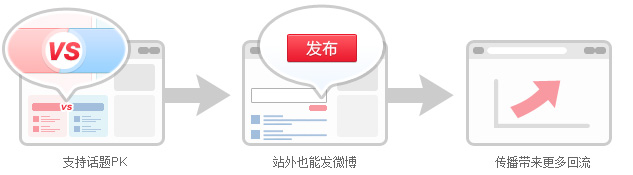The microblog topic wall can be deployed in any page that supports HTML, displaying topic related microblogs, official accounts and hot posts, and supporting the top of a microblog. There are two versions: basic version and PK version:
1. The basic version supports the configuration of multiple topics, supports the topic creator (the owner of the bound AppKey) to manage the content of the topic wall, and filters unnecessary information;
2. The PK version shows two views under one topic, and counts the number of support from both sides in real time.