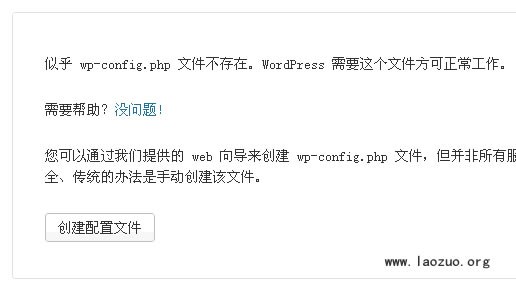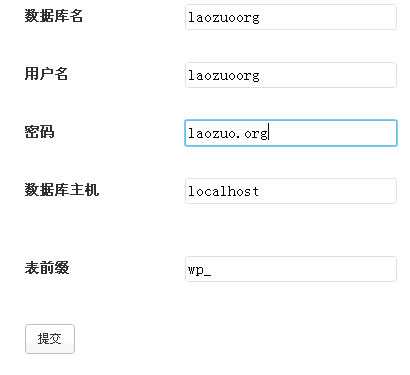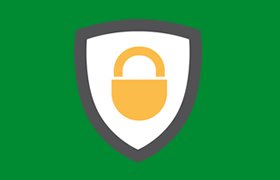since Windows VPS Tutorial It has been written to this extent in the previous article Websites are also established It is perfect to meet the vanity of Lao Zuo and build a website together. It is quite easy to set up an ASP site on a Windows vps host. I will not demonstrate it, because it can be directly put into our site and used according to the installation steps of the website CMS program. However, when we use the WIN host, the PHP script program is more complicated. It is not responsible for generating static CMS by programs like DEDECMS.
Today, Lao Zuo will share what you like, and I also like the building of Wordpress programs. First of all, we must download the latest version of the program from the official to our website. We can upload it through local FTP, or we can log on to the desktop remotely. I am now on the remote desktop, and I am completing this tutorial in remote operation.
Secondly, we unzip the installation package and put it on the site, and open the site with the URL we have already parsed. Install the WORDPRESS website.
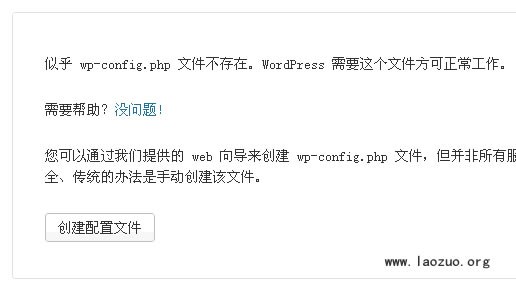
Thirdly, enter the MYSQL data information we have set.
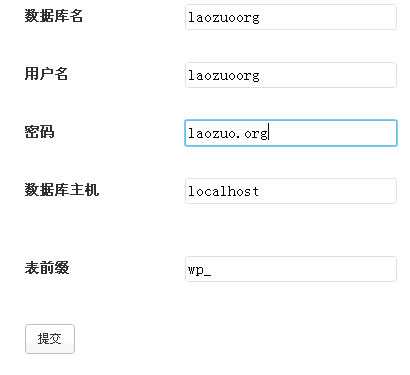
After the success, we need to enter the title of the site, user name and password, and email to log in.
Finally, there must be no problem with the installation settings. The most important problem is the pseudo static problem of wordpress programs under Windows vps. This is why Lao Zuo shares the WIN VPS website building tutorial and selects WP specifically. Other CMSs can generate static information without setting a problem.
Because we have shared ISAPI_Rewrite in the tutorial of installing PHP environment+MYSQL+N-point panel, it is very easy to set here. We only need to find the pseudo static script httpd.ini file of wordpress.
[ISAPI_Rewrite] # 3600 = 1 hour CacheClockRate 3600 RepeatLimit 32 # Protect httpd.ini and httpd.parse.errors files # from accessing through HTTP #Wordpress pseudo static rule #For tag RewriteRule /tag/(.*)/page/(\d+)$ /index\.php\tag=$1&paged=$2 RewriteRule /tag/(.+)$ /index\.php\tag=$1 #For category RewriteRule /category/(.*)/page/(\d+)$ /index\.php\category_name=$1&paged=$2 RewriteRule /category/(.*) /index\.php\category_name=$1 # For sitemapxml RewriteRule /sitemap.xml /sitemap.xml [L] RewriteRule /sitemap.html /sitemap.html [L] RewriteRule /sitemap_baidu.xml /sitemap_baidu.xml [L] RewriteRule /favicon.ico /favicon.ico [L] # For file-based wordpress content (i.e. theme), admin, etc. RewriteRule /wp-(.*) /wp-$1 [L] # For normal wordpress content, via index.php RewriteRule ^/$ /index.php [L] RewriteRule /(.*) /index.php/$1 [L]
Then, we can set a fixed link in the WP background, which is very simple. As I write here, I have basically completed the basic tutorial of WIN VPS, and some details will be shared after sorting them out.

Scan the code to follow the official account
Get more news about webmaster circle!
Entrepreneurship, operation and new knowledge