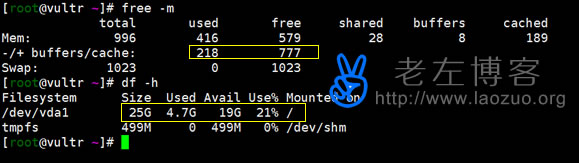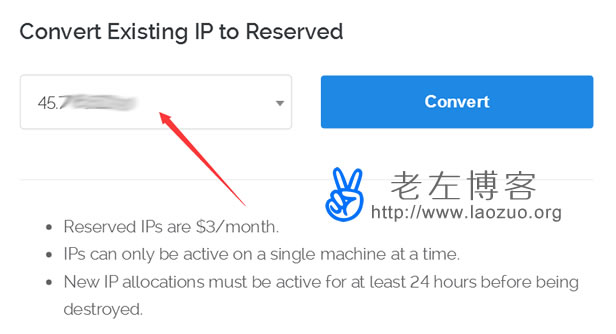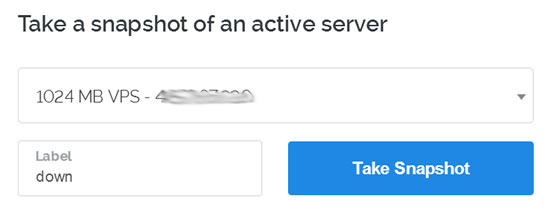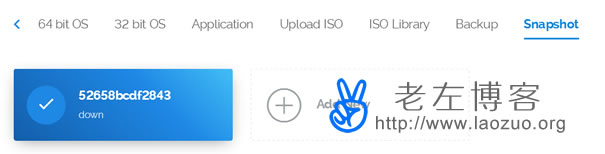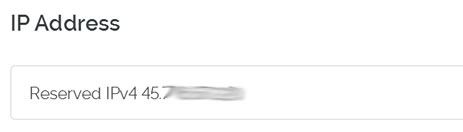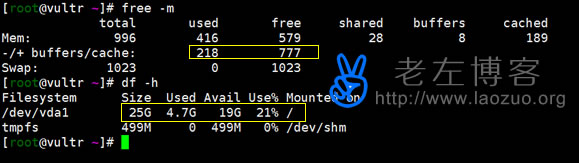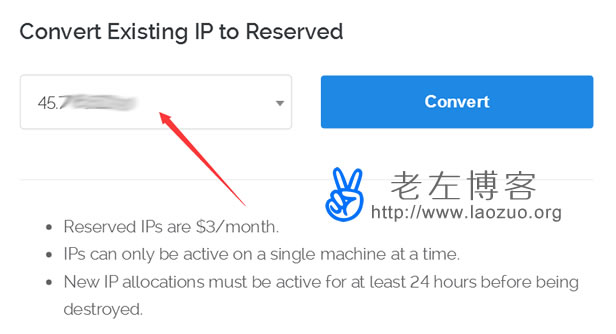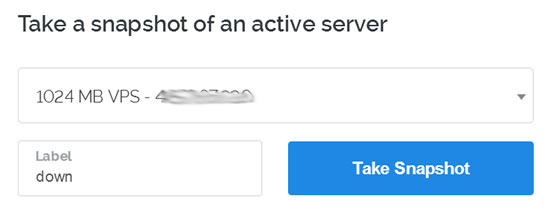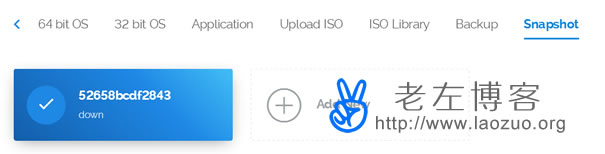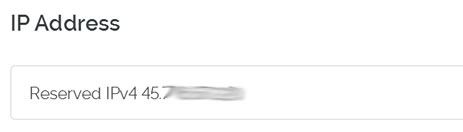Last week, we paid more attention to Vultr's response to Linde merchants. From the price point of view, it really attracts our users and may affect the price adjustment and configuration upgrade of the industry merchants in succession. From the cost, we can see that it is quite good for our users, but it is bound to reduce stability and speed. The specific impact needs to be investigated, but many netizens have said that speed has an impact.
By the way, Lao Zuo said that the previous activities of giving $20 or $50 to a newly registered Vultr account are now invalid, but now the registration only gives $5, and it is unclear whether there are still any more. After all, the adjustment of others also cost a little, which is a little internal injury. If we used to have an old VPS, we didn't automatically upgrade it after this upgrade. For example, our original monthly payment plan of $5 was 768MB of memory, and now we can upgrade to 1GB of memory, and the hard disk has also been increased, or we can also downgrade to 512MB of memory configuration, so that later renewal can save money.
In the previous blog post, I saw that some netizens had written articles about the degraded configuration, and here Lao Zuo also tried it himself. At the same time, he had an old machine to deal with, and recorded it so that friends who needed it could refer to it.
First, preparation for upgrade and downgrade
1. Back up data. This is the key point. No matter we upgrade or downgrade, we need to back up data. Vultr provides snapshot backup in the background, and we can back up one in the background. At the same time, we can also back up the website data to other remote servers or drag it to the local.
2. It is clear whether we need to upgrade or downgrade. If it is easy to play, we can downgrade it to save money. For the downgrade, you can't directly choose the low package. If we need to retain the original IP, it needs to be a little more complicated to restore data after reserving the IP. If it doesn't matter what the original IP address is, you can directly delete it and restart a low package, which saves time.
Second, maintain the price upgrade configuration (upgrade)
The existing configuration here is 768MB of memory. Let me first see how to upgrade to the current 1GB memory configuration and keep the original monthly payment price of $5 unchanged.

We can see the configurations that can be upgraded in "Settings" - "Change Plan". Currently, you can only upgrade, not downgrade. You can see the following line: "Downgrading is currently not supported. Shrinking the hard disk is not possible without risking data loss.".
Here we are upgrading, so we select the required upgrade configuration, and then a pop-up screen will tell us that the machine will be restarted, so if we are sure there is no problem, we will upgrade after confirming. It will be fixed in a moment, and then we log in to VPS to see whether the upgrade is the current new configuration.
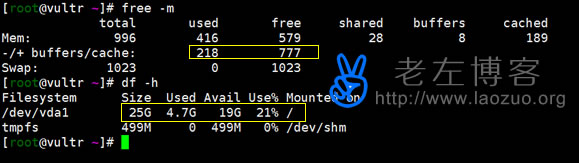
After checking a little, we found that there were no problems, and the upgrade was over. The upgrade was quite simple.
Third, retain IP downgrade configuration (downgrade)
If we don't need to retain the IP address, we can simply delete the existing machine and restart the low configuration. Anyway, they can delete at any time, which is good. However, Laozuo needs to operate the method of reserving IP and then demoting it. Fortunately, Vultr launched the function of reserving IP at the end of last year.
1. Reserved IP
Enter "Reserved IPs" in the background menu, which is used to reserve IP usage. We can reserve our existing machine IP, but we need to charge $3 per month or $0.0045 per hour. If we open a new IP, we must retain it for 24 hours before deleting it.
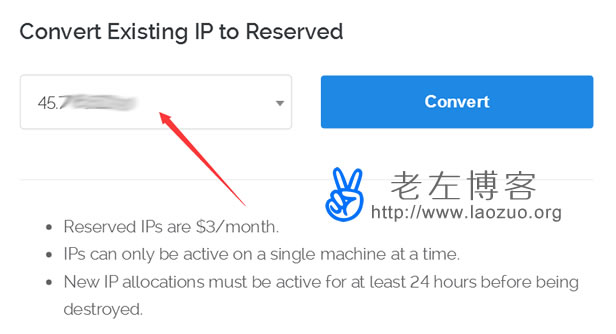
The IP address I have selected here will be reserved.
2. Snapshot backup
Because direct demotion is not supported, we use the curve mode. Snapshot backup data. Snapshots are currently free. You can directly back up snapshots of the data of the demoted machine, and then open a low-level scheme to restore data. At the same time, it is appropriate to attach the reserved IP address.
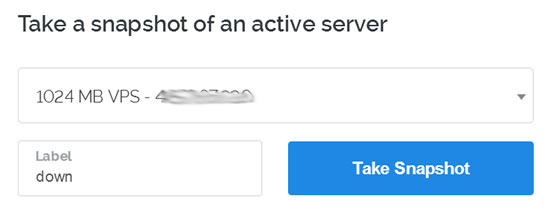
Select the machine we need to back up, and then set a label (in case you have other backup machines). Then they will automatically back up the data according to the amount of data after confirmation, and we will take another step after the backup is completed. Here, we need to pay attention to a problem. When we downgrade the configuration, we need to see how many data disks we have. If we have a lot of data that exceeds the low-level configuration, you can't downgrade.
Here, after the snapshot is backed up, the original machine is deleted. Here, we keep the IP and snapshot backup data (if the data is important, we must follow the initial instructions, and the local data must also be backed up).
3. Add new machine
The old Zuo also said that this snapshot restore method can only be imported to the scheme of the same or higher hard disk. Because we only have the old configuration of 15GB hard disk, but now the minimum configuration of the new scheme is 20GB hard disk, so there is no problem. If we used to use 25GB snapshot backup, it must not be restored by snapshot. (If we encounter this problem, we can only open a new machine to use the old IP, and then move the local data to the past, and reconfigure the environment)
We need to pay attention to two points when adding a new machine. Select the backup as the restore data for the snapshot, and then select the reserved IP address to create the machine. Of course, the computer room should choose our corresponding one.
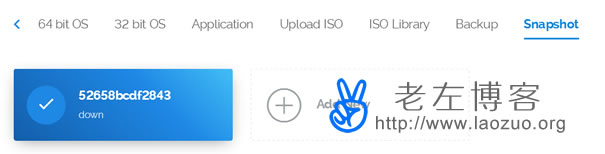
Select the data for snapshot backup.
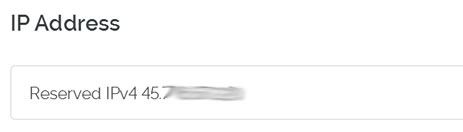
Select the reserved IP address and create it.
4. Inspection completed
After confirming the creation and restoration of data, we wait for him to operate on his own. If the status is running, it means there is no problem. Log in to the machine to see if it is OK. If there is no problem, we are relieved. Lao Zuo found no exception after testing.
5. Delete reserved IP
The reserved IP needs to be paid. If we are sure not to reserve it by ourselves (because we have used the existing machine, it is unnecessary to reserve it), we can delete it. Snapshot backup is currently free, so it doesn't matter whether you delete it or not.
IV. Summary of Vultr VPS upgrade and downgrade configuration
1. After this configuration adjustment, we can upgrade and downgrade the configuration according to our own needs, or we can delete and restart the configuration scheme.
2. Data backup must be done before upgrading and demoting. Do not operate carelessly to avoid accidents.
3. The reserved IP needs to be paid. The new IP needs to be reserved for at least 24 hours before the machine can be deleted. If it is used up, it can be deleted. If it is lost, it will be repeatedly deducted.