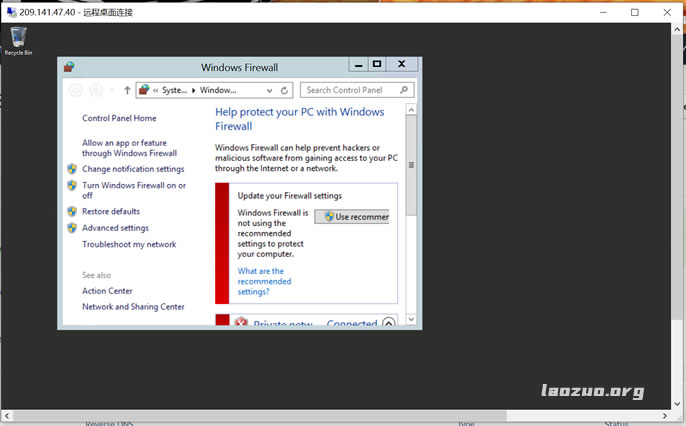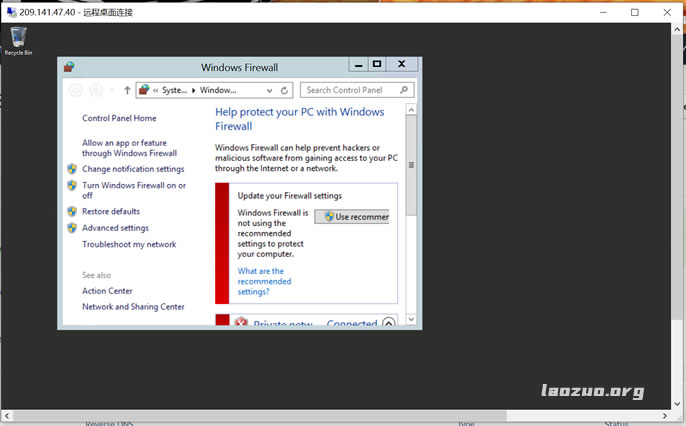I have been busy helping a netizen configure some servers today. He hopes to install Windows system. If the server has its own Windows system image, it is easy to do, but some are troublesome. Even after the system is installed, the remote desktop connection is not available. This requires connecting to the server desktop through VNC, and then setting the remote desktop and closing the firewall.
Here, just now, a server is configured and cannot be remote. Here, we share the tutorial screenshots set on the remote server.
First, open the remote desktop connection
We need to go to the desktop server to set.

Click the Win button at the bottom left corner of the desktop, and then see the above picture This PC. Then right-click.

Then we see the properties in the figure above.

Here we see the remote settings on the left. Then we can set Enable in Advanced and check Enable Remote.
Second, close the setting of Win protective wall
Sometimes the default firewall of the server is turned on, and we need to turn it off.

We can see the firewall settings in the Network Properties Center.

Here we need to close the firewall.

After closing the settings, we can try remote login.
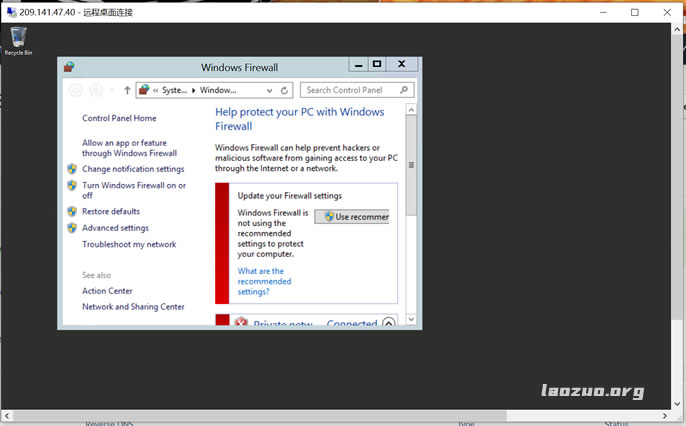
Here, Lao Zuo accesses the Win server through a local remote connection, which can be seen through a remote desktop connection.