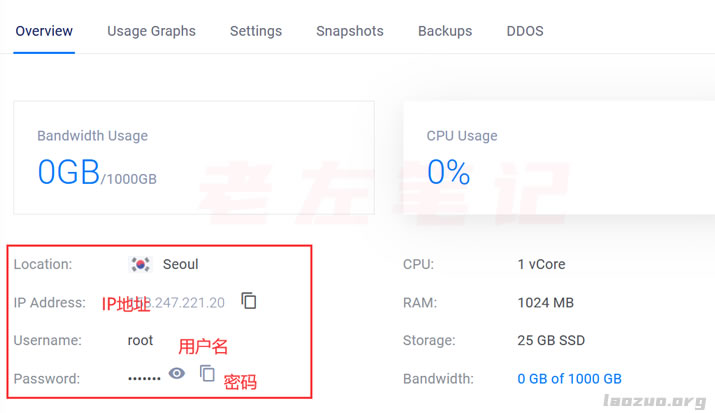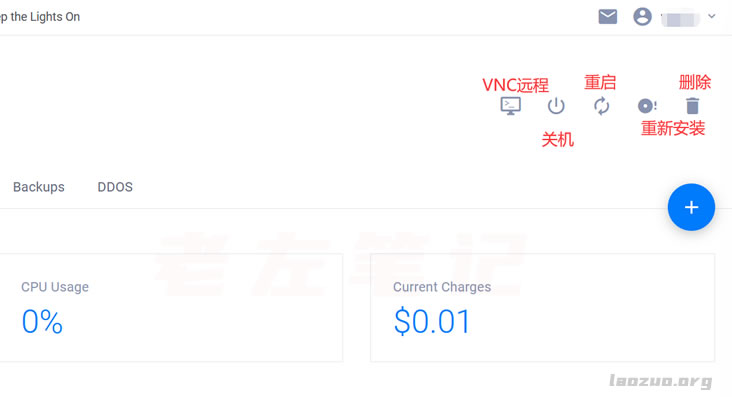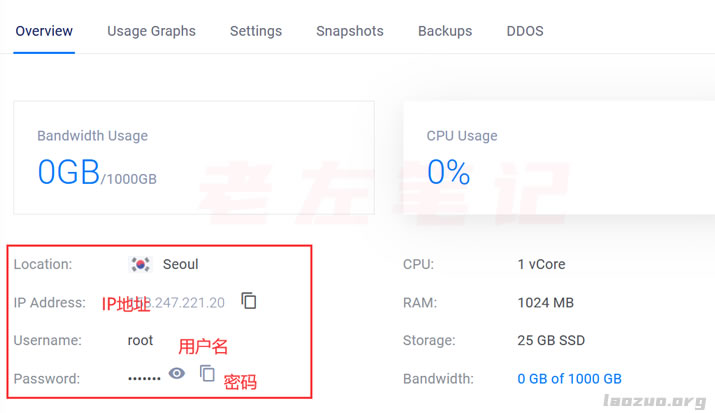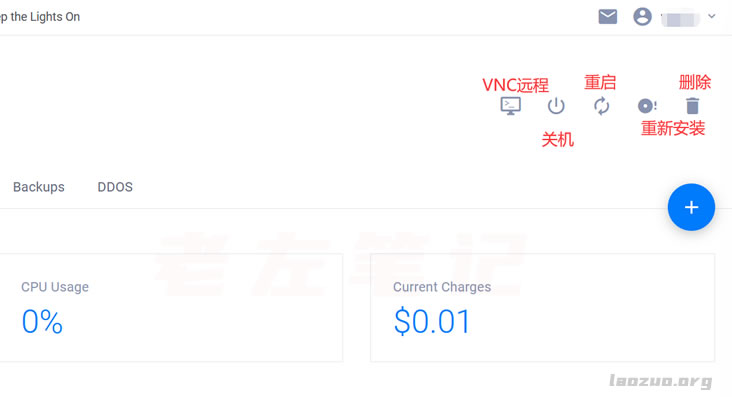After we open the Vultr VPS host, do we use it directly and start installing programs to build a website? Of course, if you are a skilled worker, you must do this. If we are novices, Lao Zuo suggests that you follow Lao Zuo to get familiar with the background and panel of Vultr VPS. Some of these functions may also be needed later.
First, get the account password
After we activate the server, we must check the IP address and account of the currently activated server, otherwise we cannot log in.
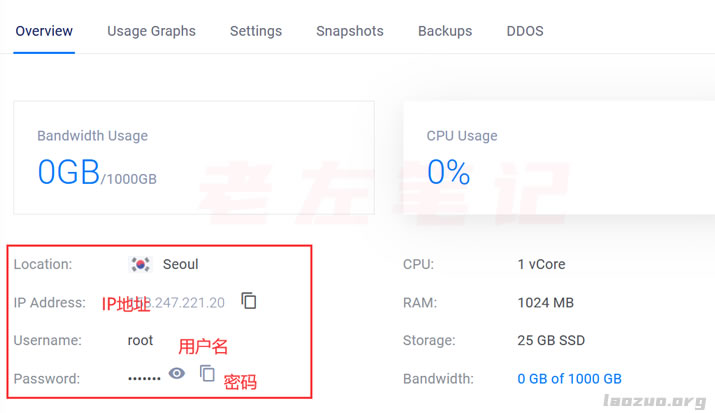
Here we can see the server currently opened and the location of the computer room. IP address and ROOT password. We can ping the IP address to see if it is available in most regions. If it is not available, it may be a server problem or an IP failure. ( Causes and solutions of remote connection failure in Vultr VPS )
Second, restart, reinstall and delete
We need to know that our servers sometimes need to be reinstalled. Including those that are restarted and deleted.
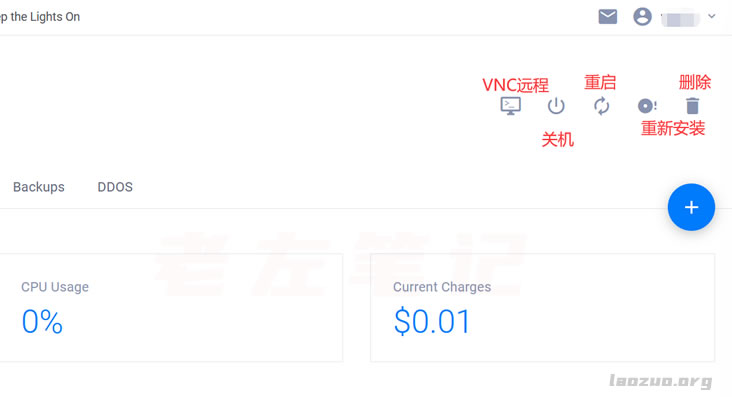
See the figure above. In the current Vultr server interface, we can see several buttons in the upper right corner.
View Console: log in to VNC remote
Server Stop: Pause the current server
Server Restart: Restart the current server
Server Reinstall: Reinstall the system (install the current system image)
Server Destroy: Delete machine
These buttons are also commonly used. For example, if our current server is not used, it can be deleted. After being deleted, it will not continue to be charged, which is not available in general businesses.
The default password of the server opened by Vultr merchants mentioned by Laozuo here is fixed, and we cannot change the password on the panel. We need to change the password only through the remote SSH tool command.