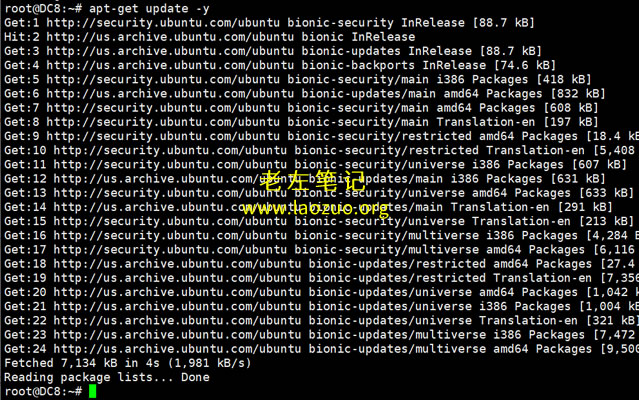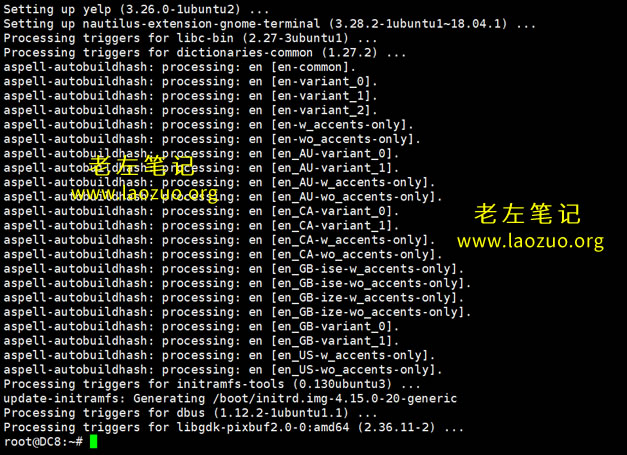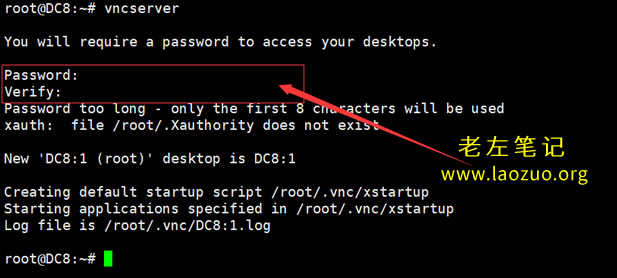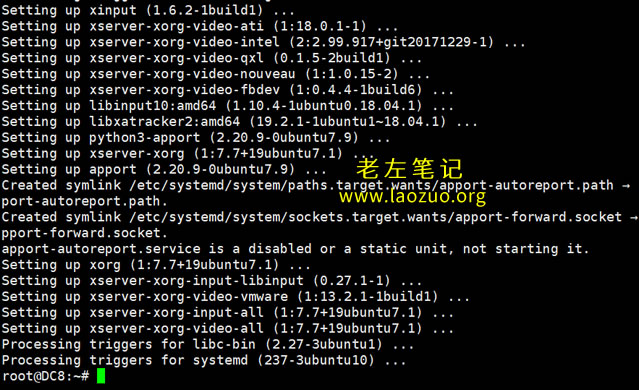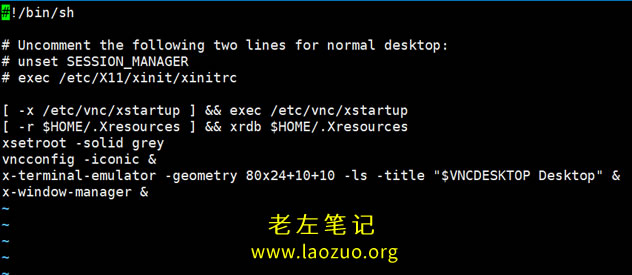Generally, the ECS we buy, especially those from overseas cloud server vendors, are desktop free Linux systems. Even though Windows systems are rare and expensive, unlike many domestic vendors who directly use pirated systems, they are not allowed in foreign vendors and have strict copyright control. Therefore, if we need similar desktop operations, some vendors may provide Linux systems with panels or can customize the ones installed with panels.
Or we can install the VNC virtual desktop environment in the Linux system ourselves, and then carry out some simple software operations. Some of our netizens' local computers may use the Ubuntu desktop system, of course, we are familiar with the so-called domestic deep system, which is based on Debian and Ubuntu graphics. Lao Zuo is debugging a graphical software based on Linux system these days. Although it is relatively simple to build WIN directly, considering the popularity problem, he still builds VNC virtual desktop system in Ubuntu for setting.
Lao Zuo has shared similar articles before:
1、 Using Linux VPS to install VNC desktop environment and FireFox browser to support Chinese
2、 Linux VPS/Server CentOS 6. x One Button VNC Configuration Remote Desktop System
3、 OpenVZ/KVM architecture Debian7 system One click installation of Lxde+VNC remote desktop
First, basic configuration of VNC desktop
1. Update Source
apt-get update -y
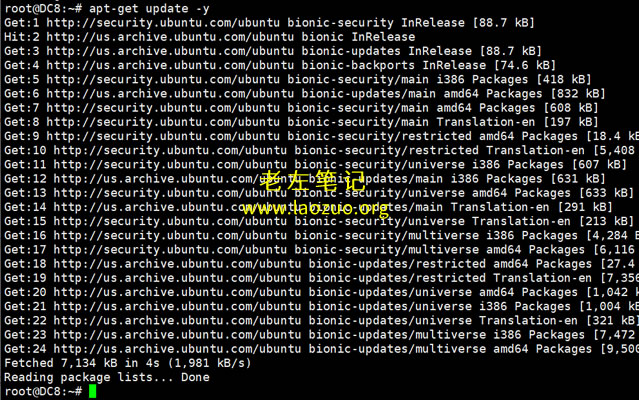
If there are errors in the running process, we will correct them according to the prompts or replace the source and update it if necessary.
2. Install VNC
apt-get install vnc4server
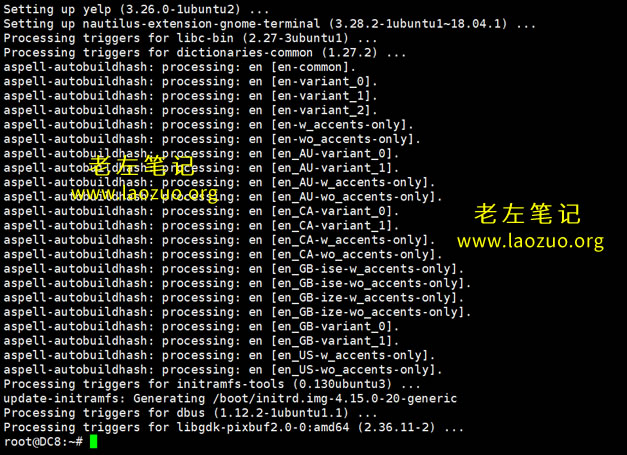
3. Startup setting password
vncserver
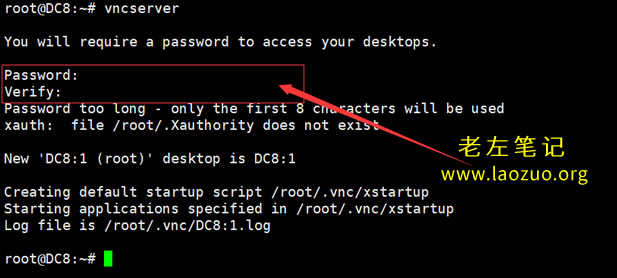
We set the password twice.
Second, Gnome desktop installation
1. Install x-windows
apt-get install x-window-system-core gdm
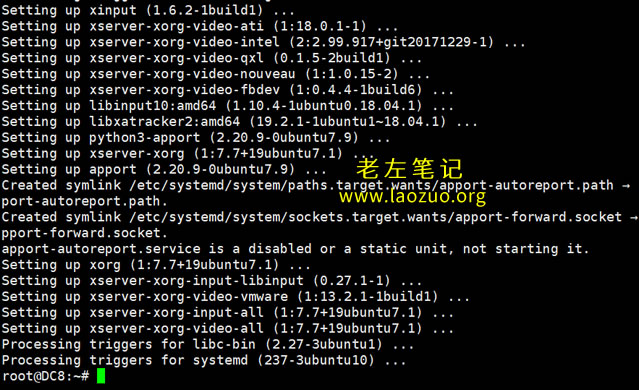
2. Desktop where Ubuntu is installed
apt-get install ubuntu-desktop
3. Install Gnome Suite
apt-get install gnome-panel gnome-settings-daemon metacity nautilus gnome-terminal
4. Modify VNC configuration file
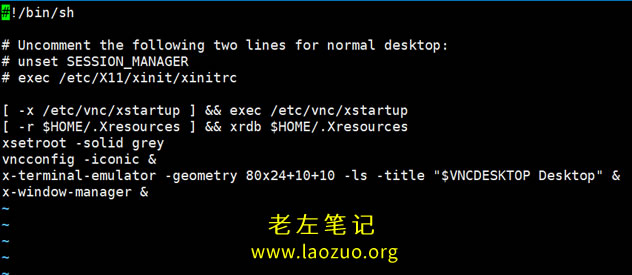
Then we will:
vi ~/.vnc/xstartup
Modification in the file:
#!/bin/sh
# Uncomment the following two lines for normal desktop:
export XKL_XMODMAP_DISABLE=1
unset SESSION_MANAGER
# exec /etc/X11/xinit/xinitrc
unset DBUS_SESSION_BUS_ADDRESS
gnome-panel &
gnome-settings-daemon &
metacity &
nautilus &
gnome-terminal &
Let's replace it with something like this. After that, we can use VNC software, such as RealVNC, VNC Viewer, and TightVNC software to connect.
IP address: 1
Lao Zuo (LAOZUO. ORG) then enters the VNC password we set, and you can see the Ubuntu desktop we installed.