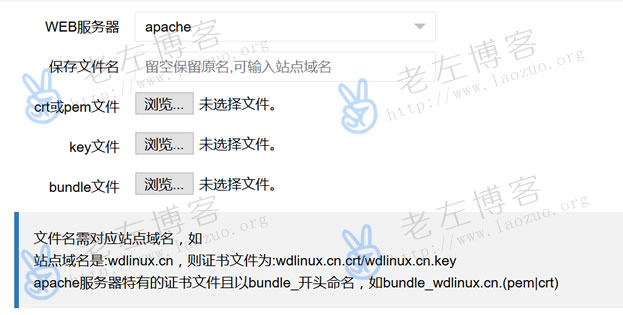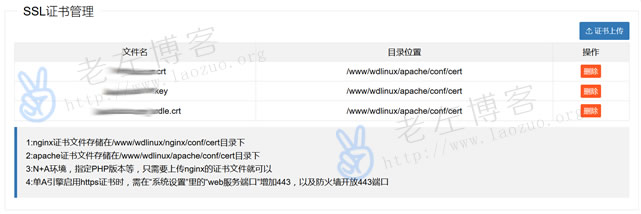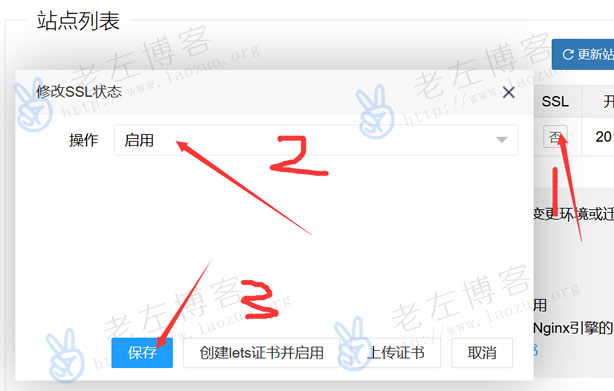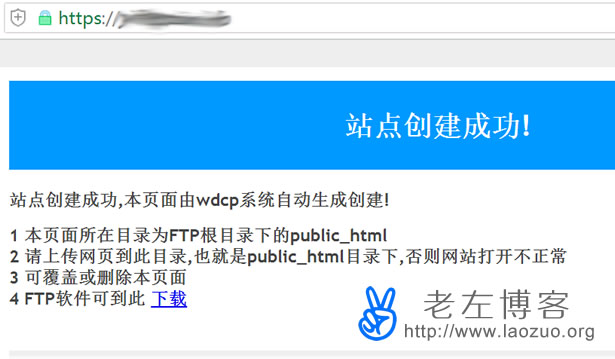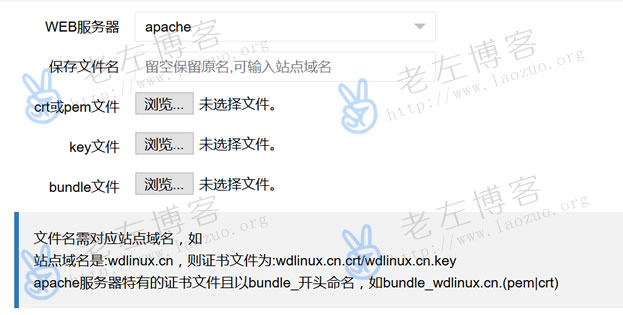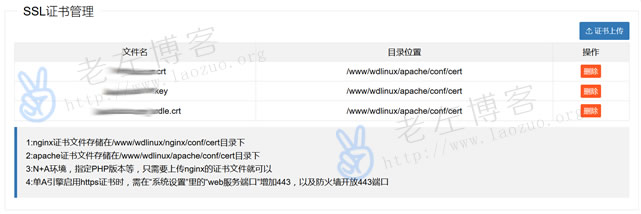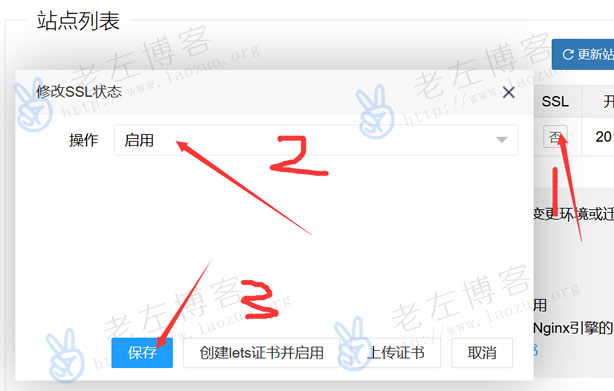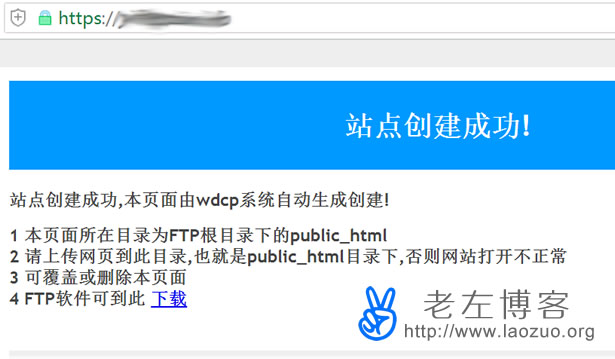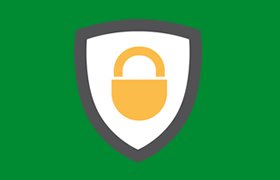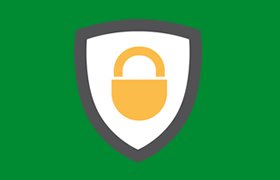Until 2018, at the beginning of the first article of the New Year, I wish everyone a happy New Year. This article was originally recorded last week. Due to time delay, a netizen used the WDCP panel when setting up the WeChat engine last week and saw that his engine only uses Apache, but does not use Nginx, so there are not many documents to refer to when configuring SSL. In addition, there are many Nginx configurations of SSL recorded in Laozuo's blog. Some time ago, the record also shared the pagoda panel Apache configuration of SSL( The pagoda panel installs a custom SSL certificate for the site (Apache/Nginx) )。
Although the development and update of the WDCP panel has been slow in the past two years, the number of users is still relatively large, perhaps because the government has not found a suitable profit model, the development and update progress has slowed down. Lao Zuo has not touched the WDCP panel for a long time. When he logged in to the user's panel background, he saw the UI changes in the background, but the functions were similar. Here, try to see how the Apache engine configures SSL on the WDCP panel.
First, preliminary preparations
1. Site Add
If our domain name and site have been added to the panel, skip it. And the domain name needs to be resolved to the IP address of the current VPS and server. Because the resolution takes time to take effect, we need to do it in advance.
2. Data security
If there is important data in our server and we are not very confident about solving the problem by ourselves, we should take a snapshot or backup the data. Because many netizens can accidentally delete some system files during simple file editing before, this really can't shake hands, and I don't know which file to delete later.
3. Certificate preparation
We need to prepare the SSL certificate. Generally, the certificates we apply for are four environment folders. We just need to find the ones in the Apache folder. Because here we are installing based on the Apache environment.
Second, upload the certificate file
On the left side of the WDCP background menu "Website Management" - "SSL Certificate Management". We need to upload locally prepared Apache certificate files, a total of three.
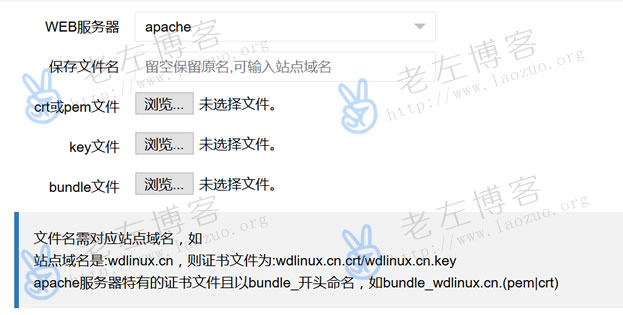
Select Apache, and then upload it according to the three certificates prepared locally.
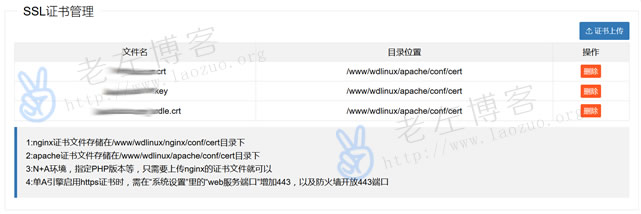
Here is a trick. In "Save File Name", we need to set the domain name when we add the site, so that the certificate is uploaded accordingly, or it cannot be started unless it does not match.
Third, startup certificate
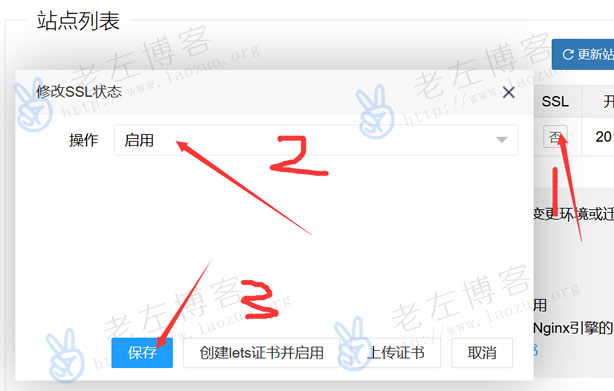
Here we go to the site list, find the site that needs to enable SSL, and start it.
Fourth, follow-up problem solving
Theoretically, you can open the website through HTTPS directly through the above method, but this failed. The problem may be caused by the wrong operating posture of Lao Zuo. Since the panel is not easy to solve directly, let's deploy it manually. Reference“ Sorting out methods for configuring SSL certificates in general Linux Apache Web environment "The general method is to manually modify the certificate and configuration of the two files.
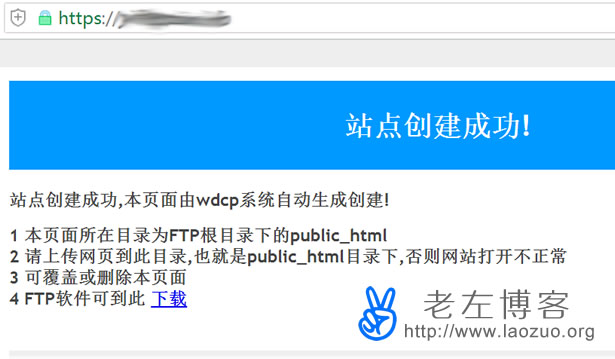
Here, if we operate by ourselves, we should pay attention to backing up the two files. In case of failure, we will restore to the original feasible situation. Here, after manual deployment, set the forced startup in the third step. It is just a matter of luck.
Fifth, summary
1. Adding Apache engine certificates using the WDCP background is a twists and turns, but it is not so smooth. It is not as smooth as the pagoda panel, and it was solved later by manually modifying the file. Therefore, if we are careful with users who are not familiar with modifying the configuration file, we need to make a backup before modifying the file.
2. Lao Zuo personally suggested that if we must use the WDCP panel, we should use NGINX. Because the configuration file is less modified, it is easy to configure SSL. It is not clear whether it is a pose error or a built-in problem. There are some problems after the background automatically adds certificates, so it is still reliable to manually add simple certificates.