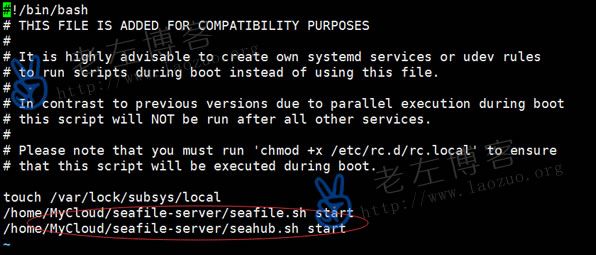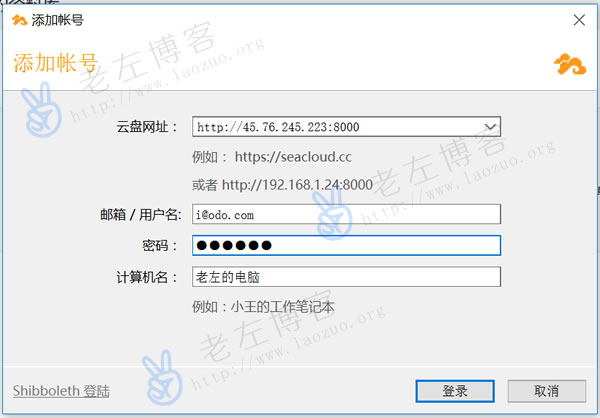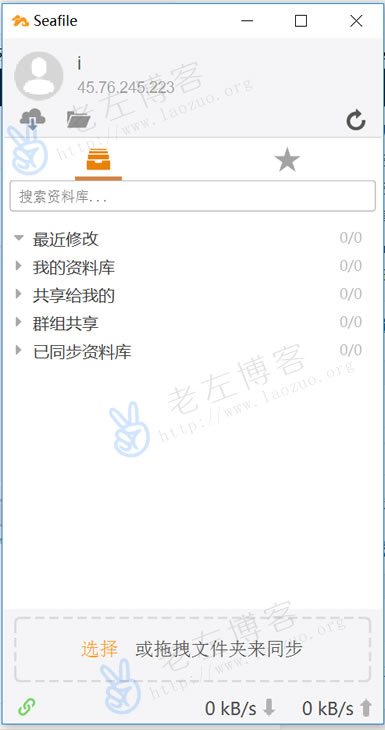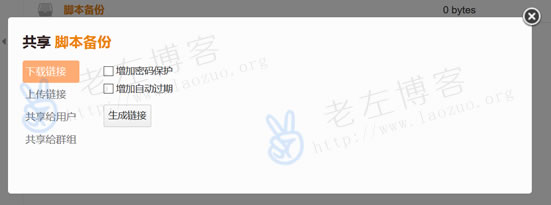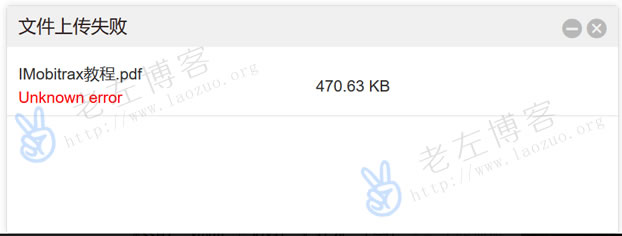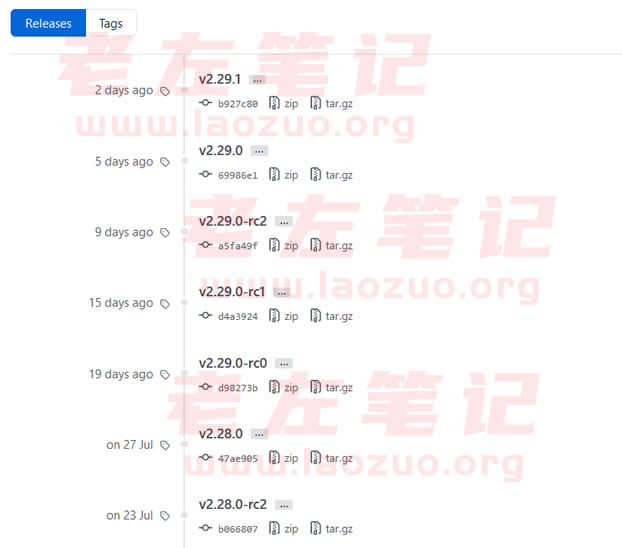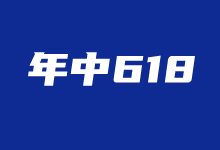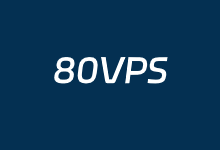Since various domestic free cloud disk storage vendors have been successively audited strictly, or some have simply closed, and some can be used, but sometimes there are various problems that make files lost. Lao Zuo used a cloud disk for some time, which is obviously formal, but it has been deleted next time. I don't know why. If it is multi person collaboration or sharing mode content, we can build private cloud storage. In the previous week, I had a simple experience of building Seafile cloud disk, because many people mentioned that this is easier to use than OWNCLOUD.
In terms of construction, it is convenient to use the one button package from XIAOZ for installation. Here I also organize the installation process( One click quick self built installation of Seafile to build private cloud disk storage )。 Now that they are all set up, I want to see how to use them, Seafile is also characterized by many clients, which support WIN MAC, Linux, and various server and mobile phone applications can be used synchronously.
PS: If we use storage documents individually, we can use the tree directory software to build them, and it is not necessary to install cloud storage, unless we have various private and public permissions to share separately.
First, set startup
A netizen mentioned that after one click installation of Seafile, the installation is installed, but the boot startup item is not set. If the server is restarted, then you cannot log in. Here we can set the boot Seafile to the boot startup item.
chmod +x /etc/rc.d/rc.local
vi /etc/rc.d/rc.local
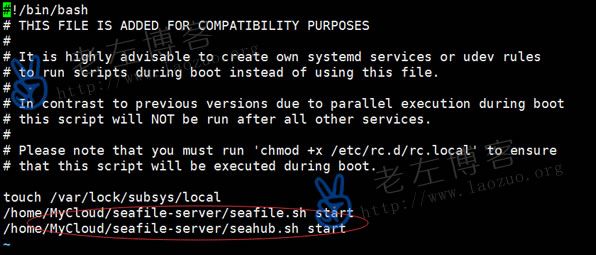
/home/MyCloud/seafile-server/seafile.sh start
/home/MyCloud/seafile-server/seahub.sh start
Set the startup Seafile to the startup item and save it. At this time, we will have no problem restarting the server.
Second, download Seafile client
Client download address: https://www.seafile.com/download/
Download the client according to our needs and our own system. Here I simply experience the WIN client.
1. Install software
Here we download the client software directly, then double click Install, select the installation directory, and select the management document directory of the cloud disk.
2. Set remote account
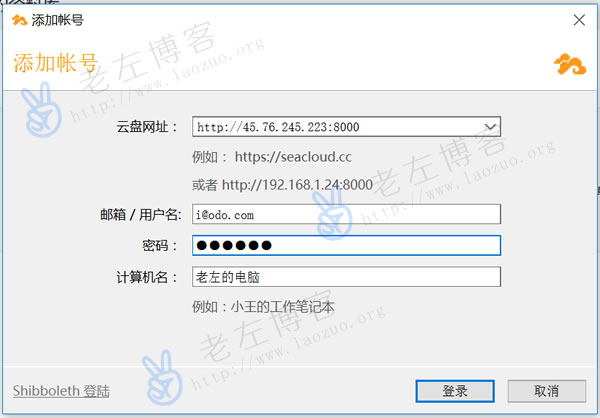
Add an account according to our online disk address.
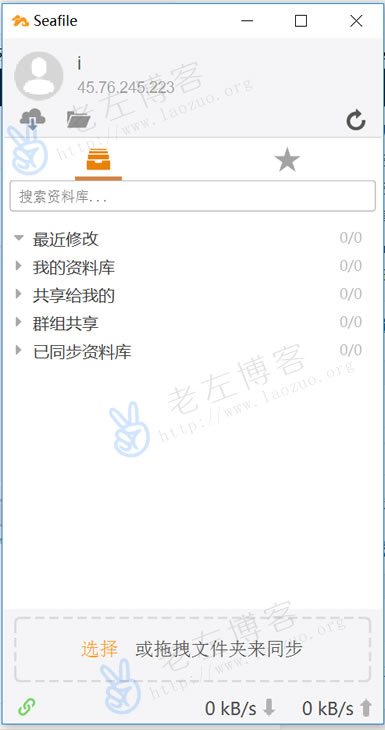
After logging in, we can see the client interface with good experience, which can manage files and transfer. You can also add multiple Seafile accounts and manage them at the same time.
3. Share files
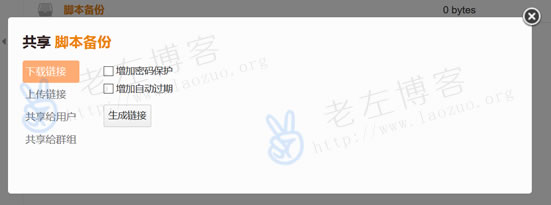
The self built online disk is more powerful. It has the same function as the third-party online disk we use. It can share different files and encrypted documents according to different users.
Third, solve the problem that Seafile cannot upload files
Due to the different firewall settings of different servers, I did not find the problem that files cannot be uploaded when I closed the firewall in a server before, but a friend mentioned that they cannot upload files after installation.
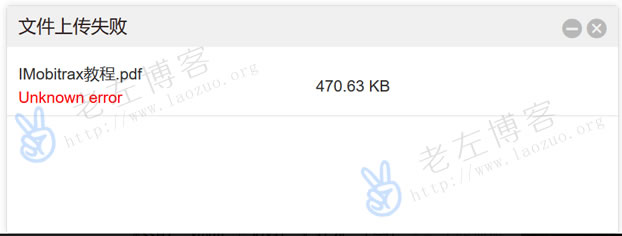
Here is a problem with the firewall. Port 8082 is not enabled, so files cannot be transferred.
firewall-cmd --zone=public --add-port=8082/tcp --permanent
firewall-cmd --reload
Then the file can be uploaded normally.
Summary, Seafile usage It is relatively simple. It basically has the same function as our third-party free online disk. It is suitable for team collaboration and document sharing and downloading. Generally, individuals see whether we need the project, but I can't use it at present.

Scan the code to follow the official account
Get more news about webmaster circle!
Entrepreneurship, operation and new knowledge