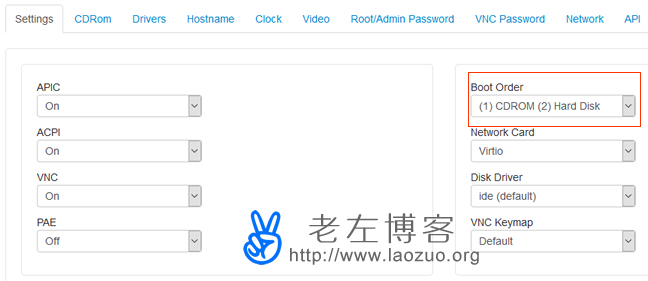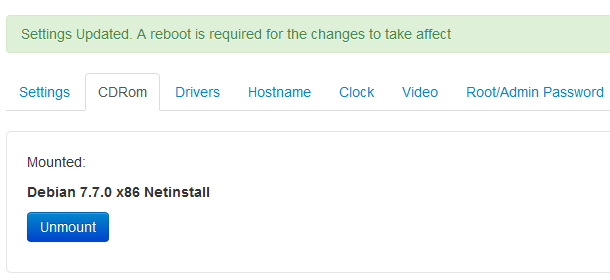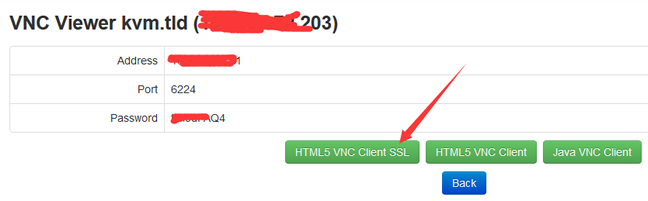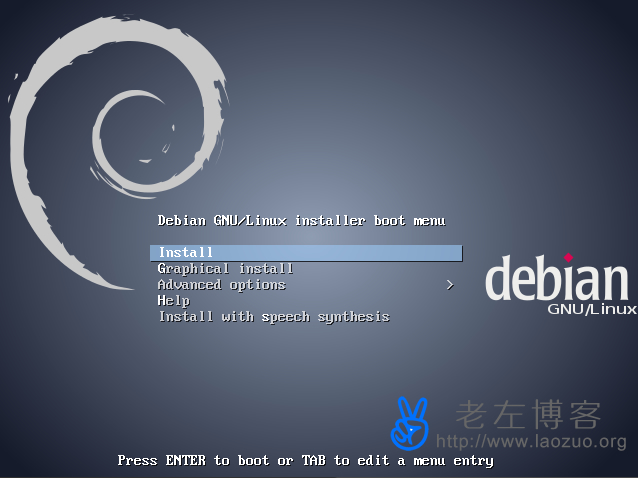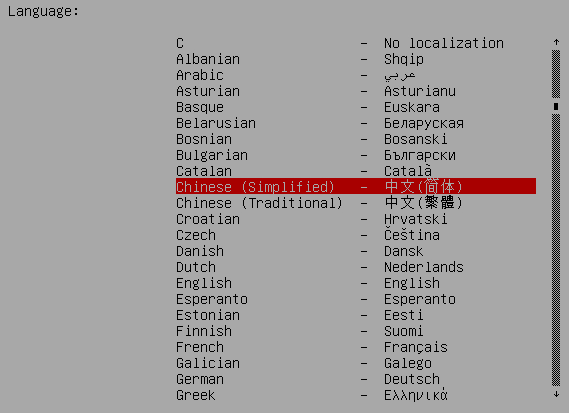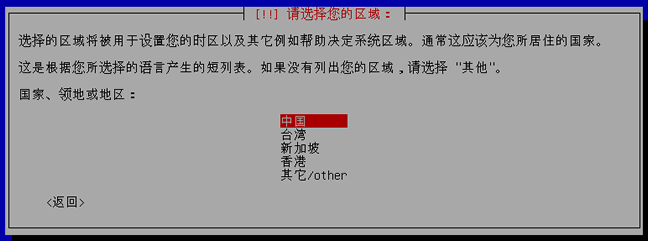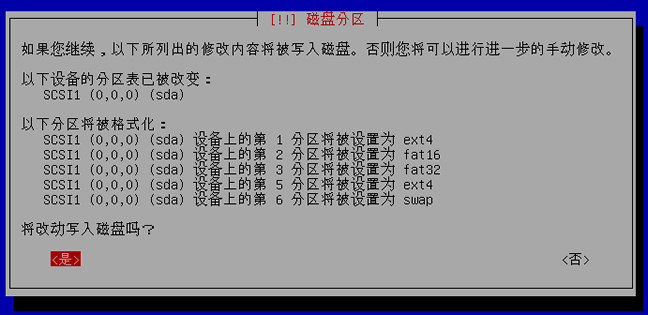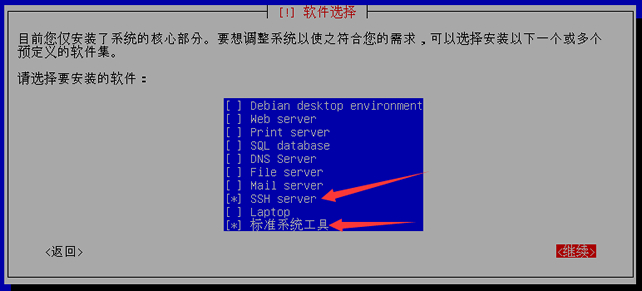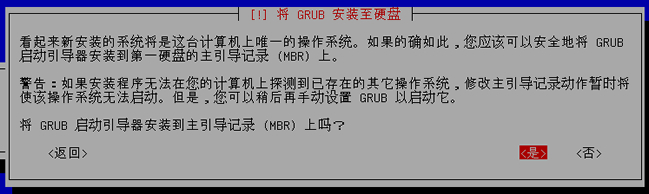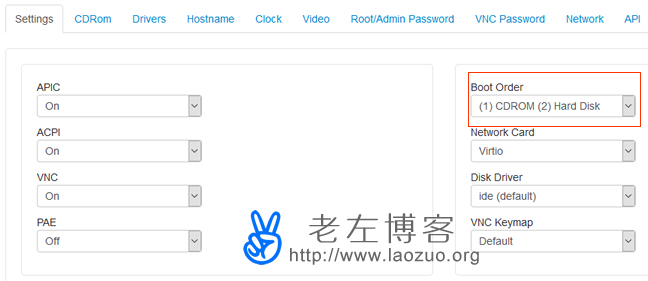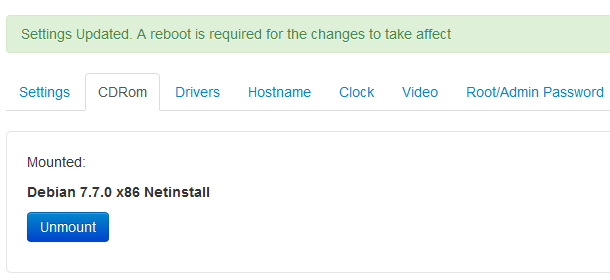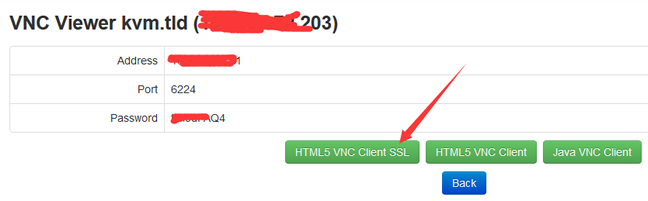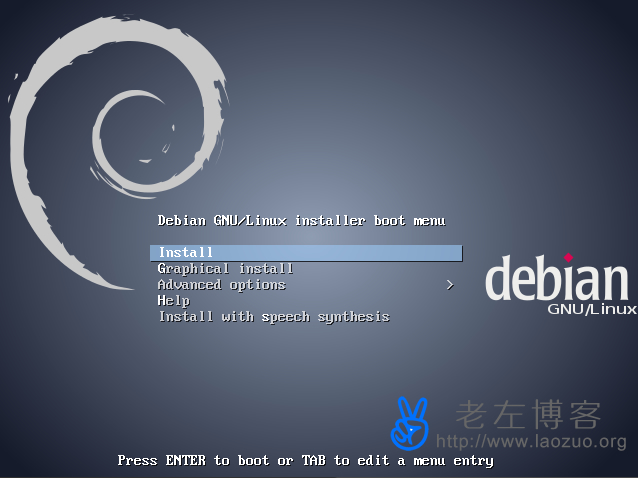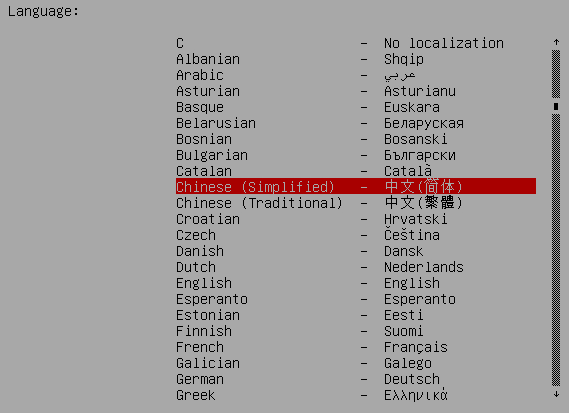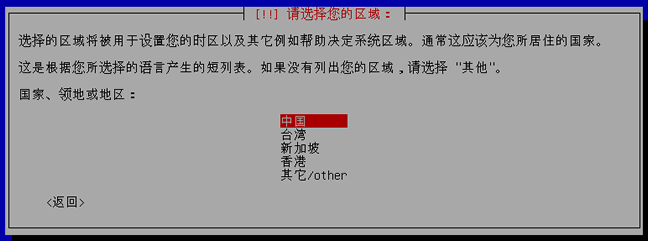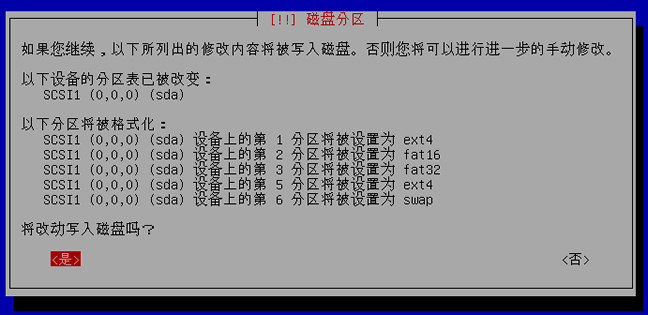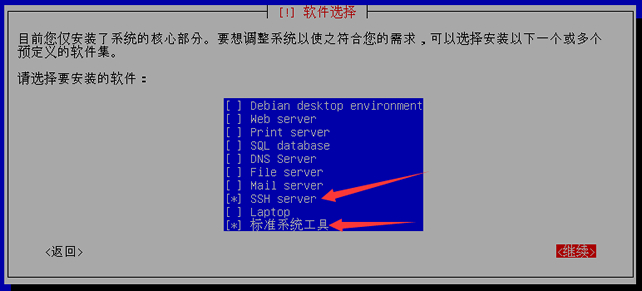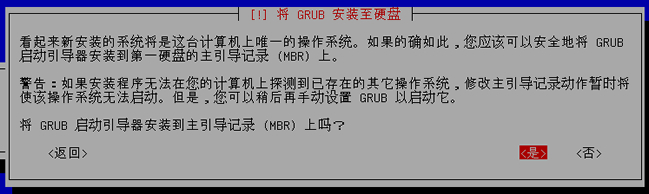Lao Zuo originally purchased a month long KVM VPS host at the RamNode New Year promotion. His intention was to see the KVM environment circulating on the Internet and install Windows Although most businesses do not allow such operations, my intention is only to test whether it can succeed, and I do not recommend users to do so, because it may lead to certain risks in the account machine.
Later, I saw that 2008 version was available in RamNode system, and then I wrote an article“ Complete RamNode KVM VPS host installation comes with Windows 2008R2 system "The article was delayed. Today, I saw that the previous machine had expired, but I had to open a KVM to experience how to install the KVM environment if there was no Windows environment.
Statement: KVM architecture and SolusVM panel optional driver can be installed only under default conditions. However, according to netizens' reminders, not all KVM environments can be installed. Therefore, netizens who read this article only experience this process, and this method installs Windows The process is complex and time-consuming. It was originally intended to be completed in an article, but the process is complex, so it is divided into two steps. This article is used to partition the drive letter and mount and install the Debian system environment.
First, preparations for KVM installation in Debian environment
Considering that the Debian environment supports Grub boot, we need to install the Debian environment through the mount step instead of using the Debian installation in the default system. In the process, we need to use the partition drive letter. The process is to boot DOS through Grub, and then install GHO image through DOS. We don't care about the required files for the time being, which will be mentioned later and need to be prepared.
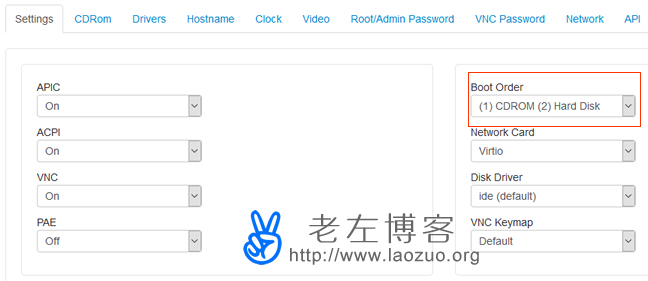
Here we need to select the preferred CD for startup, and then select DEBIAN system mount from the CDROM tab.
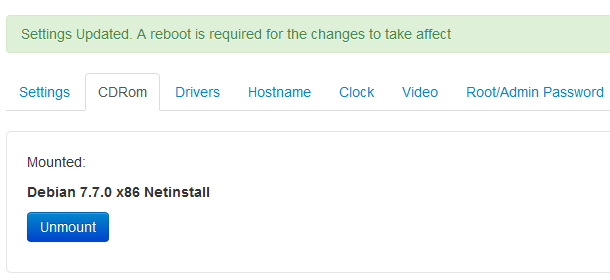
After setting here, reboot the server in the SolusVM panel.
Second, log in to the server through VNC to configure the language and password
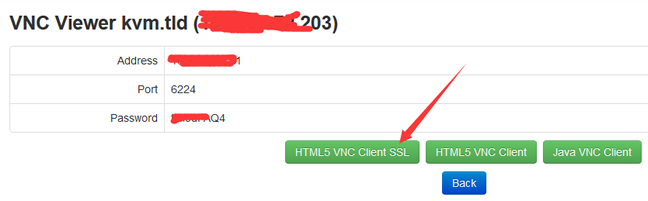
Select one of them to always log in to the VNC desktop.
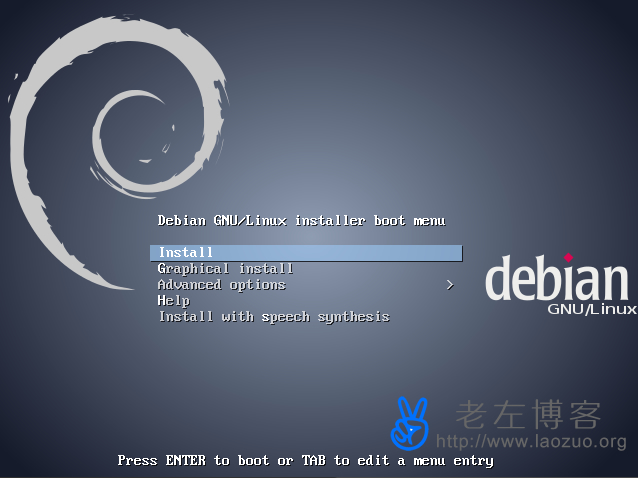
Here you can see the interface. Use the keyboard direction keys to select INSTALL and enter.
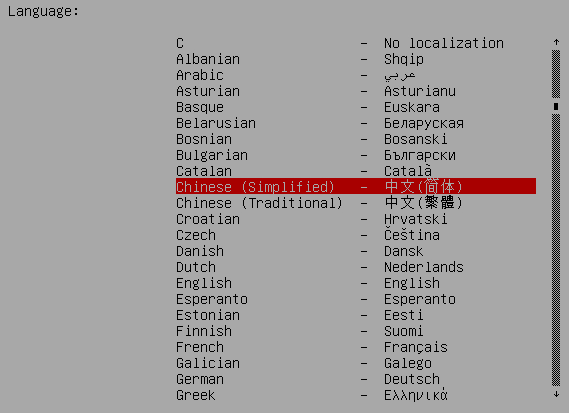
We can choose Simplified Chinese here, because we can understand a little bit in the later process. Of course, we can also read other languages if we like.
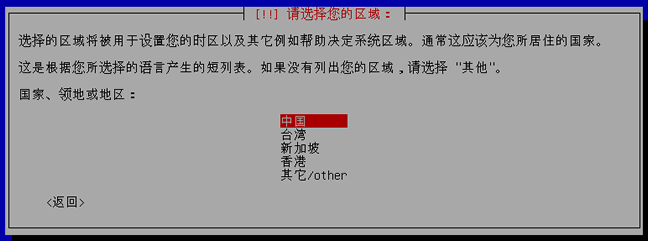
Here we select the time zone and keyboard language, and then press Enter.

Enter any host name.

Configure the network and enter a domain name at random.

Here we need to set the ROOT password of this server, because we need to use SSH login later. Enter again after entering.

We need to set the DBIAN account login user name and password. The latter needs to be entered twice, and the former needs to be confirmed once by pressing Enter.
Third, partition system drive letter

It is important here. We need to set partitions.

Here we need to set the size and drive letter according to the partition above. The Windows drive letter is used to install the following WIN system, and DOS is used to place GHO files. This should be based on our actual GHO file size, and not too wasteful.
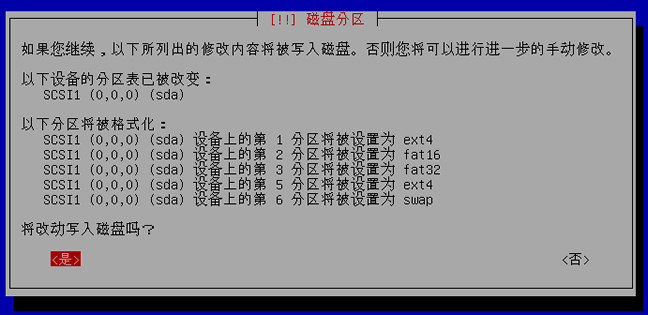
The Debian distribution will be installed automatically after the disk is formatted. During the installation process, we need to select the image source address. We can select 163 or Debian official address, and press Enter for all others.
IV. Debian Installation Process Record

In short, everything is automatically installed. We can wait.

The software package popularity survey is not included here.
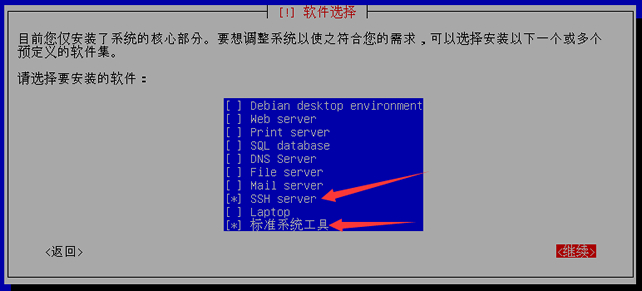
SSH and standard system tools must be installed here. If you do not select them, use the blank space to select them, and then continue.
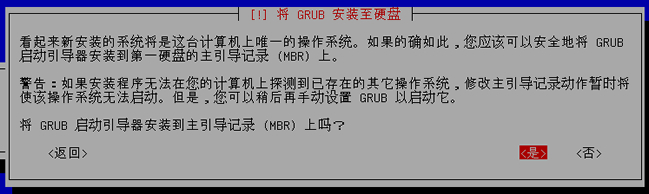
Select GRUB to boot to the master boot record.

This means that the installation is complete. We continue to restart the machine, provided that we can submit the settings for hard disk startup.
To sum up, we have deployed the Debian environment here. We need to reset the drive disk options in the order of hard disk startup to the front. After restarting the server, we can use the VNC link to see whether we can access the desktop.