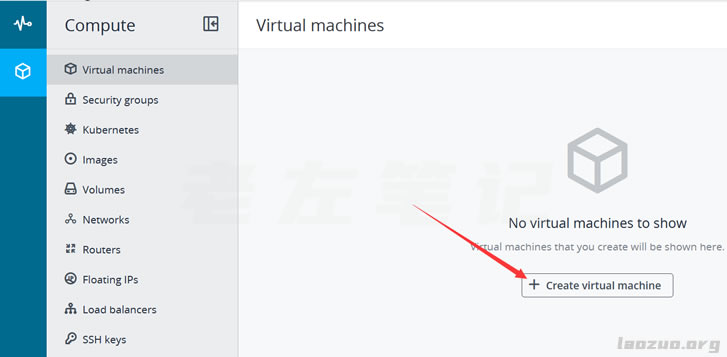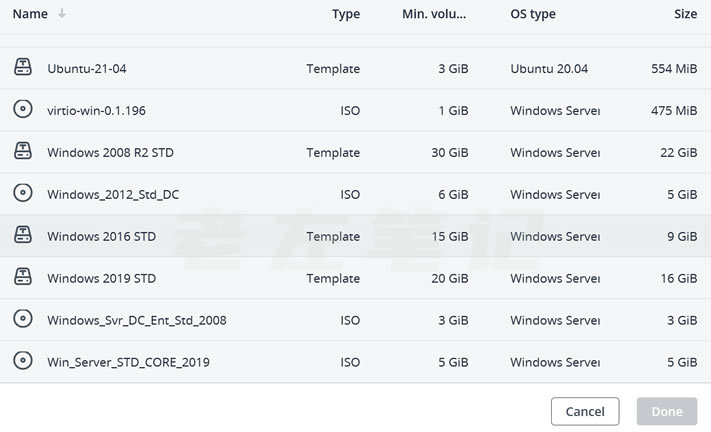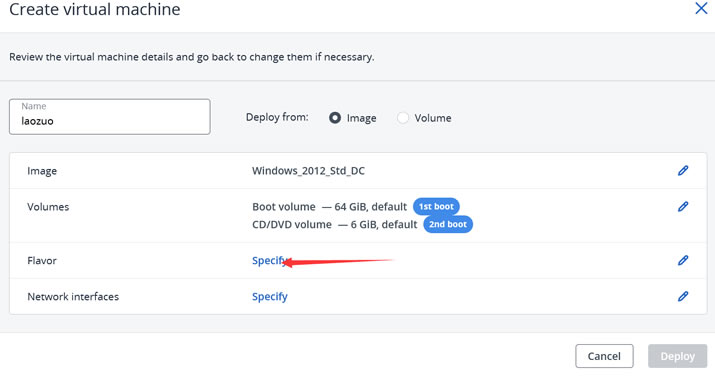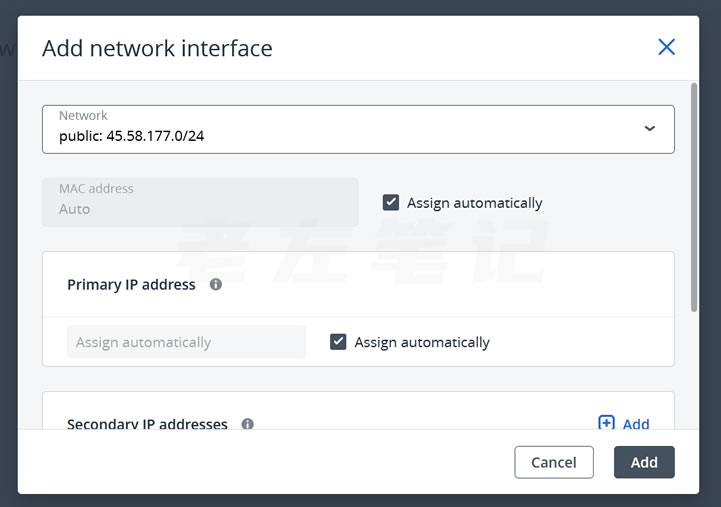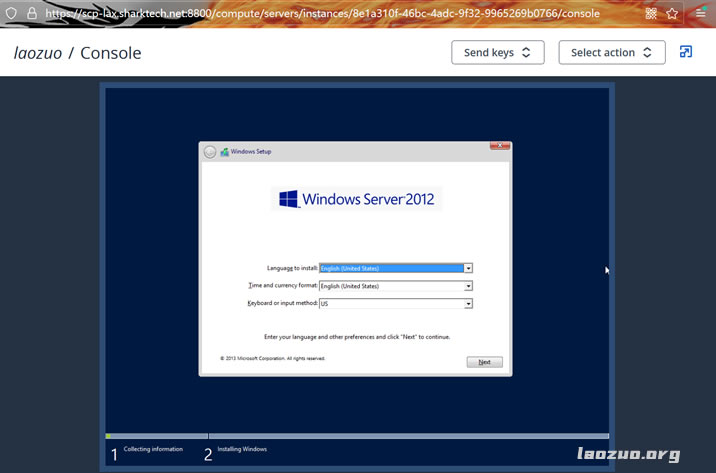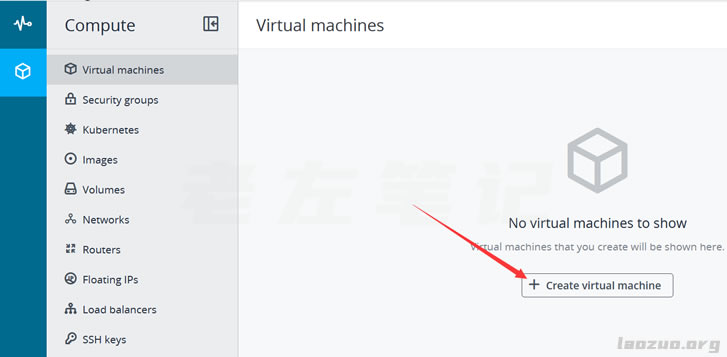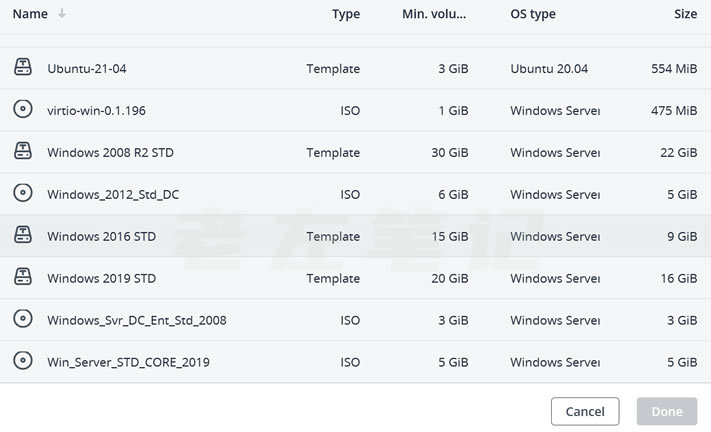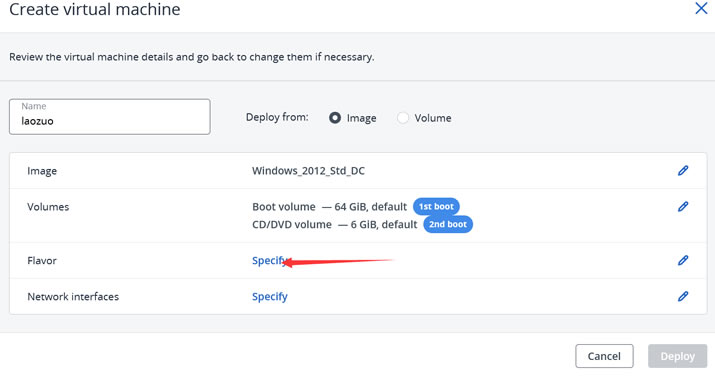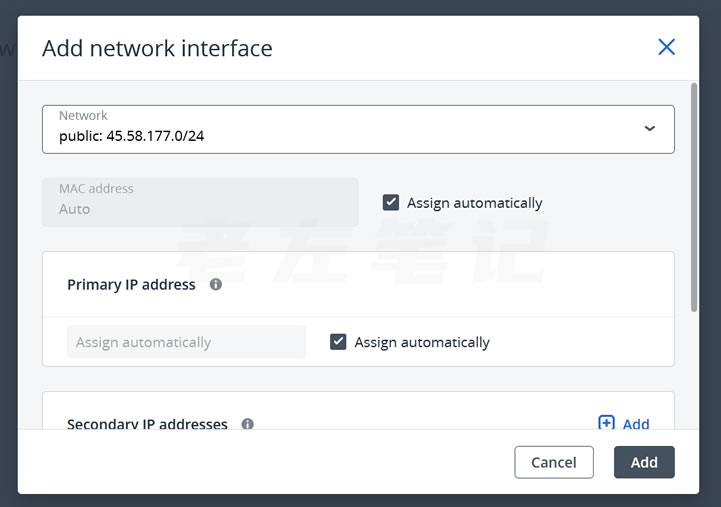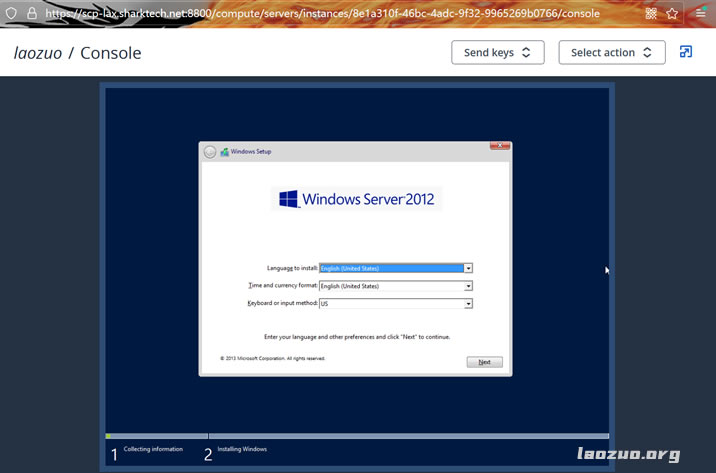Laozuo mentioned in the previous article that the Sharktech public host is not directly available, and it can only be used after we can re open the virtual machine ourselves. For example, after we open the Sharktech public host, we can open several virtual machines (according to the IP address and the number of resources). In this article, Lao Zuo plans to use Sharktech public host to open a virtual host of Windows system, and record the opening process.
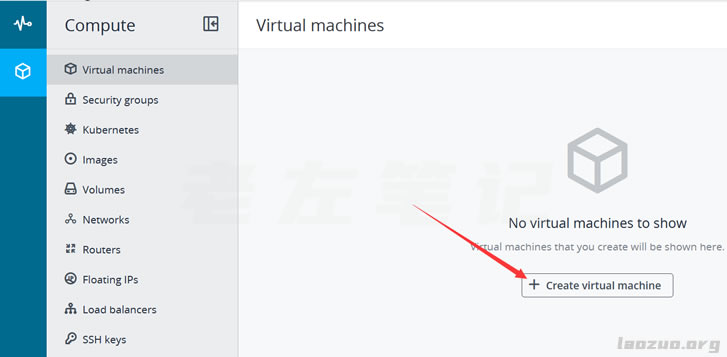
Here we are logging into the public host panel. For the login panel, we can refer to the " How to open and log in panel management for Sharktech public virtual machine 」。 We can see the figure above, and then create a virtual machine.

Let's set a virtual machine name. We need to set Image, Volumes, Flavor, and NetWork Interfaces once according to the prompt.
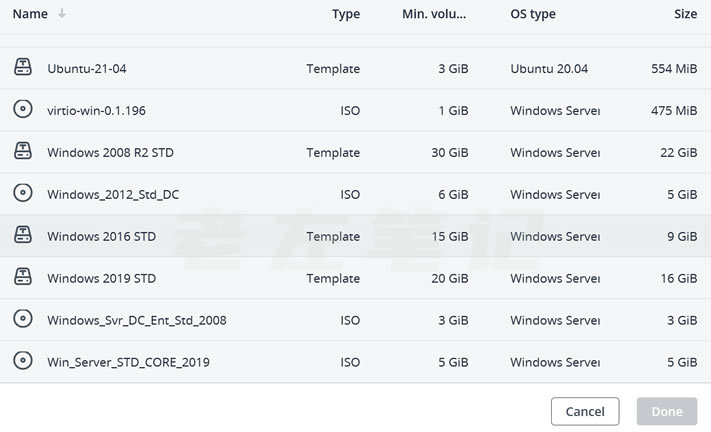
Images needs to set up the system, including the LiNUX and WiNDOWS systems. Here I set up a Windows system first, and then I will open a Linux system separately when I have the opportunity.
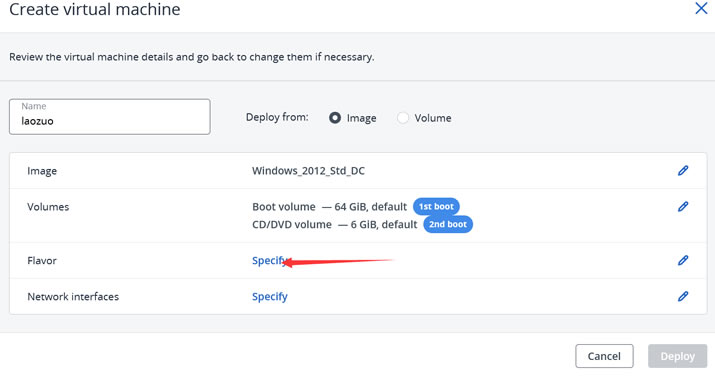
Then we need to set and select the configuration, memory and core CPU.

Here we select a configuration, which I only test, and can be deleted later.

Then we set the network configuration IP address.
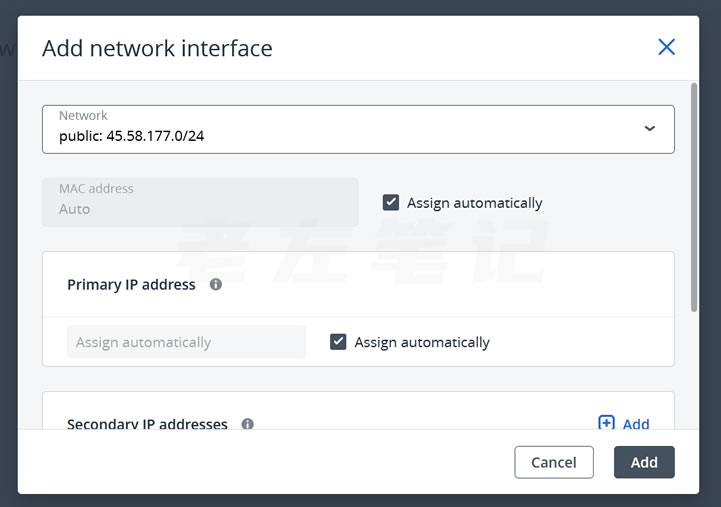
Here you can set the auto configuration IP address.

After creation, we need to log in to the Console to configure the WIN system.

Here we continue to click Console.
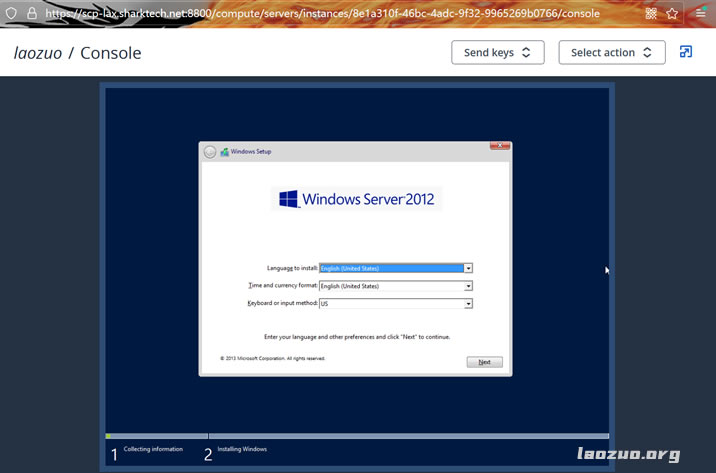
Seeing this, we should know how to do it. We can configure the WIN system, and then log in remotely. If we need to log in remotely, check whether we can set permissions.
Is it not difficult? At present, the public host is only the Los Angeles computer room.