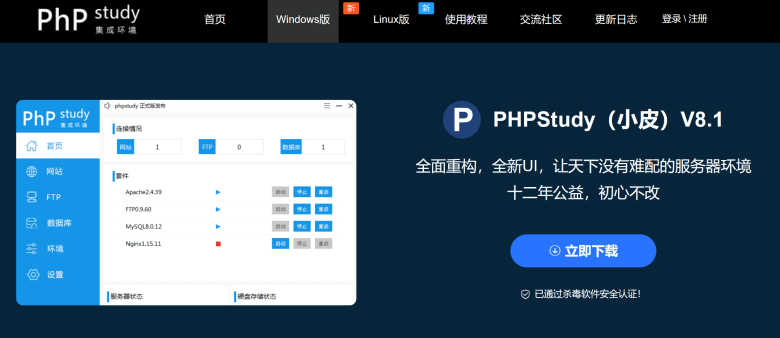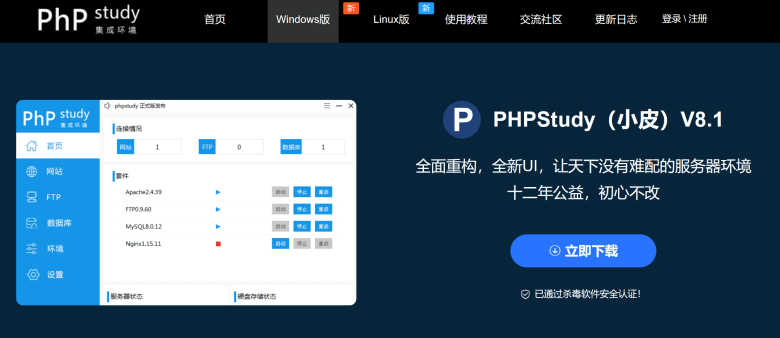For most of our Win client users, PHP Studio software is still used to debug PHP programs locally. However, there may be some problems in use. For example, you often encounter the problem that Apache cannot start. This may be caused by a port conflict. We need to check the following details.
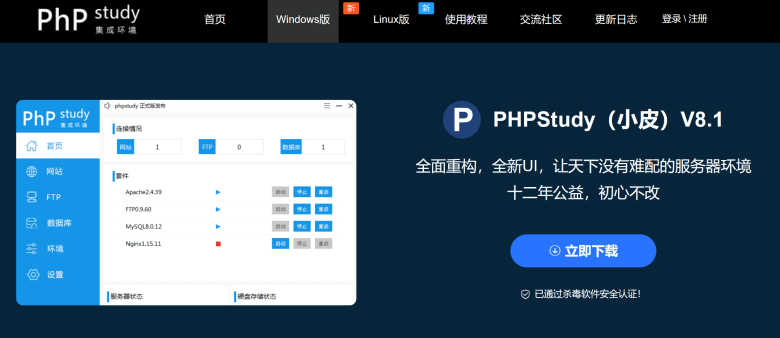
1. Port occupied:
Check whether other programs occupy the ports required by Apache (port 80 by default). You can try to change the listening port of Apache. Click "Settings" on the main interface of PHPStudy, then select "Apache Config", find the line "Listen 80", change 80 to another unoccupied port number (such as 8080), save and restart Apache.
2. Configuration file error:
Check the Apache configuration file for errors. Click "Settings" on the main interface of PHP Studio, and then select "Apache Config" to check whether the syntax and path in the configuration file are correct. You can try to restore the default configuration file of Apache, or overwrite the current configuration file with the known and available configuration file backup, and then restart Apache.
3. PHP module problem:
Check whether the PHP module is loaded correctly. Click "Extension Tool" on the main interface of PHPStudy, and then select "PHP Extension" to ensure that the required extension is checked. If the module is not loaded correctly, try reinstalling PHPStudy or updating the PHP version, and then restart Apache.
4. Permission problem:
Check the permission settings of the directory required by Apache. Ensure that Apache has read and write permissions to the relevant directories. You can try to run PHPStudy as an administrator, or manually modify the permissions of related directories.
5. Firewall and security software:
Check whether the firewall and security software have blocked Apache access. You can try to temporarily disable the firewall or security software, and restart Apache for testing.
If none of the above methods can solve the problem, it is recommended to check the Apache error log (click "Settings" on the main interface of PHP Studio, and then select "Apache Config" to find the error log path) to obtain more detailed error information, and further troubleshoot and repair according to the error information.