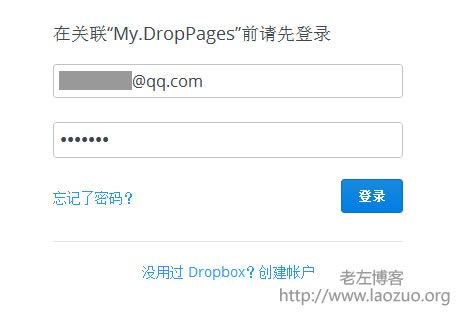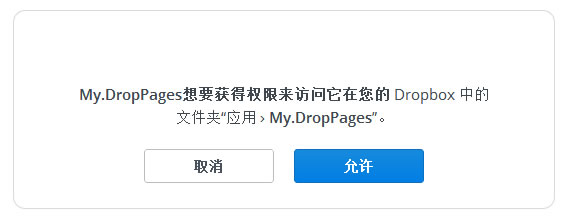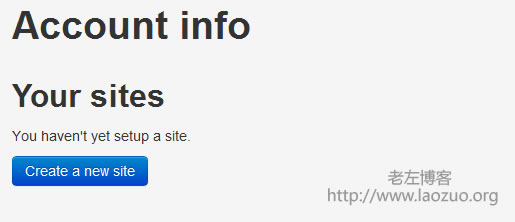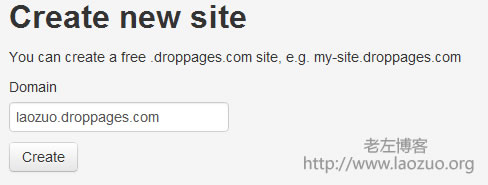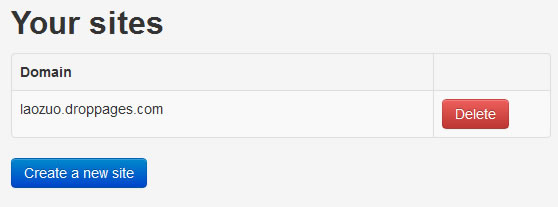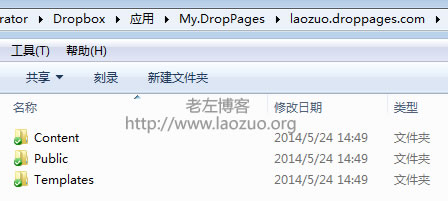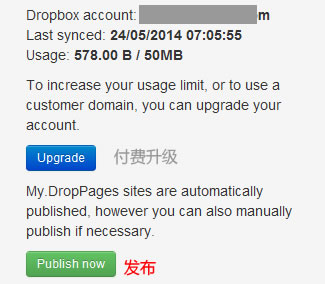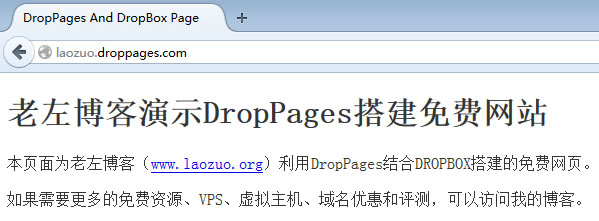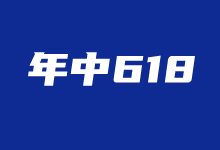Many of our friends must be familiar with DropBox. It is a brand that provides online disks earlier. I don't know how good it is, but it is very powerful anyway. We can use the client to synchronize our local files, or create external links to download. In Laozuo's blog, some VPS scripts were also placed on their online disks in the early days, but I don't know whether they can last long, but they were gradually put back into the local space later.
What Lao Zuo wants to share today is the use of DropPages auxiliary tools Dropbox online disk Build a free personal website. Of course, free users can only use secondary domain names. If they need to pay, they can bind their own domain names. As a toss up clan, 99% of domestic webmaster users can play free, so let's look down together.
Step 1: Log in to DropPages to create authorization

We landed http://droppages.com/ On the website, click the SIGN IN button in the upper right corner and prepare to log in to the account (using our DROPBOX account). If there is no account, you need to register.
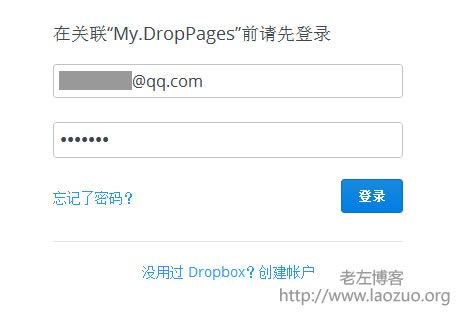
Then we need authorization.
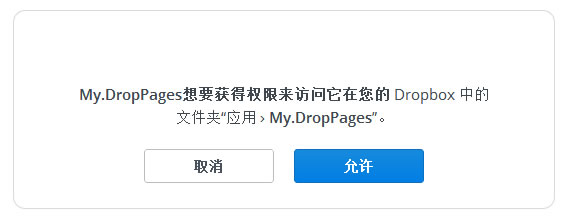
Step 2: Create a secondary domain name
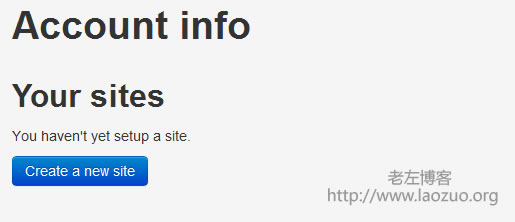
Click Create a new site and prepare to create a secondary domain name page. There is no limit to the accounts that can be created by an account.
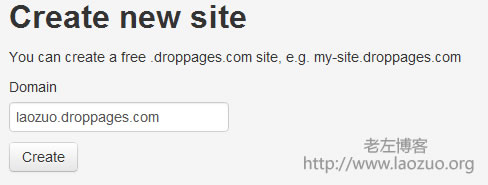
If the secondary domain name is not registered, you can see the list of successful creation.
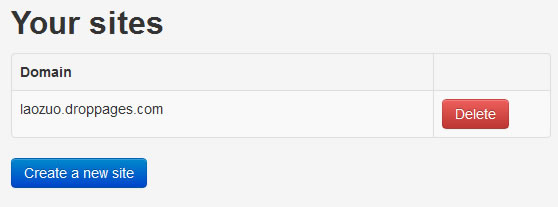
In this way, the creation is successful. If we need to create more than one, continue to repeat the above steps.
Step 3: Create a free personal website
If we log in to the Dropbox client or webpage at this time, we will see a secondary domain folder created by us in the "Applications" folder and three folder directories under the folder.
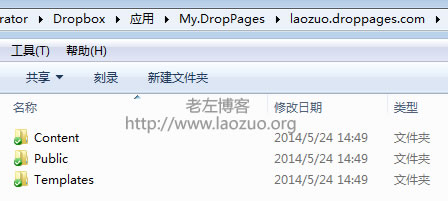
We can see that the corresponding content is the content page, public is the style page, and templates is the template page. We can make our own template or go to http://droppages.com/themes Download the official template page, and copy the corresponding file directory after downloading. There are few official templates available. If you have time, you can research and make them yourself.
Finally, after we replace the file, we need to go back to the background of our account in droppages and click the button (Publish Now) shown below to update the file.
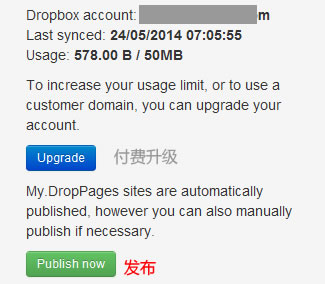
In this way, we can use the secondary domain name created above to open our personal website after publishing.
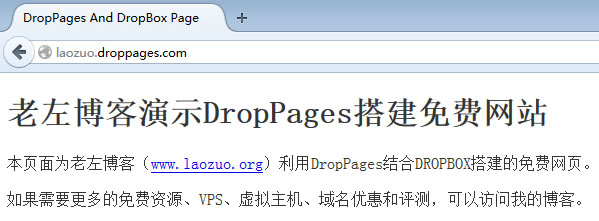
If you need a friend, you can learn to make your own free website.

Scan the code to follow the official account
Get more news about webmaster circle!
Entrepreneurship, operation and new knowledge