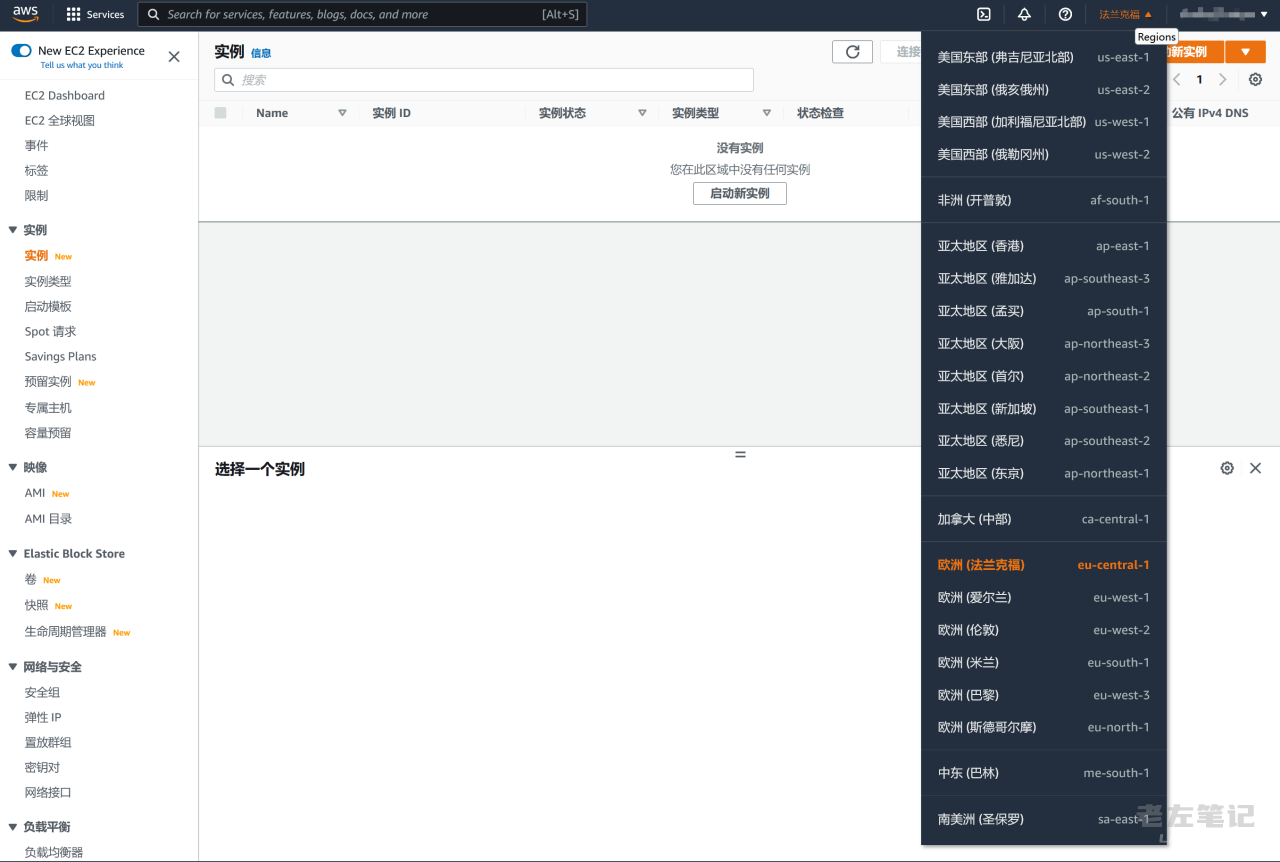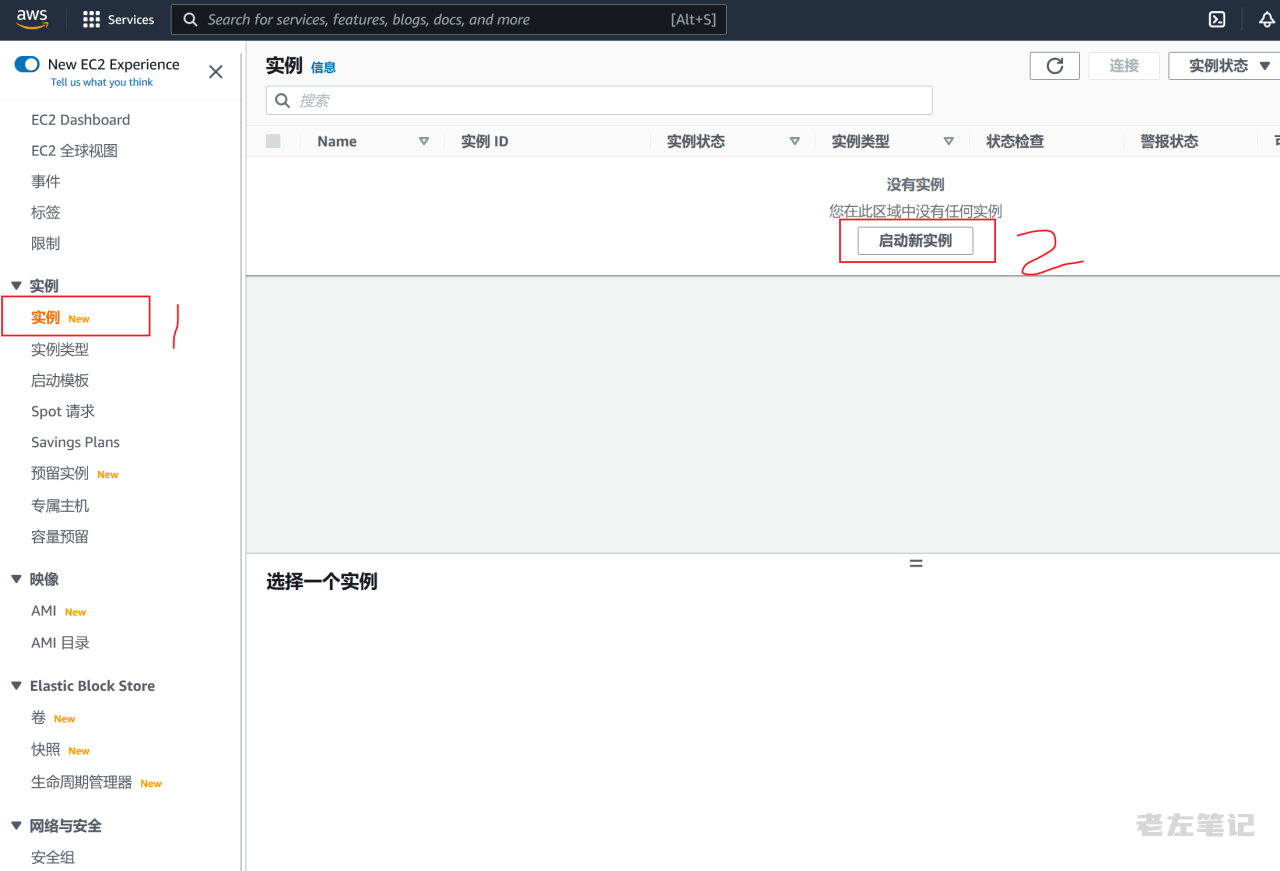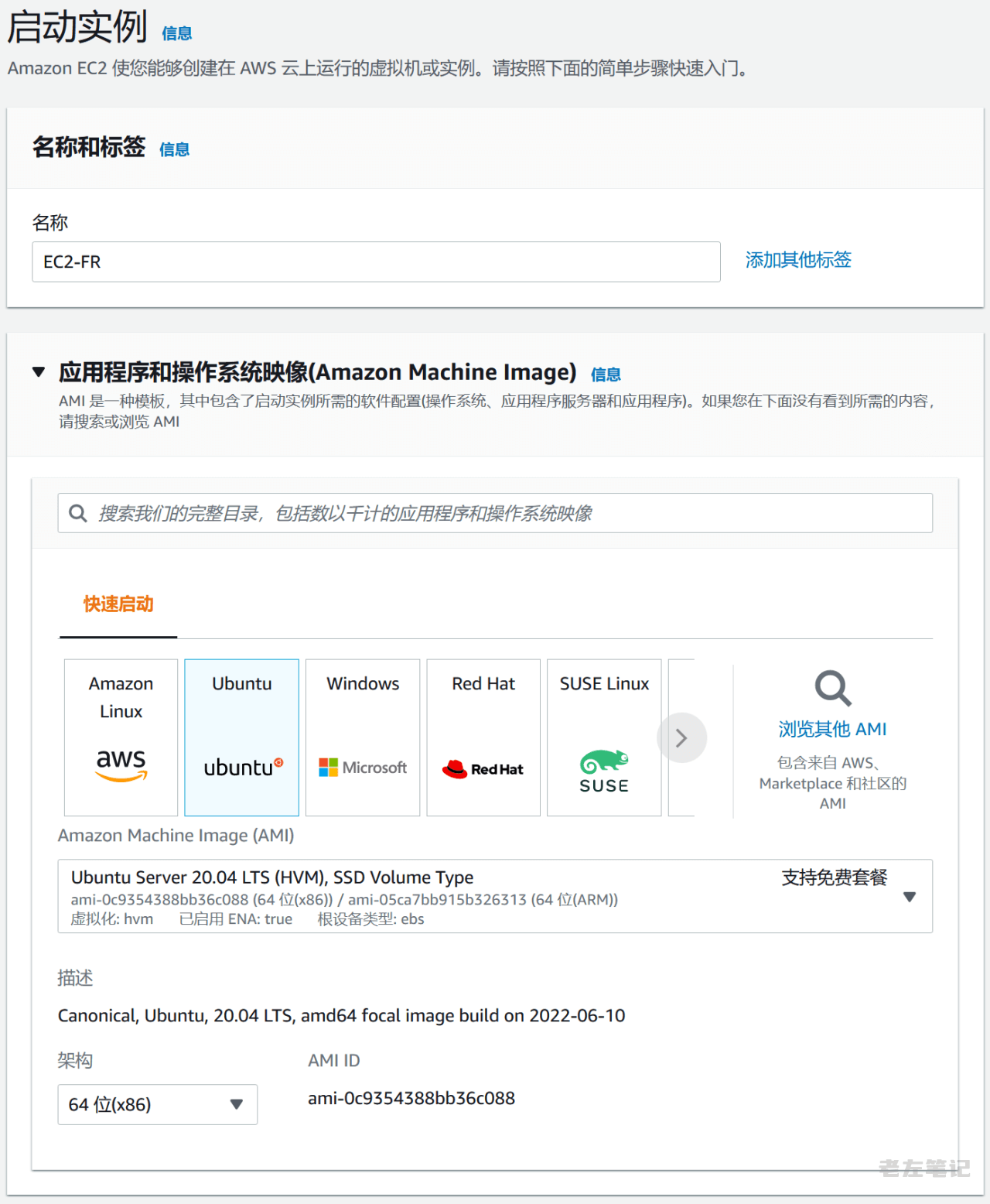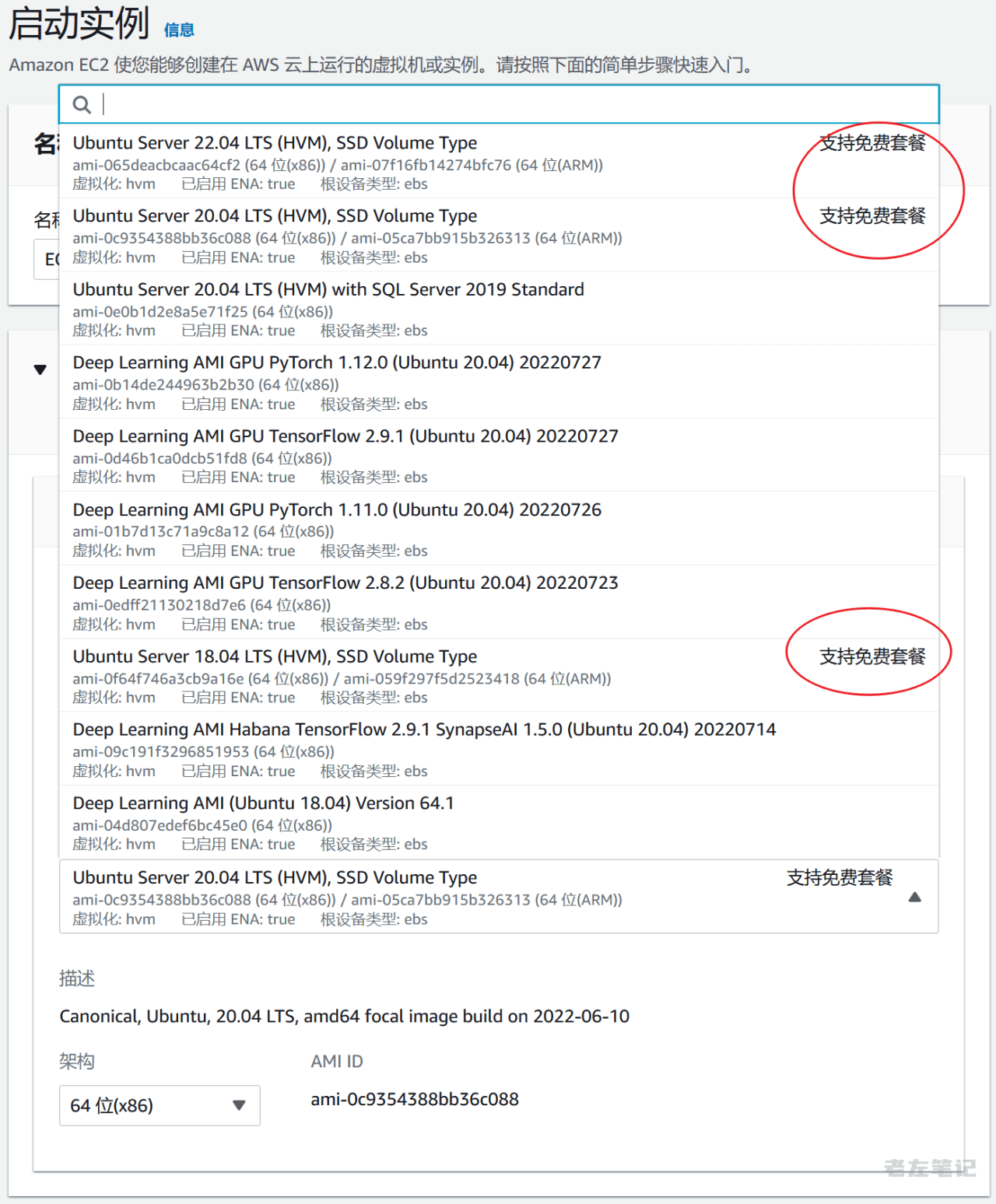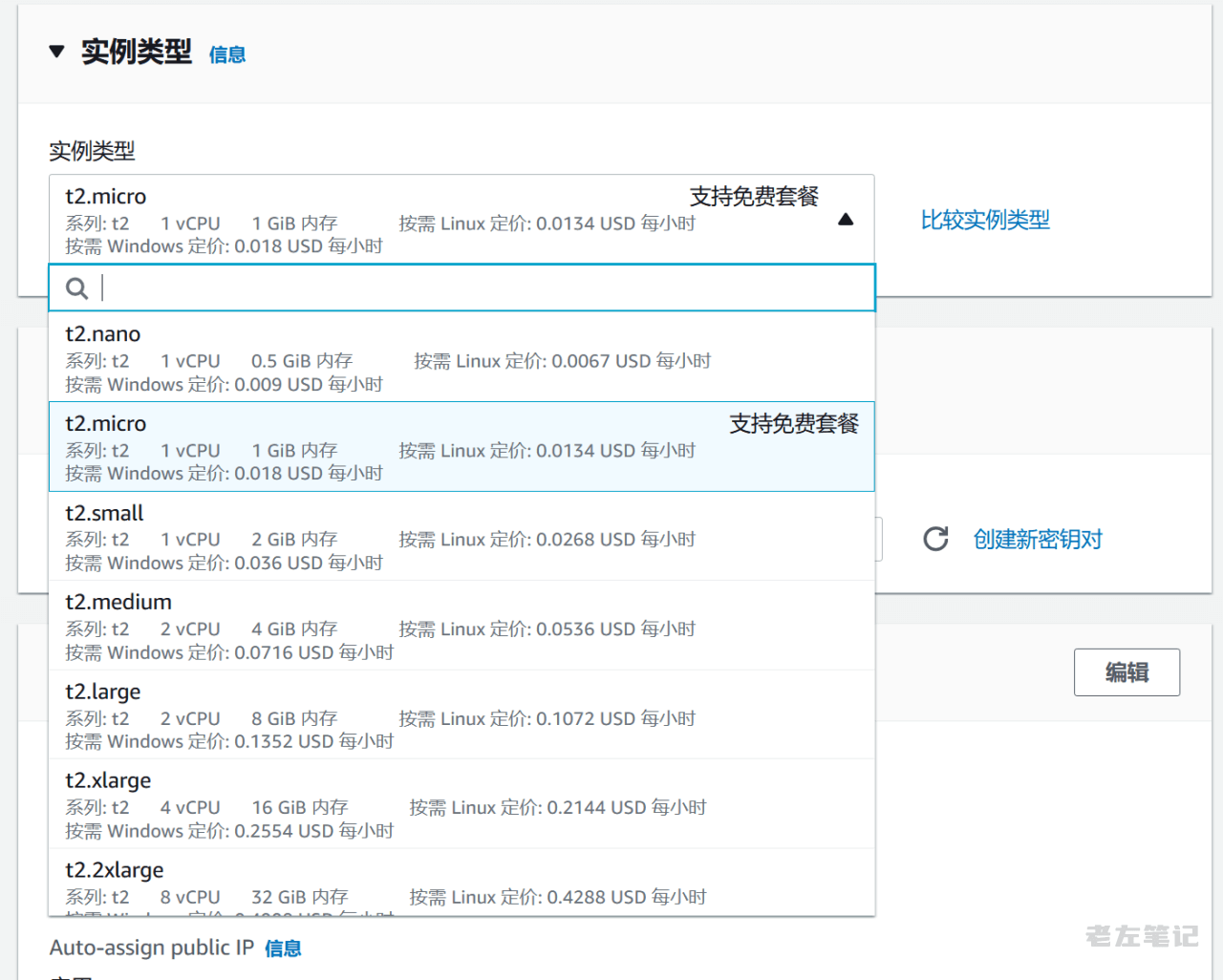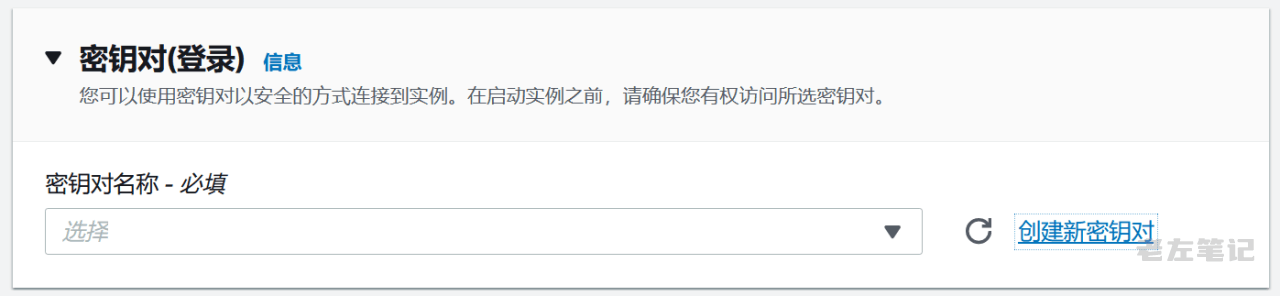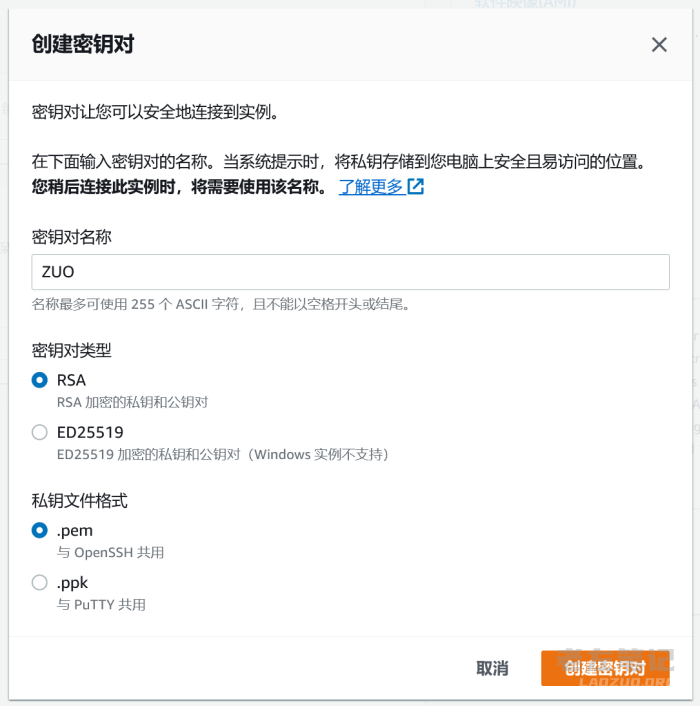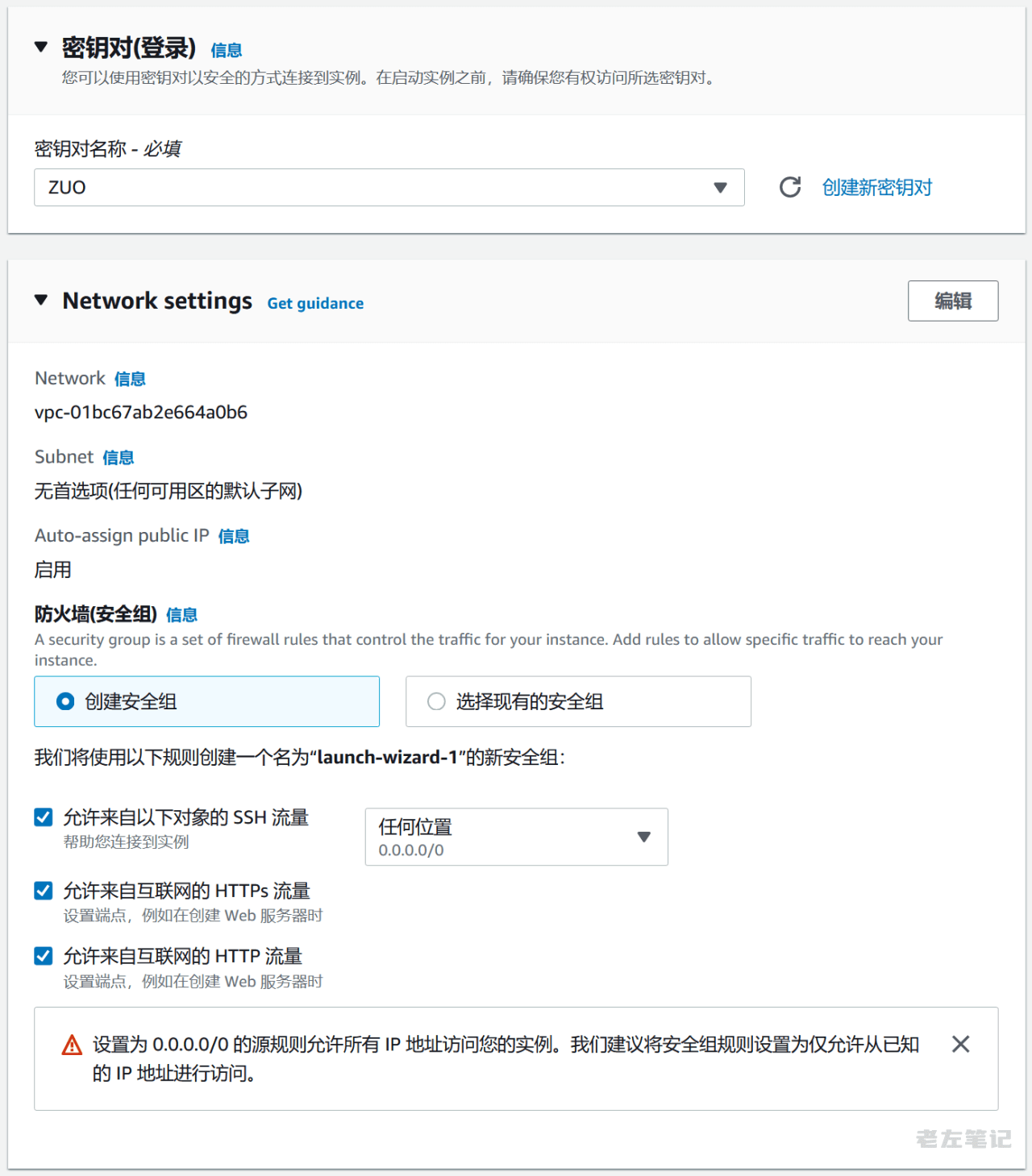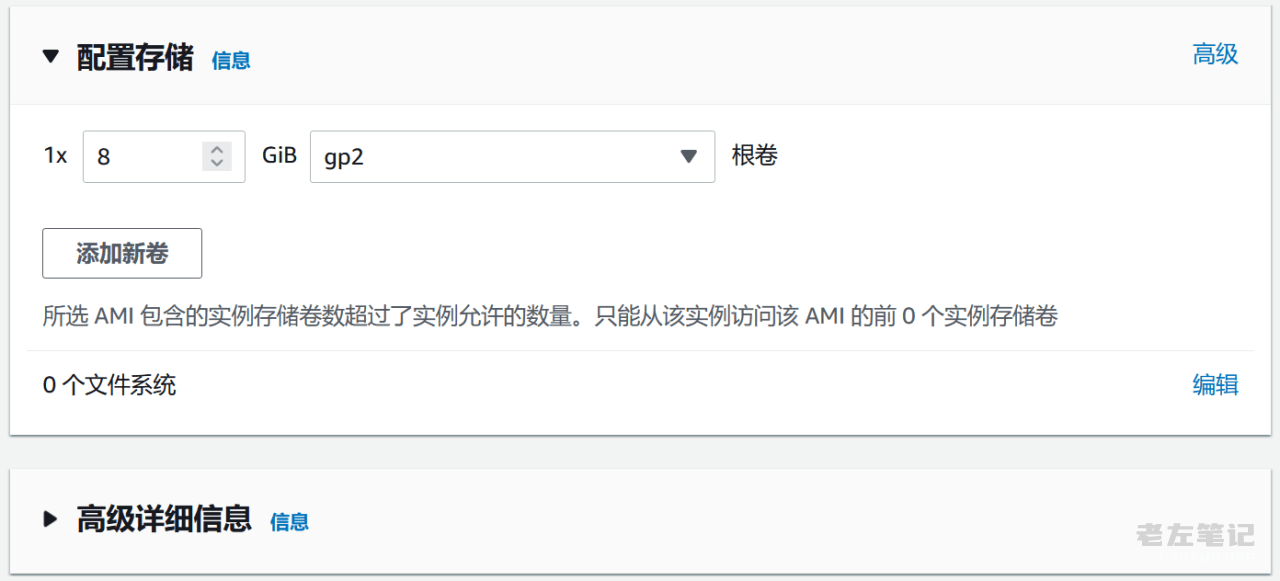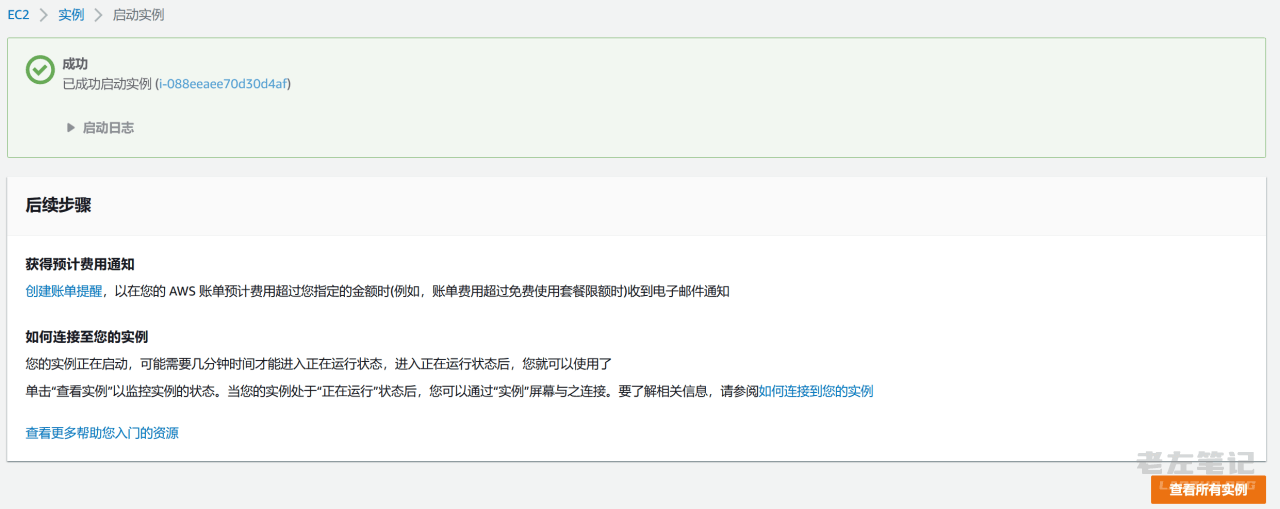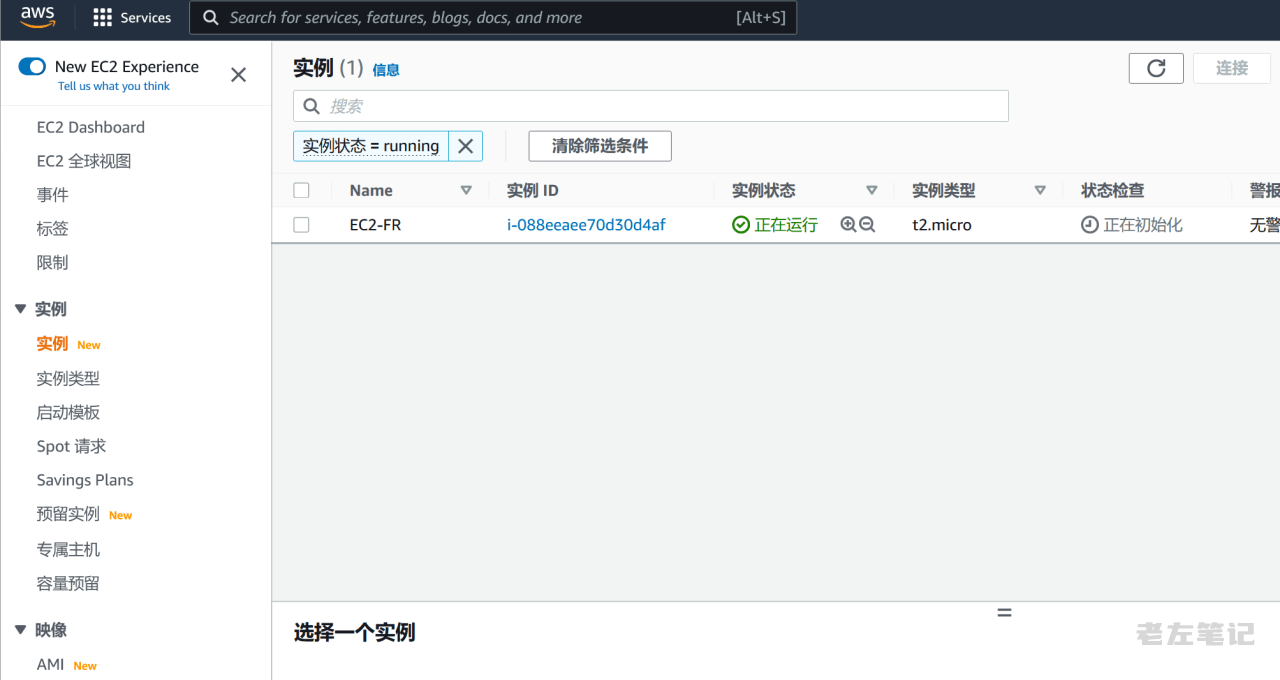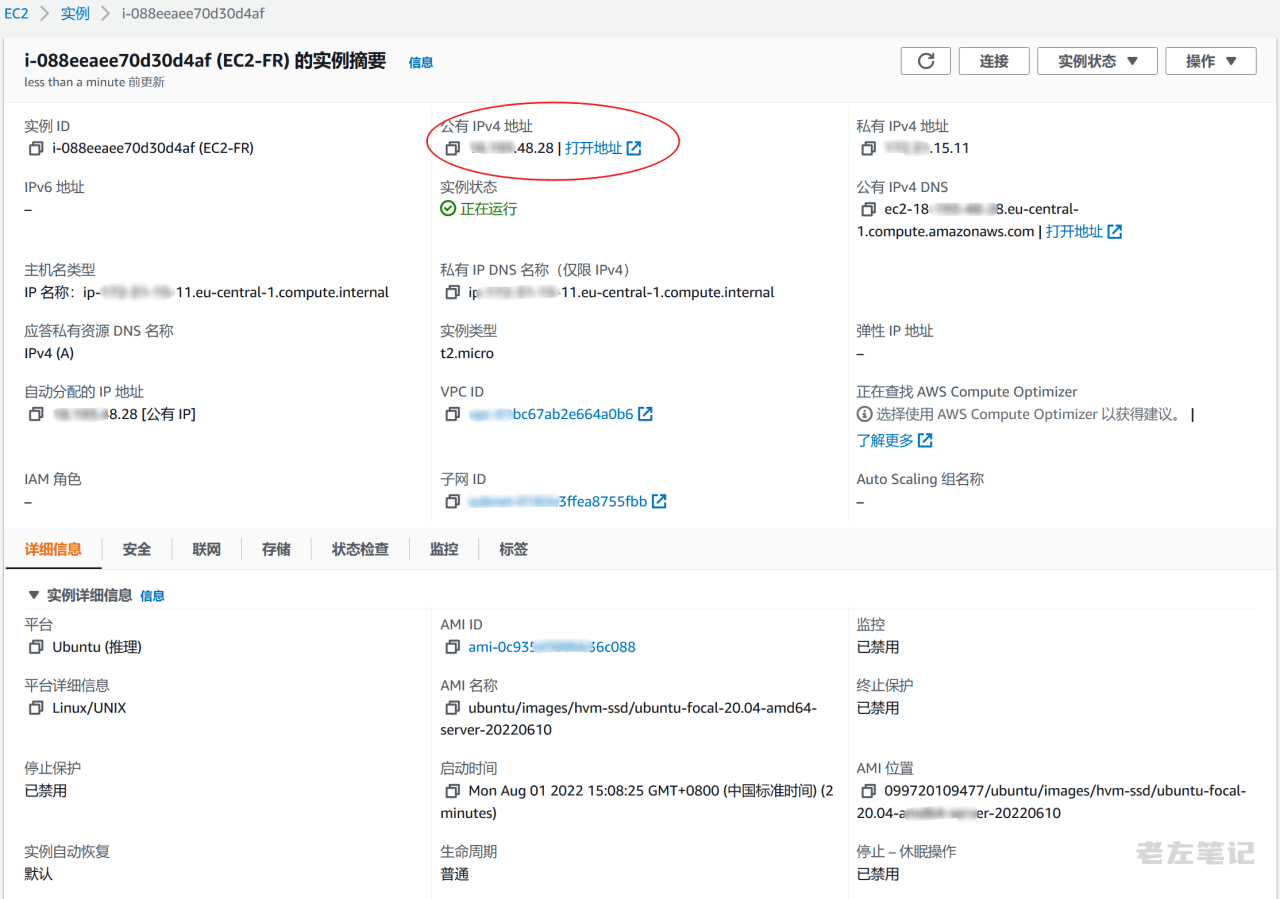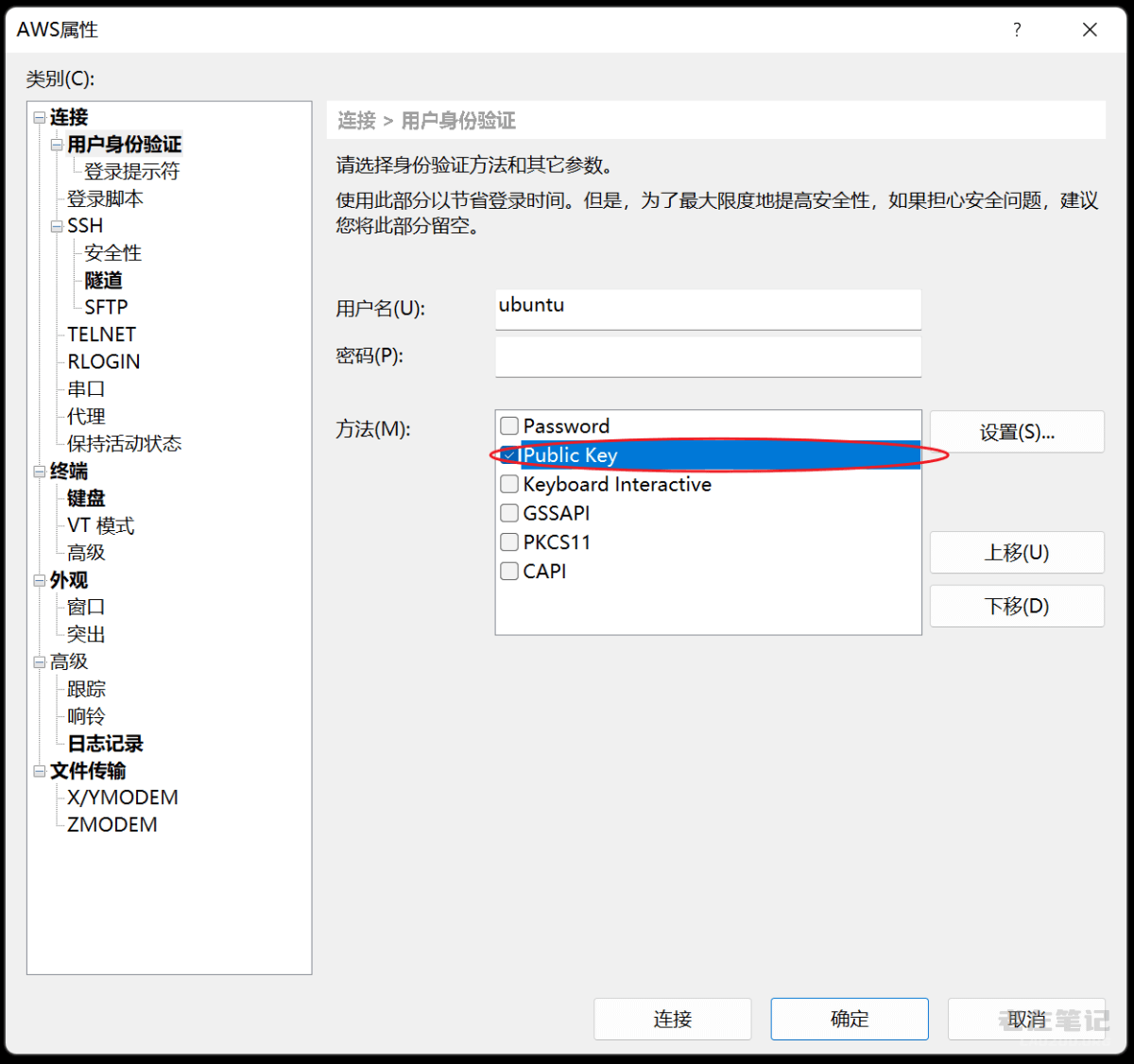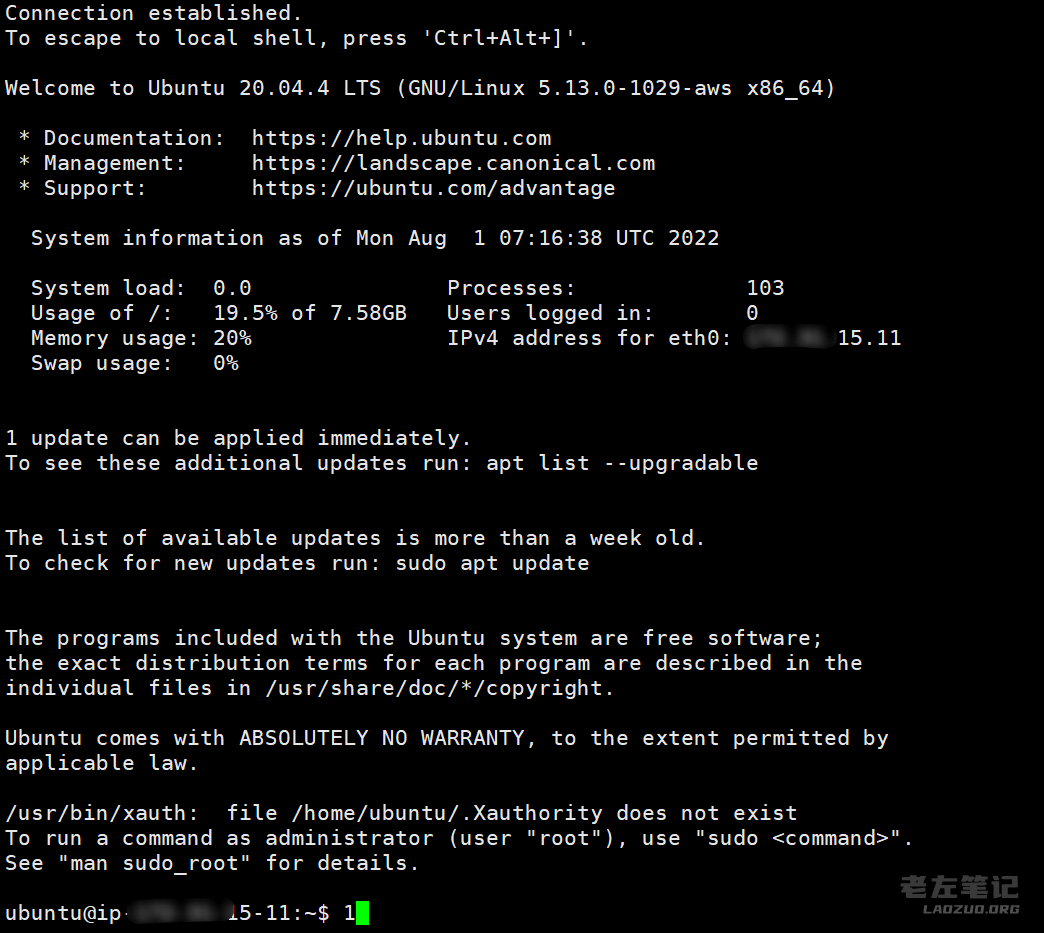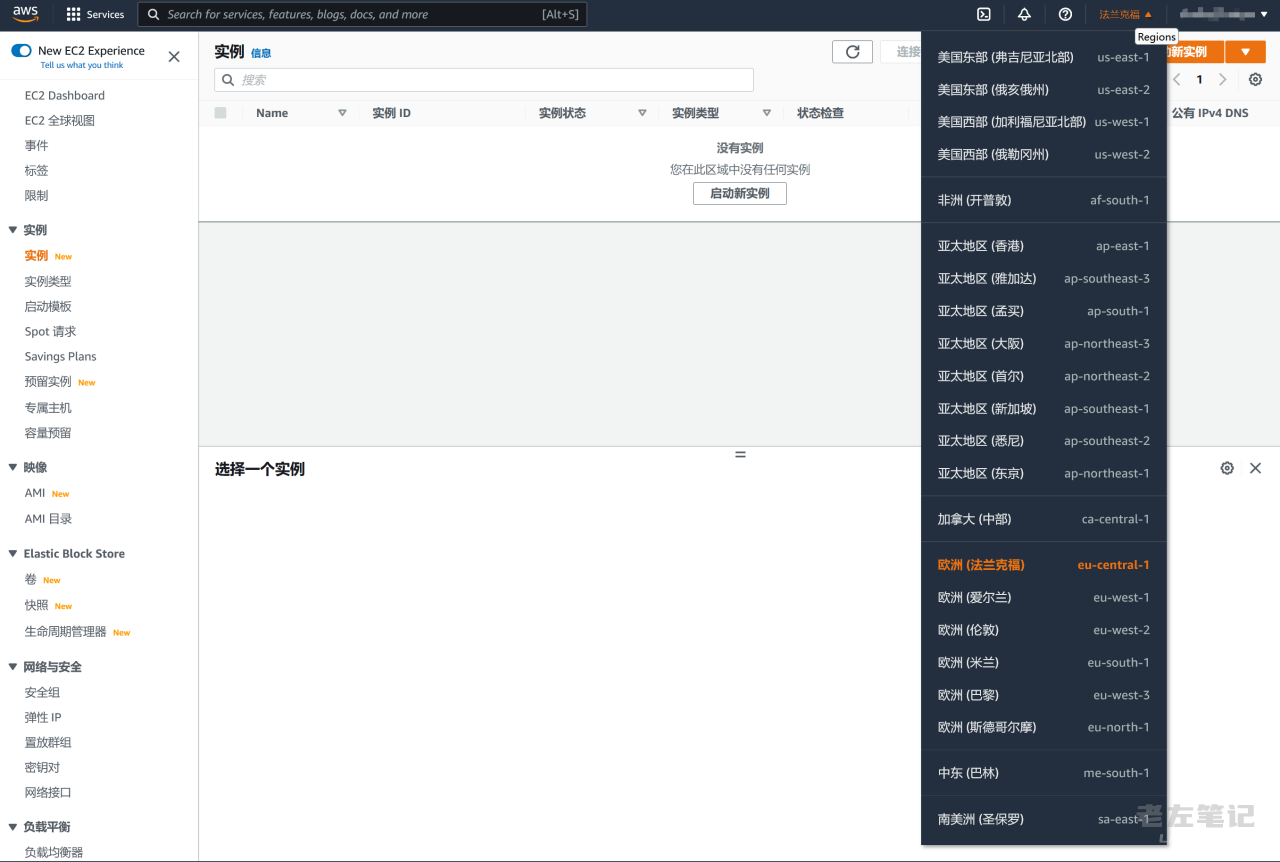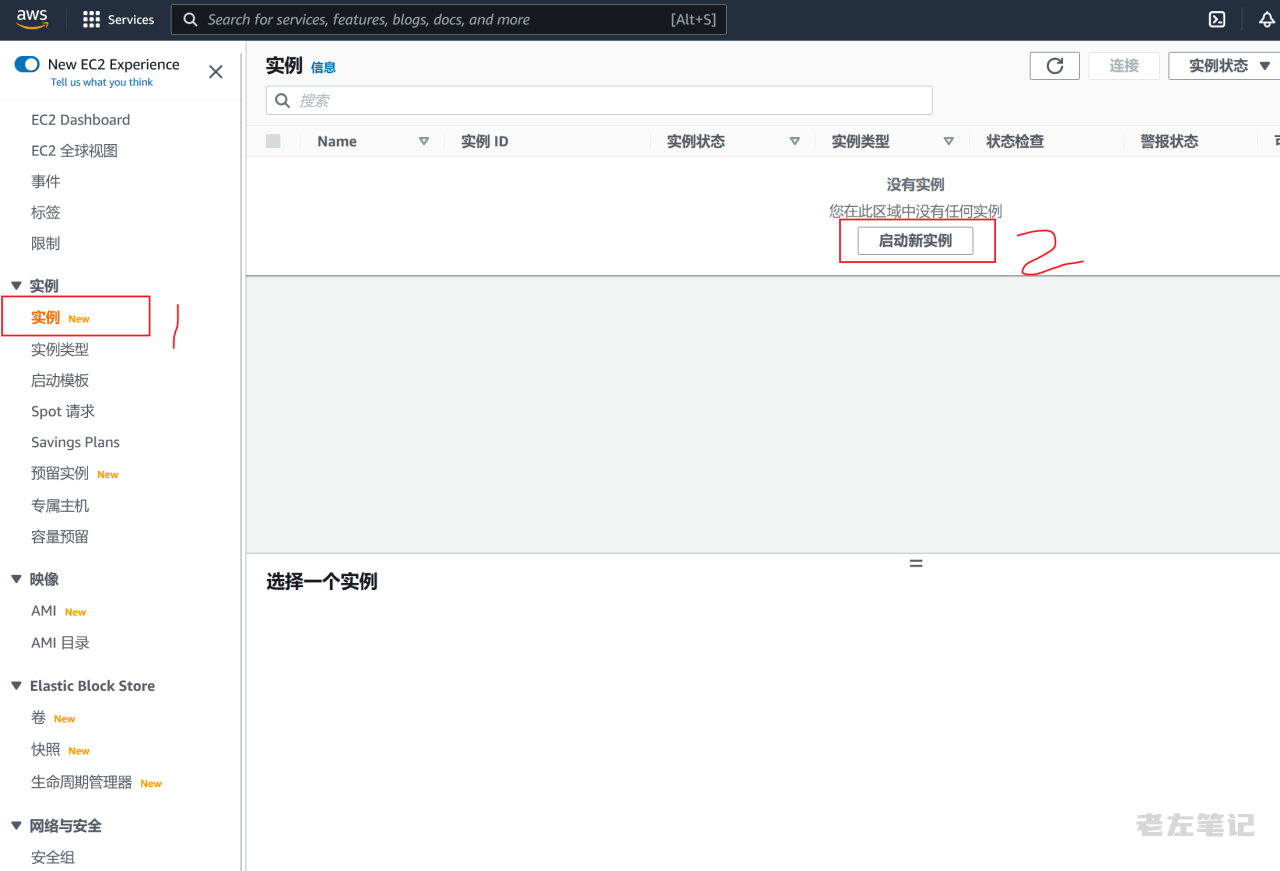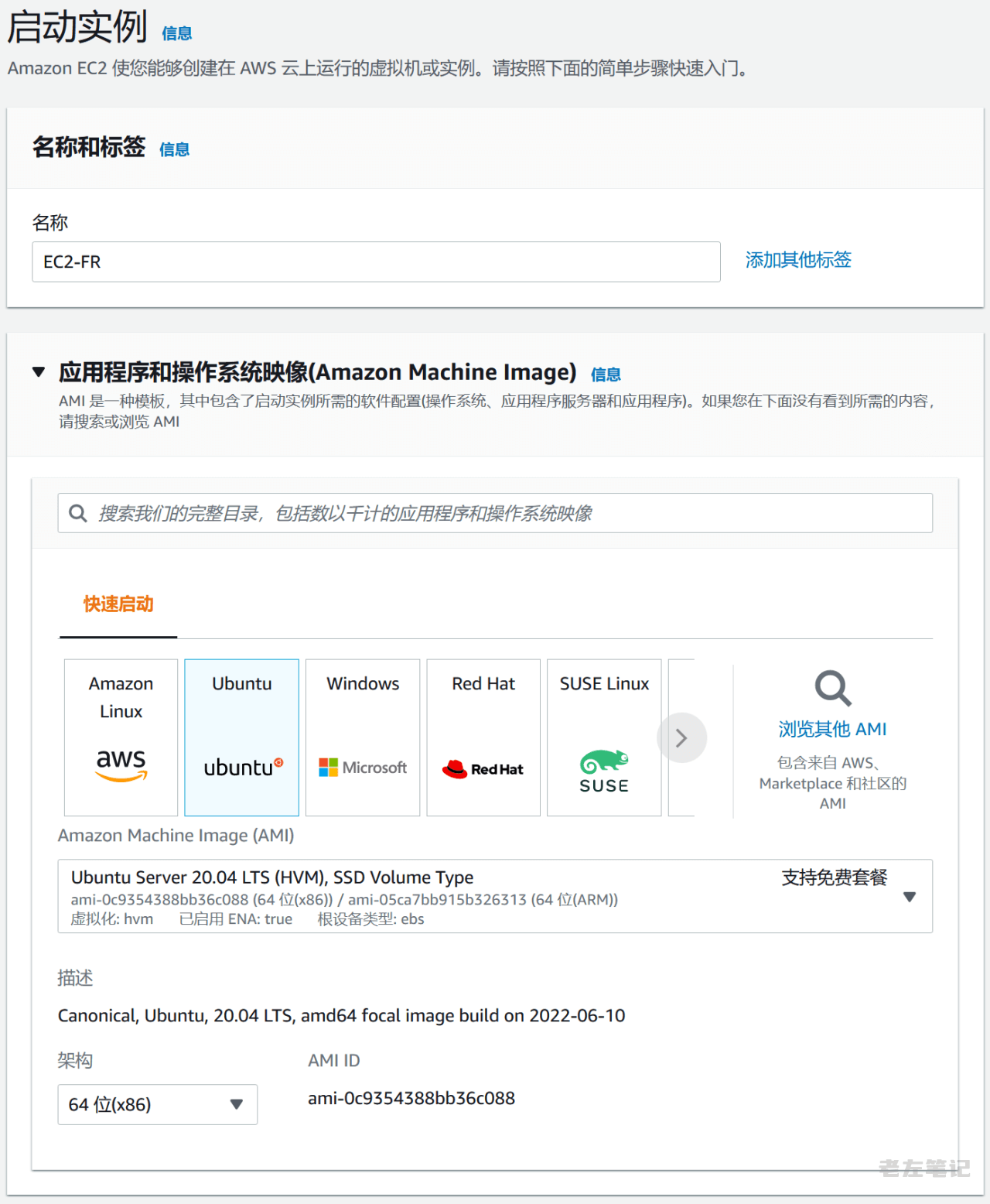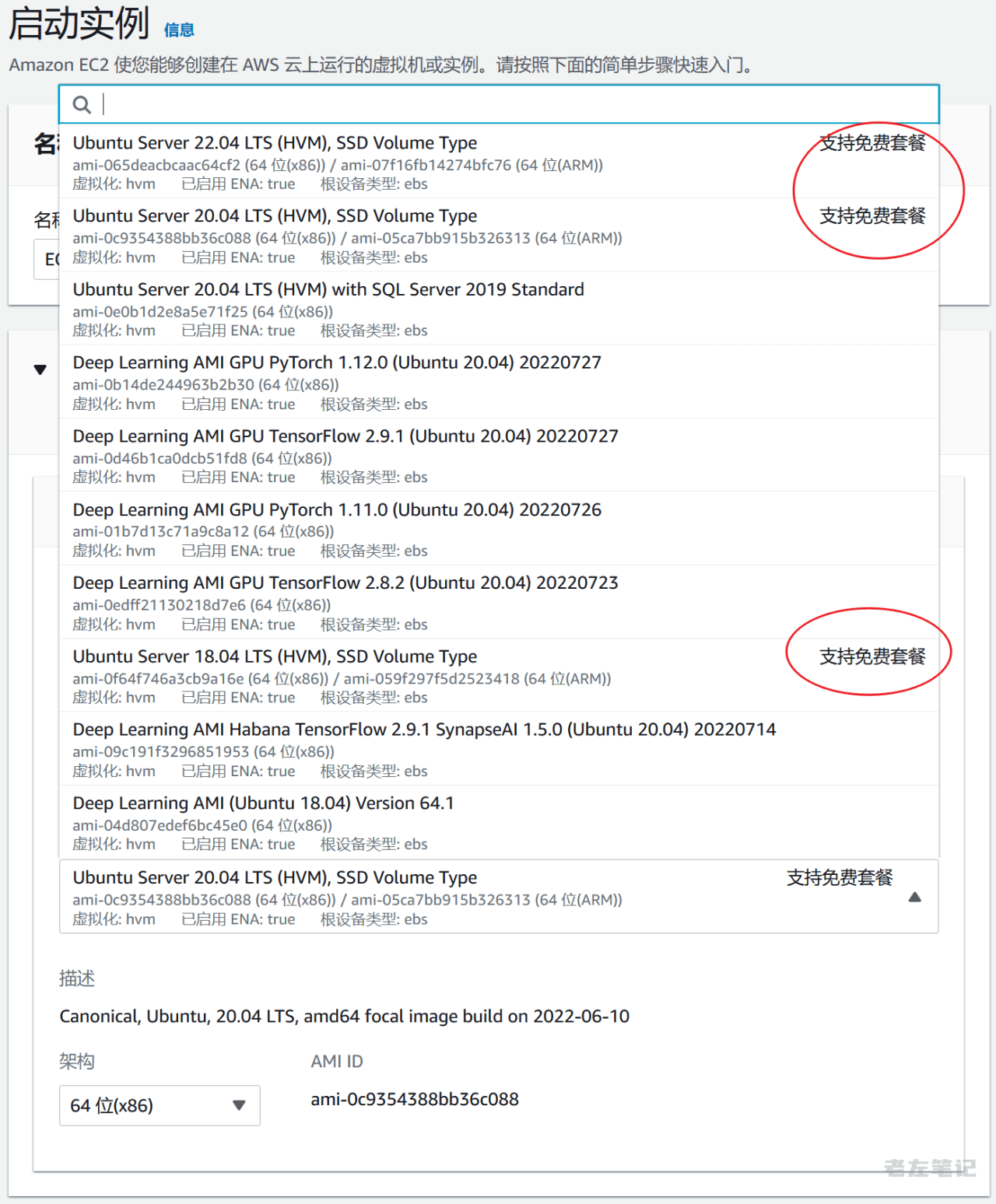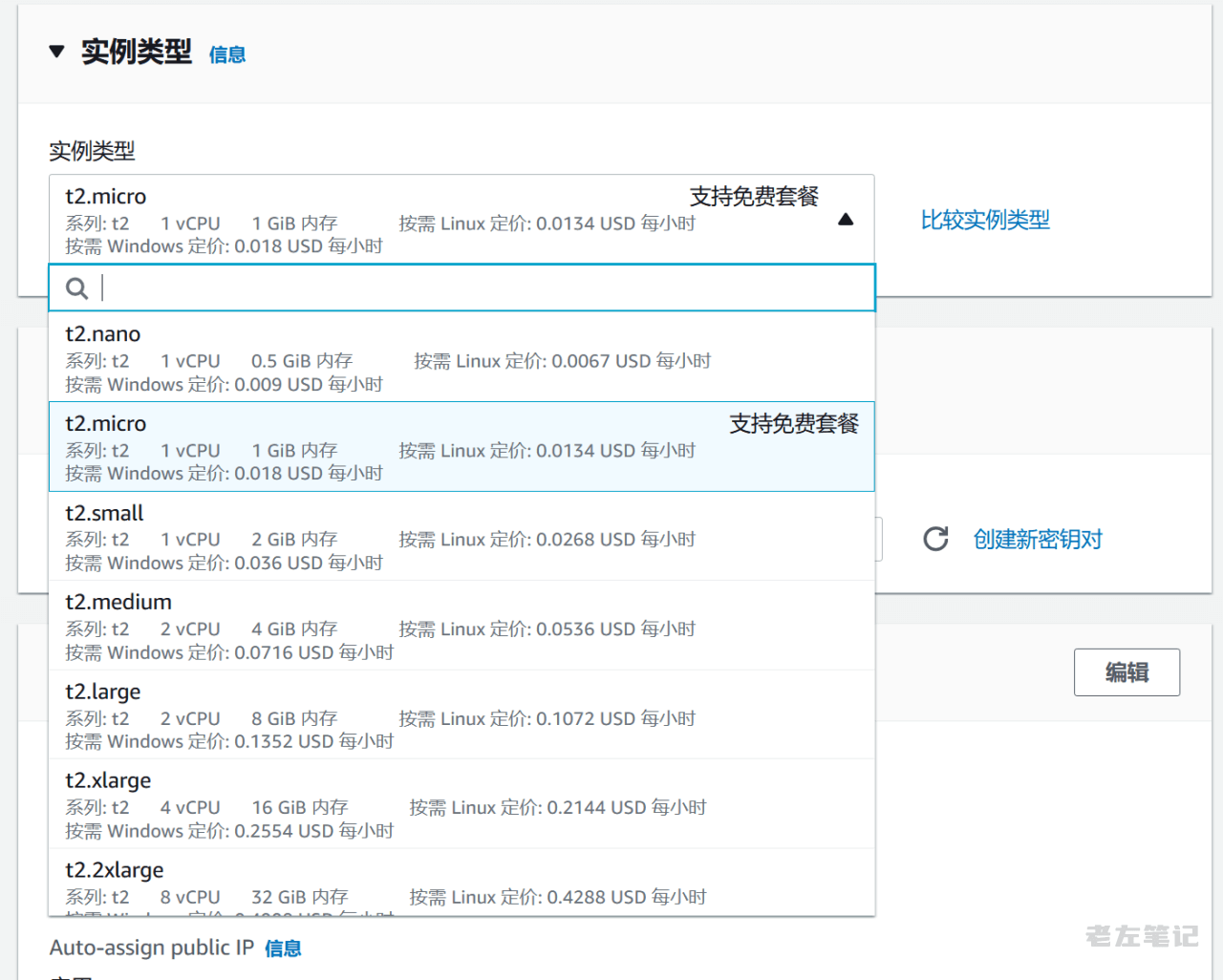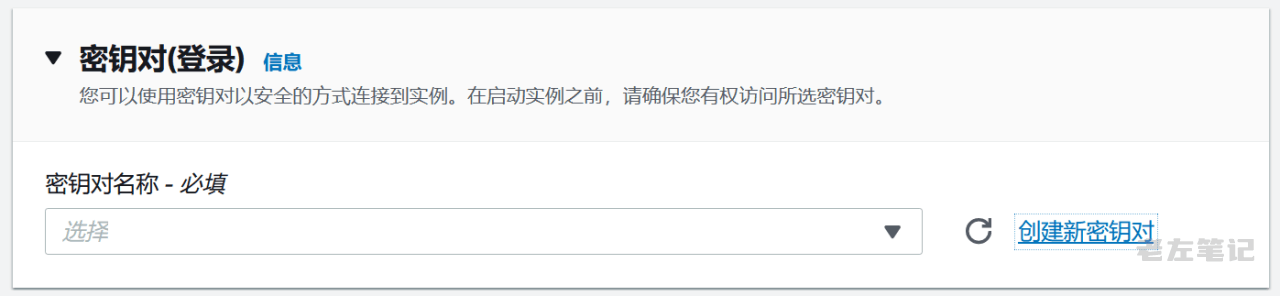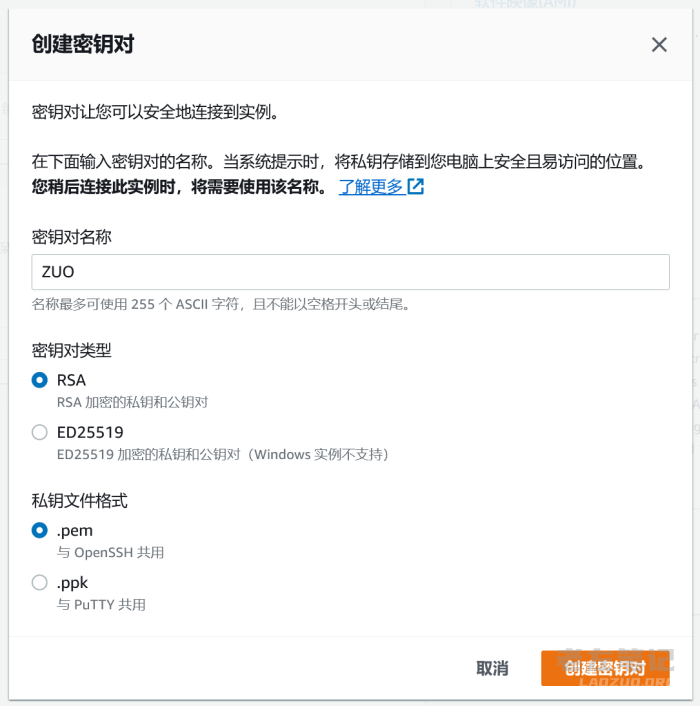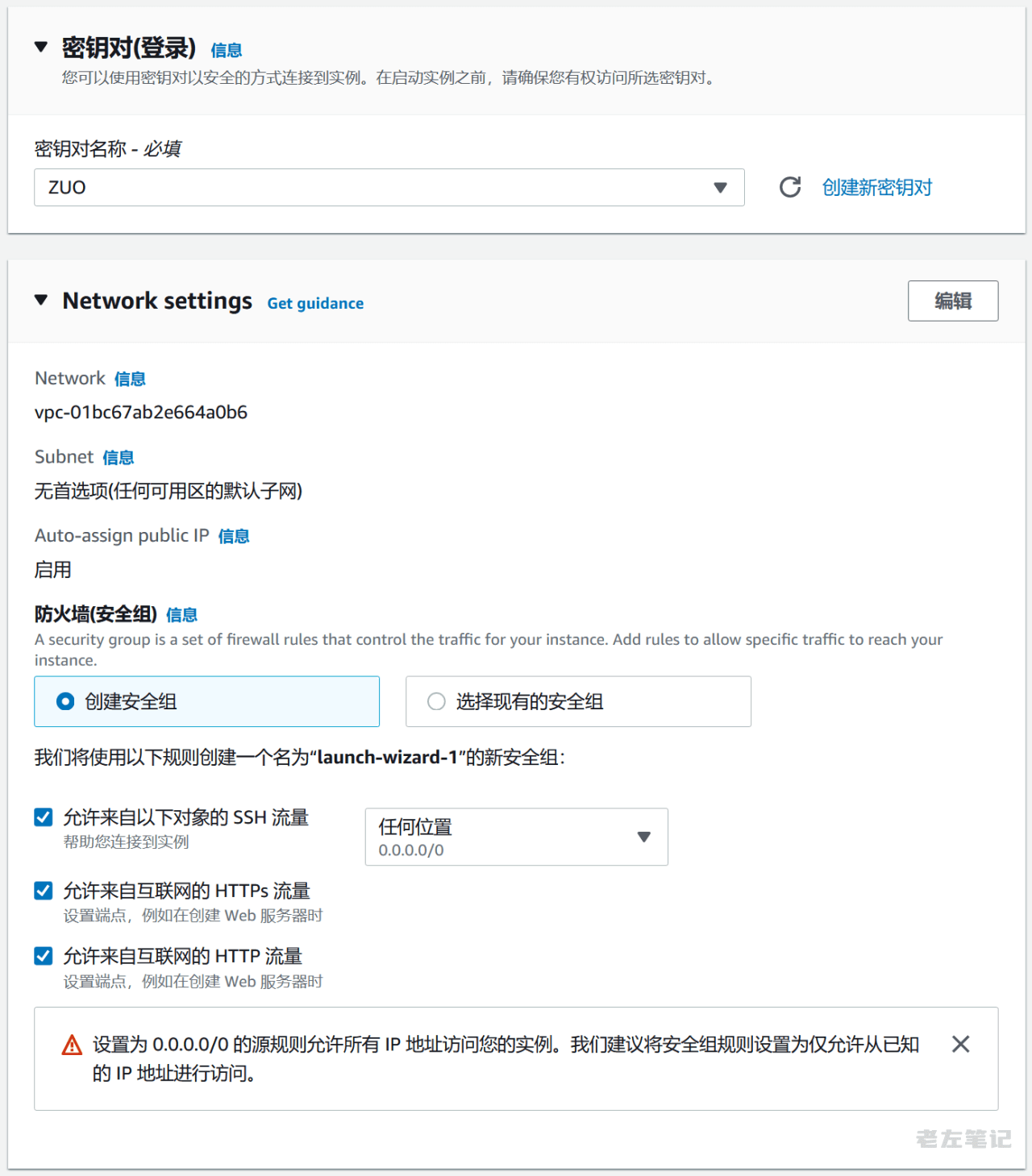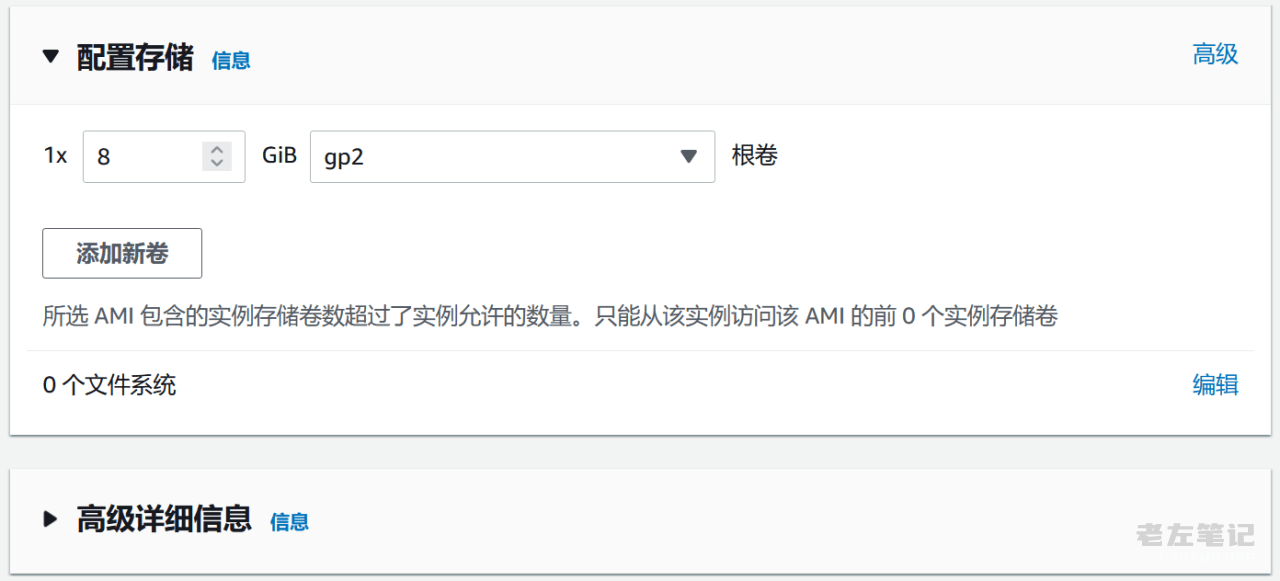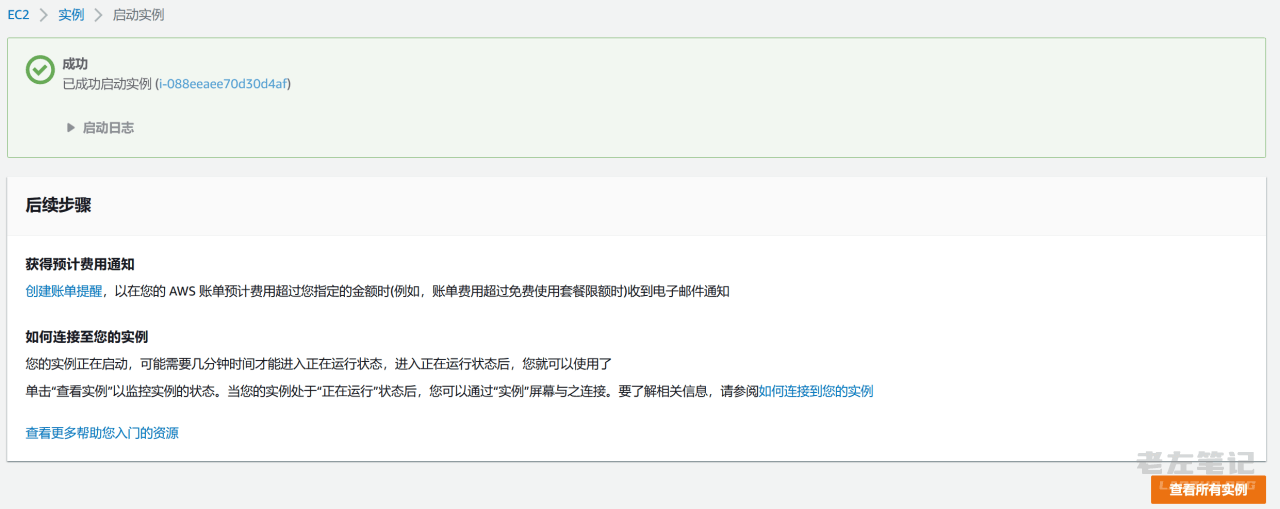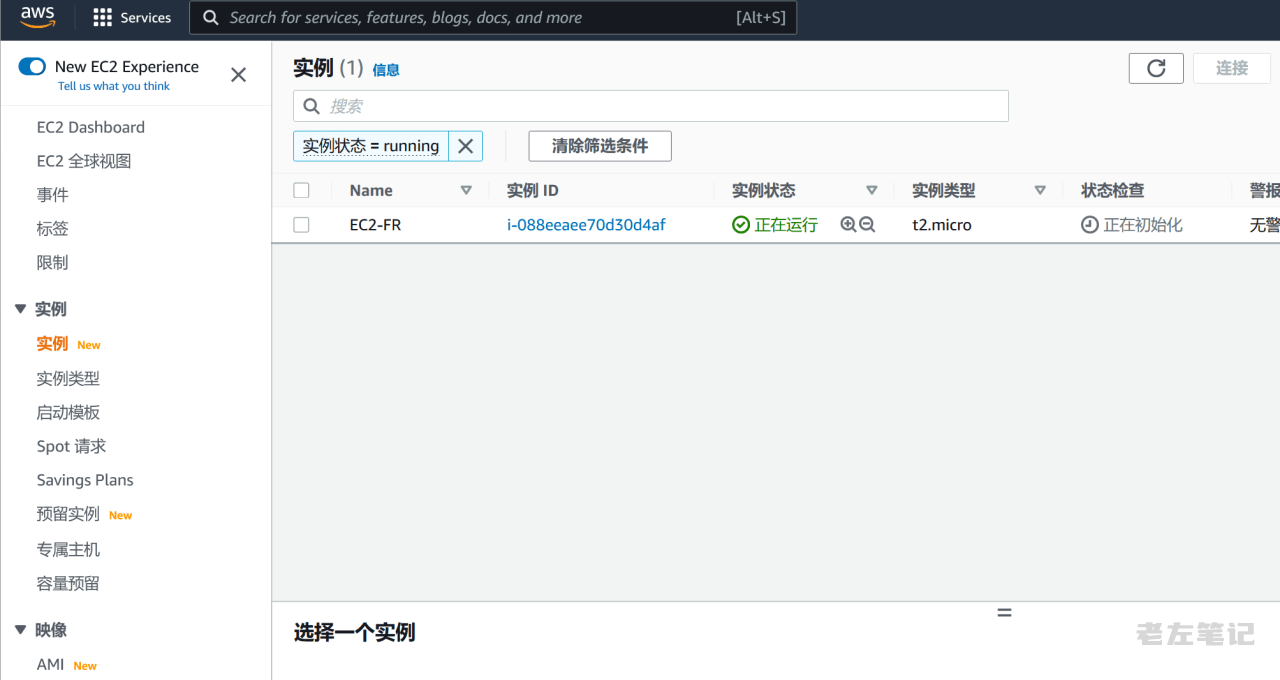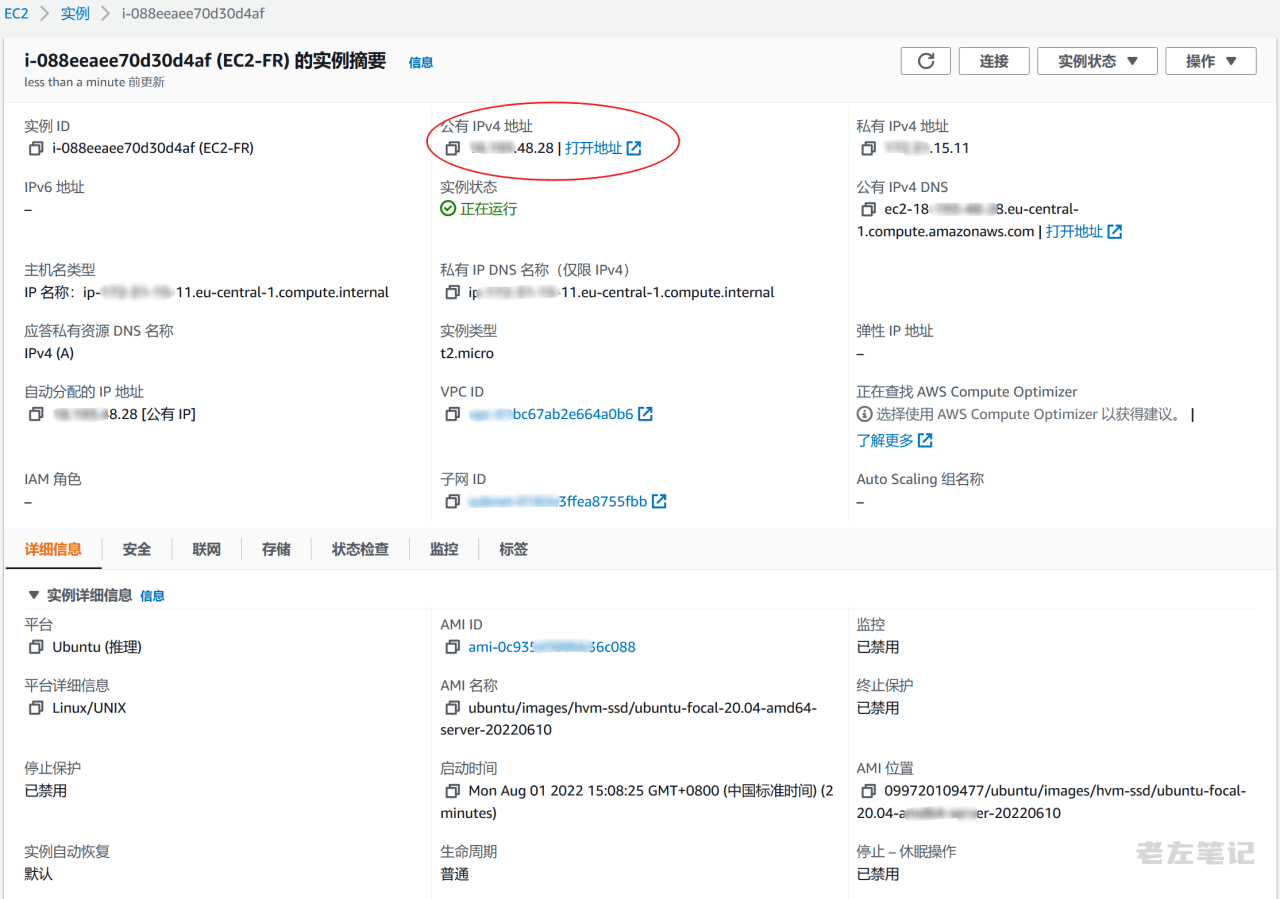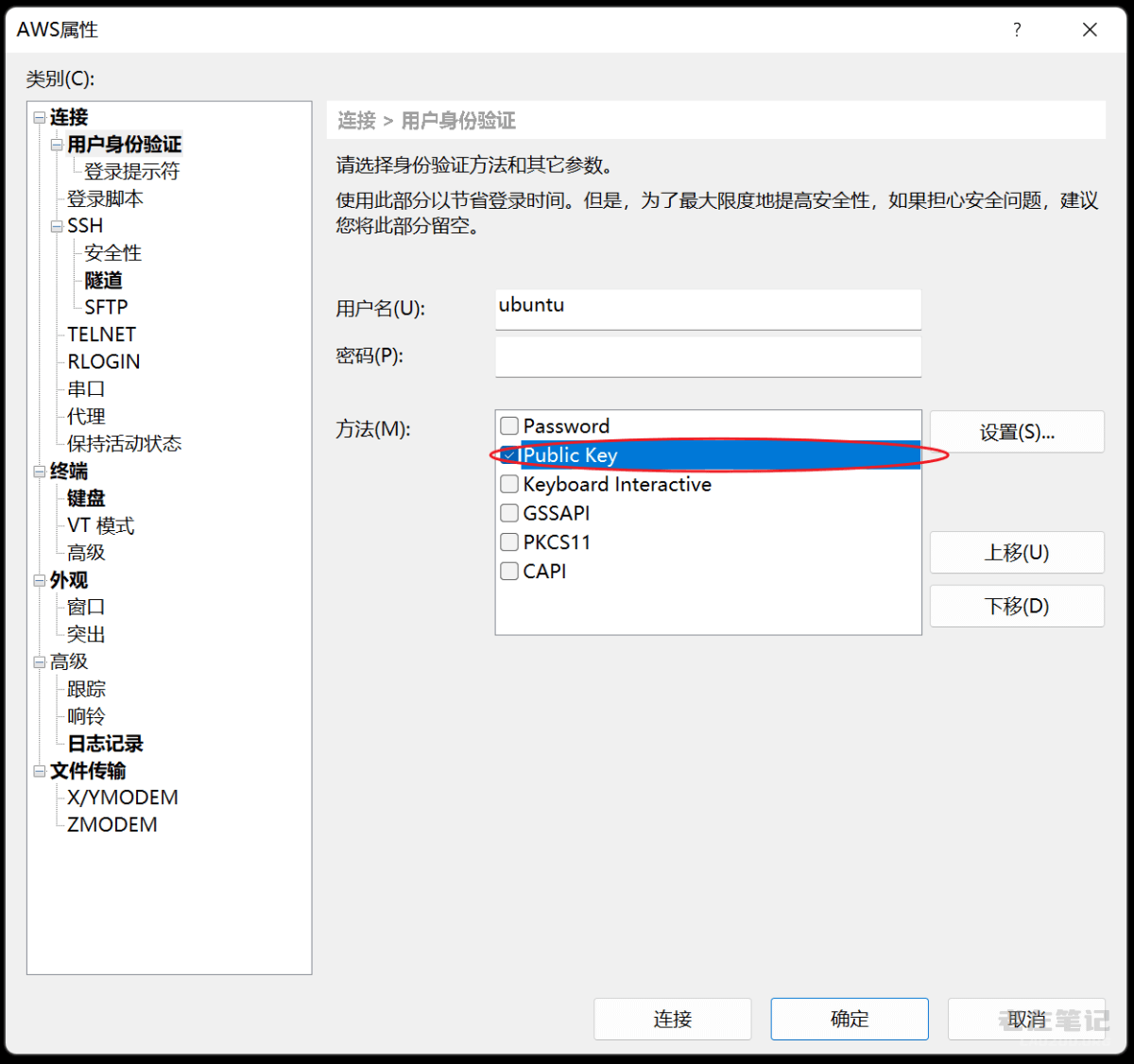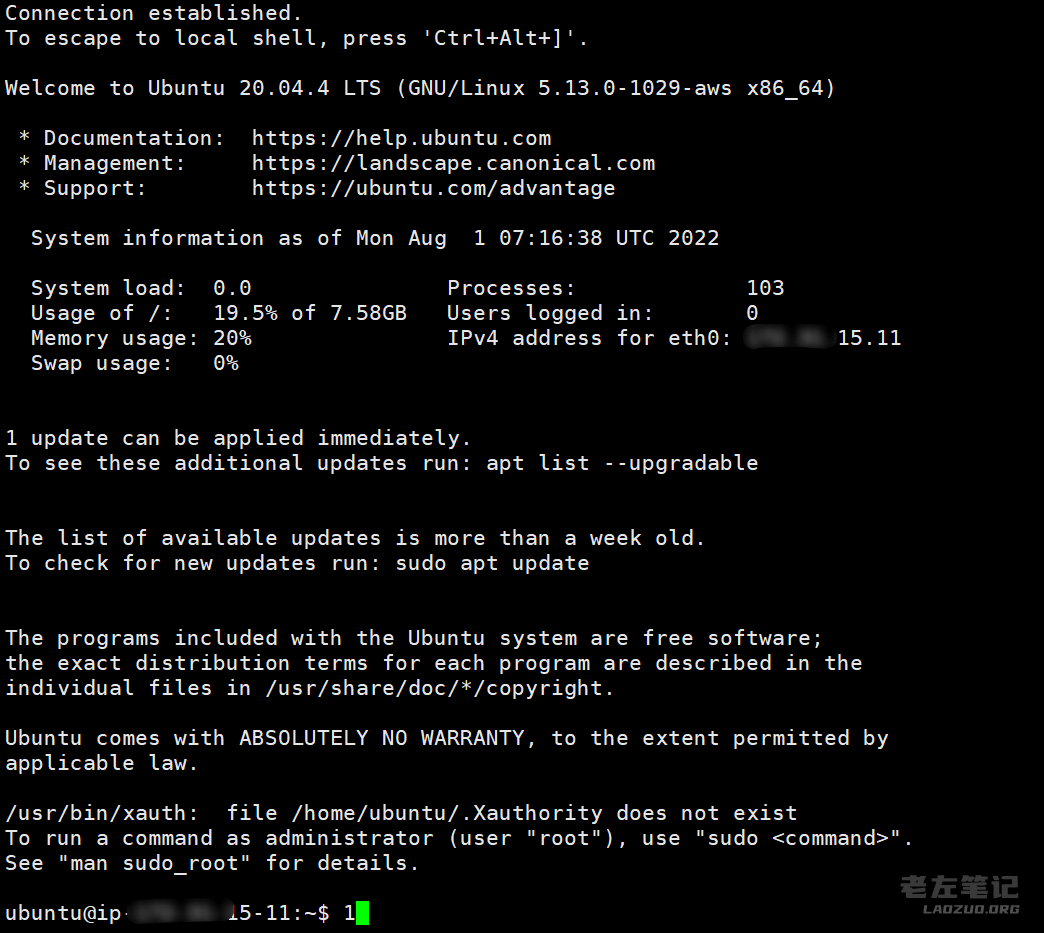In the previous article, Lao Zuo introduced and recorded that Amazon Cloud AWS merchants from Amazon hope to win audience users to launch 12 months of free cloud service products for new registered accounts, including 12 months of free EC2 cloud servers. Based on foreign cloud service providers, some of our friends should be unaccustomed to many operating habits and experience levels, so today I spent a long time to open EC2 ECS in my AWS account and record it in more detail.
If we have friends who also choose Amazon cloud products, this article will be launched EC2 Cloud Virtual Server It should help you, including the selection of 20+machine rooms, the selection of system images, the setting of keys, security groups, and how to SSH login to the server remotely.
Recommended reading
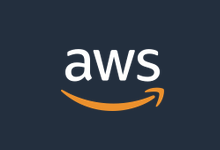 Lao Zuo personally tested the process of applying for free Amazon Cloud AWS 12 month account qualification (verify and activate the complete tutorial)
Presumably, many of us have heard of Amazon ECS, database, cloud storage, and machine learning applications. However, because AWS Amazon ECS only provides English, we have some difficulties for many friends who need to buy it. We may have heard that Amazon AWS has the qualification to apply for free accounts, and it is generous in the industry [...]
Updated: 2022/7/18
read the whole passage
Lao Zuo personally tested the process of applying for free Amazon Cloud AWS 12 month account qualification (verify and activate the complete tutorial)
Presumably, many of us have heard of Amazon ECS, database, cloud storage, and machine learning applications. However, because AWS Amazon ECS only provides English, we have some difficulties for many friends who need to buy it. We may have heard that Amazon AWS has the qualification to apply for free accounts, and it is generous in the industry [...]
Updated: 2022/7/18
read the whole passage
If we need to open and experience AWS Amazon Cloud products, we can also refer to the application experience. Next, I will start to open the EC2 cloud virtual server.
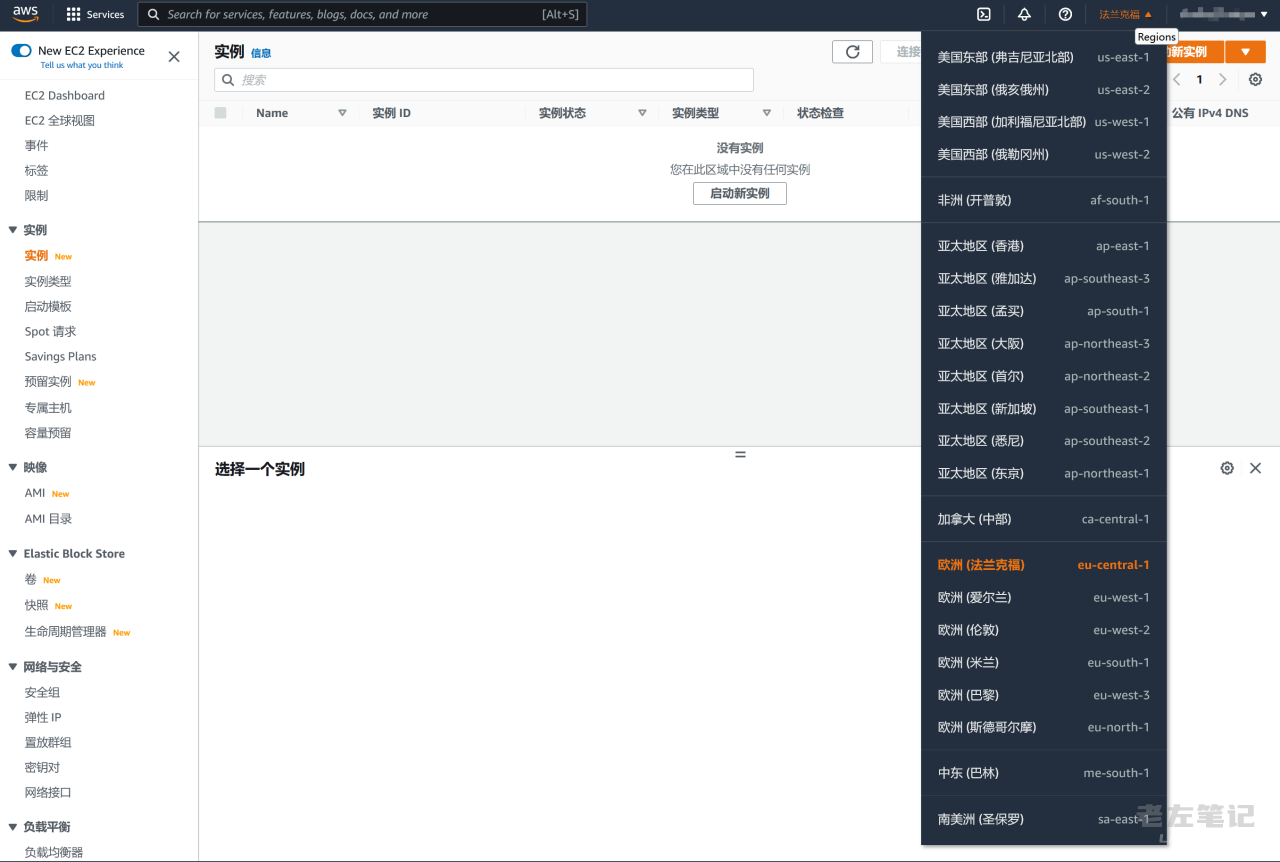
After logging into the AWS background, we first see the 20+data center from the upper right corner. If we are going to open the cloud virtual server EC2 in which machine room, we will select the machine room first. For example, here I choose the computer room in Frankfurt, Europe.
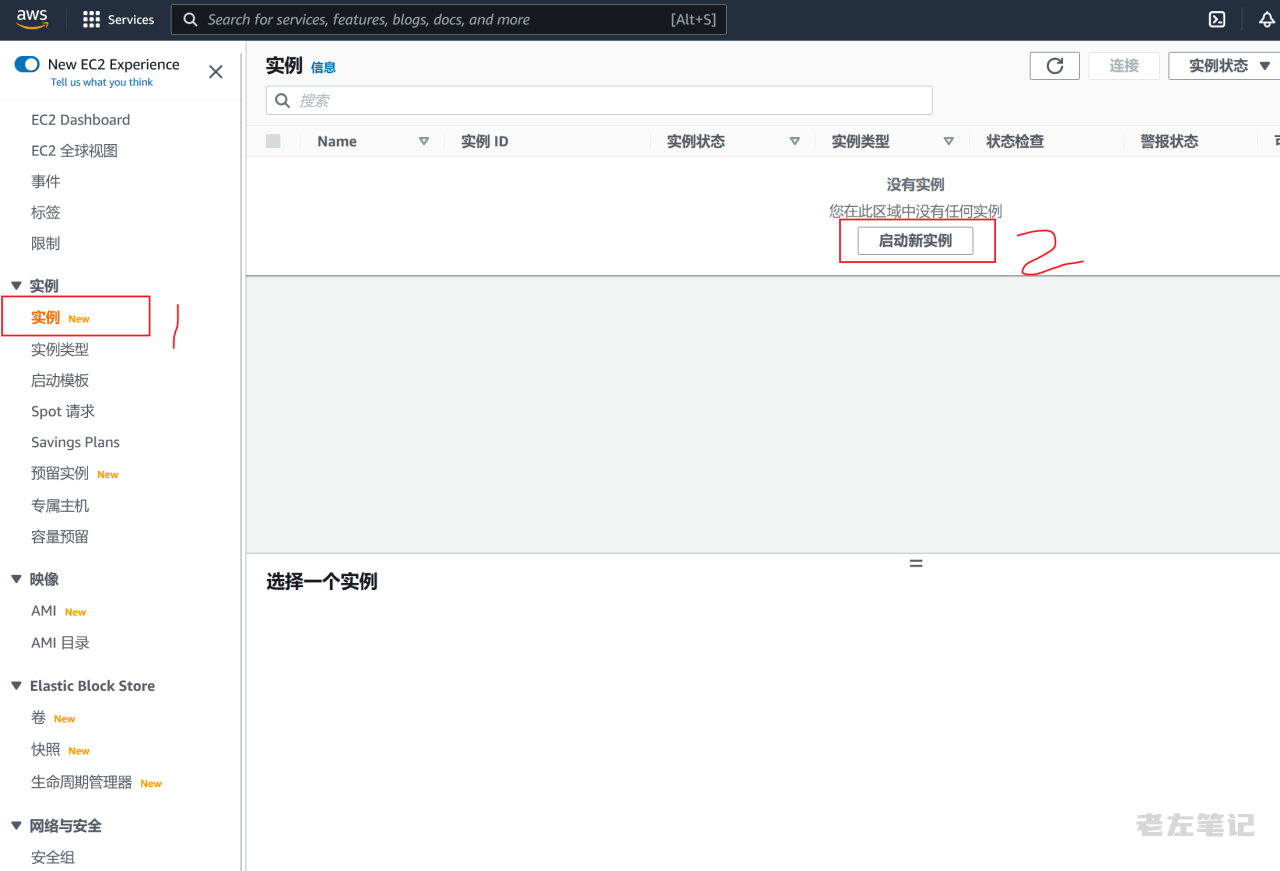
Then we see the above figure in the menu on the left, click [Instance], and prepare to start a new instance on the right to open our first EC2 server.
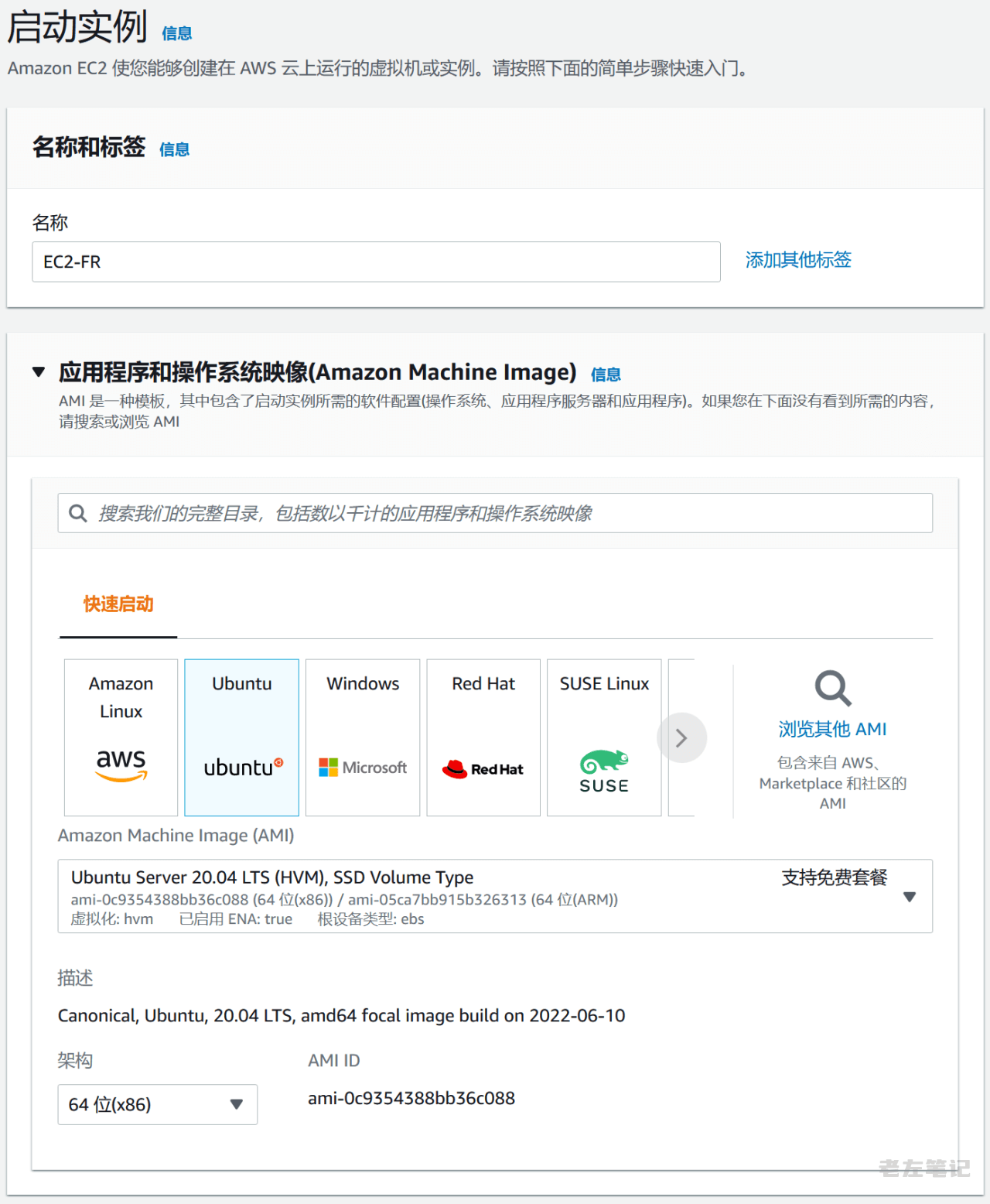
We need to first set an instance name for the ECS, and then select the system image of the server. Here I use Ubuntu frequently. We can see that there are many versions to choose from.
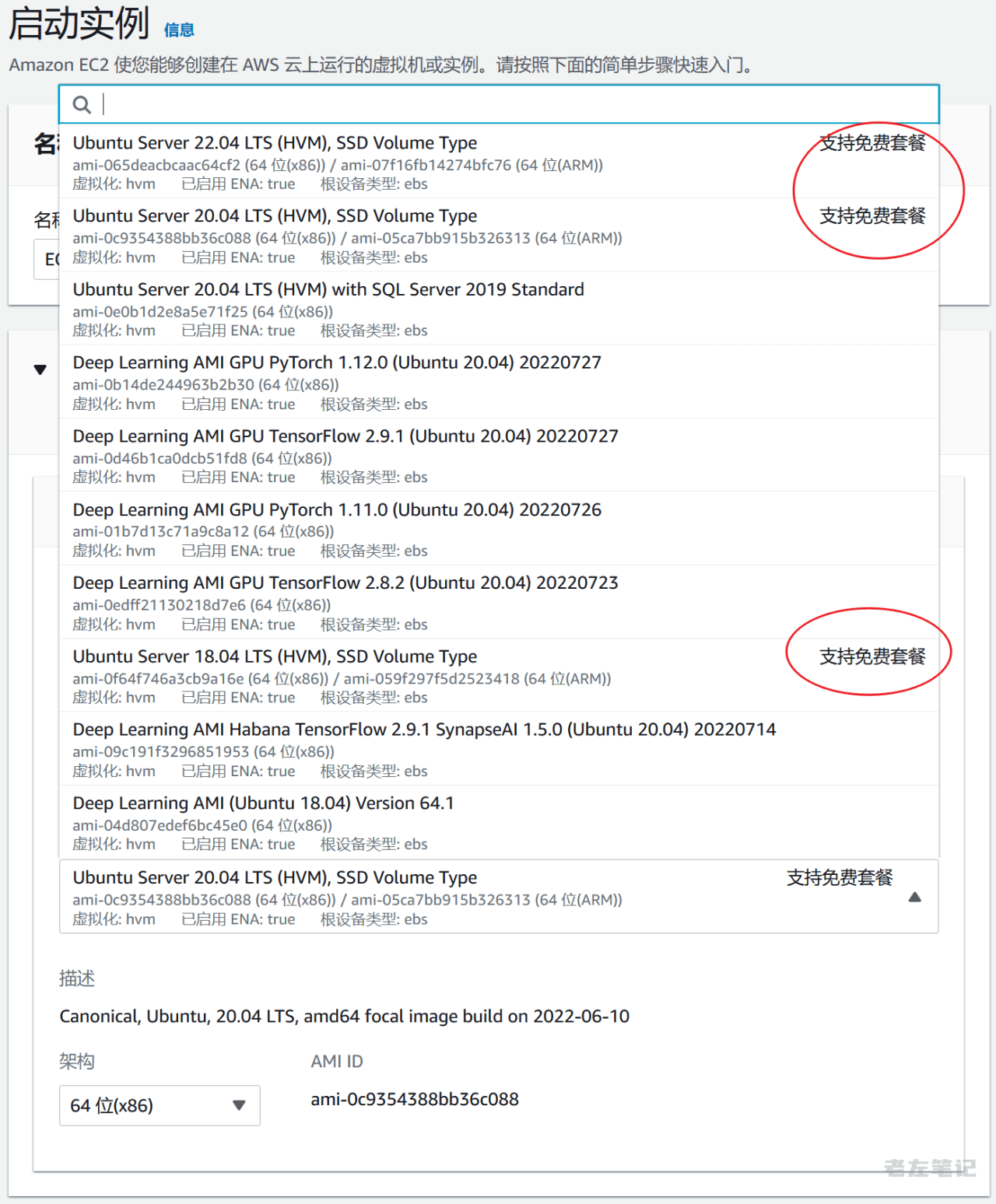
Here we can see that there is a label that supports free packages, which is related to the server configuration we want to select below. Some configurations are too low to support the selection of a system image.
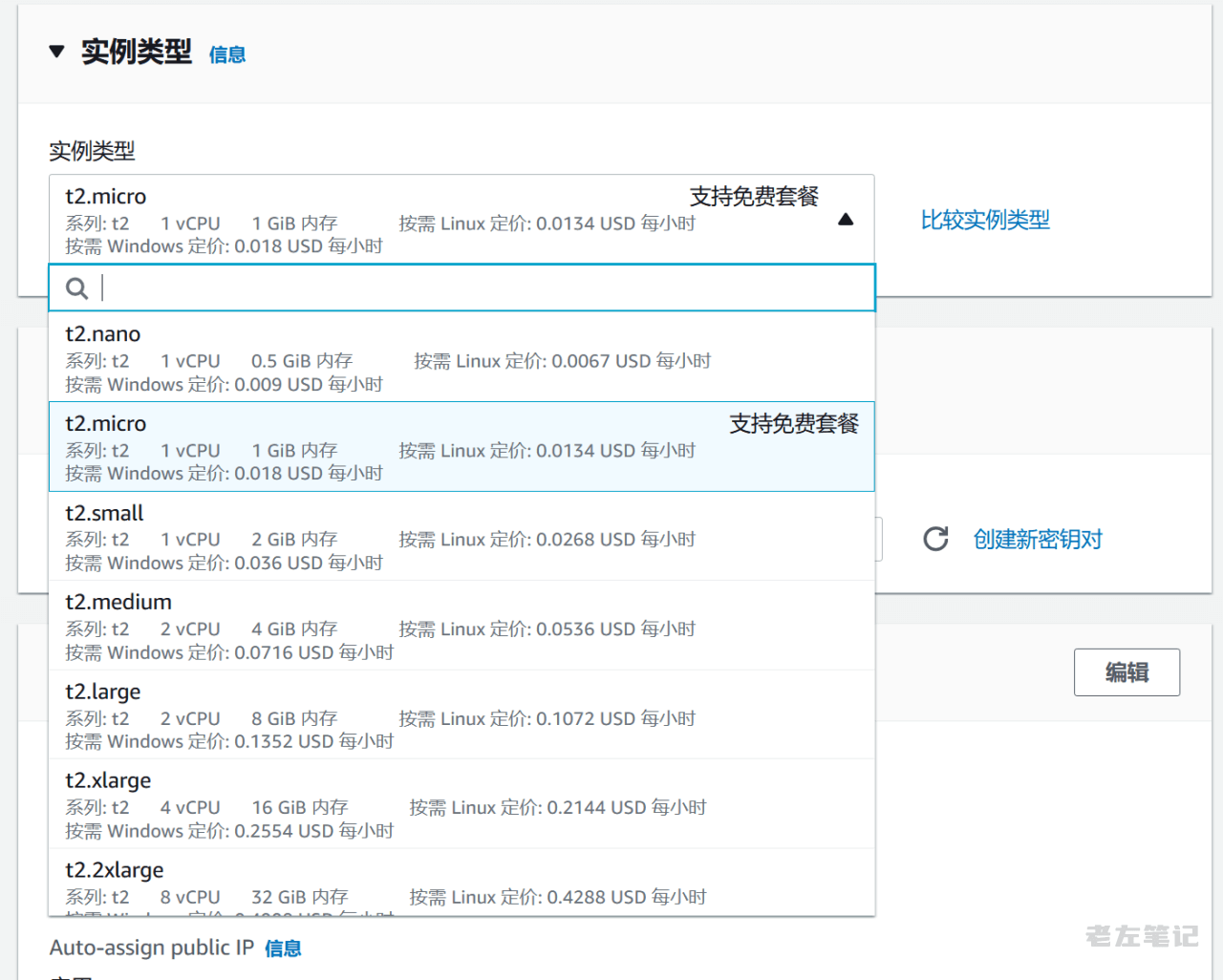
Then we choose the server configuration. Here we choose according to our own needs. For example, we should know that Amazon Cloud supports 12 month free EC2 packages, which are based on T2.MICRO instances. If you choose a large configuration, you need to make up the difference. Here I choose the free instance type. For some of our users who want to use production business projects, you need to select high configurations according to actual needs.
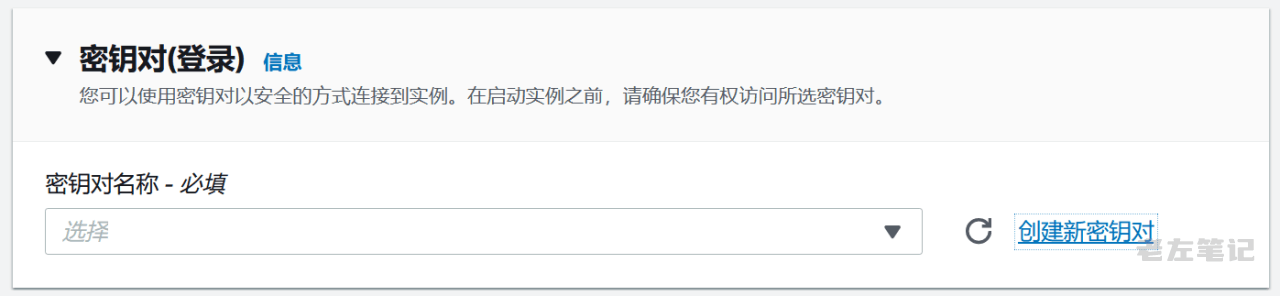
The EC2 cloud virtual server login account is not a password login, but a mandatory key login. For initial setup, we need to create a key pair.
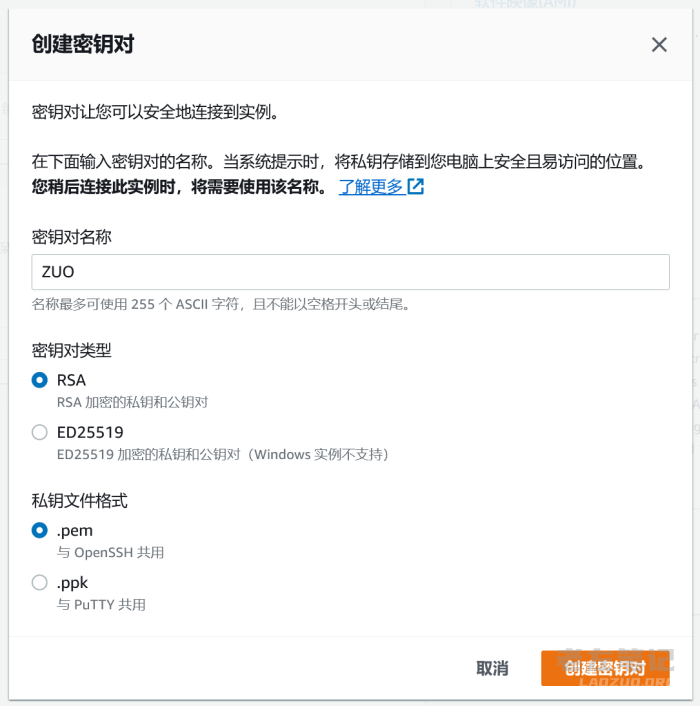
Set a key pair name and key pair type, and then set one The PEM file is downloaded locally and used later when connecting with SSH.
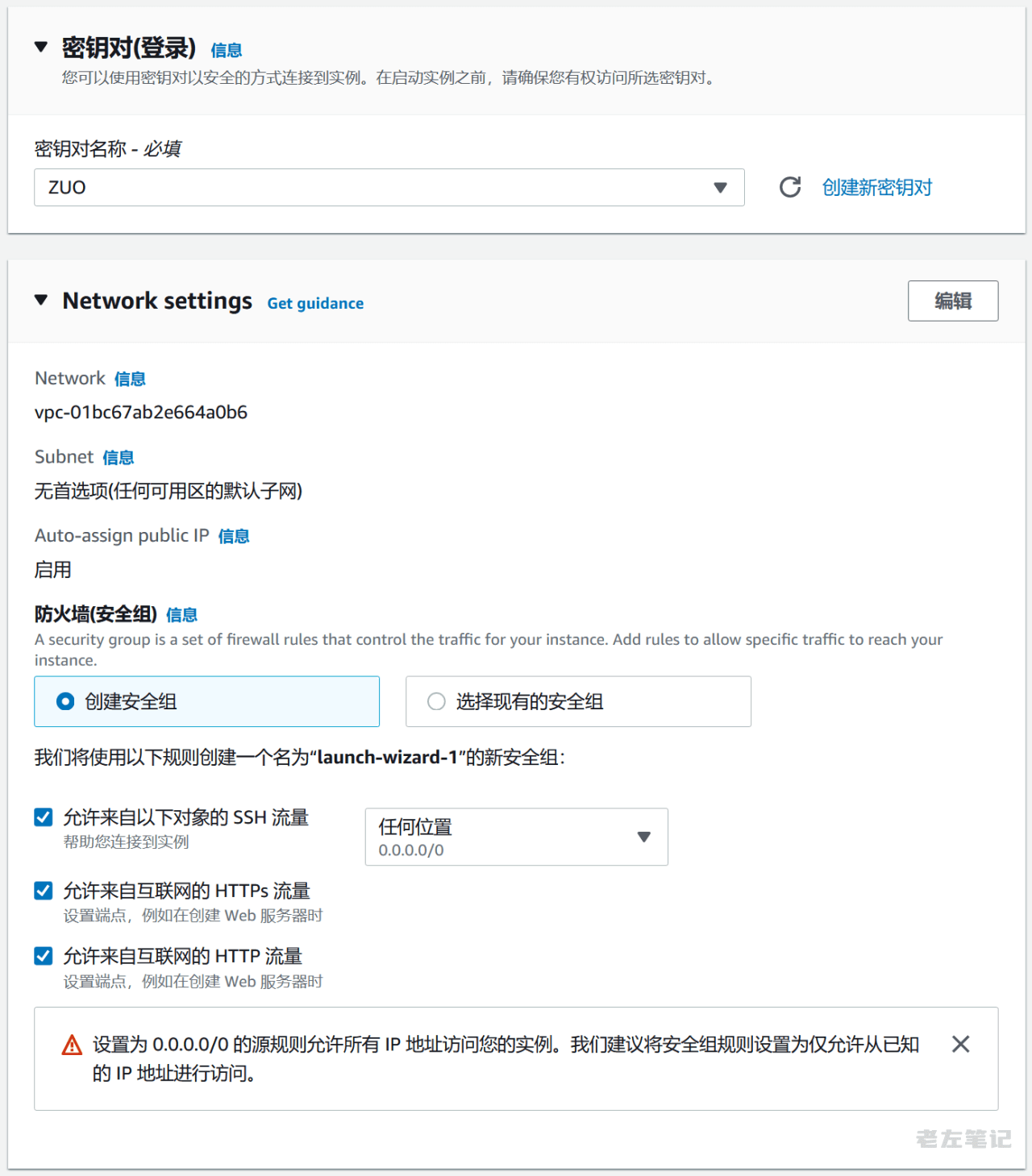
At the same time, we need to set the firewall security group. We can also customize security groups, which can be adjusted later. We should be familiar with security group settings. Domestic ECS vendors also have security group settings.
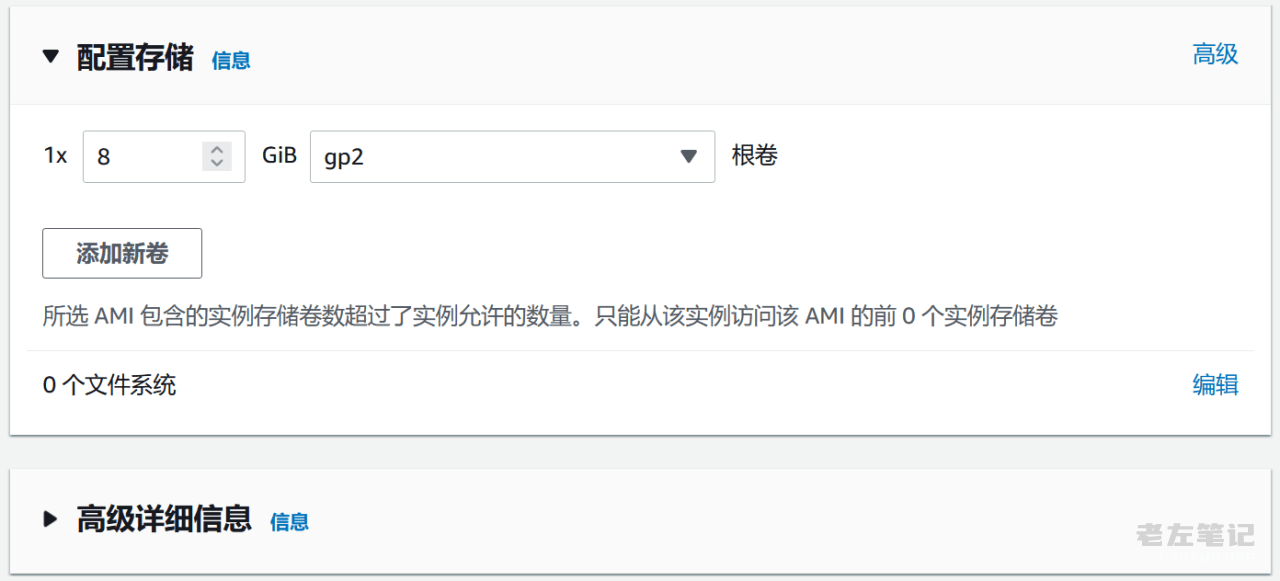
Other settings here are defaulted first, and then set later if necessary.
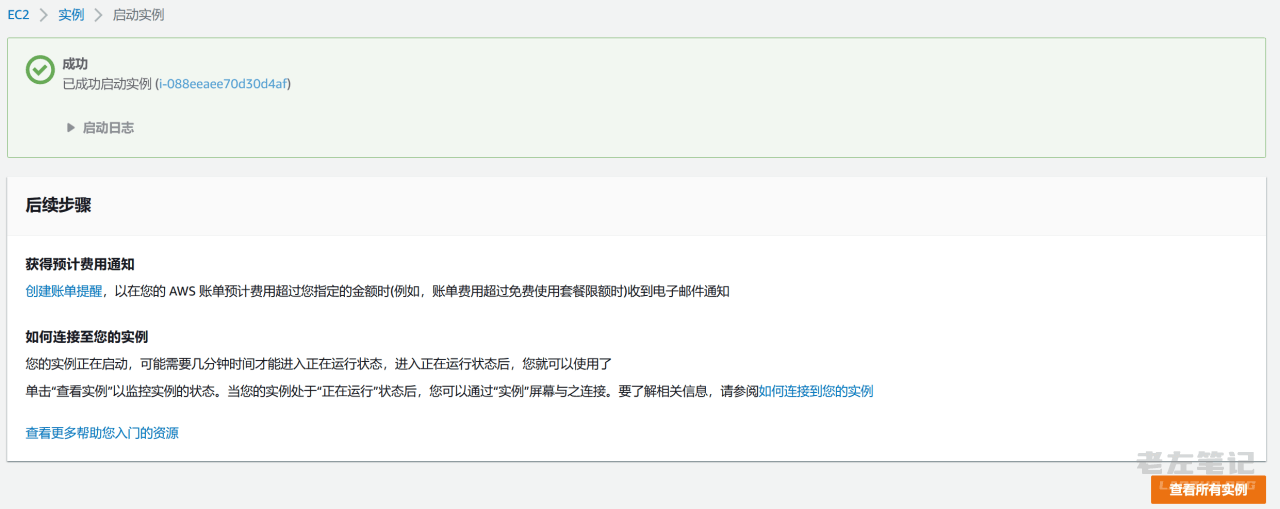
Create the activation instance. We can see that it is successfully created. At the same time, our bill will receive a deduction of $1 from the credit card, which is used to verify our account. It will be returned to us later.
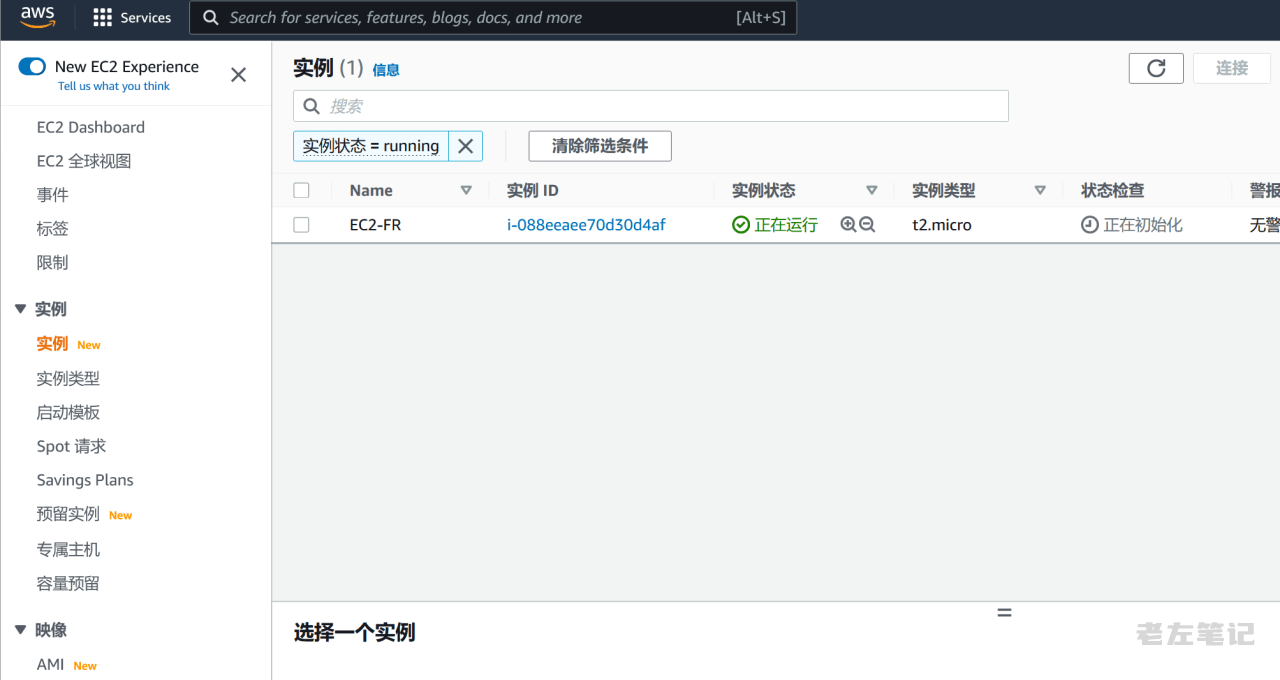
We can see the EC2 server we have opened in the instance list. We can click to see the details.
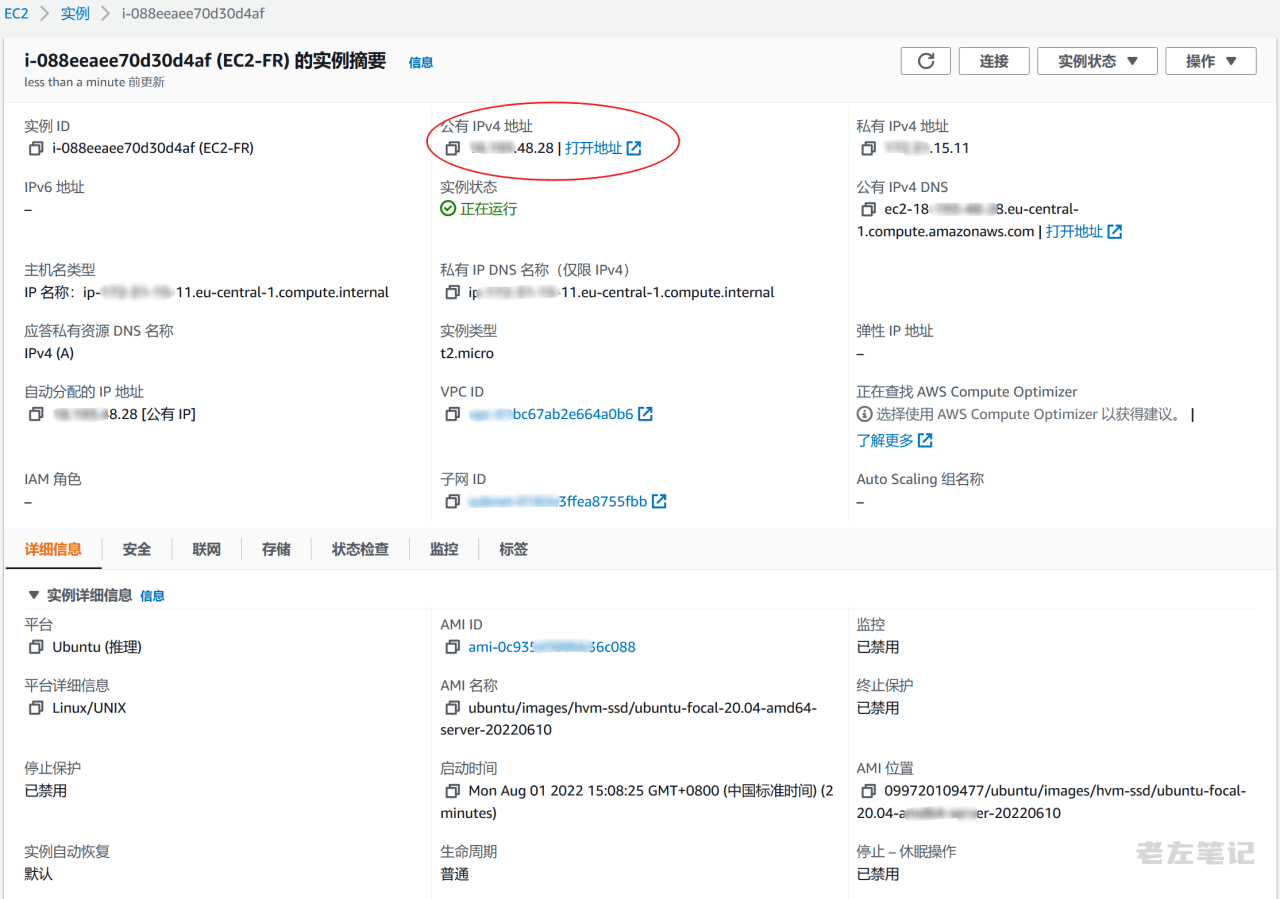
Here we mainly see the public IP address. After we get the IP address, we can log in to SSH remote.
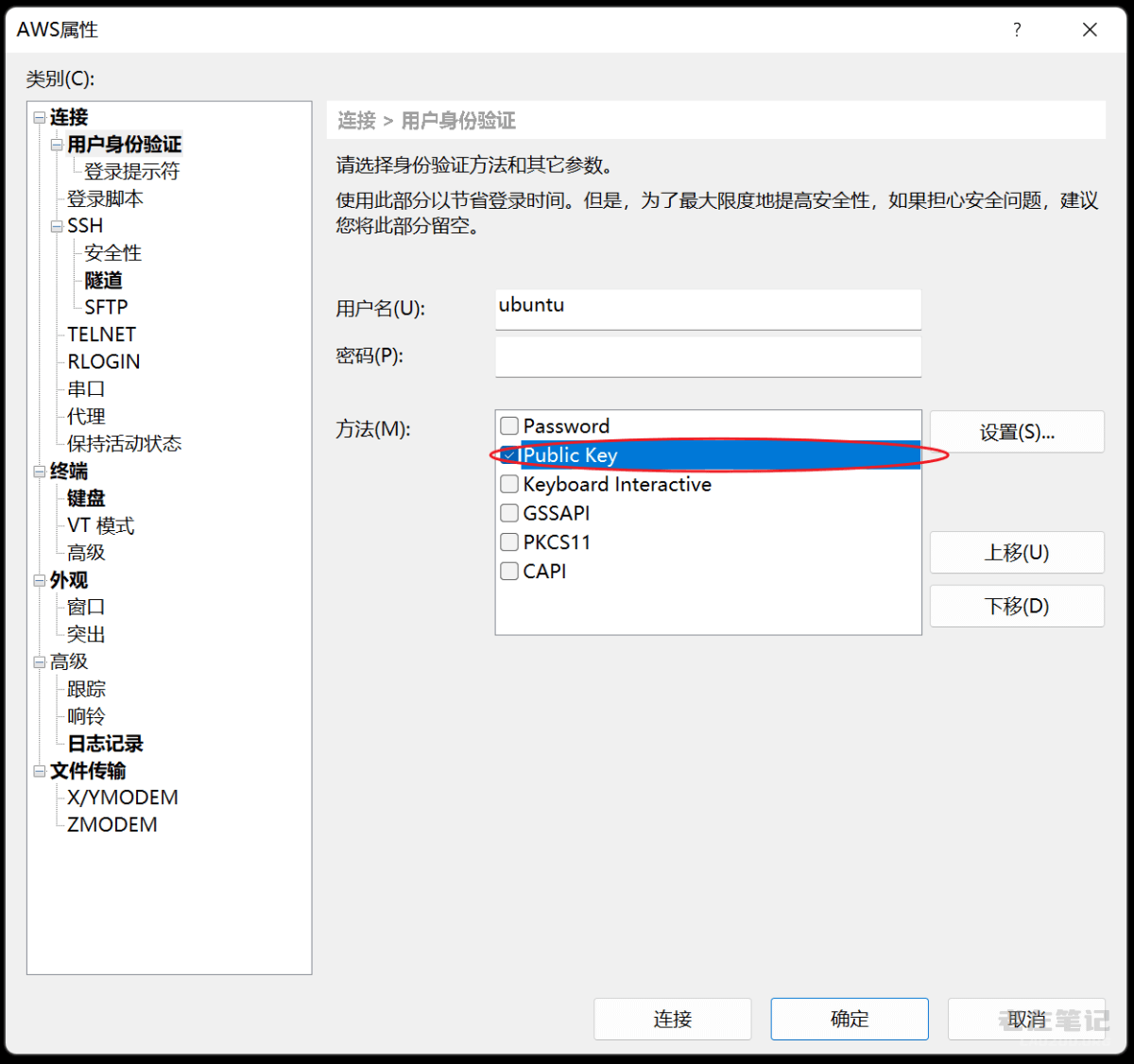
Here, when logging in to SSH, we need to select the key to log in and import the PEM file we downloaded earlier. We use ubuntu, and the user name is not root, but ubuntu.
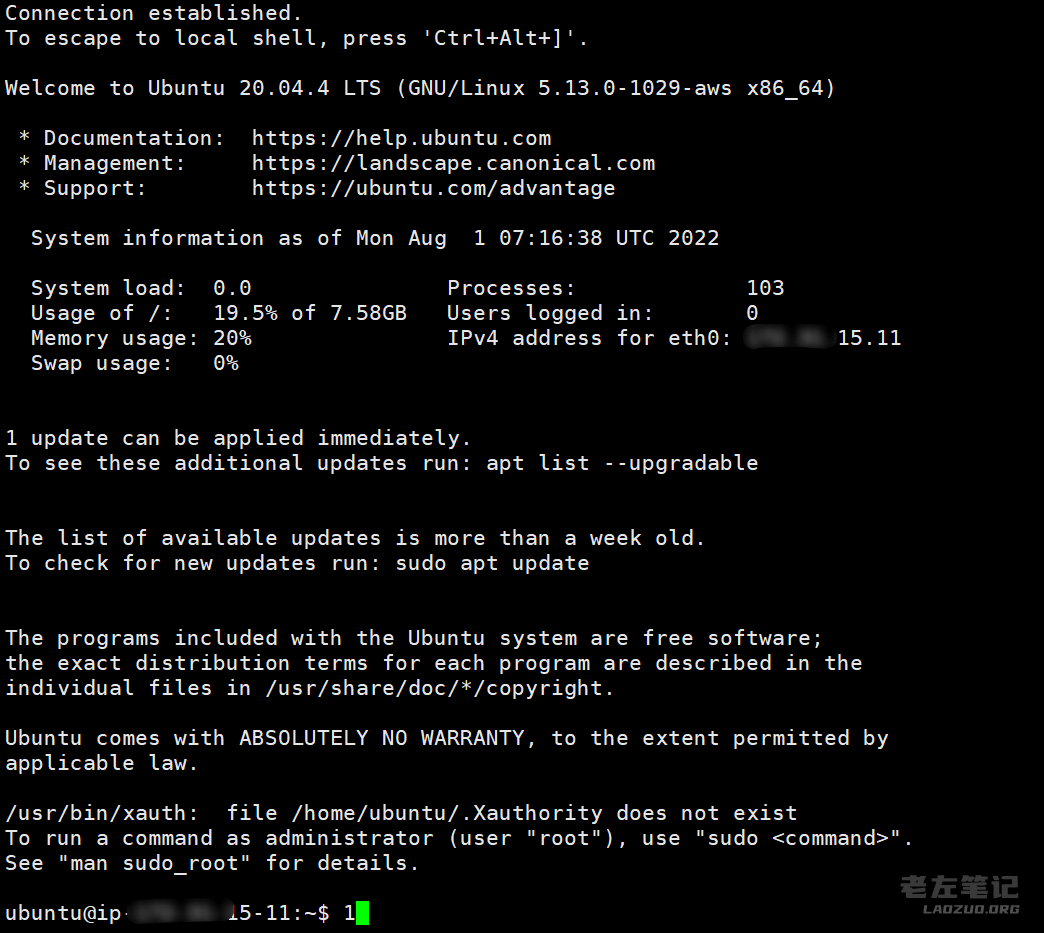
In this way, Lao Zuo directly logs in to the Amazon ECS SSH remote.
In this way, an EC2 cloud virtual server from the Frankfurt machine room has been opened and can be logged in remotely. We can install the required software in it. Of course, other image systems are similarly enabled. If we do not want to use the current server, we can directly terminate the instance, and the termination of the instance is free of charge.

Scan the code to follow the official account
Get more news about webmaster circle!
Entrepreneurship, operation and new knowledge