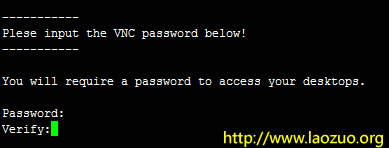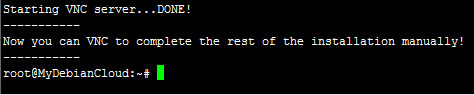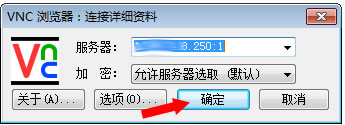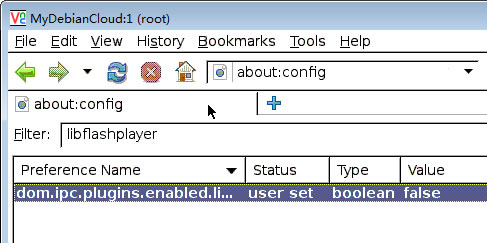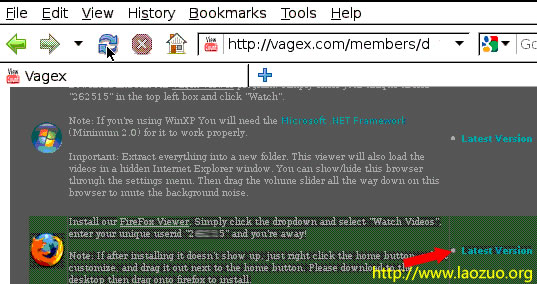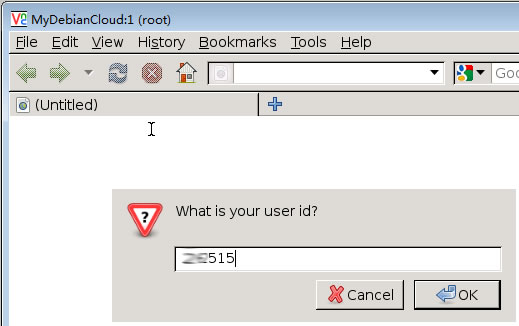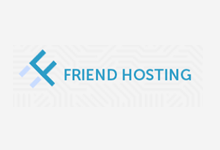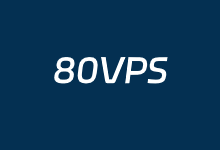Lao Zuo saw Vagex open a few days ago, so he registered an account. At present, the registration has been closed. I don't know when the next open registration will be. If a limited VPS can be used to hang up and earn a little fee to supplement the use of VPS renewal, if it is simply used to hang up and earn money, it is estimated that at least the cost of VPS is lower, or it is free. If our VPS is a WIN system, it doesn't need to be so complicated. You can directly log in to the official Vagex background to download the WIN client and hang up. However, most VPS are Linux systems, so Lao Zuo has seen many people who install WIN desktops and then hang up. The installation process is complex. I also found some problems after installing them yesterday.
As it happens, Lao Zuo saw a one click installation package based on Debian 32bit on the Internet, which can be used after testing, so he sorted out the tutorials after reinstalling the system after demonstrating VPS, and fully shared the Vagex Linux VPS hang up and make money tutorial.
Step 1: Download and install
wget http://vagex-debian.googlecode.com/svn/trunk/vagex_debian.sh sh vagex_debian.sh
Download the script and install it.
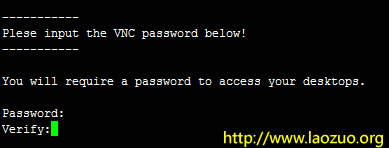
During the installation process, we need to enter the VNC account password, because later we need to use the VNC login link. While waiting for the installation Download VNC software , and then prepare to log in.
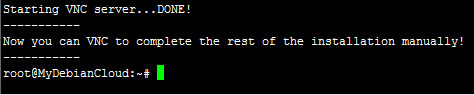
The installation is completed when you see this interface.
Step 2: Log in to VNCviewer
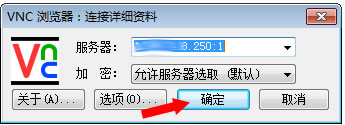
When logging in, use your IP address: 1 and then log in.
Step 3: browser optimization
View>Toolbars>Uncheck Bookmarks Toolbar
Edit > Preferences > General > When Namoroka starts: Show a blank page
Edit > Preferences > Privacy > Namoroka will: Never remember history
Edit>Preferences>Advanced>Update>Uncheck All
Enter about: config in the address bar and confirm. Enter libflashplayer in Filter to search. Double click the result to make the value false.
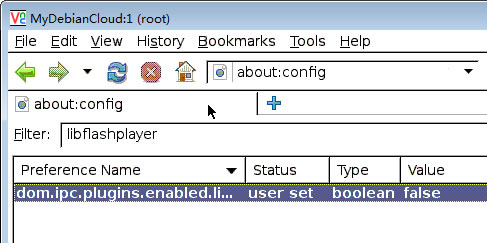
Step 4: Log into the background of VAGEX official website
Log in to the background to install plug-ins.
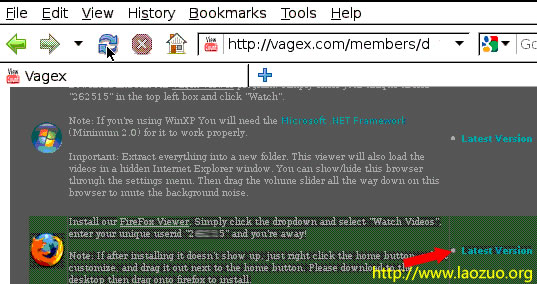
After installing the plug-in, we are required to restart the browser and enter the vagex ID account. Sometimes it may be difficult to enter. We click cancel, press ctrl+w and then ctrl+q to close the browser. Then return to the ssh client.
/etc/init.d/vncserverd restart
Restart VNC, and then after logging into VNC, you can enter our vagex ID account.
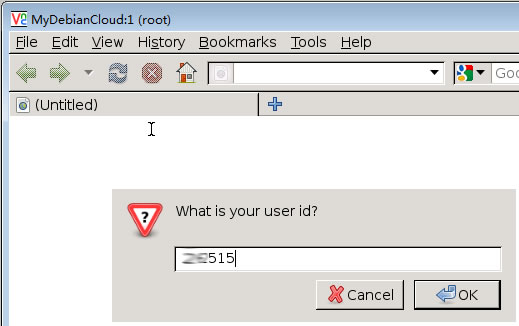
To sum up, we have completed the Vagex Linux VPS hang up and make money tutorial. By default, the system is restarted once a day. If we need to set a shorter interval, we can set it to restart half a day or several hours.