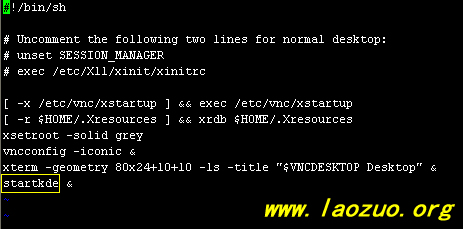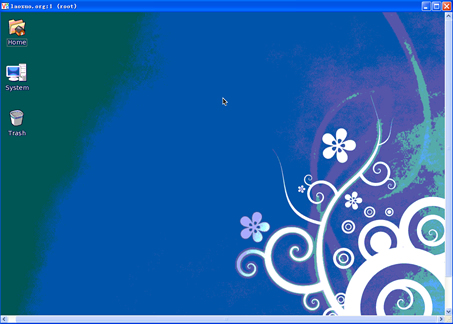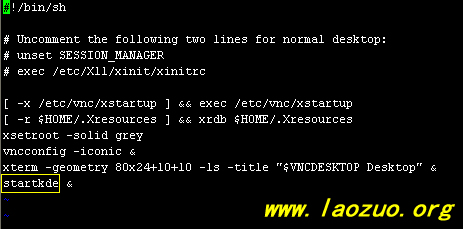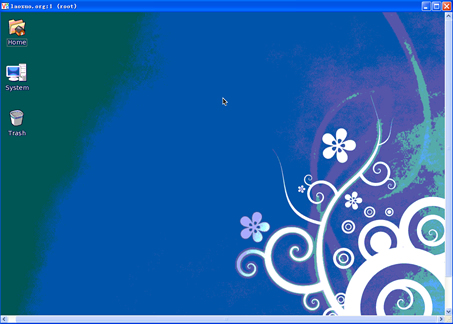Among overseas VPS host solutions, Linux is the most popular VPS product we can choose, and the price is cheap. On the contrary, the host products of Windows are expensive and have little value for diversified utilization. Generally, friends who play VPS or build websites with VPS hosts have more or less Linux VPS hosts on their hands. Therefore, when we need remote desktop to operate a project, we still want to use the WIN graphical interface to open the browser, log on to the website, and operate some simple tasks.
If we buy WIN VPS again, we don't think it is necessary, so there will be many Linux based graphical interface systems, such as those shared by Lao Zuo“ CentOS Install FreeNX Desktop Environment "、" VNC+XFCE ". Today Lao Zuo shares another VNC remote desktop based on the centos environment. Before writing the tutorial, it took an hour from installation to completion. It really takes time to share the tutorial. Even though many of the tutorials are online references, they can only be released after their own verification. If they are not easy to use, it will waste everyone's time.
The first step is the system environment. I tested it in the ovz VPS, centos 5 32 bit.
Step 2: Install the KDE (Kool Desktop Environment) desktop environment. KDE desktop environment is one of the most popular Linux, Unix and FreeBSD graphic desktop systems.
yum install kdepim
yum groupinstall "X Window System"
yum groupinstall "KDE (K Desktop Environment)"
yum -y install vnc vnc-server firefox x11-xorg
All the above commands must be installed, including Firefox, because this is what we need for the operation task at that time.
Step 3: Start the VNC service and set the VNC desktop login password.
vncserver
Step 4: Organize VNC process
pkill -9 vnc
rm -rf /tmp/.X1*
Step 5: Edit and start the xstartup file
vi /root/.vnc/xstartup
Enter the above command, change twn to startkde, and then save to exit.
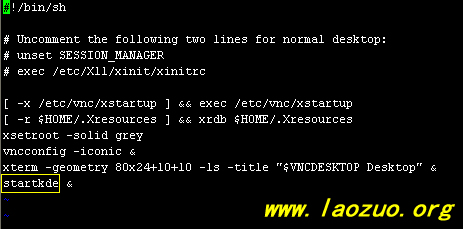
Step 6: Restart the VPS: reboot
Step 7: Get the login address
Log in to SSH and enter the vncserver command to see our login address.
Step 8: Log in. Download VNC login software (VNC Viewer) from the Internet. After installation, log in with the above address. The password is the password we set in step 3.
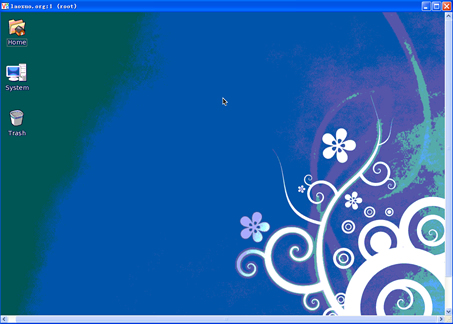
In this way, we have a remote desktop similar to WIN in LINUX. This article refers to the angkaka blog tutorial, and then straightens it out again after practice. I hope to provide help for friends in need to quickly establish VNC remote desktops.
Supplement: This article shared on June 26, 2014“ Full Linux VPS (CentOS) installation VNC+XFCE visual desktop environment with FireFox browser "Is it also suitable for you.

Scan the code to follow the official account
Get more news about webmaster circle!
Entrepreneurship, operation and new knowledge