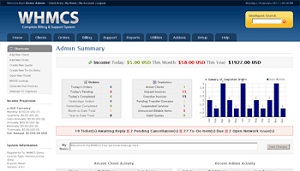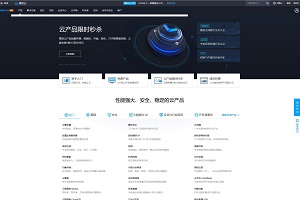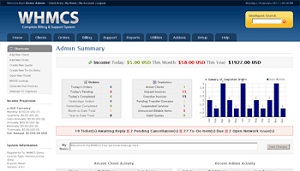 First of all, I wish everyone a happy Mid Autumn Festival! today Micro magic I bought a WHMCS space, so I would like to share with you the installation and configuration process of WHMCS. All the content comes from the official website of WHMCS, which is just a simple translation and summary. I hope it will be helpful to new friends, and I hope old birds can give me some advice! In addition, although this article is completed under the cPanel, I believe VPSer will not be difficult to complete the work of this article~
First of all, I wish everyone a happy Mid Autumn Festival! today Micro magic I bought a WHMCS space, so I would like to share with you the installation and configuration process of WHMCS. All the content comes from the official website of WHMCS, which is just a simple translation and summary. I hope it will be helpful to new friends, and I hope old birds can give me some advice! In addition, although this article is completed under the cPanel, I believe VPSer will not be difficult to complete the work of this article~
WHMCS installation&configuration tutorial
1、 WHMCS installation
1. Please download the latest stable version of WHMCS under your account on the official website of WHMCS. The current version is 4.52
Note: Don't download it by mistake. Those marked with "incremental" are upgrade patches, not installation packages~
2. Don't say much about uploading. You can understand whether it's cpanel or VPS.
3. Rename the file configuration.php.new to configuration.php
4. Modify the permissions of the following files (chmod command can be used under ssh, and flashfxp can also be implemented. The cpanel file manager is more convenient)
/configuration.php CHMOD 777 Writeable /attachments CHMOD 777 Writeable /downloads CHMOD 777 Writeable /templates_c CHMOD 777 Writeable
5. Visit the website path/install/install.php to perform the installation wizard. 200 words are omitted here~
Note: WHMCS requires iconcube support. LNMP comes with related components. Generally, the cpanel service provider has also provided support, and no additional installation is required
6. After installation, remove the install folder;
7. Modify the permissions of configuration.php to 644 (see 4 for methods)
8. Settings Cron Job (There is one under cpanel“ Cron jobs ”), which is a timed script~Please follow the prompts after the installation for specific scripts~
2、 Some configurations after WHMCS installation
The following settings are officially recommended to quickly put your WHMCS into production!
Log in to the management panel to configure the following:
- General settings (Setup> General Settings )
- Payment Gateways (Setup > Payment Gateways )
- Products & Services (Setup > Products/Services )
- Domain Pricing (Setup > Domain Pricing )
- TK system settings (Setup> Support Departments )
- Email settings of WHMCS TK system (view Email Piping )
- Cron Job Autoscript (Setup> Automation Settings )
- Place some orders to test~
3、 WHMCS Security Settings
Customize the path of the high privilege (777) folder by editing configuration.php
$templates_compiledir = "/home/username/templates_c/"; $attachments_dir = "/home/username/attachments/"; $downloads_dir = "/home/username/downloads/"; $customadminpath = "myadminname";
Note: The username in the first three items refers to your cpanel user name, and/home/username/is in the root directory. In this way, these three files will not be visible to Web visitors~The myadminname in the last item refers to the folder you renamed admin to New File Name !
The content involved in this article can be found on the official website, which is an elementary course. Further settings will be published in a new article in the future, please pay attention!