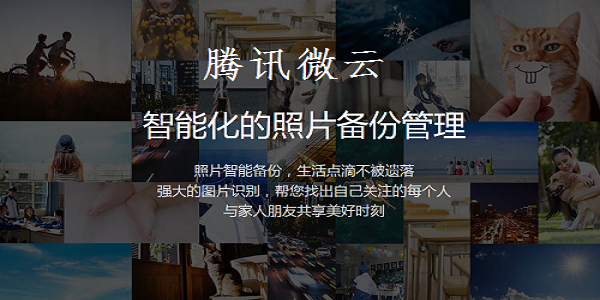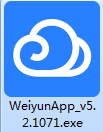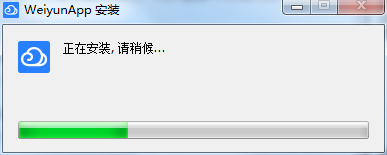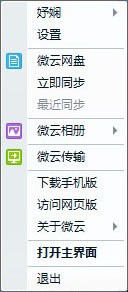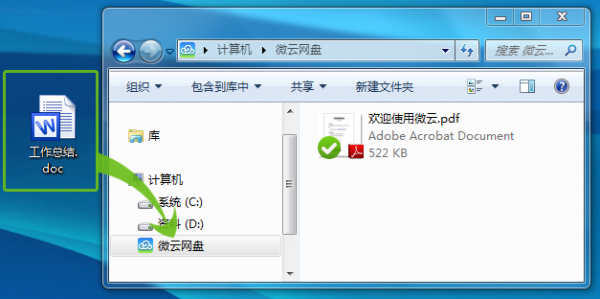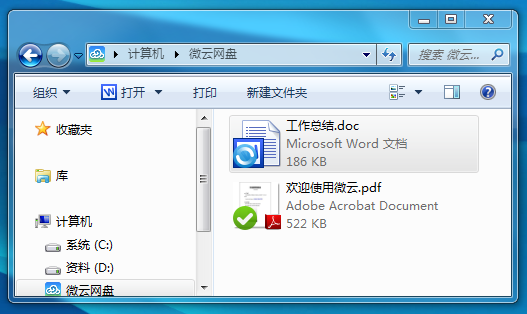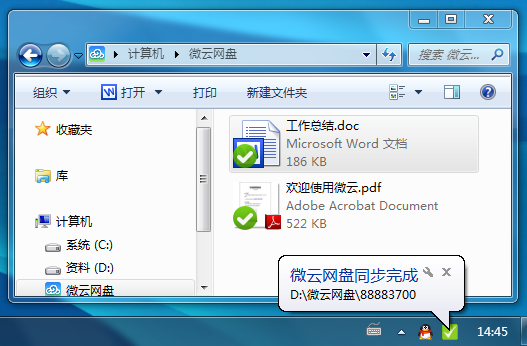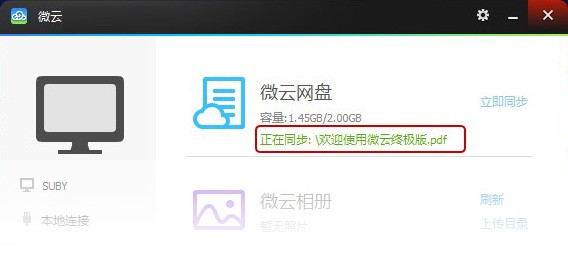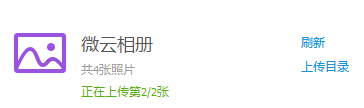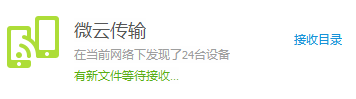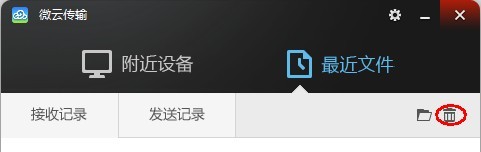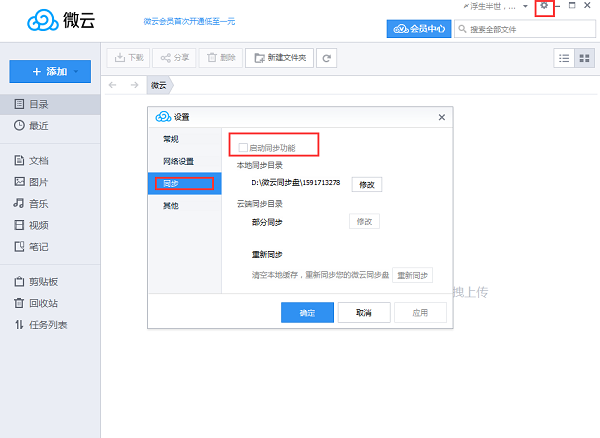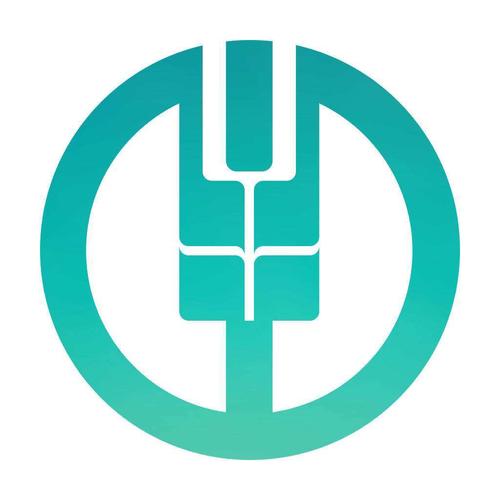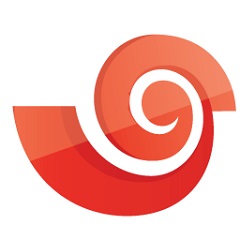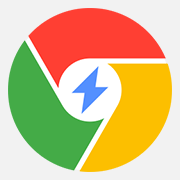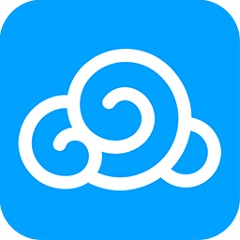The latest version of Tencent WeCloud online disk
The latest version of Tencent's WeCloud online disk is an online disk service tool created by Tencent for users. Tencent WeCloud online disk can easily synchronize files, push photos and transfer data between mobile phones and computers. Tencent's WeCloud online disk also supports viewing shared files at any time, intelligent backup management of photo albums, and of course, iPhone, iPad, Android mobile phone clients. PC Download Network provides the download service of Tencent's micro cloud online disk software. Please go to PC Download Network to download other versions of Tencent's micro cloud online disk software!
Similar software
Version Description
Software address
-
3.4.3.0 Computer version
see
-
1.5 Latest version
see
-
5.1.1 Official version
see
-
5.9 Latest version
see
-
7.2 Chinese version
see
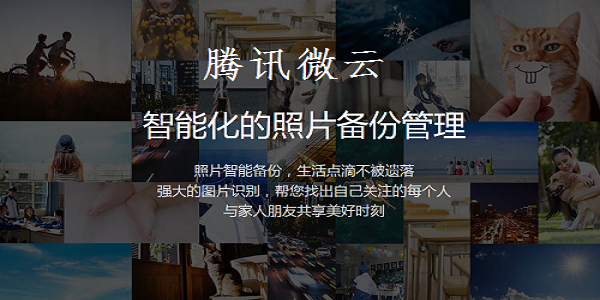
Tencent Micro Cloud Disk Software Functions
Album backup
One click backup of all photos in the phone, and automatic backup in the background under WiFi environment. 50 million mobile phone photos can be backed up, and other terminals can browse, share and manage their own photos at any time after mobile phone backup.
Address book backup
Let your contacts never lose, back up contacts with one button, and never worry about changing your phone, losing your phone, or changing your number.
Document management
Files are classified into categories, support global search and batch operation, and have a unique thumbnail display mode to help you fully control your file resources and do whatever you want.
Cloud Notes
Help collect and sort out various meeting minutes, schedules, life notes, lecture notes, address and phone numbers, etc. The saved notes can be read and shared across multiple devices.
Clipboard
A text, website link, telephone address, mobile phone copy, computer paste; Computer copy, phone paste
Recycle Bin
You can retrieve the files you deleted in the past 30 days in the recycle bin. Don't worry about accidentally deleting them and finding them.
Favorites
Collect favorite and important documents.
Features of Tencent's micro cloud online disk software
1. Stable and reliable storage of any document
Multi terminal viewing and downloading of shared files
Convenient file management
Online preview of files in multiple formats
2. Intelligent photo backup management
Smart backup of photos keeps life intact
Powerful picture recognition helps you find out who you care about
Share good moments with family and friends
3. New experience of online office
Online editing of documents and automatic saving in the cloud
Multi person collaborative editing, multi terminal real-time synchronization
Historical version recovery to ensure document security
4. Security and privacy protection
Continuous and stable storage service
Secure and reliable file transmission, storage and privacy protection
Installation steps of Tencent micro cloud disk
1. Download the Tencent WeCloud disk from the PC download network, and unzip it to the current folder. Click the WeiyunApp_v5.2.1071.exe application.
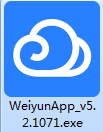
2. The Tencent WeCloud online disk is being installed, and users need to wait patiently for a while.
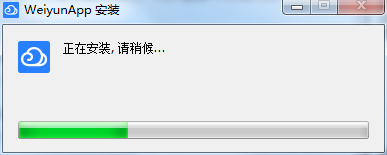
3. After the installation of Tencent's micro cloud disk, it can be used directly.

How to use Tencent's micro cloud online disk
You can open micro cloud through desktop shortcut, start menu, tray icon, etc
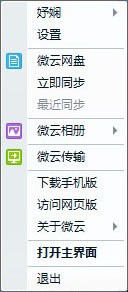
2. How to synchronize the cloud disk
a) After logging in, WeCloud will create a synchronization folder of the WeCloud online disk and move files/folders to the folder
D: /Micro cloud online disk/******
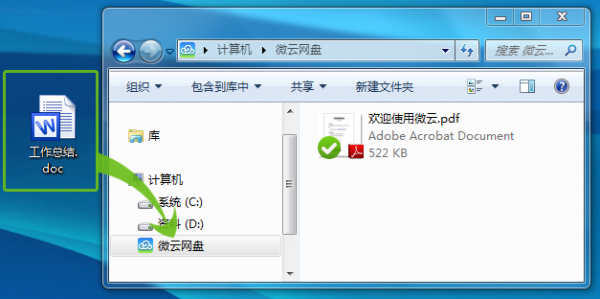
b) An icon of synchronization will appear in the lower left corner of the file
c) After the synchronization is successful, the status icon changes to check sign, and the synchronization is completed
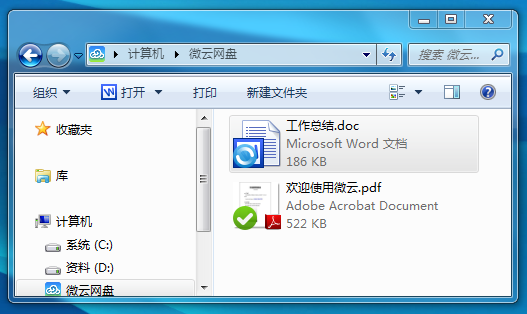
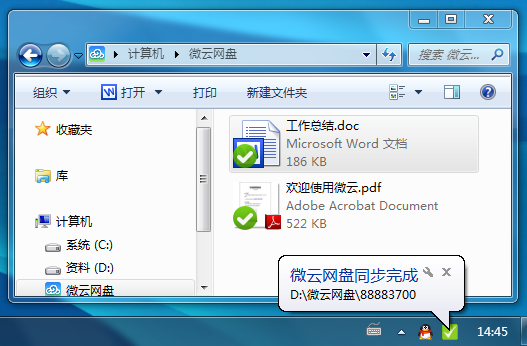
The files/folders have been successfully put into your micro cloud online disk. When you are offline, the files on the micro cloud online disk can also be used. When you connect to the network again, micro cloud can automatically synchronize the updated files.
3. Status in synchronization

File synchronization completed

The file is in synchronization or about to be synchronized, please wait for completion
If the file is not marked, it means that the file is not set as a synchronization file. You can edit it normally, but the updated content will not be automatically synchronized.
4. How to understand network disk capacity and dynamic information
On the main interface of micro cloud, the micro cloud network disk module can see the used capacity information of the current network disk and the synchronization information currently in progress
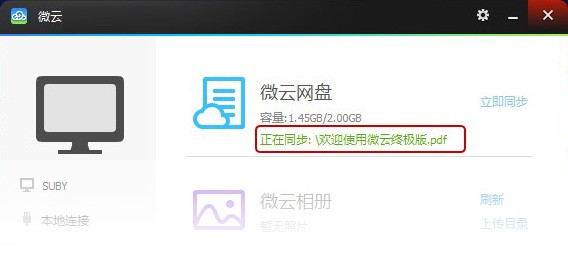
5. Selective synchronization
When you do not want to synchronize large files or some files in the micro cloud disk, you can freely select the synchronized directory in the settings
a) Settings --->Micro Cloud Disk --->Advanced Settings Selective Synchronization

b) Remove the check in front of different directories, and the cloud will no longer synchronize file updates under this directory
6. Resynchronize
When your synchronization is unsuccessful and the pop-up prompt cannot help you solve the problem, you can try "Resynchronize"
a) Settings --->Micro Cloud Disk --->Advanced Settings Resynchronization
b) After you choose to resynchronize, your files will not be deleted, but the local cache of the micro cloud online disk will be cleared, and a file update will be performed with the cloud again. The time consumed varies according to the number and size of files in your online disk
7. Single file limit of micro cloud online disk
As long as the micro cloud client is installed, files equivalent to the total space can be uploaded, and single files within 1GB can be synchronized.
8. How to automatically collect photos in micro cloud album
a) By default, Micro Cloud creates a folder of Micro Cloud photo albums in the "Pictures" location of the library on your computer. There are two folders in this folder: "Upload" and "Photo Album"
b) The pictures in the "Upload" folder will be automatically pushed to the cloud. If you open the mobile phone's micro cloud album at the same time, you can see the photos on the PC side in the mobile phone's micro cloud album
c) The "Photo Album" folder collects photos from your devices. If you open the mobile phone's micro cloud album at the same time, the photos of the mobile phone's micro cloud album will also appear here
9. Can all contents in the upload folder be uploaded to the cloud
Only images (psd, png, jpg, bmp, etc.) can be uploaded to the cloud and pushed to other clients. Other files in non image formats will not.
10. How many photos can be saved in the micro cloud album
The rules for storing photos in different devices of Micro Cloud Album are as follows:
Number of equipment saved Save time
The latest 1000 in the cloud
PC Unlimited
Latest 1000 mobile phones/tablets Unlimited
11. How to view dynamic information of micro cloud album
On the main interface of micro cloud, the micro cloud album module displays the number of photos in the local album folder. When there is an update, there will be a green dynamic message prompt
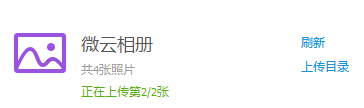
12. How does micro cloud transmission discover nearby devices
After starting micro cloud, micro cloud will automatically search for the equipment with micro cloud installed in the same LAN.
13. How to send files to nearby devices
a) Select the device to send in the device list
b) Click Send to select the file on the local disk
c) Click Open after selecting the file
14. How to know that someone has sent me a file
When a new receiving task is available, the small transmission icon on the lower right corner of the system tray will flash, and the micro cloud transmission module on the main interface of micro cloud will also have a green dynamic information prompt
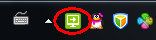
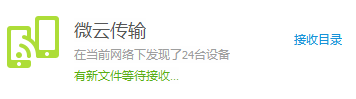
15. Is there a limit on the size of files sent
There is no limit to the size of files sent by PC, and 10 files can be sent at most each time
16. Where are the received files saved
It is saved in the "Microcloud Transport" folder by default.
In Windows XP, it is created under My Documents;
In Windows 7 and Vista, it is created under "Library - Document".
17. How to view/clear receipt/shipment records
In the main interface of micro cloud transmission, click the recent file to view the receiving and sending records. Click the icon on the right to clear the receiving/sending record
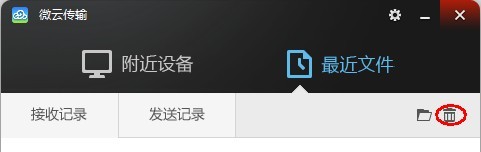
Frequently asked questions about Tencent's WeCloud online disk
Q: Why can't the uploaded files on Tencent's WeCloud online disk exceed 1GB?
A: Hello, due to the adjustment of business functions, when uploading a single file/video, the daily upload limit for ordinary users cannot exceed 1G, and the daily upload limit for member users cannot exceed 20G. Users with special needs can activate members to increase the daily upload limit.
Q: The Tencent WeCloud online disk failed to upload the prompt error codes "510070" and "510065"?
A: Hello, if you encounter relevant prompts when uploading files, it is recommended that you use the repair tool to repair your current browser and then upload again.
Q: Tencent's WeCloud web disk client failed to download after logging in for the first time, prompting that the directory is loading?
A: Hello, since the directory needs to pull data again after the first login, it is recommended that you download files after the directory is loaded.
Q: How can Tencent WeCloud disk delete/retrieve unused files?
A: You can delete files through the micro cloud directory ->select files you don't need ->click the trash can icon ->select OK. If you want to find the deleted files, you can restore them through the micro cloud tool ->recycle bin (deleted files cannot be restored after 30 days).
How to transfer Tencent WeCloud online disk resources to Baidu cloud disk?
1. First select the file to be transferred in Tencent's WeCloud online disk - right click - share;
2. Copy the shared connection (and extract the code);
3. Copy the connection to the address bar, remove the extracted code and enter - copy the extracted code extraction file;
4. Select file download - use Thunderbolt to download; (If you are prompted that you cannot create a download connection after clicking "Thunderbolt Download", you can click "Copy Link Address" on the left and create a new task in Thunderbolt.).
5. Select the file being downloaded - right-click - copy the download connection;
6. Go to the folder Baidu Cloud has built to store - click offline download - create a link task;
7. Paste the link you just copied - download - wait for the download to complete.
8. After offline download, you can download to the file, that is, "transfer" the file;
9. Through the above method, we can transfer the resources of the micro cloud online disk to Baidu Cloud Disk. In fact, this is not really a transfer, but can only be done by borrowing some download rules on the Internet. When Baidu Online Disk charges for offline downloads, we will prepare a hard disk to be more reliable.
Why does something on Tencent's WeCloud prompt that the file does not exist?
1. Open the micro cloud and select the received QQ file of "micro cloud online disk"="QQ=" to view it.
2. The thing on Tencent's WeCloud indicates that the file does not exist, because the file was not uploaded successfully.
Comparison of similar software
Baidu online disk It is a cloud service product launched by Baidu Company, which supports convenient viewing, uploading and downloading of various Baidu cloud data. Files saved through Baidu online disk will not occupy local space, and the process of uploading and downloading files will be more stable. It will not be interrupted due to browser, network and other unexpected problems, and the transmission of large files will be more stable.
Yueku online disk The official version is a network sharing tool with simple and intuitive interface and easy operation. The latest version of Yueku online disk has powerful functions and is based on Yueku online disk server. Through the Yueku online disk client, users can log in to any server in the local area network, download or upload files, realize the file sharing function, and bring a new network sharing experience to everyone.
Recommended by PCSOFT:
Tencent WeCloud online disk can easily synchronize files, push photos and transfer data between mobile phones and computers. If you need a partner, please click Download.