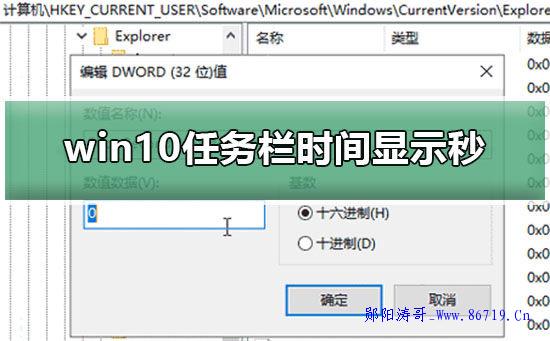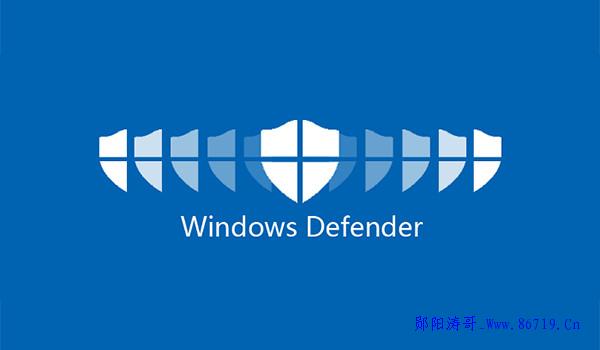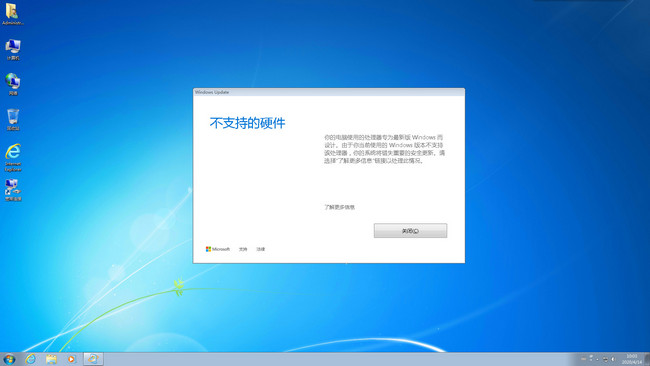Microsoft released Windows 10 systems, and expressed that it is free for the first year windows 7. Windows 8.1 genuine users provide Windows 10. The proposal aims to transfer users to the new Windows10 operating system After upgrading to Windows 10, you can get a permanent free upgrade. however Brother Yunyang Taoge It was previously understood that the official statement of this offer was that it was only available for a limited period of time and terminated four years ago. At present, the number of active users of Microsoft Windows 10 system in the world has exceeded 1 billion. After the free upgrade expires, Microsoft seems to have forgotten or not bothered to shut down Activate Server As a result, users can upgrade to Windows 10 for free after the initial period. And more importantly, here we are 2020 Today is still valid. Now, we can still use an old Windows 7 laptop computer Upgrade to Windows 10 and activate the license without any problems. To upgrade to Windows10, you need to do the following:
First, do some preparatory work to prepare for the update. The following items should be considered before upgrading:
1: Back up all important files, preferably from computer Backup on. You can use an external hard disk or OneDrive etc. cloud storage 。
2: Uninstall old software and security antivirus programs that are known to cause problems. Don't worry. After the upgrade is complete, you can reinstall them.
3: You will need enough bandwidth to download upgrades and drivers.
4: You should also visit the manufacturer's website and get some drivers, especially network, Bluetooth and storage drivers. If Windows 10 does not automatically install basic drivers, these can be used as backups.
5: Two different USB drives are used, one for Win10 And the other for the driver.
6: You should also delete drives that are not used during the upgrade process. This is not necessary, but it is recommended.
7: Find your product key. For older laptops, it is usually on the sticker at the bottom of the laptop. If purchased separately, it should be in a Windows box or in an email, depending on how you purchased the license. If it cannot be found, open a command prompt as an administrator, and then run the command "wmicpaths software licensing servicegetOA3xOriginalProductKey". This should get your product key. Save it in a safe place for activation.
8: When ready, download and run Microsoft Windows10 MediaCreationTool at: https://software-download.microsoft.com/download/pr/MediaCreationTool2004.exe
9: Click Upgrade this PC to start the compatibility check. Some programs may not be compatible with Windows10. You need to uninstall it to continue and make sure there are no problems with the update.
10: After all operations are completed, the MediaCreationTool tool will start downloading and installing Windows 10.
11: After installation, go to Settings>Updates and Security>WindowsUpdate, and then download the latest updates and drivers.
Second, this is the best way to install Windows 10 on your old computer. However, if you want to upgrade someone else's computer or must upgrade multiple computers, you can follow the steps below. This method requires a USB drive:
1: First download the Windows10 MediaCreationTool tool.
2: When you are finished, open it instead of choosing to upgrade this computer, choose the second option (Create installation media).
3: Insert the USB drive and select it in MediaCreationTool.
4: Let the tool download Windows10 to USB and create a bootable drive.
5: Now, you can insert the USB drive into any Windows 10 supported (and running Win7 Or later).
6: Open File Explorer and double-click the USB drive. Now open the installer to run the Windows 10 update. The process of upgrading to Windows 10 is the same as the first method.
Please note that you cannot upgrade to Windows10 by starting with a USB drive, so you need to log in to Windows and upgrade through File Explorer.
Check whether Windows10 is activated successfully
If you have a genuine Windows license, Windows10 will automatically activate when you connect it to the Internet. If this doesn't happen and you see the Windows inactive watermark in the lower right corner, go to Settings>Updates and Security>Activate, and then run the activation program manually. If you encounter any problems, you can click Troubleshooter below to resolve them.
Finally, if it doesn't work, click Change Product Key, and then enter the product key you received during your purchase of older versions of Windows. Assuming that the product key is genuine, this will complete the activation of Windows 10.
Note that Microsoft Windows 10 uses digital activation, which means that the product key is tied to your Microsoft account and hardware. If you want to format your computer, this is easy to do because Windows 10 will automatically activate. If you change your hardware (such as performing an upgrade), activation will occur automatically, and Microsoft will register your new hardware and bind Windows to it. However, if you decide to upgrade multiple hardware, especially the CPU, motherboard, and main storage drive at the same time or in combination, you may encounter problems, which will lead to unrecognized activation. You can call Microsoft, and Microsoft will provide you with a new key for free to activate Windows again. Please note that they may ask you to provide the original product key, so please keep it properly.