Brother Yunyang Taoge Believe the following picture, as long as you have used it computer I have definitely seen it, and it is not strange, even a little familiar.

Windows 10 at Shutdown System update files may be automatically installed before“ windows Updating, XX% completed, do not turn off your computer ”Tips for. This is to help users prepare for providing new functions earlier, but sometimes we are anxious to shut down, and do not want this "humanized" operation to appear. So, how to refuse What about the update operation before shutdown? Today, Brother Yunyang introduced two methods to our friends. One move is enough, and the other is enough to defeat the enemy. If you still can't do it and can't shut down the WinDocs system update, you can hit me!!!
Method 1: Shut down the machine with the power key
Enable power button shutdown to bypass automatic upgrade. The Start Menu Shutdown command that we are most accustomed to using may trigger the automatic upgrade of the system, so the solution is to bypass it! Turn off Windows by pressing the power button directly instead. Open the control panel - power option, click "Select the function of power button" in the left list; Select the "Shutdown" option in the "When pressing the power button" list, and then click the "Save and modify" button.
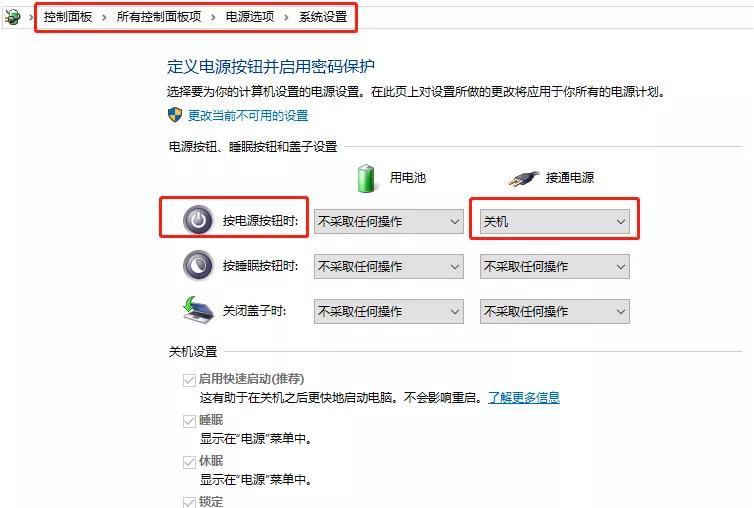
Method 2: Clear the distribution folder
Since the updated files will be automatically downloaded to the distribution folder of the system first, to reject the automatic installation, first disable the relevant distribution service items, and then clear the contents of the distribution folder, so that the automatic upgrade cannot be performed when you shut down.
① Prohibit related service items.
Search the command prompt and select to run as administrator; Then execute the following commands to stop the file distribution service in sequence.
net stop wuauserv
net stop cryptSvc
net stop bits
net stop msiserver
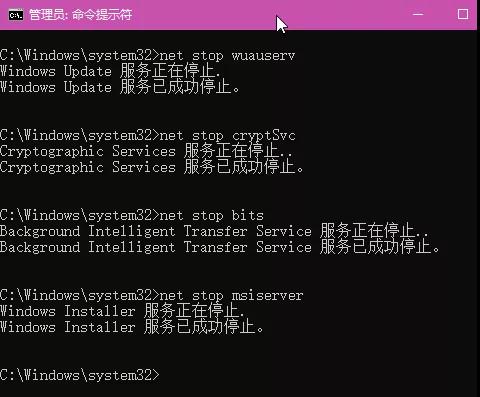
② Delete the contents of the distribution folder.
Navigate to the distribution folder "C: Windows SoftwareDistribution Download" in File Explorer, select all the folders under the folder, and then press Shift+Del (or select the permanent deletion command from the function panel) to perform the permanent deletion operation.
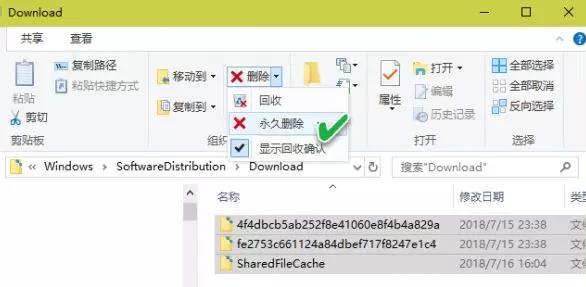
After executing the above command, since the distribution file no longer exists, the automatic upgrade will not be performed when the machine is shut down. If you regret that you want to restore the system update, use the following commands in turn to start the file distribution related services:
net start wuauserv
net start cryptSvc
net start bits
net start msiserver
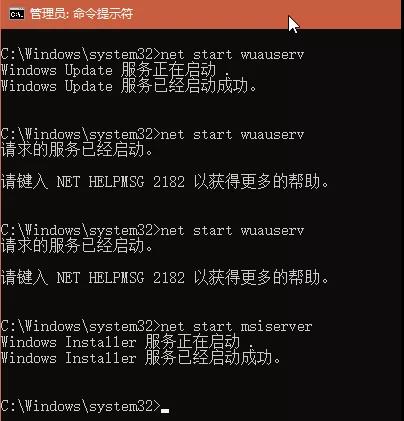
Good Luck To You...
Hope for a good article Brother Yunyang Taoge To help share or promote, please poke the icon I want to submit. I want to contribute



