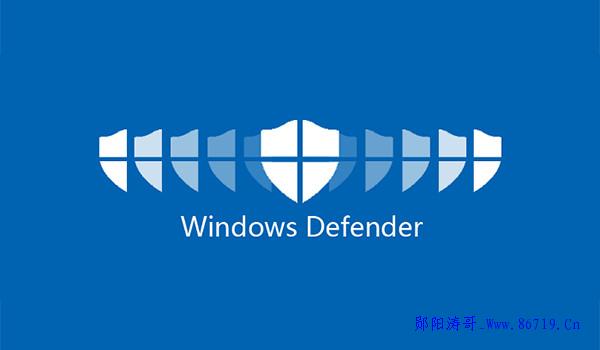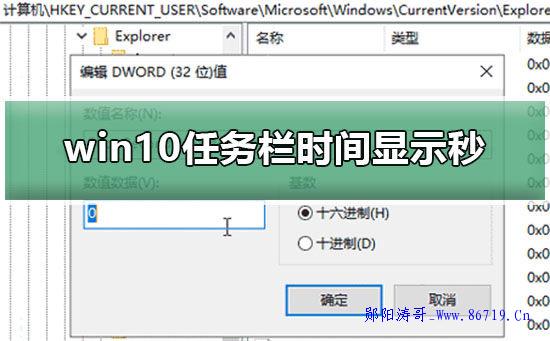
Win10 The default format of the system time displayed on the right side of the taskbar is: hour: minute. You need to click to see seconds. Sometimes it is very inconvenient. below Brother Yunyang Taoge Teach everyone to pass the modification registry The method of displays the time to seconds. The operation method is as follows. To modify the registry risk, think twice before you act.
1. Enter regedit in the search box at the bottom left corner of the desktop, and press Enter to enter the registry editor.
2. Navigate to HKEY_CURRENT_USER SOFTWARE Microsoft\ Windows \CurrentVersion\Explorer\Advanced
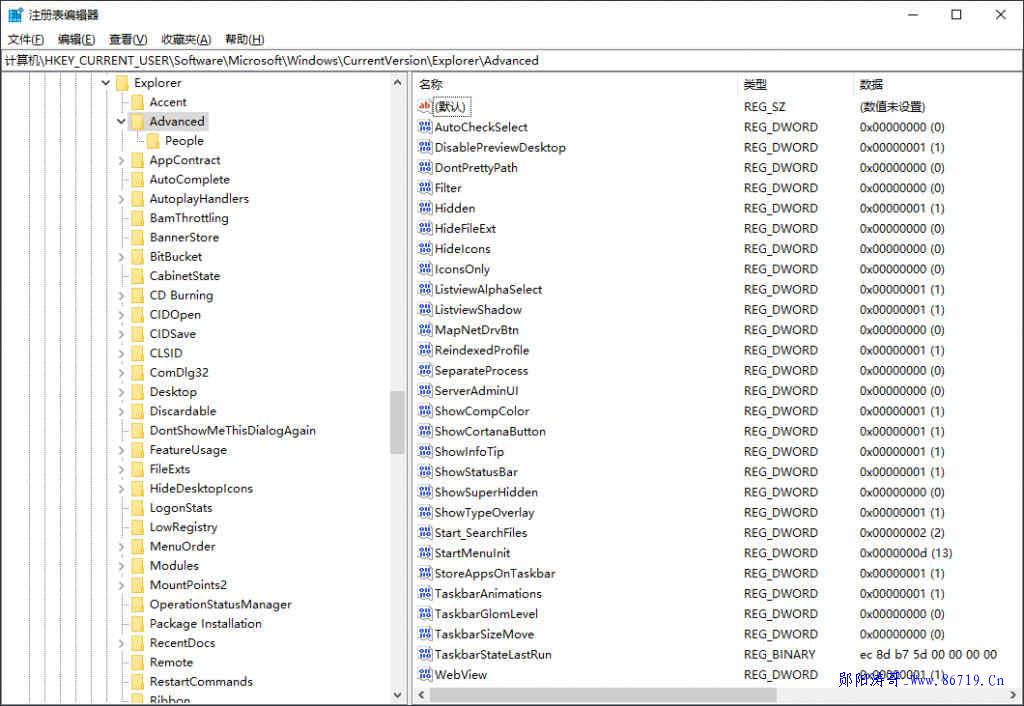
3. Create a new DWORD (32-bit) value, name it ShowSecondsInSystemClock, and modify the data value to 1.
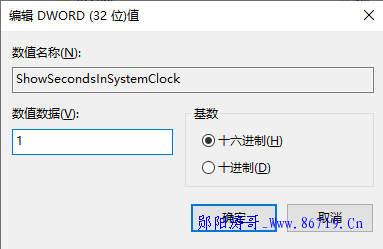
4. Restart windows Resource manager task, or restart computer Simple and direct.
5. Directly copy the following code and save it as a. reg file. Double click to import it. In case of security software blocking, please directly release or join White list , otherwise the operation will fail.
Windows Registry Editor Version 5.00 [HKEY_CURRENT_USER\SOFTWARE\Microsoft\Windows\CurrentVersion\Explorer\Advanced] "ShowSecondsInSystemClock"=dword:00000001
Hope for a good article Brother Yunyang Taoge To help share or promote, please poke the icon I want to submit. I want to contribute