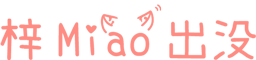Oculus Quest ADB manual firmware upgrade (machine brushing)

Prepare adb and Quest firmware
1. Install and configure adb
2. Prepare Oculus Quest firmware
Enable the developer mode of Oculus Quest
-
Open the Oculus mobile terminal APP and connect the Oculus Quest device. -
After selecting the corresponding equipment, select from the drop-down box More settings 。 -
Enable Developer Mode 。
Connect PC and prepare firmware
-
Use USB Type-C cable to connect Oculus Quest and PC device. -
Place the downloaded firmware in the specified location, for example: d:/Quest_v19f.zip 。
Enter Oculus Quest debugging mode
-
Press and hold the Oculus Quest power key, and select Shutdown. -
After the device is completely shut down, press and hold Power key And Volume+ Hold until the following menu appears: 
-
Select the penultimate item Enable sideloading upadate Press the power key to confirm. -
At this time, the side indicator of the device changes to Purple flashing status 。 -
Enter at the command prompt adb devices To view the connection status: 
-
If the device name is followed by sideload Words, indicating normal connection -
If the device name is followed by offline Other words, such as, indicate abnormal connection
-
Start brushing
adb sideload d:/Quest_v19f.zip

Reference declaration