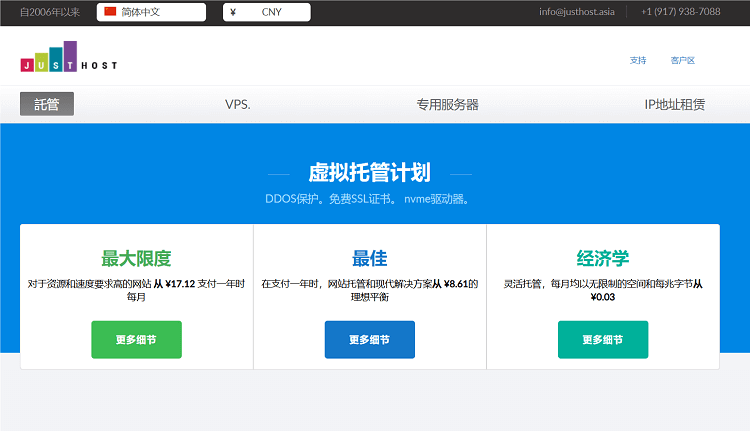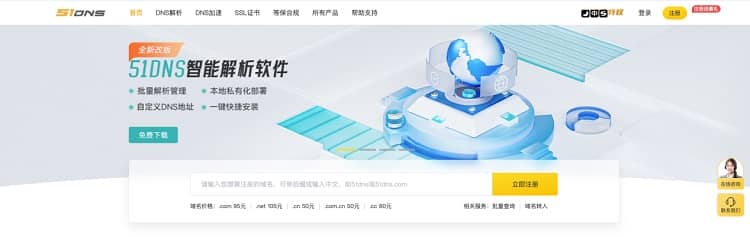-
To check the hardware settings, first check whether the hardware settings of the computer are correct. If there is a black screen problem, it may be caused by a video card, monitor or other hardware failure. You can try to connect the monitor to another port, or replace a data cable for testing. -
Resuming grub bootstrap If Ubuntu is installed in a dual system or other operating systems have been installed before, the normal operation of the grub bootstrap may be affected. You can use the Live CD or Live USB in the startup disk to enter the Ubuntu recovery mode and reinstall the grub boot program. The specific steps are as follows: -
Use the Ubuntu startup disk to enter Live CD or Live USB mode. -
Open the terminal and run the following command: sudo fdisk -l This command lists all available disk and partition information. Find the partition number where the root directory of the Ubuntu installation is located, for example /dev/sda1 。 -
Execute the following command to mount the partition where the Ubuntu root directory is located: sudo mount /dev/ sda1 /mnt Note replacement /dev/sda1 For your own partition number. -
Mount other necessary partitions, such as /dev 、 /sys and /proc : sudo mount -- bind /dev /mnt/dev sudo mount -- bind /sys /mnt/sys sudo mount -- bind /proc /mnt/proc -
Switch to the partition where the root directory is located: sudo chroot /mnt -
To reinstall the grub bootstrap: sudo update-grub sudo grub-install /dev/ sda Note replacement /dev/sda For your own disk number. If the system is started in EFI mode, the following command should be used: sudo grub-install --target =x86_64-efi --bootloader-id =ubuntu --efi-directory =/boot/efi --recheck --no-floppy -
Unmount the file system and restart the computer: exit sudo umount /mnt/ dev sudo umount /mnt/ sys sudo umount /mnt/ proc sudo umount /mnt sudo reboot
-
-
Another reason why updating the graphics card driver may cause the black screen problem is that the graphics card driver is incompatible or outdated. You can use the recovery mode to enter the system and update the graphics card driver. The specific steps are as follows: -
Start the computer, and press and hold the Shift key to enter the grub boot menu. -
Select the Ubuntu recovery mode to enter the recovery mode. -
In the menu of recovery mode, select root Drop to root shell prompt , enter the command line interface. -
Execute the following command to update the system and graphics card driver: sudo apt- get update sudo apt- get upgrade sudo ubuntu-drivers autoinstall This command will automatically identify and install the latest graphics card driver. -
After the update is complete, restart the computer: sudo reboot
-
-
Modify grub parameters When you select the Ubuntu startup item in the grub boot menu, you can press the e key to enter the editing mode and modify the startup parameters. You can try to modify some parameters, such as nomodeset 、 noapic Wait to solve the black screen problem.