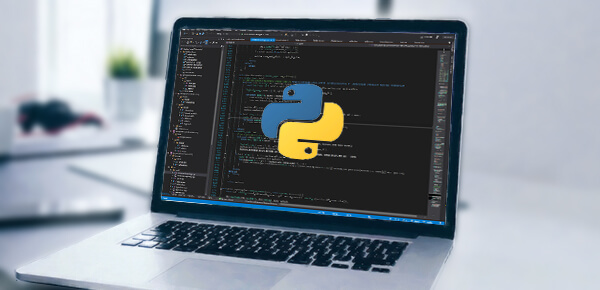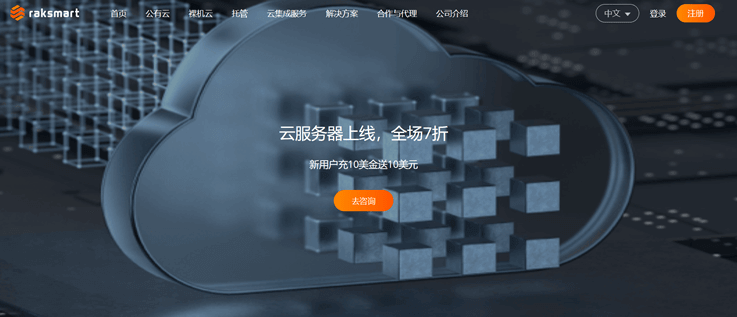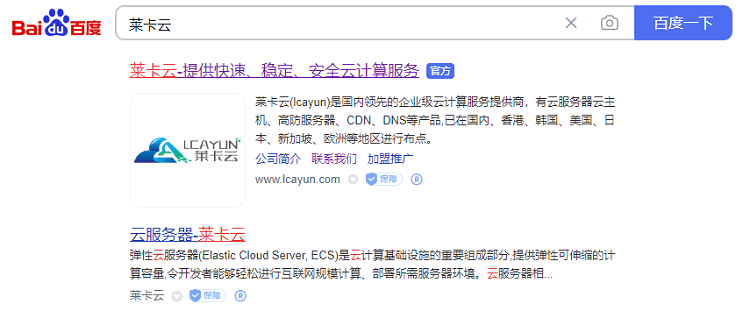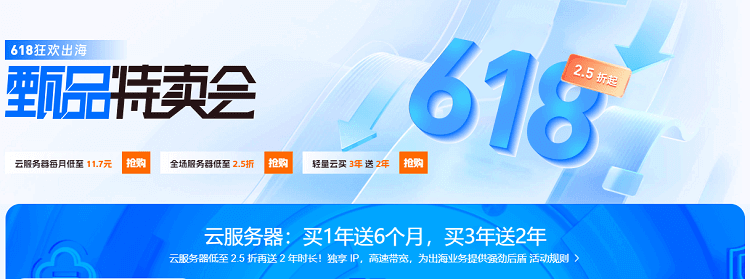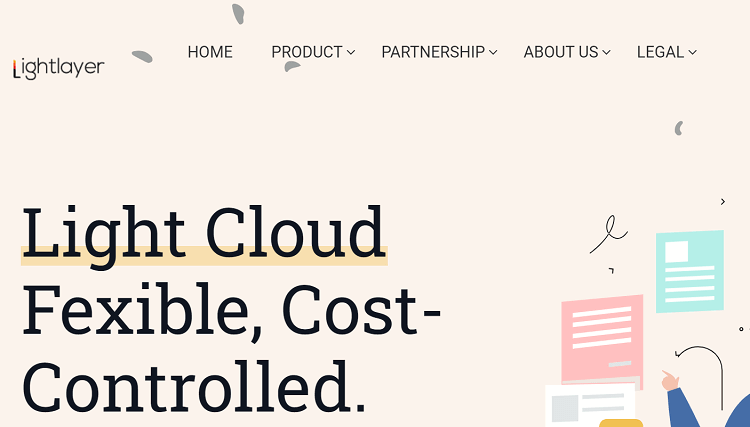-
Open Word document: Start Microsoft Word software and create a new blank document. -
Add Shape: To create a mind map in Word, you can use the Shape tool in the Insert tab. Click the "Insert" tab, find the "Shape" button in the toolbar, and select a shape suitable for the mind map, such as a circle or a box. -
Connecting shapes: in mind map, connecting lines are required between shapes for association. In Word, you can add connectors using the Line tool on the Insert tab. Select the Insert tab, find the Line button in the toolbar, and use the mouse to draw a connecting line to connect the shapes. -
Add Text: add relevant text content in each shape. Click the shape and enter the desired text information. You can adjust the font, size, color and other text formatting settings to make the mind map clearer and easier to read. -
Adjust layout: you can adjust the layout and arrangement of mind map as needed. Drag shapes and connectors to adjust their position and relationship. You can also use the alignment and distribution tools in Word to make the mind map more neat and symmetrical. -
Format setting: According to your personal preferences and needs, you can use the format setting function provided by Word to beautify the mind map. For example, you can change a shape's color, fill effect, or add shadows.