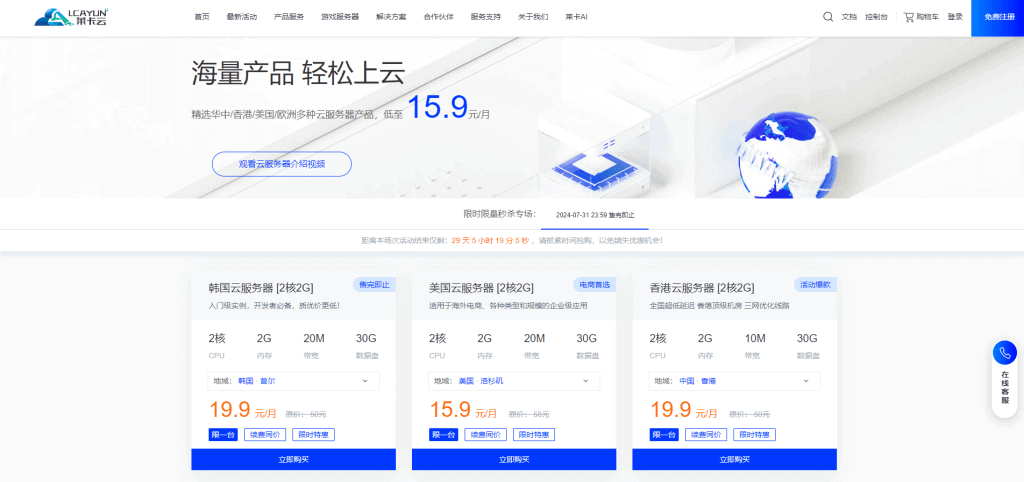-
Open IntelliJ IDEA and open your Java project. -
Select "File" ->"Project Structure" in the top menu bar (or use the shortcut "Ctrl+Alt+Shift+S") to open the project structure settings. -
Select Modules in the left panel. -
Select your project module in the right panel, and then click the "Web" tab. -
Check the "Web Application" check box so that your project will be marked as a Web application. -
Specify your web resource directory in the "Web Resource Directory" field, usually a directory named "web". If your project already has this directory, you can select it directly. If not, click the "Create" button on the right to create a new directory. -
Select your web descriptor (web. xml) file in the "Web Module Deployment Descriptor" field. If your project does not have this file, you can click the "Create" button on the right to create one. -
After configuration, click "OK" to save the settings and close the project structure setting window.






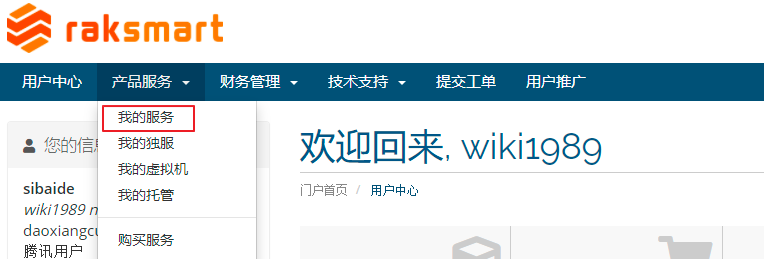
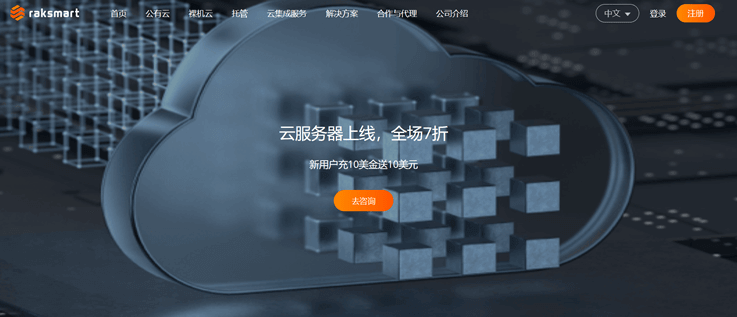



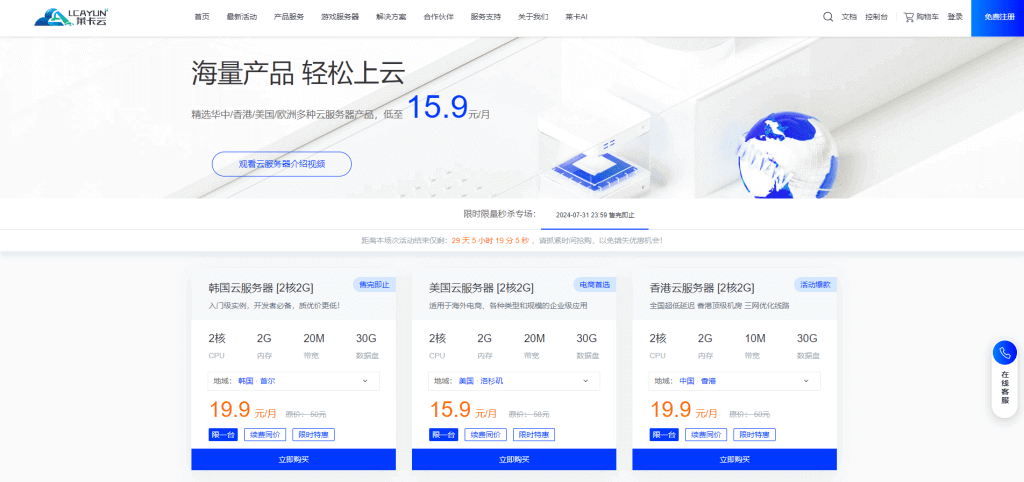
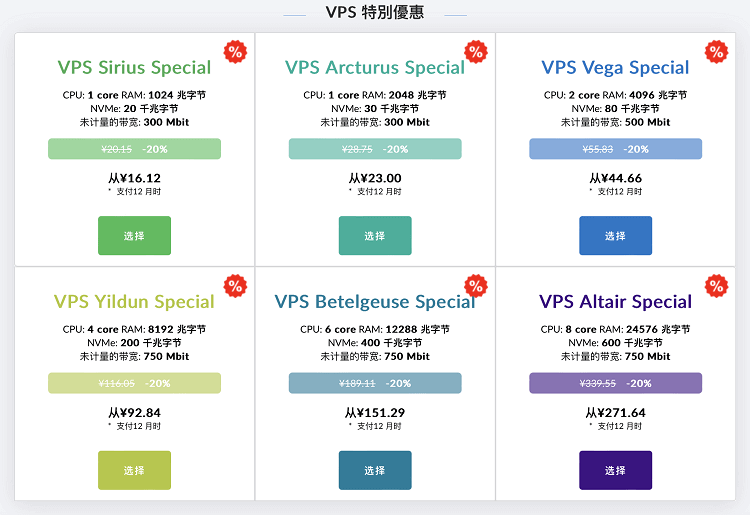
![[Hengchuang Technology] The new 50M-100 on Hong Kong's large bandwidth cloud server enjoys exclusive optimization and returns home with unlimited traffic VPS, starting with an annual payment of 298 yuan - cheap VPS evaluation](https://www.cnraksmart.com/wp-content/uploads/2024/09/hc24991.png)