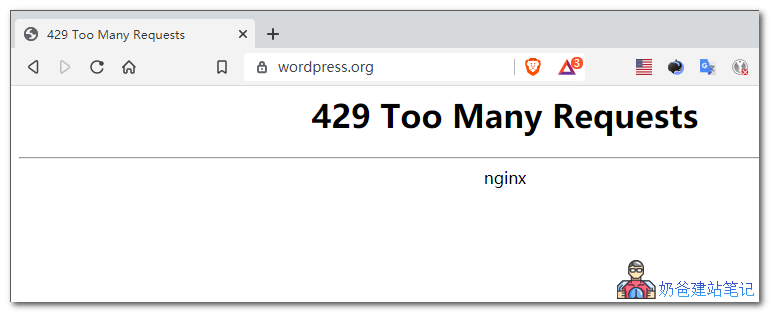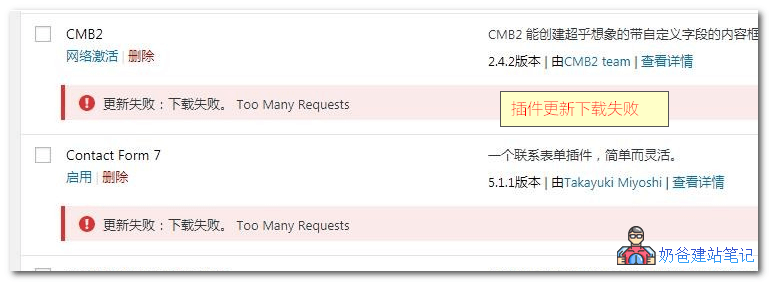Reasons for 429 Too Many Requests
How to update WordPress version under 429 error
Method 1: Download offline package for manual update
-
① . Unzip the downloaded installation package and delete the wp content folder; -
② . Delete with FTP On server Wp admin and wp includes; -
③ . Upload the remaining local files to the server to cover all files; -
④ . Log in to the background of the WordPress website to check whether there is a request to update the database. If there is a request, the database will be updated. If there is no request, the database will be updated.
Method 2: Update with plug-ins
<? php /* Plugin Name: WPJAM Chinese Download Image Plugin URI: https://blog.wpjam.com/project/wpjam-basic/ Description: WPJAM Chinese Download Image Version: 1.0 Author: Denis Author URI: http://blog.wpjam.com/ */ add_filter('site_transient_update_core', function($value){ foreach ($value->updates as &$update) { if($update->locale == 'zh_CN'){ $update->download = ' http://www.xintheme.cn/download/wordpress-zh_CN.zip '; $update->packages->full = ' http://www.xintheme.cn/download/wordpress-zh_CN.zip '; } } return $value; });
Method 3: Update with code+compressed package
-
Download the WordPress installation package file and rename it wordpress.zip -
Upload wordpress.zip to the root directory of your website -
Copy the following code to the topic function file -
Click Update in Background -
After updating, delete the function code
/** *Temporarily change the WordPress package address so that WP can be successfully updated online - Long Xiaotianxia * https://www.ilxtx.com/how-to-update-wordpress-successfully.html */ function lxtx_site_transient_update_core( $value ){ foreach ($value->updates as &$update) { $update->download = home_url( 'wordpress.zip' ); $update->packages->full = home_url( 'wordpress.zip' ); } return $value; } add_filter('site_transient_update_core', 'lxtx_site_transient_update_core');
429 How to update themes and plug-ins in case of errors
-
① Try to download the new plug-in installation package on the official WordPress website (hang the proxy or foreign server) -
② . Disable the old version plug-in in the background and delete it (note whether there is an option to disable clearing data in the plug-in settings) -
③ . Uploading and installing new versions of plug-ins in the background (you can also consider FTP direct coverage, since dads are all background users)
More perfect 429 error solution
Next generation new version WP theme plug-in installation package