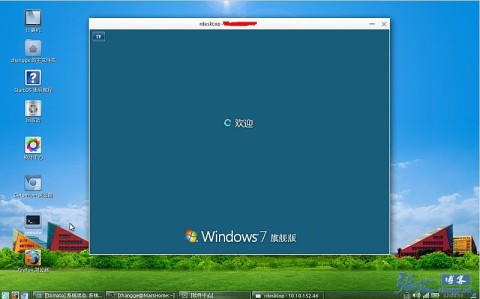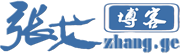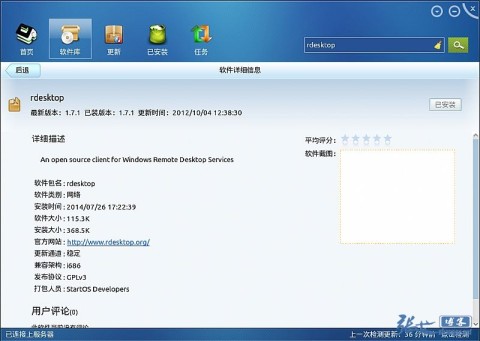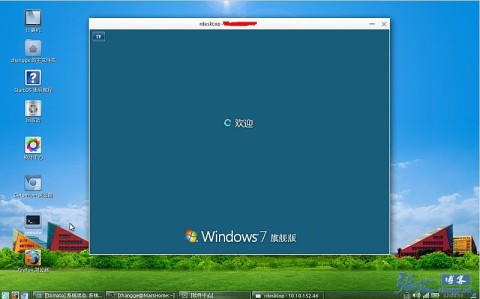Itching at home, he replaced the system of the notebook with Linux. After receiving the alarm from the company server, it suddenly occurred to me that VPN remote processing was needed. I have to work on the remote desktop under Linux again.
The following is a simple record (not a tutorial post):
1、 Main character: rdesktop
rdesktop Support Windows under Linux Remote Desktop Connection The client program of remote access Windows desktop, supporting multiple versions. RDesktop is an open source project supporting GPL protocol under sourceforge, which adopts RDP (Remote Desktop Protocol, Remote Desktop Protocol), you can connect almost all versions of Windows, such as NT 4 Terminal Server, 2000, XP, 2003, 2003 R2, Vista, 2008, 7, and 2008 R2. At present, RDesktop can run in all Unix systems based on the X window platform.
2、 Installation
1. The most easy to use StartOS still has a simple installation: Start=>Software Center=>Search RDesktop and install it:
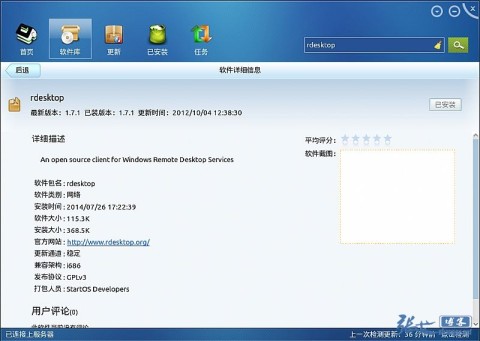
2. If you use the command line to install, you can theoretically install directly online, such as
Centos/RedHat can be installed online through the yum command: yum -y install rdesktop
Uuntu can use the command apt get install rdesktop to install it online. It is much the same as Baidu.
3、 Using
Directly use the command line to execute:
rdesktop -u username -p password IP -r sound:on/off -g 1024*768
explain:
1、 Username and password are the account and password of the target computer respectively;
2、 IP is the IP address of the target computer (you may need to connect VPN first);
3、 Sound: on means to transmit the sound of the target computer, Off means closed;
4. - g followed by the resolution you want to display, use -G Workarea can adaptively fill the current Linux window size
Above, except the user name, password and IP must be entered, other parameters can be defaulted.
More parameters :
5. Use the - f parameter to enter the full screen mode, which can be used halfway Ctrl+Alt+Enter The combination key exits the full screen (if you don't know it, you will be depressed);
6、-r disk:share_name=/local-disk Map the local disk to the remote computer, where share_name For display name, it can be customized, local -Disk represents a directory of local linux, such as/data.
Instance Usage:
rdesktop -u zhangge -p zhangge918 192.168.10.104 -r disk:myshare=/data -g workarea
7. - r clipboard: PRIMARY CLIPBOARD allows you to share the clipboard between the remote host and the local computer, that is, you can copy and paste it.
The above are the common parameters of rdesktop. For more parameters, please click Baidu or run rdesktop -- help in Linux.
4、 Script
Instead of typing code every time, simply write a shell script:
#!/ bin/bash rdesktop -u zhangge -p zhangge918 192.168.10.104 -r sound:off -g 1280*800 exit
Put it on the desktop. After using it, double-click it to execute.
5、 Preview