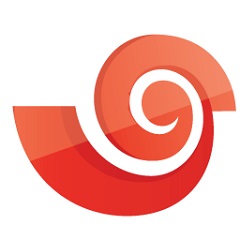How to set the background color in Xshell - Method of setting the background color in Xshell
-
Related Downloads 1
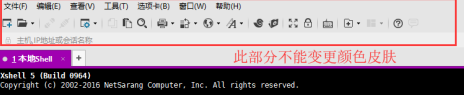
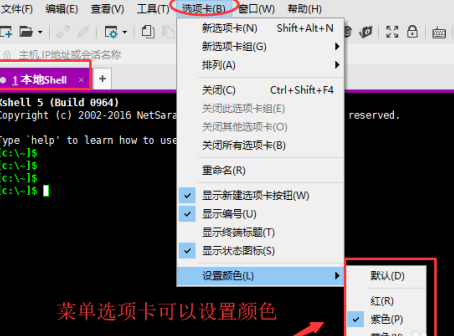
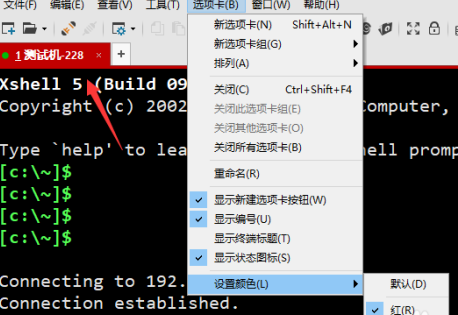
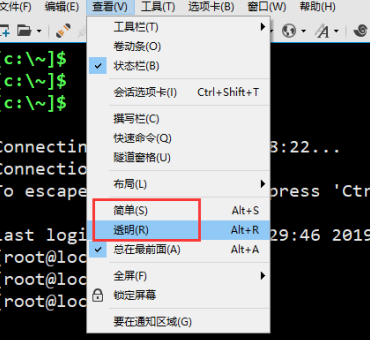
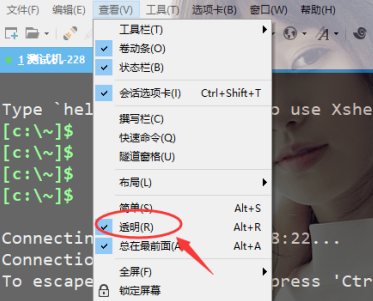
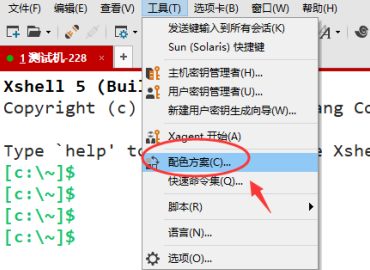
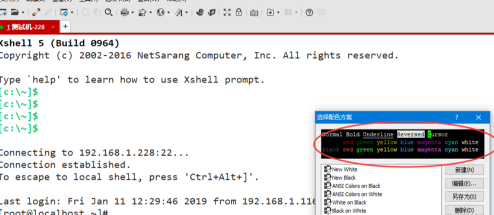
-
How the Xshell Changes the Interface Language - How the Xshell Changes the Interface Language -
How to copy and paste the Xshell quickly -
How to set code in Xshell - The method of setting code in Xshell -
How to configure the graphical interface in Xshell - The method of configuring the graphical interface in Xshell -
How to set the display status icon for the Xshell - The method for setting the display status icon for the Xshell -
How to set administrator for QQ group? How to set administrator for QQ group -
Where does QQ mailbox enter security management? How does QQ mailbox enter security management -
How to scan and connect wifi master key -
How to open group management in nailing computer version - How to open group management in nailing computer version -
How to use the mt manager Tutorial of using the mt manager -
How to connect wifi master key -
How Adobe Acrobat 9 Pro Opens the Manager - How Adobe Acrobat 9 Pro Opens the Manager
-
This category of recommendation -
Ranking of this category
-
one How to connect the Lenovo R700 laptop to the hidden WiFi? How to connect the computer to the hidden WIFI signal -
two How to unload 360 security guards - Introduction to 360 security guards unloading steps -
three How 360 Security Guards Use - 360 Security Guards to Restore and Delete Files -
four What should I do if the network connection configuration of 360 first-aid kit is abnormal? Solution to abnormal network connection configuration -
five Where to open the 360 first aid kit? How to open the 360 first aid kit -
six What to do if the network connection configuration of 360 first-aid kit can't be repaired? Solution if it can't be repaired -
seven How to download and install the online banking assistant of China Zheshang Bank - How to download and install the online banking assistant of China Zheshang Bank -
eight Detailed operation method of Kaspersky Free uninstallation -
nine Detailed operation process of selecting appropriate acceleration nodes for Netease uu accelerator -
ten Introduction to the specific operation process of accelerating PS4 with Netease uu accelerator
-
Hot software -
Hot tags