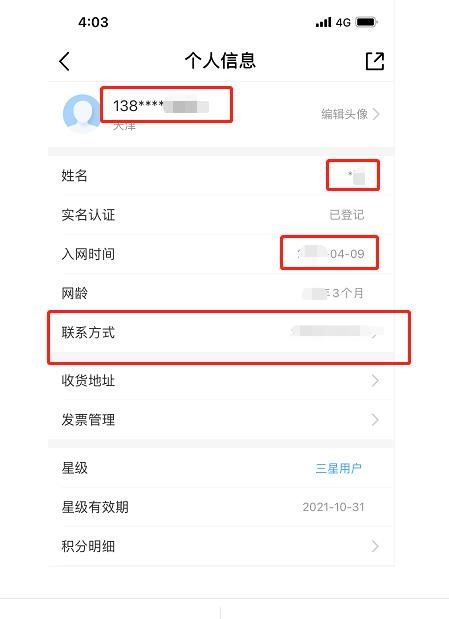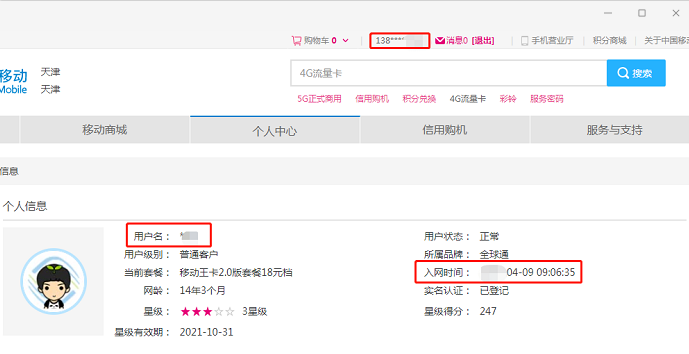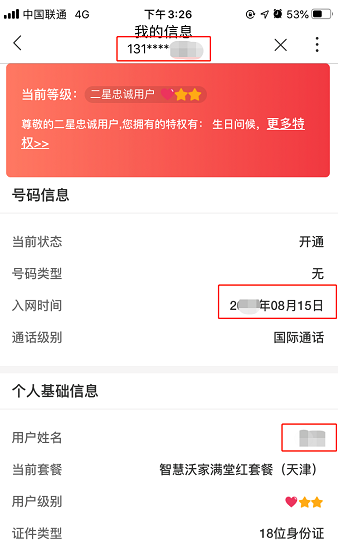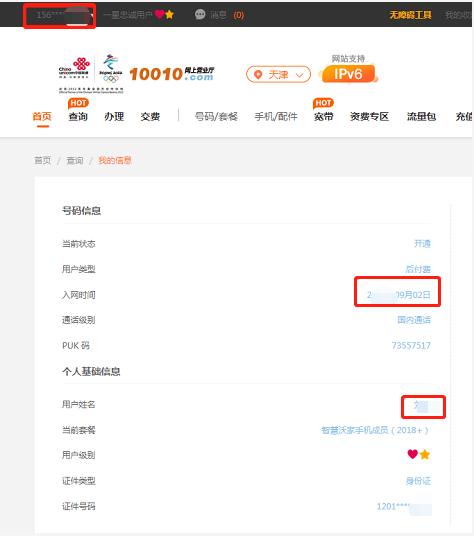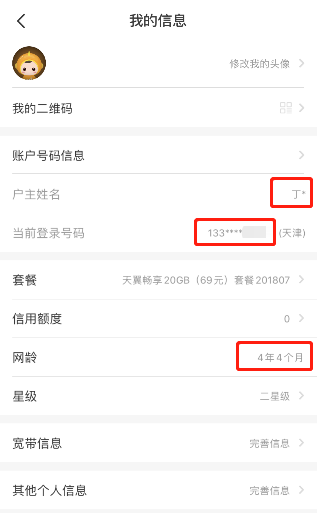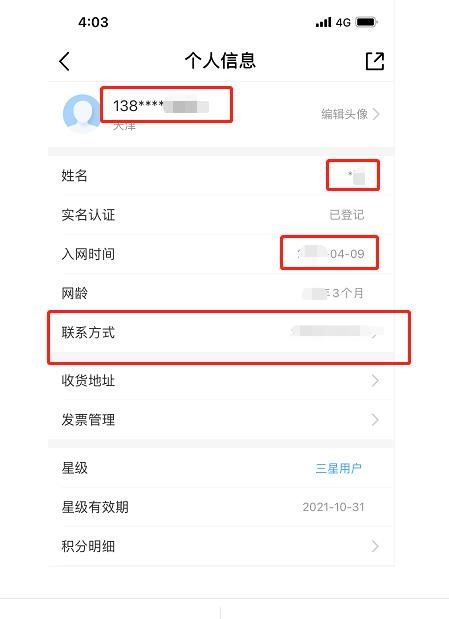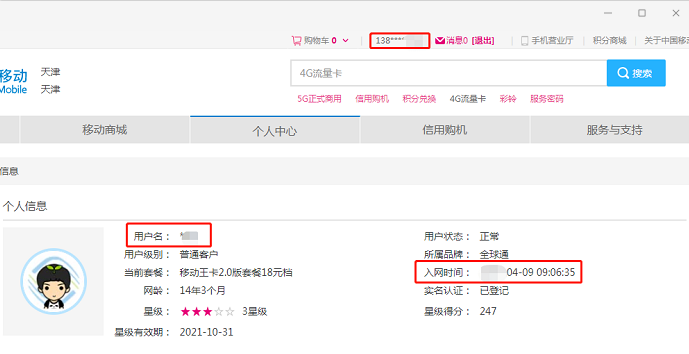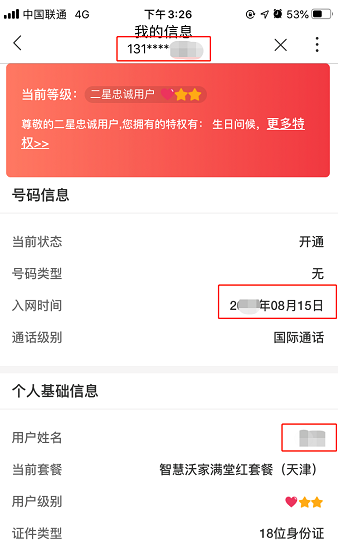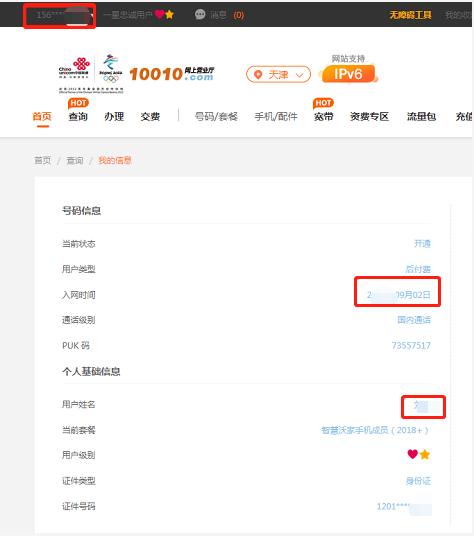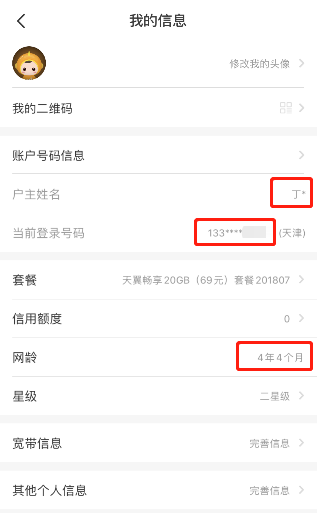How to query the access certificate of mobile phone number
move
one , Mobile app Query path: Click [My] on the bottom navigation bar → [avatar] - [personal information] on the upper left corner, and save the complete screenshot containing the login mobile number, access time, and owner name
two 、 PC Online business hall path: On the top guide bar of the webpage [Personal Center] - [My Information] - [Personal Information], save the complete screenshot containing the login mobile phone number, access time, and owner name;
Unicom
one , Mobile app Query path: Click the bottom navigation bar [Service] → left [Query] → [My Basic Information], and save the complete screenshot containing the login phone number, access time, and owner name;
two 、 PC Online business hall path: Click [Query] → [Basic Business Query] → [My Basic Information] on the home page, and save the complete screenshot containing the login phone number, access time, and owner name;
telecom
one , Mobile app Query path: Click the bottom navigation bar [I] - [Phone number&avatar] - [My information] at the top of the page, and save the complete screenshot containing the login phone number, access time, and owner name;
two 、 PC Online business hall path: The top guide bar on the top of the page → [My Telecom - My Order] → [User Center] → [My Product] → [Installation Date], save the complete screenshot containing the login phone number, access time, and owner name;
If you do not understand the above operation path, you can view the following screenshot guidance:
move
mobile phone app Query screenshot : Click My on the bottom navigation bar → [Head portrait] in the upper left corner - [Personal Information], save the complete screenshot including the login mobile number, access time, and owner name;
notes * China Mobile app You can query according to the above path. Others app The query path may be different. It is recommended to consult the corresponding software customer service.
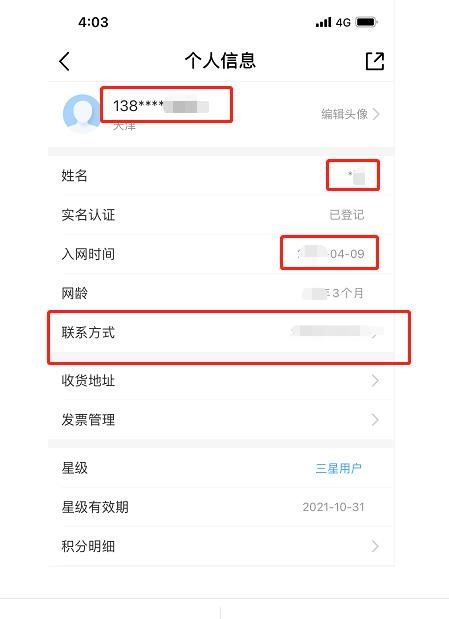
PC Screenshot operation of online business hall: The top guide bar at the top of the page [Personal Center] - My Information - [Personal Information], save the complete screenshot including the login mobile phone number, access time, and owner's name;
URL link ☞ here
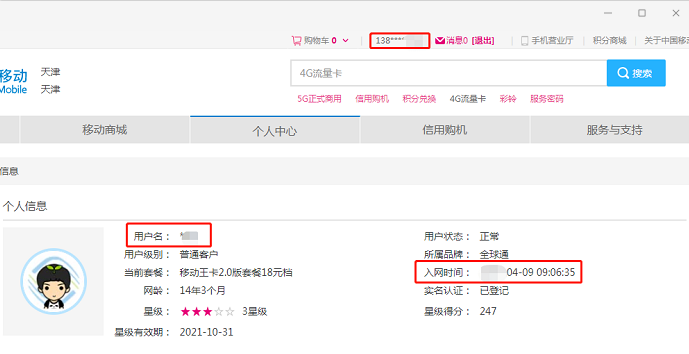
Unicom
mobile phone app Query path: Click the bottom navigation bar [Service] → Query on the left → [My Basic Information], save the complete screenshot including the login mobile number, access time, and owner's name;
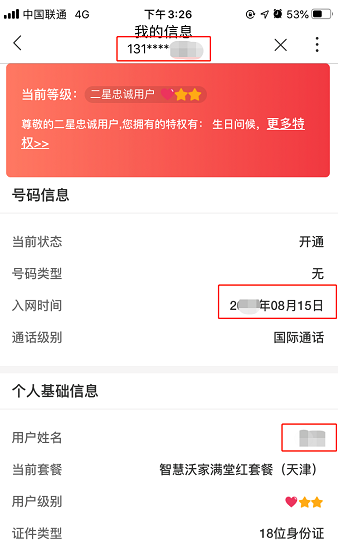
PC Online business hall: Click [Query] on the home page → Basic Business Query → [My Basic Information], save the complete screenshot including the login mobile number, access time, and owner's name;
URL link ☞ here
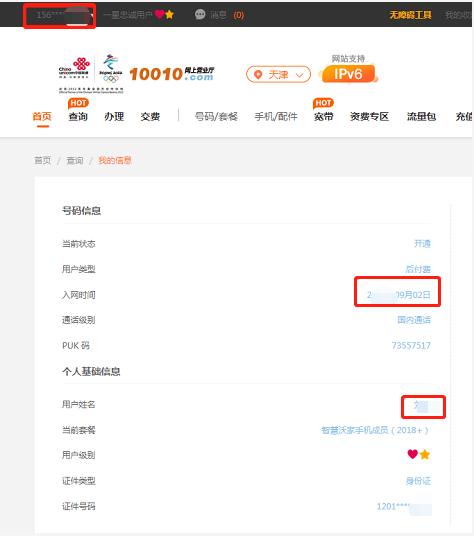
telecom
mobile phone app Query path: Click the bottom navigation bar [Me] - [Mobile phone number] at the top of the page & Head portrait - [My Information], save the complete screenshot including the login mobile number, access time and owner name;
notes * Download the telecom business hall client app Just query
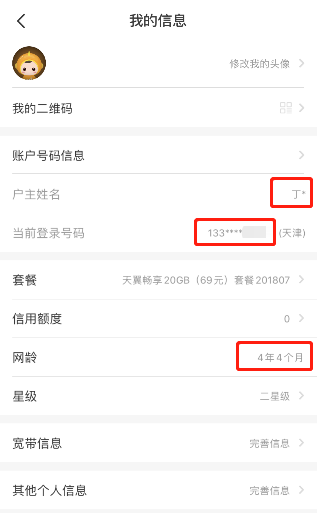
PC Online business hall: Top bar at the top of the page → [My Telecom - My Order] → User Center → [My Product] → [Installation date], save the complete screenshot including the login phone number, access time and owner name;
notes * If a complete screenshot containing your login mobile number, access time, and owner name cannot be displayed, you can provide a complete screenshot of the chat record with the telecom customer service (the screenshot should include your login mobile number, access time, and owner name)
URL link ☞ here