Usually, we often need to manage the hard disk. For example, in order to free space, we need to delete the hidden partition and rebuild the partition; For privacy protection, the data on the hard disk partition needs to be completely deleted; If the hard disk has bad tracks, it needs to be shielded. Such operations can now be easily completed with the help of free and graphical partitioning software Macrorit Partition Expert (hereinafter referred to as MPE). HXz Seeking Resources Network - free green Chinese software sharing platform
Hide partition deletion with one click HXz Seeking Resources Network - free green Chinese software sharing platform
Brand computers will contain hidden partitions, which will occupy a large amount of hard disk space. If the hidden partition does not work, for example, the author has reinstalled the system and installed the PE system on his computer, this space can now be freed. Although the system comes with its own partitioning tools - Diskpart command line and disk management components, the former is a command line interface that is not suitable for ordinary users, while the latter has limited functions, such as being unable to operate on hidden partitions (recovery partitions provided by many brand computers) (Figure 1). HXz Seeking Resources Network - free green Chinese software sharing platform
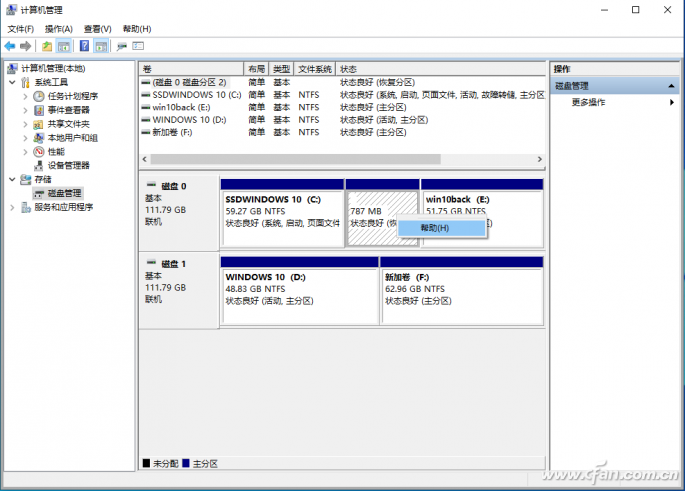
Figure 1 Disk Management Cannot Operate on the Recovery Partition These spaces can be easily released. The author uses the portable version of "Portable edition". After downloading and decompressing, it can be used directly. After starting MPE, it will automatically identify all the attached hard disks of the local machine. Next, we can carry out multiple management of partitions according to our needs (Figure 2). HXz Seeking Resources Network - free green Chinese software sharing platform
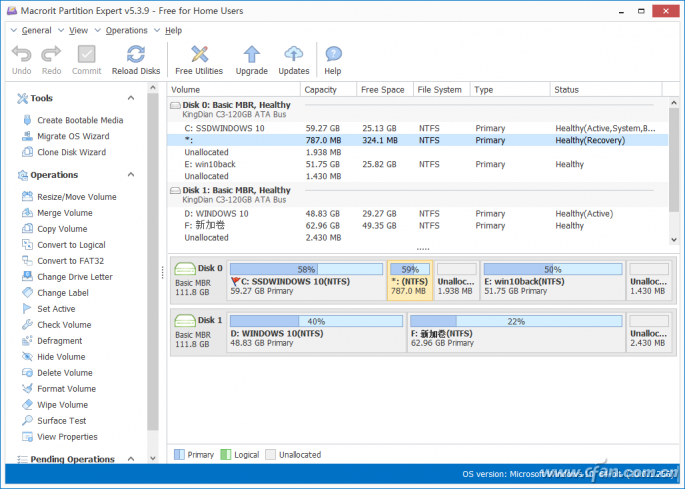
Figure 2 MPE Main Interface HXz Seeking Resources Network - free green Chinese software sharing platform
Tip: Partition management is an extremely dangerous operation, so before operation, make sure to back up data and important files to a safe place. HXz Seeking Resources Network - free green Chinese software sharing platform
First find the hard disk that needs to free space, then find the recovery partition in the partition list on the right ("Recovery" will appear under the "Status"), click "Operations → delete volume" in the left pane, delete it, and then rebuild the partition. Because the operations against partitions are very dangerous, all dangerous operations in MPE will be seen in "Opening Operations" after execution, and you can click "Undo" at any time before submitting changes to undo them (unlike Windows 10 components, which cannot be undone, Figure 3). HXz Seeking Resources Network - free green Chinese software sharing platform
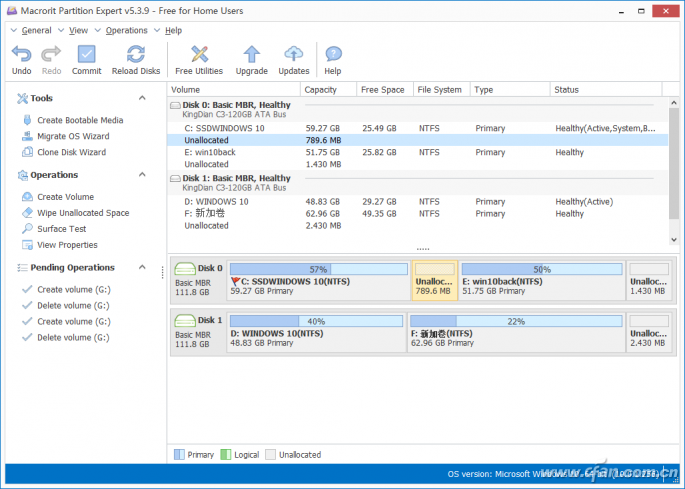
Figure 3 Deleting a partition HXz Seeking Resources Network - free green Chinese software sharing platform
Tip: To delete a hidden partition, you must make a trade-off in advance, because most brand computers have built-in genuine operating systems, which are generally saved in specific hidden partitions. If you delete them, you will no longer be able to restore the original settings of the computer. HXz Seeking Resources Network - free green Chinese software sharing platform
Completely delete sensitive data HXz Seeking Resources Network - free green Chinese software sharing platform
There are more and more private files stored on your computer. For those files that are not used, if you just delete or format them simply, some people with ulterior motives can easily retrieve them through data recovery software. Therefore, if you want to completely delete some important privacy files, you can use the "Wipe Unallocated Space" provided by MPE to completely delete them. HXz Seeking Resources Network - free green Chinese software sharing platform
First, delete the partition where the privacy file is saved in MPE, then select the deleted space, click "Operations → Wipe Unallocated Space" in the left pane, and in the open window, select "Fill Sectors Zero" (if you want higher security, you can select "DoD 5220.28-STD"). In this way, MPE will fill a large amount of zero byte data in the unallocated space. After completing the above operations, right click the partition and select "Create volume", which can effectively avoid that the recovery software can no longer find the deleted data (Figure 4). Of course, technology is always a double-edged sword. After this operation, even you can't recover data. HXz Seeking Resources Network - free green Chinese software sharing platform
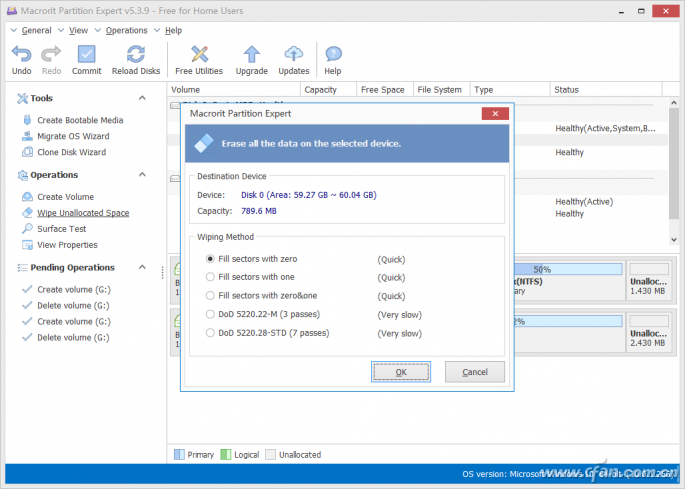
Figure 4 Wipe Unallocated Space Operation HXz Seeking Resources Network - free green Chinese software sharing platform
One click repair of various bad ways HXz Seeking Resources Network - free green Chinese software sharing platform
Hard disks are easy to have bad tracks after being used for a period of time. Bad tracks are divided into logical bad tracks and physical bad tracks. The former is caused by the mismatch between the check information (ECC) on the disk track and the data and servo information of the track, usually due to the wrong operation of some programs. The latter is a real bad track, which needs to be shielded to better protect the data on the hard disk. HXz Seeking Resources Network - free green Chinese software sharing platform
We can use MPE to scan and repair the logical bad tracks of the hard disk. For example, many logical bad tracks are located on the system partition of the hard disk. It can directly scan the system partition (Windows 10's built-in components can only scan before restarting and entering the system again). As above, select the hard disk to be scanned, then select the partition to be scanned in its partition list, click "Operations → Check volume" in the left pane, activate the scanning component, and then scan and restore it (Figure 5). HXz Seeking Resources Network - free green Chinese software sharing platform
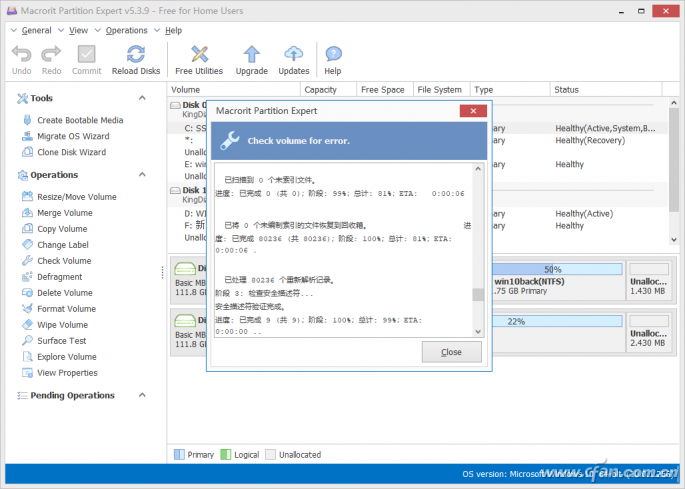
Figure 5 Detection partition HXz Seeking Resources Network - free green Chinese software sharing platform
For the detection of physical bad traces, its surface detection tool can be used. After selecting the scanned hard disk as above, click "Operations → Surface Test" in the left pane to activate scanning. In this way, MPE will scan all areas of the whole hard disk, and the areas where bad traces are found will be marked in red (Figure 6). HXz Seeking Resources Network - free green Chinese software sharing platform
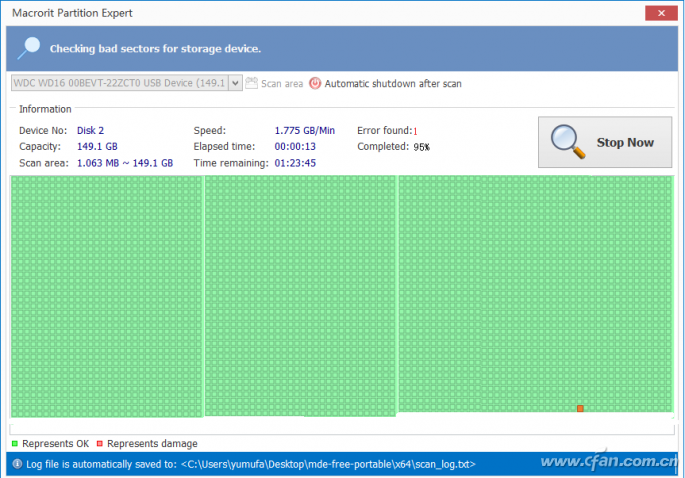
Figure 6 Bad trace scanning HXz Seeking Resources Network - free green Chinese software sharing platform
If bad traces are found, in order to mark the actual location of bad traces more conveniently, it is recommended to scan the hard disk where bad traces are found again. Taking the author's hard disk as an example, the first bad track was found when 95% of the scanning was completed (judging by the value of "Complete" when the bad track was found). The hard disk has a total of 160GB (the exact value is 149.1GB), which is divided into three partitions: C (41.63GB), D (60GB), and E (47.42GB). Therefore, the corresponding bad track is in Area E (about 149.1 * 0.95=141.64GB). After activating the scanning component again, click "Sacn area", select the initial scanning position in the pop-up window to start at about 140GB (Area size reserves about "9269" MB of space, multi reserved point starting amount, you can see the scanning starting position by pulling the slider), and scan again to determine the location of the bad track (Figure 7). HXz Seeking Resources Network - free green Chinese software sharing platform

Now we can separate about 10GB of space on the back of the hard disk according to the location of the bad track. As above, delete the E partition containing bad traces according to the prompt, and then right click the deleted partition to select "Create volume". In the pop-up window, set the value of "Unallocate space after" to "10240" MB, that is, reserve about 10GB of space in the back (the area where the bad traces are located) to not partition. In this way, bad traces will be in the non partitioned space, which can avoid the spread of bad traces caused by frequent reading. Finally, click "Commit" to submit and save (Figure 8). HXz Seeking Resources Network - free green Chinese software sharing platform
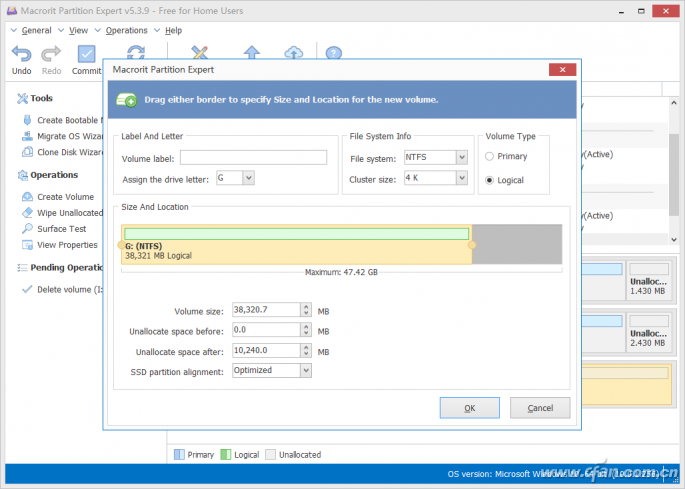
Of course, MPE also has many functions, such as converting MBR to GPT disks, lossless swapping of primary partitions and logical partitions (data will not be lost), 4K alignment, etc., which can help us solve many hard disk problems. HXz Seeking Resources Network - free green Chinese software sharing platform
For more resources, please visit: 404 software download station 423 download station

