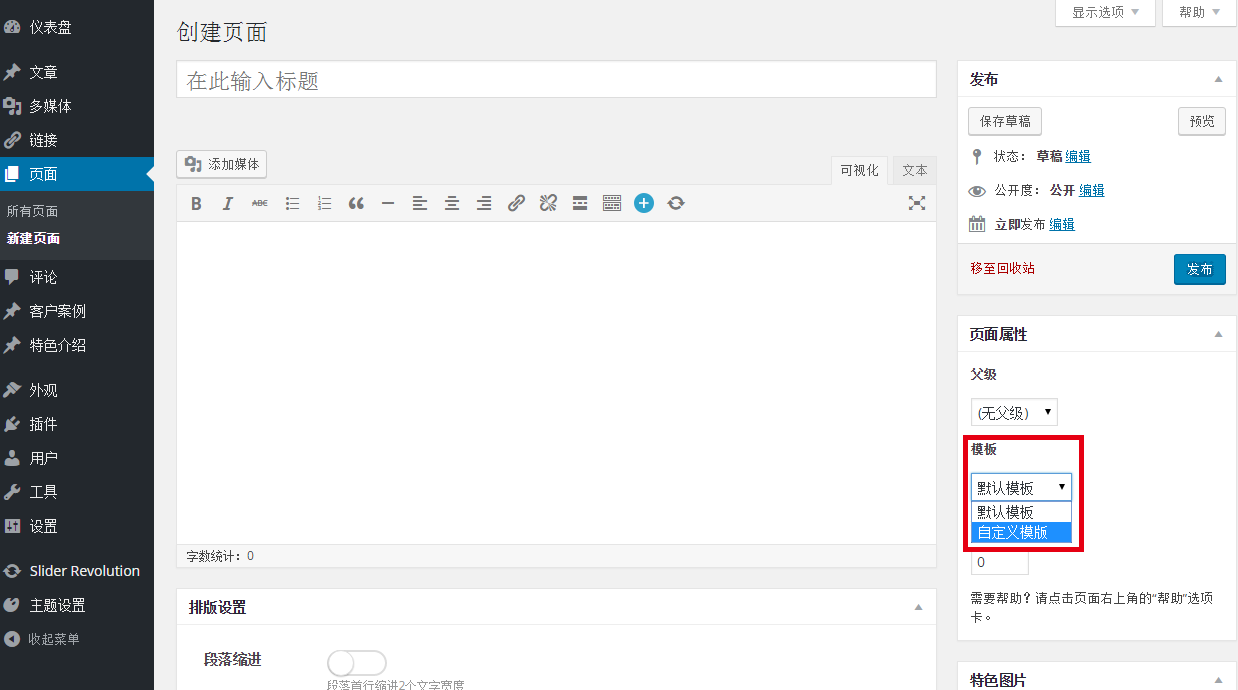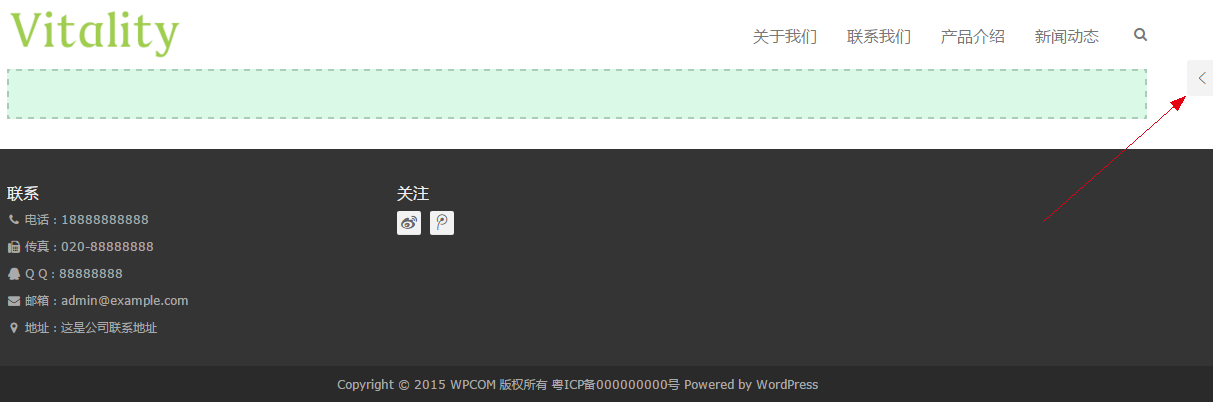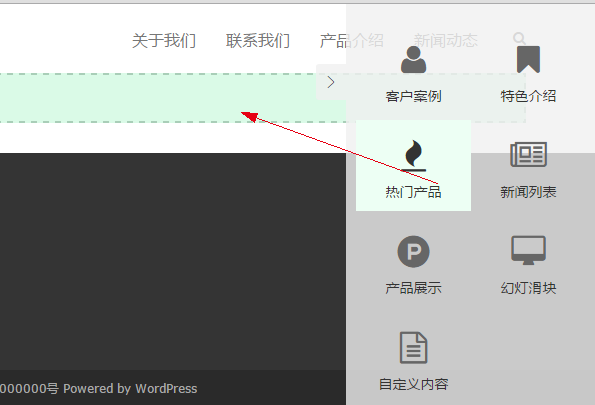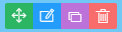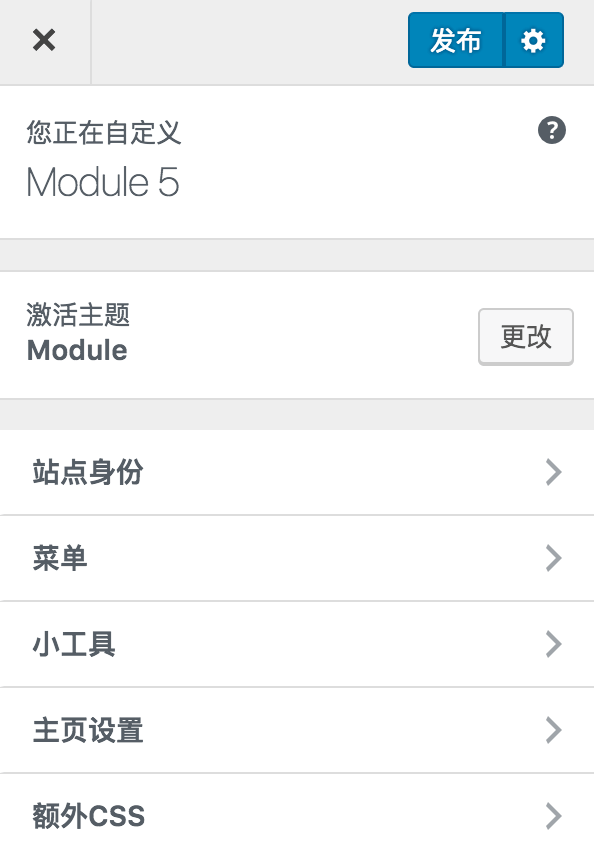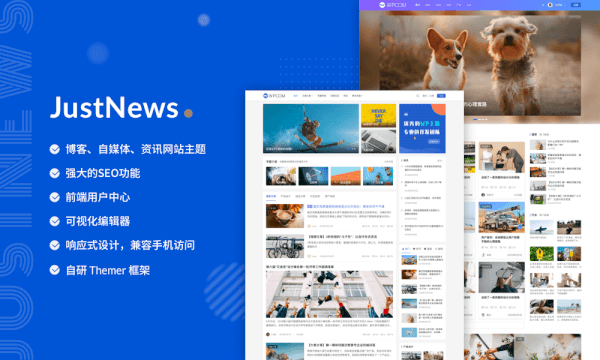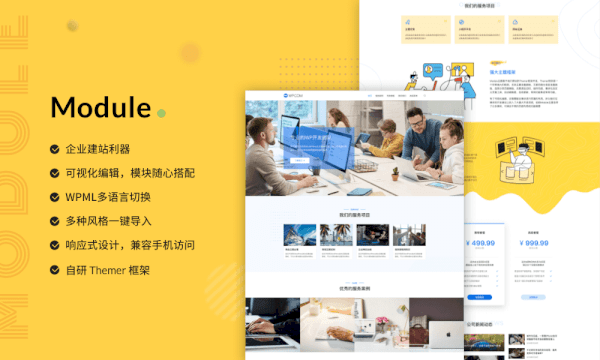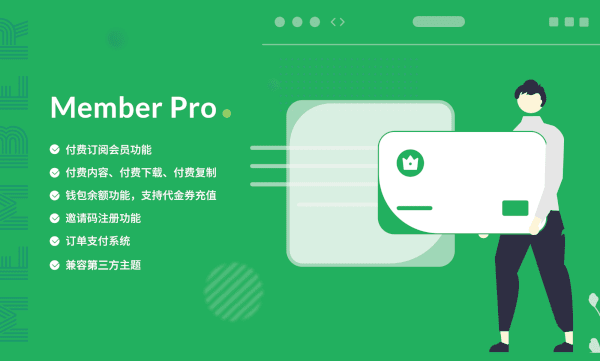The drag generation tool for the new version of visual page has been upgraded to Visual editor , for the upgraded visual editor, please Click here see.
The latest version of WPCOM original theme framework has built-in visual page drag generation tool. Through this visual tool, we can easily drag and combine built-in modules to generate new pages. This project is very simple, fast and intuitive, and can be completed without code writing. Here's how to use this tool.
To ensure better tool effect, it is recommended to use Chrome, Firefox, Safari, IE 10+and other modern browsers to access visualization tools.
New Custom Page( There are already pages to skip this step )
First need Create a new page , and then select from the template Custom Template Other contents can be filled in freely, as shown in the figure:
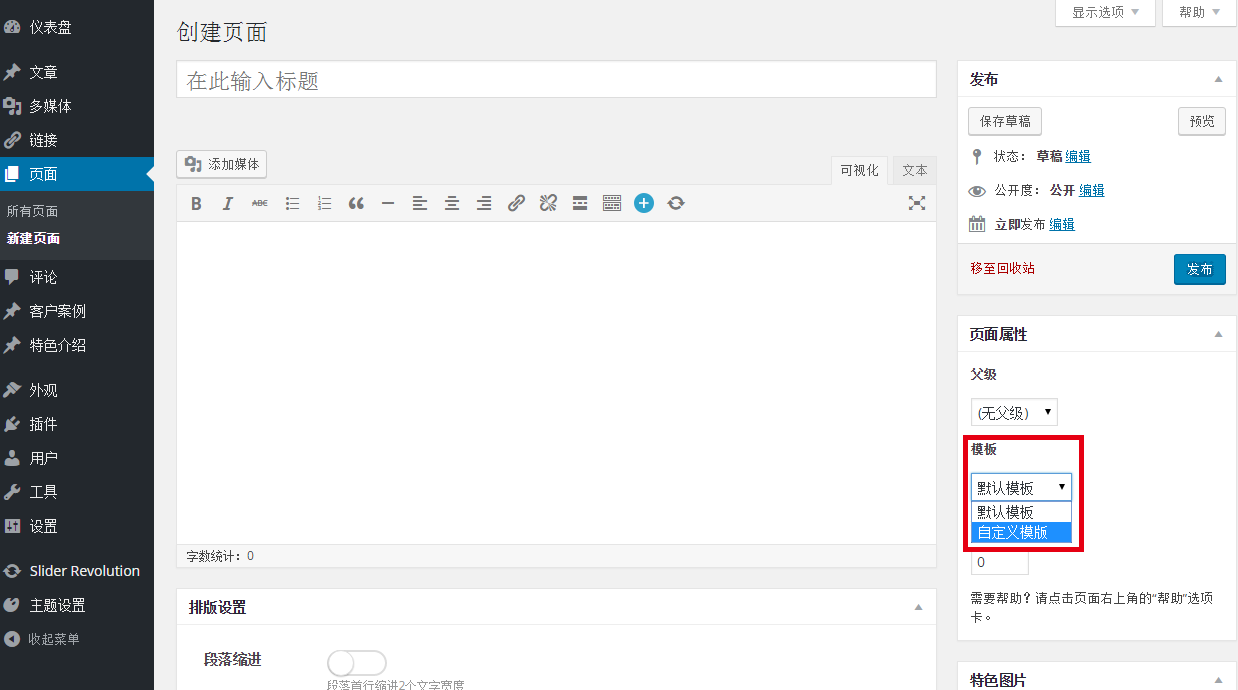
Enter Custom Settings
Save the newly created page, and then Go to this new page (By saving the view pages Link, or click View on all pages), and then click custom , enter the customization page, as shown:

Before setting, the page should have no content. At this time, you can click the expand button in the upper right corner of the page to expand the module list, as shown in the figure:
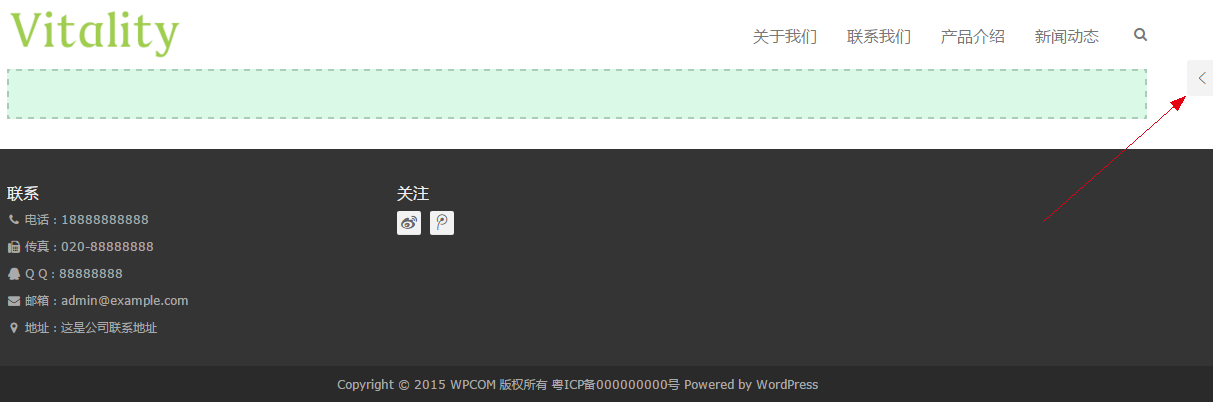
Then drag the module into the page:
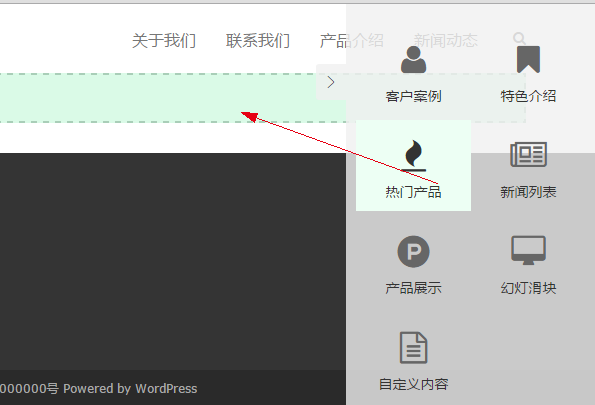
After dragging into the page, a module setting box will pop up. Simply set the module below and click Submit to insert the module and preview the effect in real time.
Use of drag tools
The visual drag tool can currently implement module insertion, editing, order adjustment, copying, deletion and other functions. Move the mouse over each module to see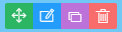 , the first means drag to sort, the second means edit, click to display module setting information, the third means copy, click to copy the same module below the current module, and the fourth means delete the current module.
, the first means drag to sort, the second means edit, click to display module setting information, the third means copy, click to copy the same module below the current module, and the fourth means delete the current module.
Save Page
After setting the page through the visualization tool, the next step must be to save the data. Click the triangle button at the lower left corner of the page: , and then click
, and then click release Button:
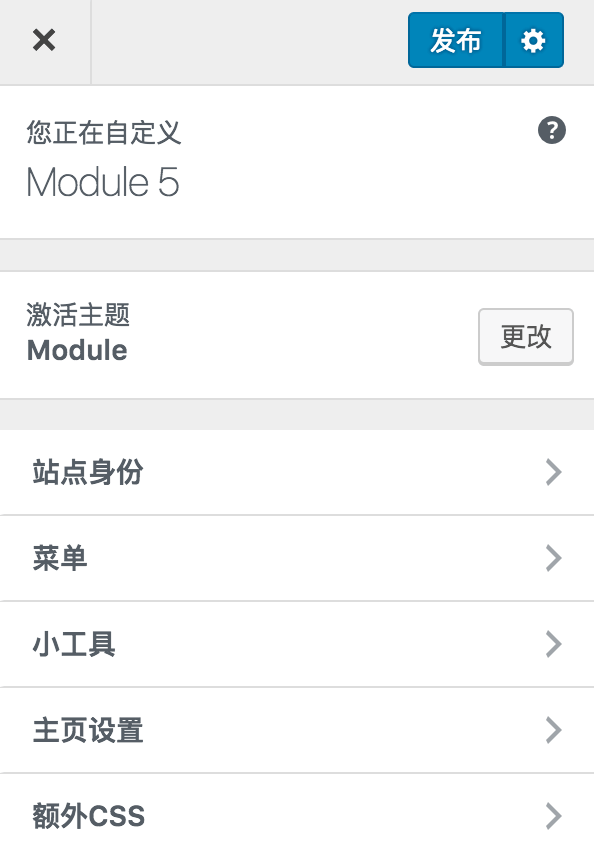
Set as Home Page
To set the current page as the home page, click Home Page Settings , Select A static page , and then select the page you want to display, and then save it.