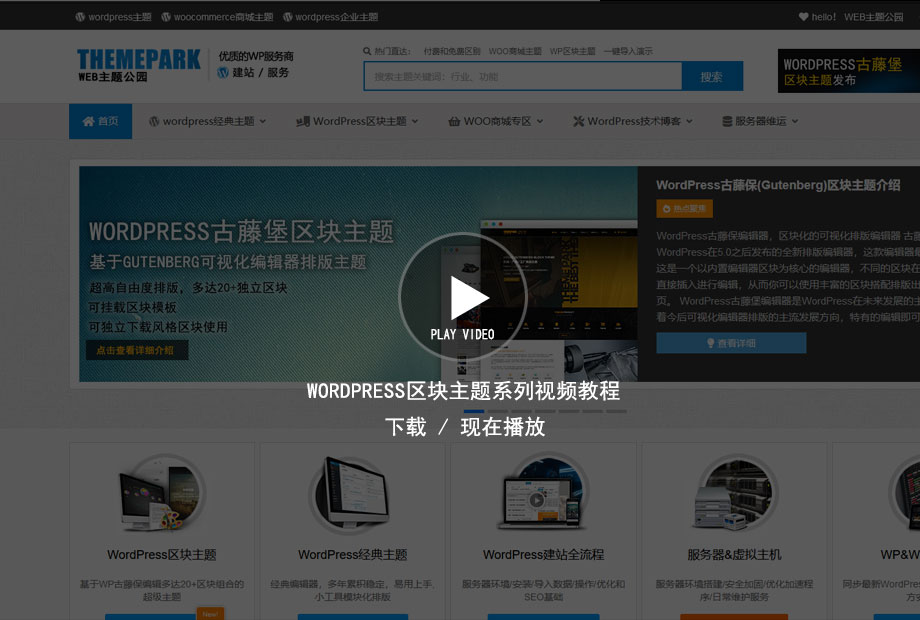Gutenberg editor is really good for layout, but the classic editor is better for publishing content with uniform format
The above is based on the feedback from many customers. Gutenberg is really very useful on the single page of typesetting, but after the single page and the product are only well typesetting, our work starts from making the layout design of the website to increasing the content of the website.
Adding website content is usually consistent in format, such as news, products, enterprise service cases, etc. They usually have a unified interface in format and layout, but the data content inside is different. If you continue to use Gutenberg editor for editing, it is inconvenient. You need to copy the previous article every time, and then publish it after editing, In general, it is not as simple as the classic editor. You can enter text and publish parameters directly according to several options.
Especially after the completion of website production, let others in the company take over the work of website editing, which will undoubtedly increase the time cost of training, and personnel mobility also needs to retrain the use of Gutenberg editor.
In response to these questions, we have developed a set of quick release system, which allows you to use the quick release system after making a unified layout format, fill in the content and generate new ones by comparing options, thus greatly reducing the workload of uploading products, news, cases and other similar formats. In the unified format, if you need to adjust, you can use reusable blocks to adjust the layout, color, font size and other details as a whole, and the parameters will not be lost due to modification.
Now let's begin to introduce how to use this function. With this quick release system, you can easily create news of simple typesetting or more complex product formats.
Video tutorial:

View extracted code: 75xu
Download to watch locally (recommended)
Link: https://pan.baidu.com/s/1G6uA6sC8heVpF6-s4n9i3A?pwd=brym
Extraction code: brym
Download Tencent online disk: https://share.weiyun.com/V6J0mFgM
Function Introduction
Quick Publish Task Add
First, you need to upgrade to the latest version of Super Block WordPress Theme - Standard Edition , you can see the options for quick publishing in the background:

As shown in the figure above, after entering the quick release option, we have three lower level options:
one Quick publish settings, The figure above is blank after entering. If you have created a quick release task, the list of quick release tasks you have created will be displayed here, and you can delete or modify the quick release

two Configuration parameters, This option allows you to add a quick release task

At present, we provide several types of options: text input, image upload, image slide block, switching album and description block, and small editor (wordpress classic editor).
Select a block template, and the format of quickly published articles and block templates is identical.
Enter an option name and select an option type to generate a quick release task.
three Conversion Template This function can convert any of your articles and pages into a block template without re creating it in the block template. Existing format conversion can be used.
Quick release interface description
After we add the quick release task, we can see that the quick release button appears in our background:
In the example, we added two tasks: company products and trademarks, which will be directly displayed in the main menu on the side of the background, and can display the list of articles published quickly.

See the above figure. The above figure is the basic article data, including title, seo data, tags, categories, and cover images.
It also comes with a set of short codes that can be inserted into the template for automatic invocation, that is, the parameters for making quick release templates.
In addition to the above basic data parameters, the lower part of the interface will display the parameters you set when adding quick release tasks.
Text data:
Text is a simple text input. Common text types include product price, subtitle, product parameters, etc

Image upload:
The uploaded content of the image is a single image, which can be a avatar, a QR code, and other single images displayed in the block

album:
At present, the use of photo albums needs to be matched with block templates. Now there are two commonly used photo albums in products, news, cases, etc;
Picture Slide Block And Switch album+description block
The use of photo albums needs to be matched with blocks. Both blocks provide the option of short code input. After input, the pictures you added in the quick release will be displayed instead of the pictures uploaded by the editor.

Mini editor (classic editor)
The small editor (classic editor) is a commonly used editor, which is very suitable for writing articles and other contents. The editor can insert large sections of text, as well as graphic and text combinations.

All of the above options, whether text, pictures, photo albums or small editors, can be added as many as you want.
Example Tutorial Create Block Template and Publish Fixed Format Products
The following is an example. Please refer to your own data, such as article ID, parameter name, and template name. Do not copy the following example tutorial.
Making template
First, we go to the article or page and find an article. For example, in the example, I found a product. The format of this product is required for our next mass release of products. We copy the ID of this product article: 285

We enter Quick Release Settings - Template Conversion, fill in this ID, and copy the format of this product to the block template for us to choose.

After the conversion is successful, we need to enter the background block template to find the converted template. The name of the converted template is the same as the product article:

Now we can enter editing
First of all, we can change his name to: Charge Point Product Quick Release Template, which makes it easier to identify this block template

Then let's take a look at the contents of this template to see where parameters are needed to replace

As you can see, the photo album, title, subtitle, and dozens of parameters switched in the product header are the data we need to output from the rapidly released parameters
In addition, a graphic block in the following section also requires us to replace text and images with parameters

In this way, we need to create corresponding parameters: photo album, text, image and small editor corresponding to the above content
When you modify the template. All articles applying this template will change.
Add quick release task and configure parameters
Next, enter the parameter configuration option to start creating

We fill in the name of the product, and select the template. We select the block template whose name has just been modified. You can check or uncheck the default classification. If it is a fixed classification, you need to reselect the classification after checking Save
Next, we will create a parameter corresponding to the content in our template. The type sorting of parameters can be arbitrary. When publishing, different types will be automatically gathered together

After the submission, the main menu option of publishing the product will appear in the background. Now we need to enter this option to see the short code generated by our parameters

As shown in the figure above, we generate a segment code under each parameter. These short codes are used to output data to the template
Put the parameter short code into the template
We now enter the previous template (it is recommended to switch the configuration between two browser windows)
Input the corresponding parameter short code into the template

Text options inside the block can also be entered directly.
In the photo album on the left of the above figure, select the block, find the short code option in the block option, and fill in:

We also provide short codes for image replacement in the image text module

As can also be seen from the figure above, the short code block will be automatically displayed when the short code is directly entered in the small editor, which can also be automatically entered
It should be noted that if your template contains a form module, you must fill in the short code in the article ID of the form module, otherwise the form data will be sent to the block template and cannot correspond

After saving the template, we can start to quickly publish the content.

After publishing, we can find the products that have been released quickly in all products, and click Edit to modify the content of the parameters

So far, the introduction of this function has been completed, and you can also learn more about the whole operation process