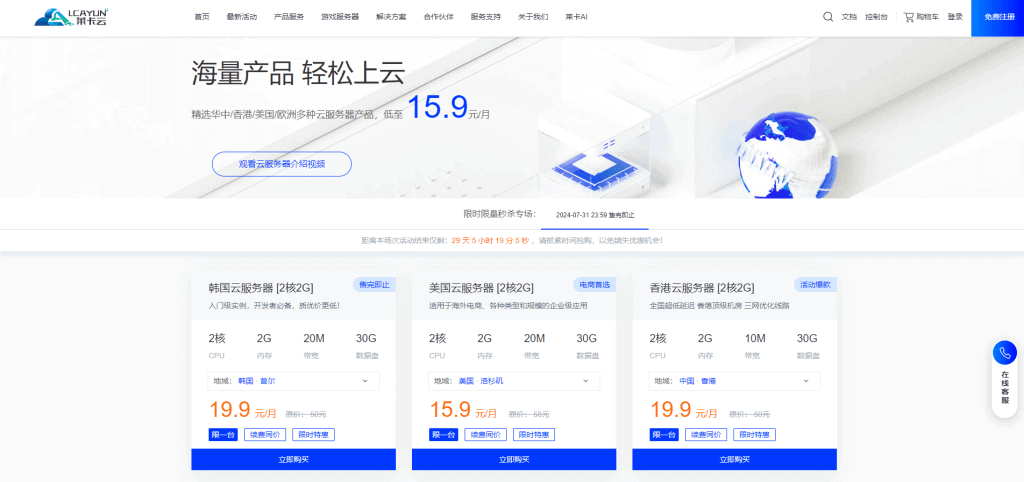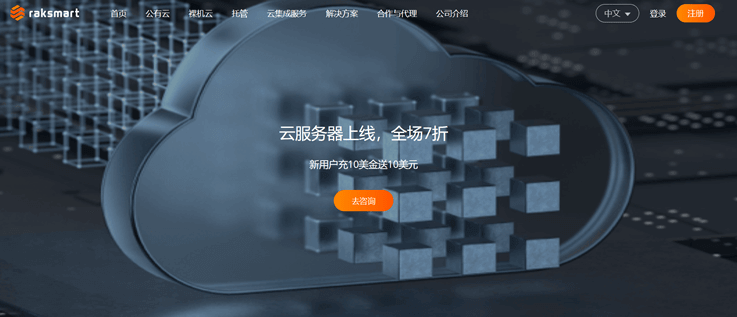-
Use the password change function provided by the operating system: After logging in to the virtual machine operating system, you can change the password through the user account option in the control panel or the setting menu. The specific steps may vary from operating system to operating system, but usually you can find the "Change Password" option in the user account settings, and then follow the instructions. -
Use command line tools: In some cases, you may not be able to directly access the graphical interface of the virtual machine, but you can modify the password through the command line. For example, in the Windows operating system, you can use the "net user" command to change the password. Open a command prompt, enter a command similar to "net user username newpassword", replace "username" with the user name to change the password, and replace "newpassword" with the new password. -
Use virtualization software management tools: If you use virtualization software (such as VMware, VirtualBox, etc.), these software usually provide management tools that can be used to manage virtual machines. Through the management tool, you can select a specific virtual machine and change the password option in its settings. The specific steps and operation methods will depend on the virtualization software used.








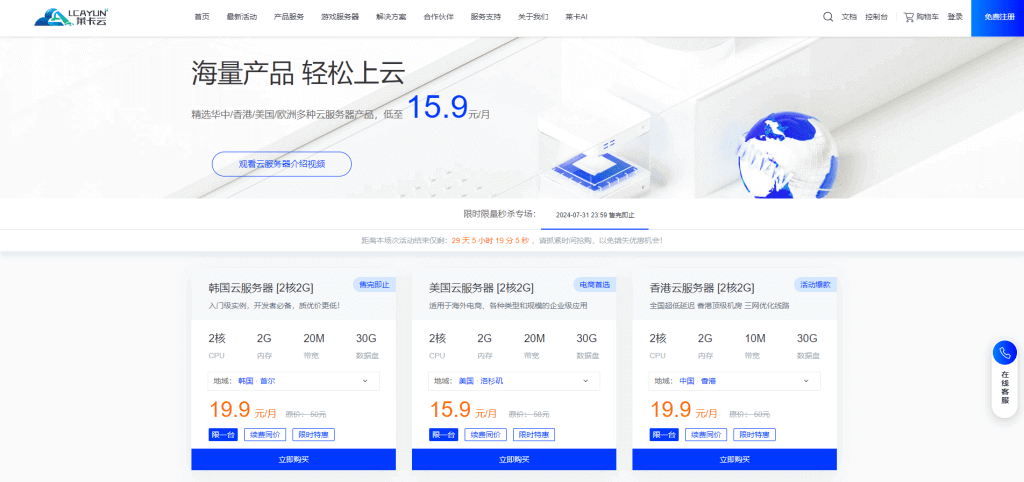
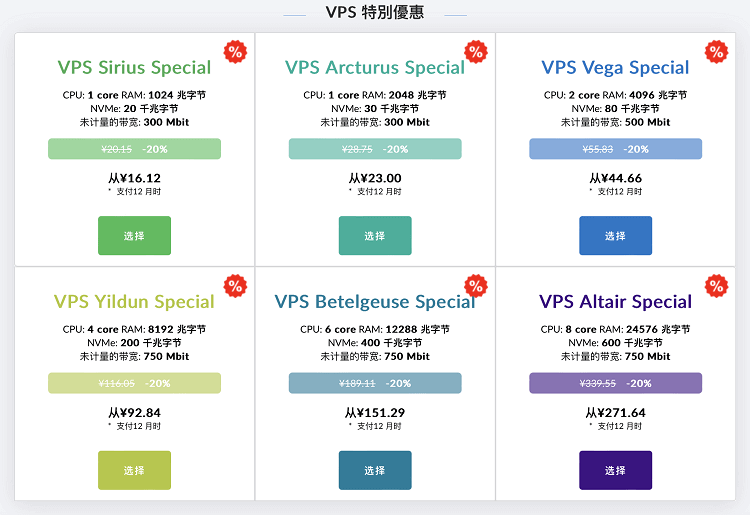
![[Hengchuang Technology] The new 50M-100 on Hong Kong's large bandwidth cloud server enjoys exclusive optimization and returns home with unlimited traffic VPS, starting with an annual payment of 298 yuan - cheap VPS evaluation](https://www.cnraksmart.com/wp-content/uploads/2024/09/hc24991.png)