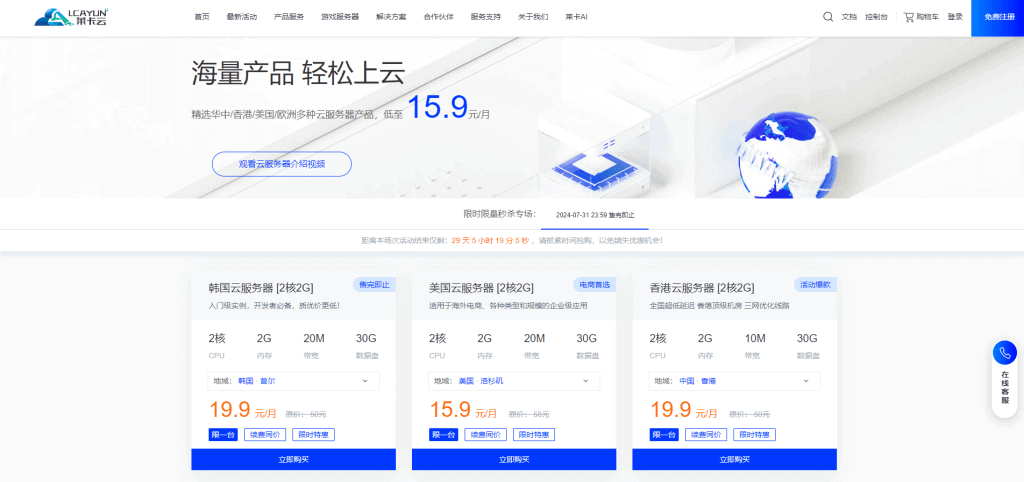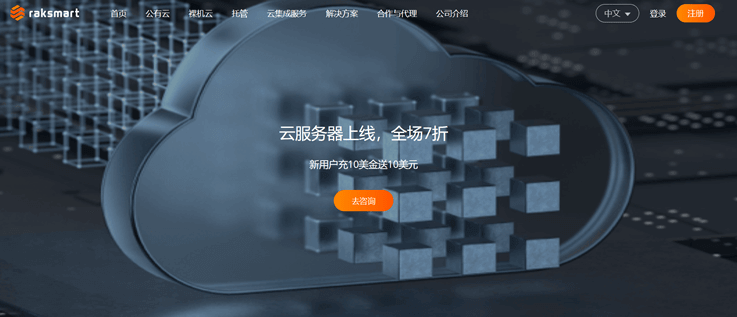-
Check the driver: First, make sure you have installed the correct graphics driver. You can try to update and install the driver by running the following command in the terminal:
sudo apt update sudo apt upgrade sudo ubuntu-drivers auto install -
Reconfigure Xorg: Sometimes reconfiguring the Xorg server can solve the graphical interface problem. Run the following command to back up and regenerate the Xorg configuration file:
sudo mv /etc/ X11 /xorg.conf / etc /X11/ xorg.conf.backup sudo dpkg-reconfigure xserver-xorg -
Check the error log: You can check the Xorg log file for any error information. Run the following command to open the log file:
cat / var / log /Xorg.0. log
-
Restart Display Manager: Try restarting Display Manager, usually LightDM or GDM. Run the following command to restart Display Manager:
sudo service lightdm restart (for LightDM) sudo service gdm restart (For GDM) -
Disable graphical interface login: If the above methods are invalid, you can try to disable graphical interface login and use text mode login. Run the following command to modify the default run level:
sudo systemctl set-default multi-user . target





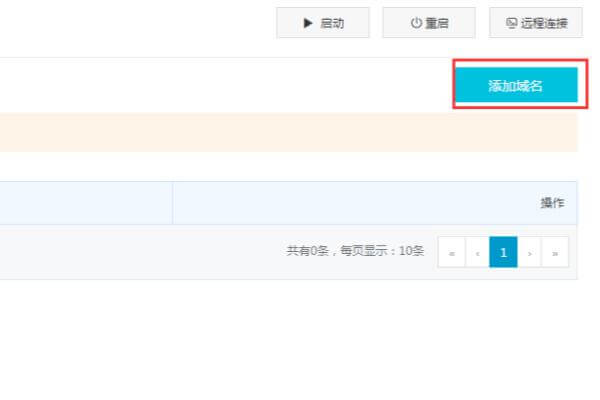




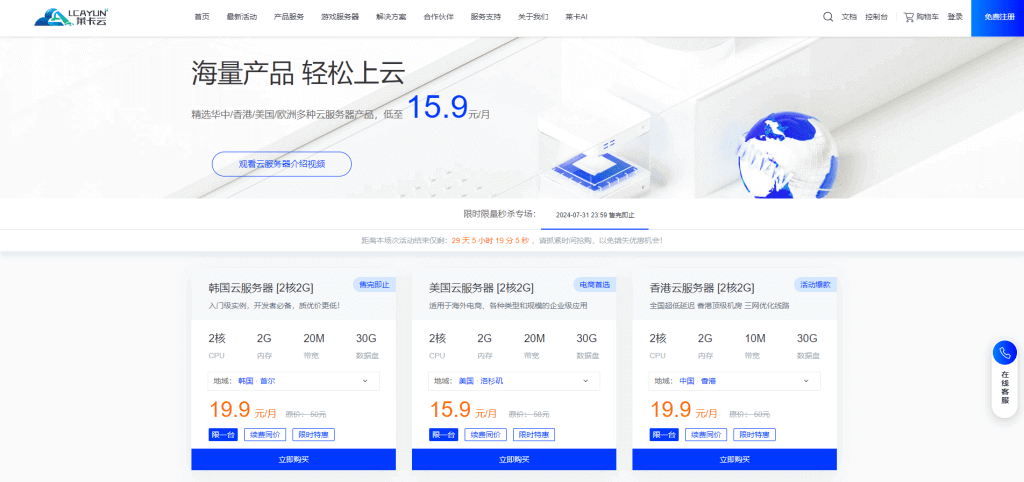
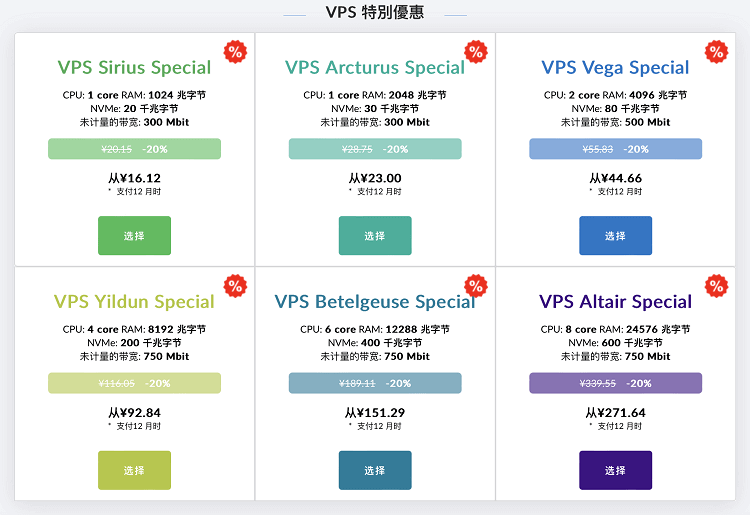
![[Hengchuang Technology] The new 50M-100 on Hong Kong's large bandwidth cloud server enjoys exclusive optimization and returns home with unlimited traffic VPS, starting with an annual payment of 298 yuan - cheap VPS evaluation](https://www.cnraksmart.com/wp-content/uploads/2024/09/hc24991.png)