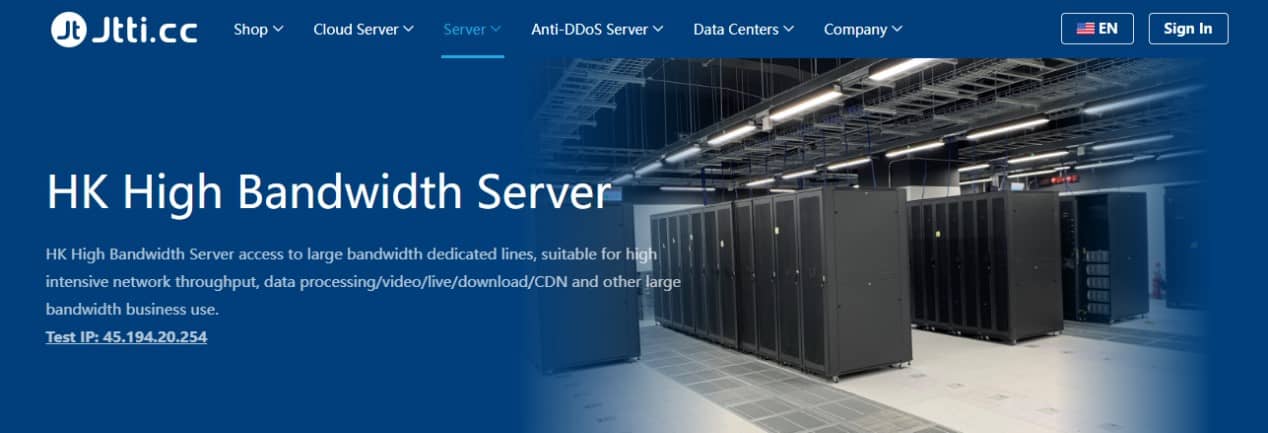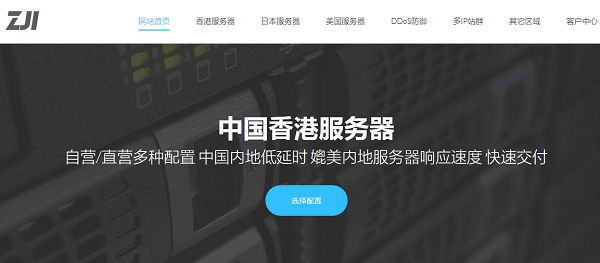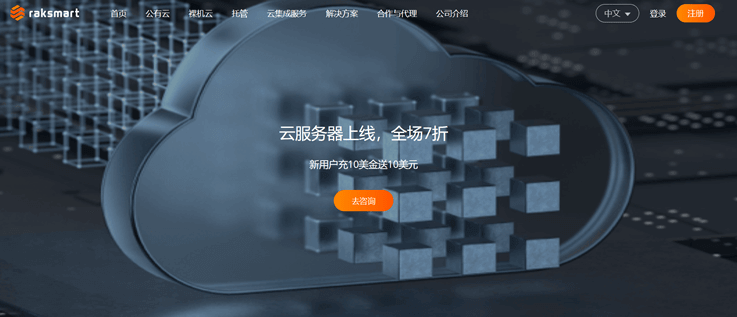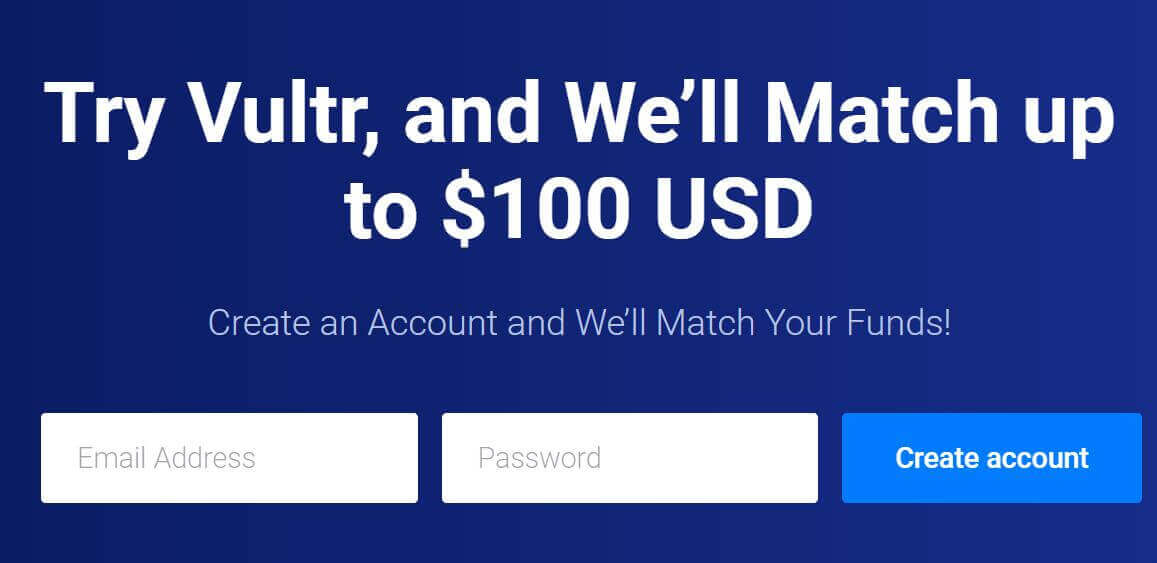-
Use shared folders: Set up shared folders in VMware and map them to virtual machines. In this way, you can copy files to the shared folder through the file browser of the operating system, and then access them in the virtual machine. -
Use clipboard sharing: If you only need to copy text or small files to the virtual machine, you can use the clipboard sharing function. Copy and paste text or files between the virtual machine and the host. -
Upload using the virtual machine console: In the VMware virtual machine console, you can choose to upload files to the virtual machine. Click the File option on the top of the virtual machine console window, select the file to upload, and then select the file to upload in the pop-up dialog box. -
Use network share: share files between hosts and virtual machines by setting network share. This requires some knowledge of configuration and network sharing, but once the settings are complete, you can directly access the shared files in the virtual machine.