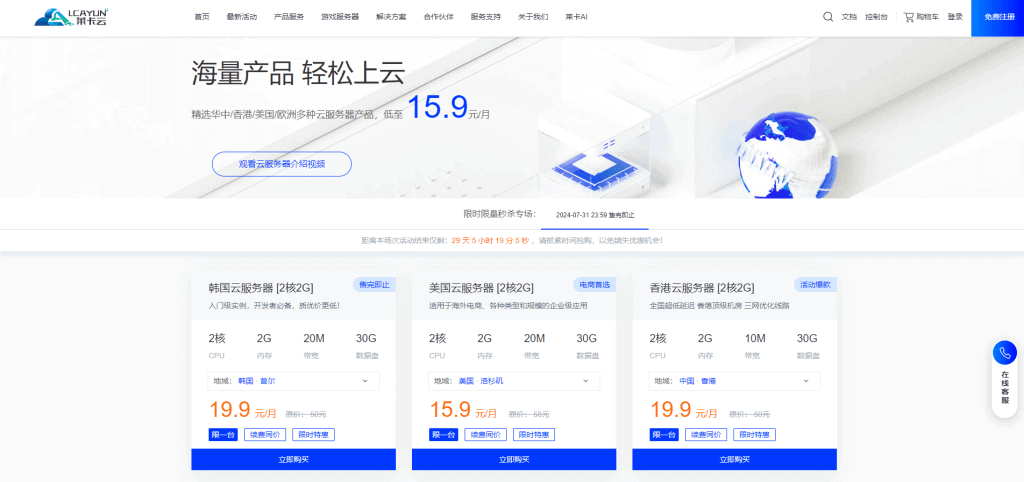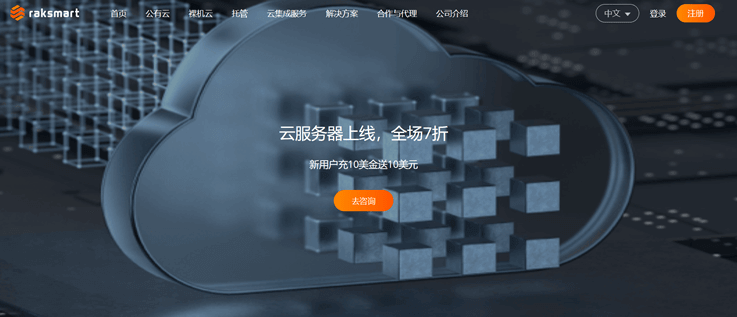-
Check the kernel status: make sure that the kernel you are using matches the required programming language (such as Python, R, Julia, etc.) and has started normally. You can manage the kernel through the "Kernel" menu in the top menu bar of Notebook. -
Check code: Please check whether your code is correct, whether there are syntax errors or other problems. You can use the Markdown cell in your notebook to record notes and comments for debugging purposes. -
Wait for a while: Sometimes, the code may take some time to complete execution, especially if it involves a large number of data processing or network requests. Please wait patiently for a while and observe whether the output window has any response. -
Clear the output cache: Sometimes, Jupyter Notebook may be stuck or unable to respond because there is too much output cache. You can try to execute in the notebook Kernel -> Restart & Clear Output or Edit -> Clear All Outputs To clear the output cache. -
Restart Jupyter Notebook: If none of the above steps can solve the problem, you can try to close and restart the Jupyter Notebook application, and then open the notebook again. -
Update Jupyter Notebook: If your version of Jupyter Notebook is out of date, please upgrade to the latest version for better performance and more functions.








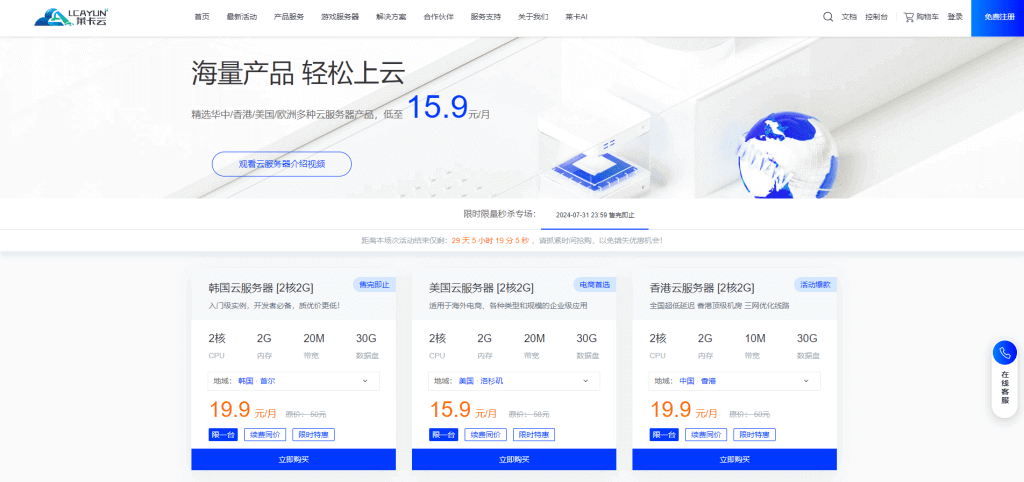
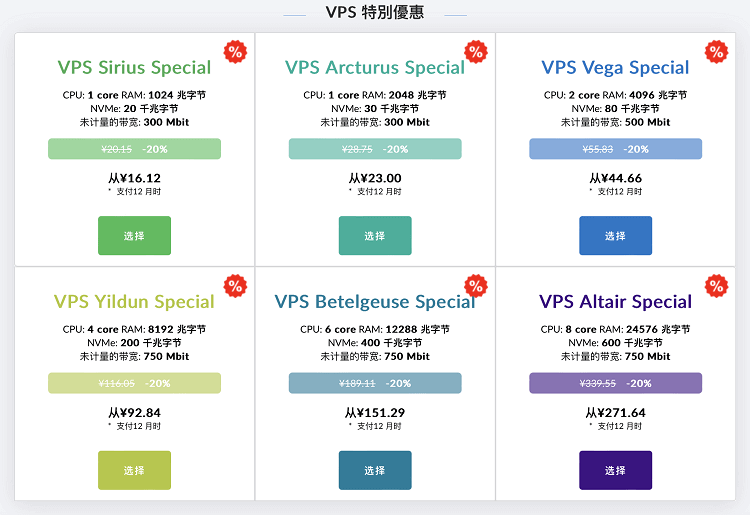
![[Hengchuang Technology] The new 50M-100 on Hong Kong's large bandwidth cloud server enjoys exclusive optimization and returns home with unlimited traffic VPS, starting with an annual payment of 298 yuan - cheap VPS evaluation](https://www.cnraksmart.com/wp-content/uploads/2024/09/hc24991.png)