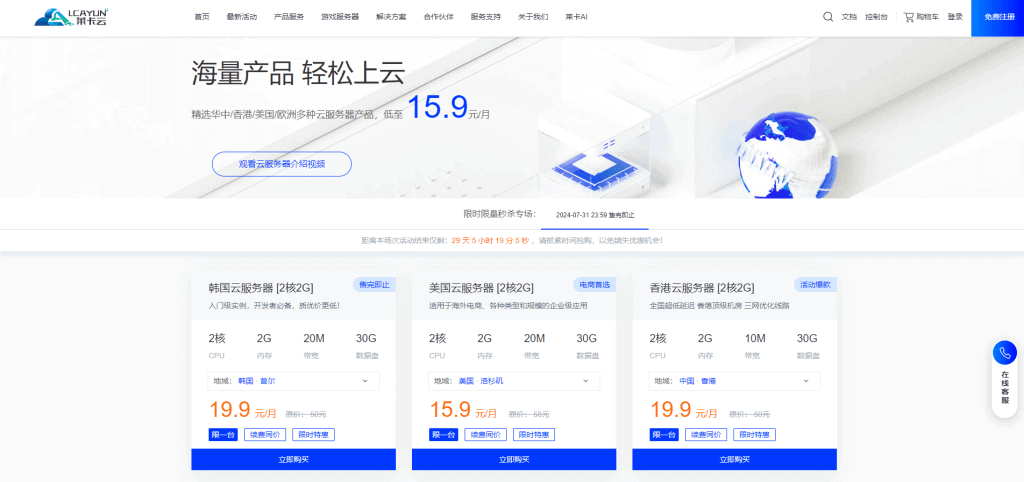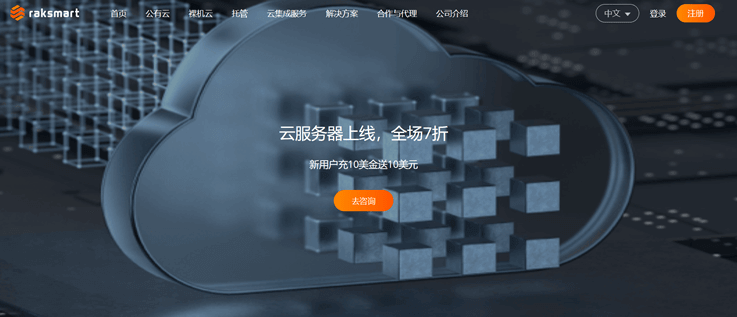-
Drag the sequence you want to export video to the Export Media window. -
In the Export Media window, select the appropriate output format and codec. Different formats and codecs may have different bit rate options. -
In Basic Video Settings, find the Bitrate Settings option. Normally, this option should be under the Video tab. -
Select an appropriate bit rate. If you are not sure what bit rate should be selected, please refer to the following suggestions:
-
For high-definition video (such as 1080p), it is recommended to select a bit rate of at least 10 Mbps. -
For standard definition video (such as 720p or lower resolution), it is recommended to select a bit rate of 5 Mbps to 8 Mbps.
-
Click the "Export" button, and then wait for Premier Pro to complete the export operation.





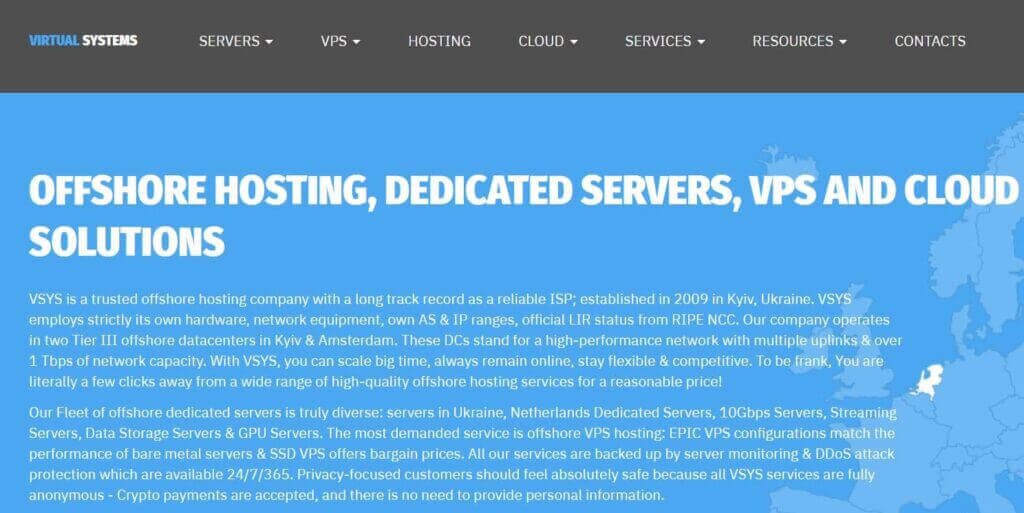



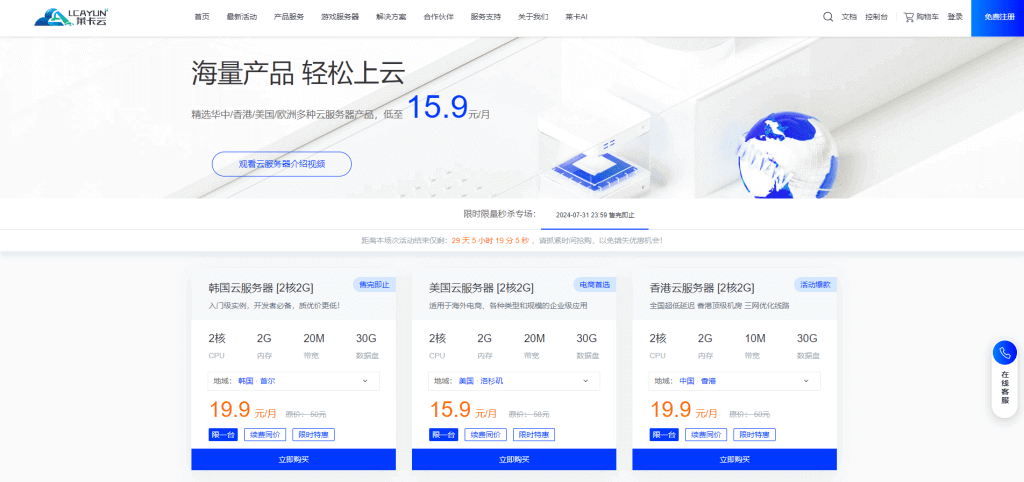
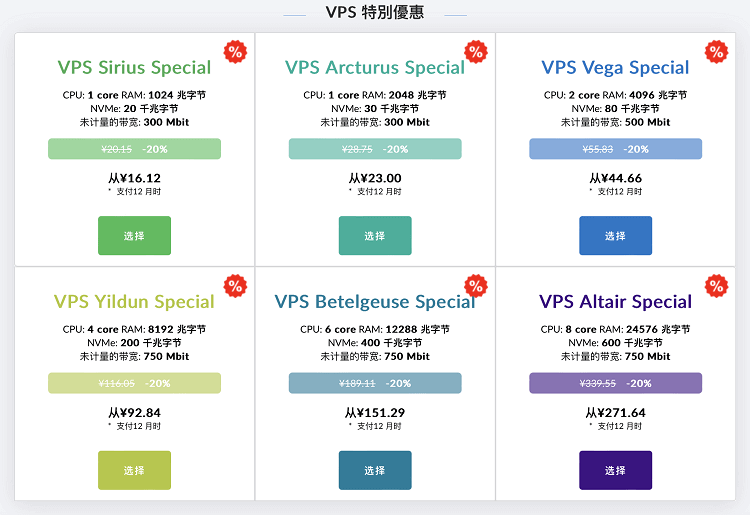
![[Hengchuang Technology] The new 50M-100 on Hong Kong's large bandwidth cloud server enjoys exclusive optimization and returns home with unlimited traffic VPS, starting with an annual payment of 298 yuan - cheap VPS evaluation](https://www.cnraksmart.com/wp-content/uploads/2024/09/hc24991.png)