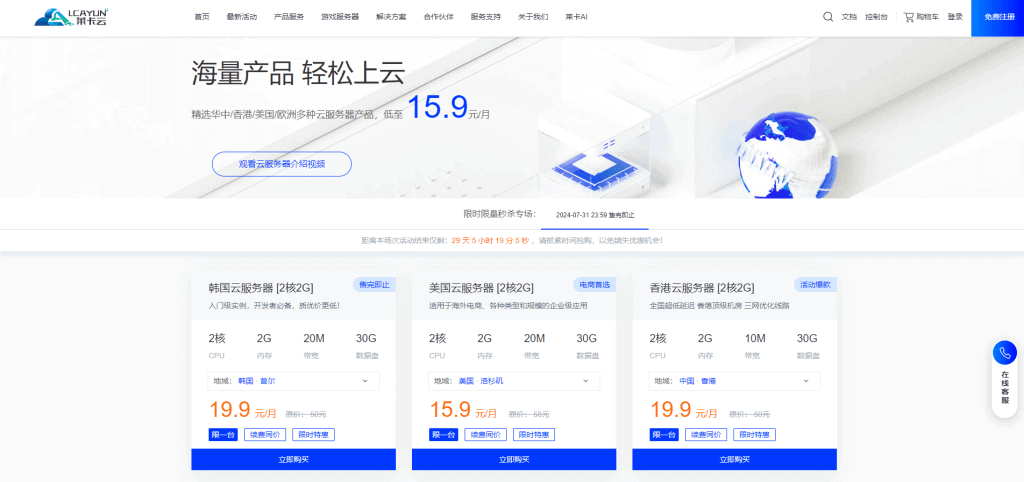-
Adjust the hardness of the smearing tool: open the smearing tool tab and you can see a hardness slider. Adjust it to a lower value (such as 20%~30%) to make the smearing effect softer and more uniform. -
Adjust the flow of the applicator: the flow refers to the amount of pigment released by the applicator each time, which can be adjusted to an appropriate value as required. Generally speaking, if you use a smaller flow, you can make the color more delicate and even. -
Smear with Spline: If you need to draw a smoother curve, you can use the spline tool to smear. Select Spline in the Smudge Tool tab. -
Smudge with layer mask: When carrying out complex smear operations, you can use layer mask to control the smear range, so as to achieve more accurate smear effect.





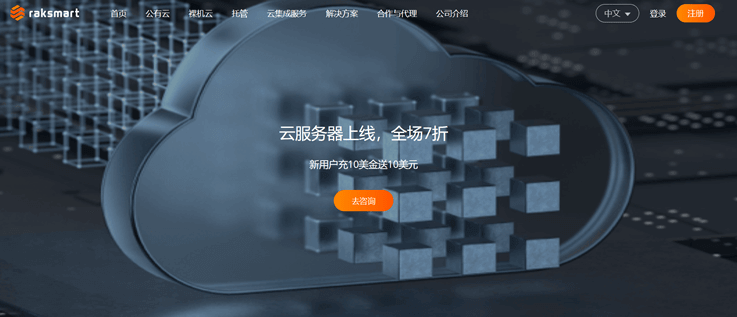
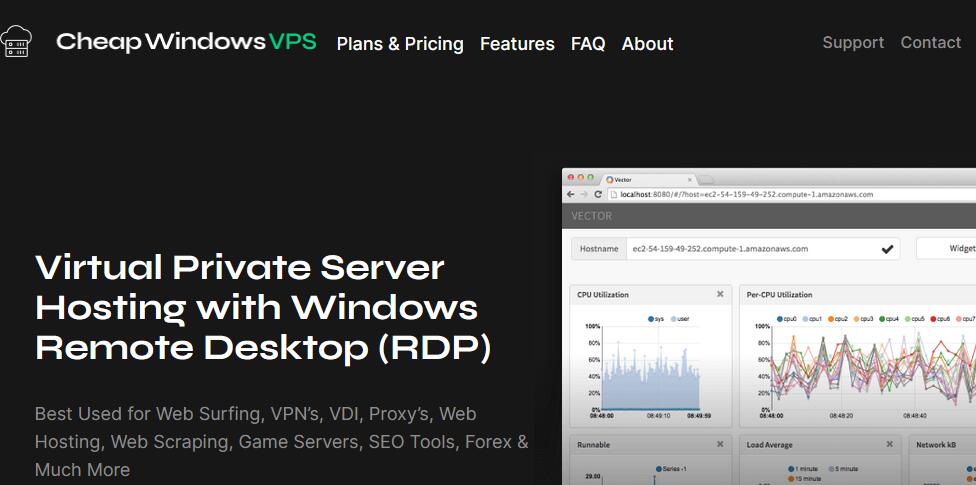



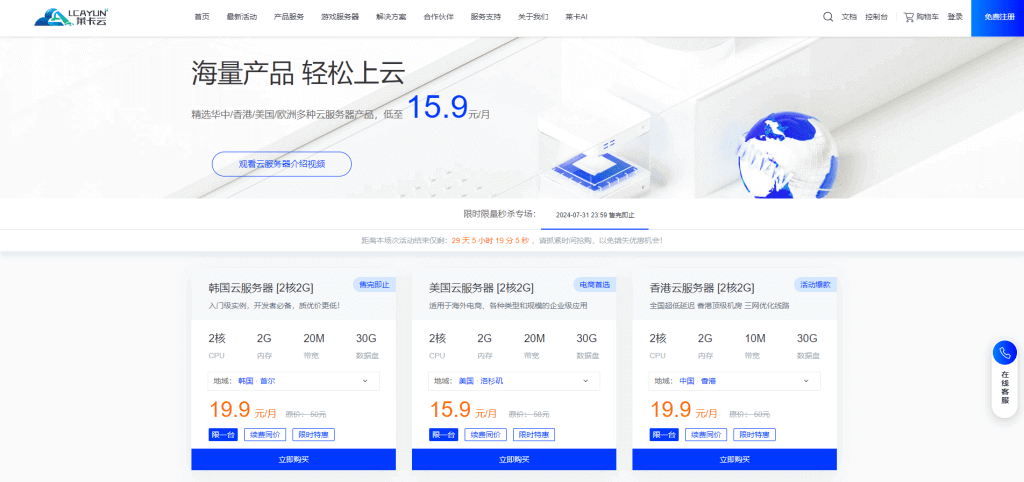
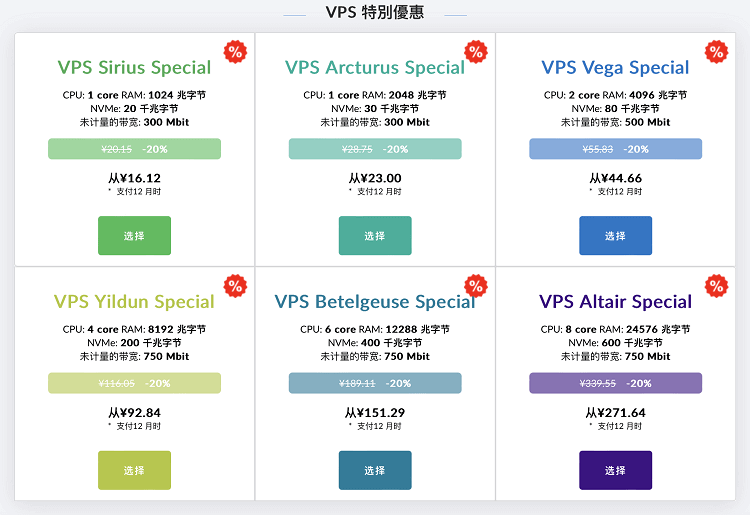
![[Hengchuang Technology] The new 50M-100 on Hong Kong's large bandwidth cloud server enjoys exclusive optimization and returns home with unlimited traffic VPS, starting with an annual payment of 298 yuan - cheap VPS evaluation](https://www.cnraksmart.com/wp-content/uploads/2024/09/hc24991.png)