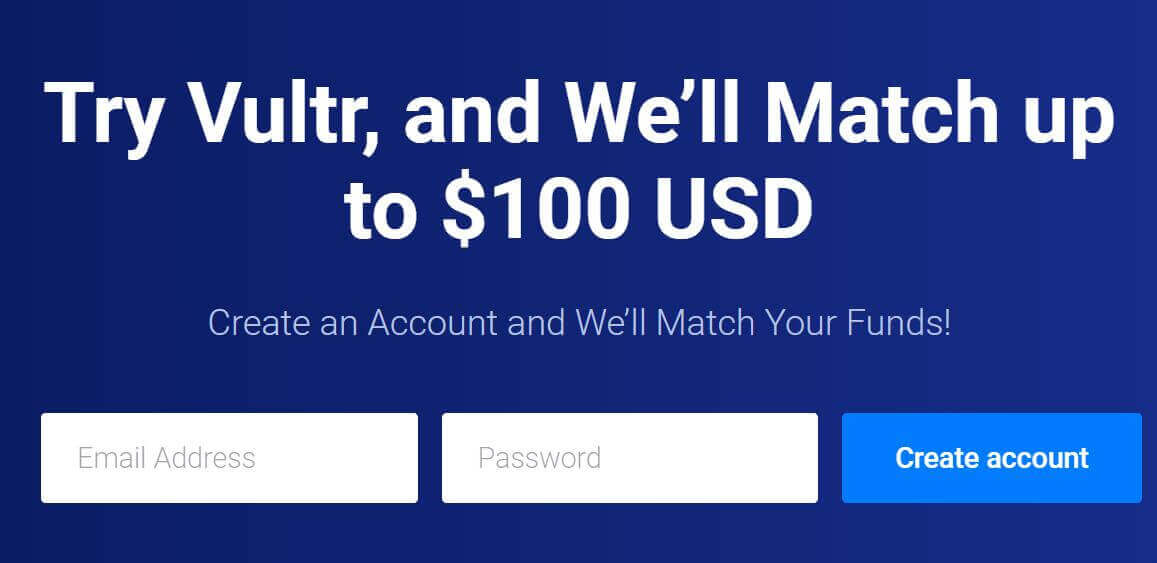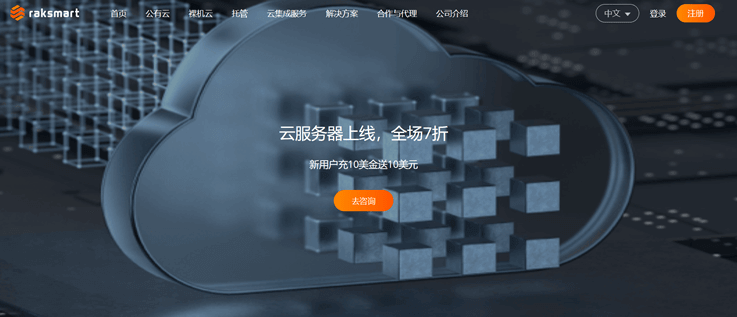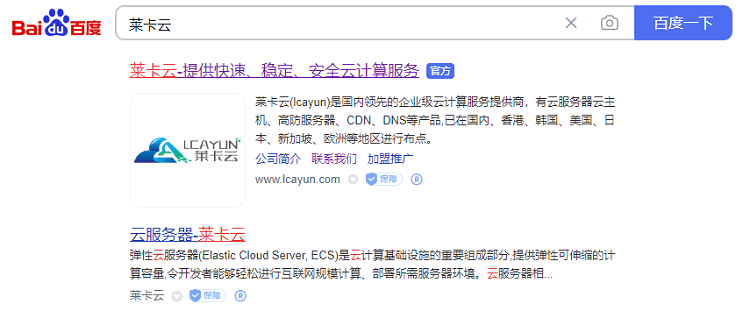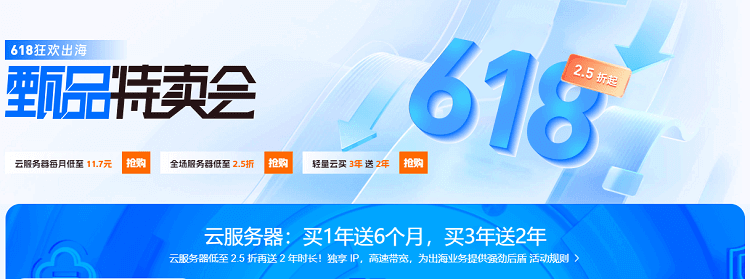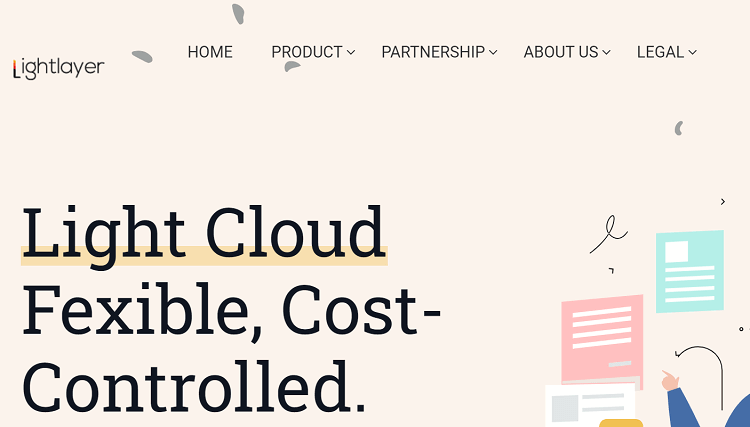-
Enter BIOS setting: Restart the computer, and press the appropriate key during startup to enter the BIOS setting interface. Generally, you can press Delete, F2, F10 or F12 to enter the setting interface. The specific key position depends on your motherboard model. -
Look for boot options: In the BIOS setup interface, use the arrow keys and the Enter key to navigate to "Boot", "Start" or similar options. Look for relevant options such as Boot Mode or Boot Order. -
Switch to UEFI mode: select "Start Mode" or similar option and switch it to "UEFI" or "UEFI+Legacy" mode. Some motherboards may also offer other options, such as Legacy or BIOS mode. If you only want to use UEFI mode, select the pure "UEFI" option. -
Save and exit: After completing the boot mode setting, make sure to save the changes and exit the BIOS setting interface. You can usually do this by selecting Save and Exit or similar options.







![[Hengchuang Technology] 2024 New Year Celebration Hong Kong Cloud 4-core 8G only costs 82 yuan, 8-core 16G at least 261 yuan, 2 yuan discount - cheap VPS evaluation](https://www.cnraksmart.com/wp-content/uploads/2023/12/hc23121.png)