-
Find the. ini file: First, determine the location of the. ini file you want to modify. It can be the PHP configuration file php.ini, or the configuration file of other applications, depending on your needs. -
Select a text editor: Select a suitable text editor to open the. ini file. Common text editors include Notepad (Windows), TextEdit (Mac), VS Code, Sublime Text and other cross platform editors. Be sure to select an editor that can handle plain text files to avoid introducing formatting errors when saving. -
Right click or use the editor to open the command: In File Explorer, right-click the. ini file and select the Open option, or open the text editor you select, and then select to open the. ini file through the File menu or shortcut (such as Ctrl+O) of the editor. -
Modify file content: In the opened. ini file, find the settings or properties you want to modify and make corresponding changes. Pay attention to following the correct syntax and format to ensure the validity of the file. The comment line usually starts with a semicolon (;) or pound sign (#). You can cancel the comment or modify the information in the comment line. -
Save changes: After making changes in the editor, use the "Save" option of the editor (such as "Save" in the file menu or the shortcut key Ctrl+S) to save the changes. Ensure that the file is saved with the. ini extension and that it is saved in the original location.





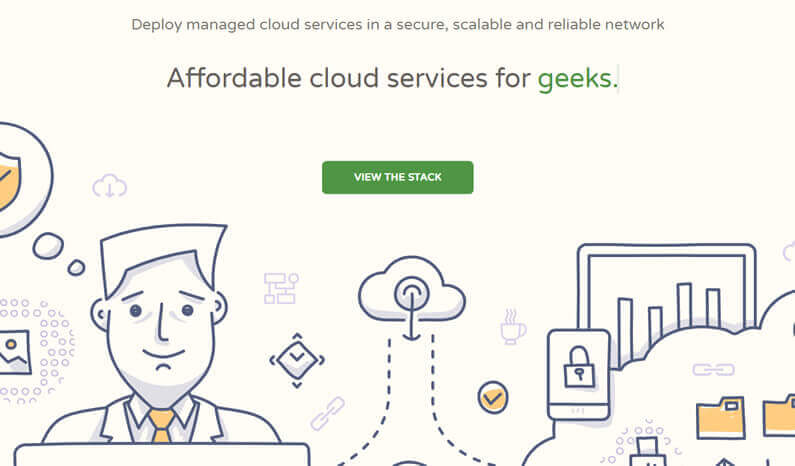




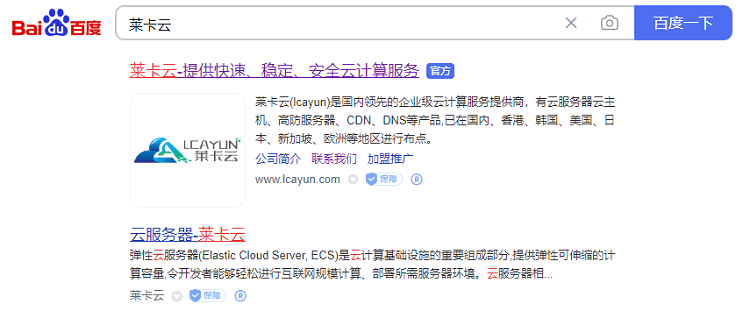
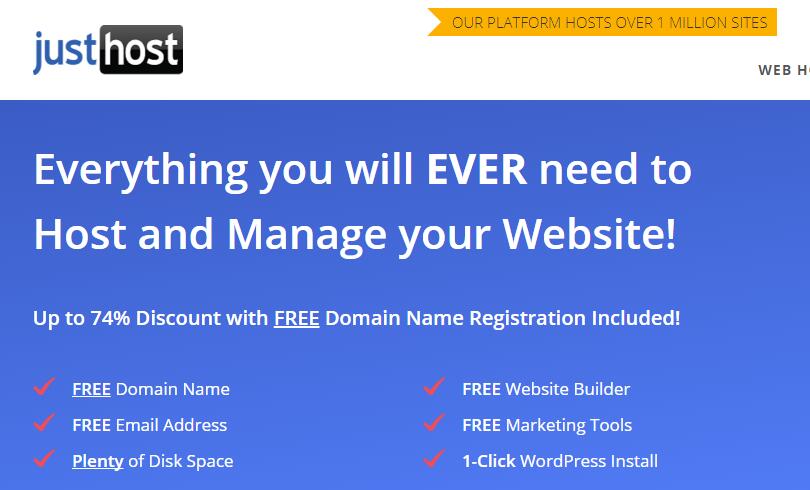
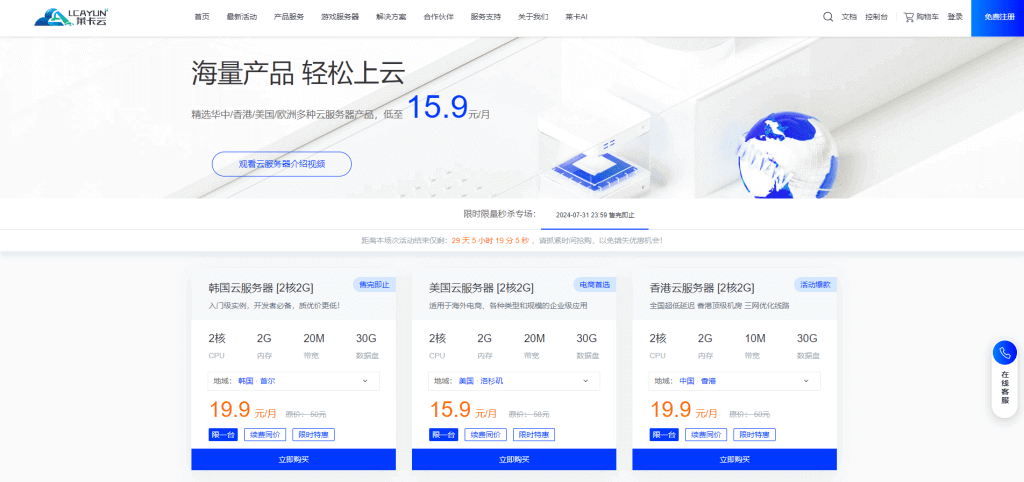
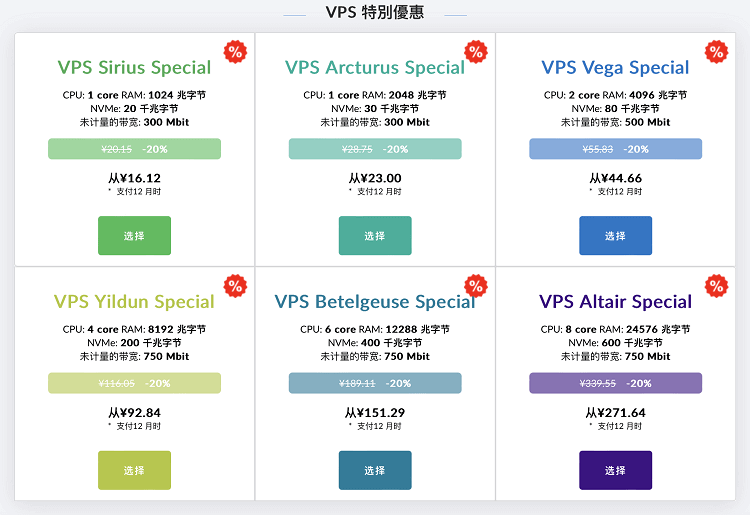
![[Hengchuang Technology] The new 50M-100 on Hong Kong's large bandwidth cloud server enjoys exclusive optimization and returns home with unlimited traffic VPS, starting with an annual payment of 298 yuan - cheap VPS evaluation](https://www.cnraksmart.com/wp-content/uploads/2024/09/hc24991.png)
