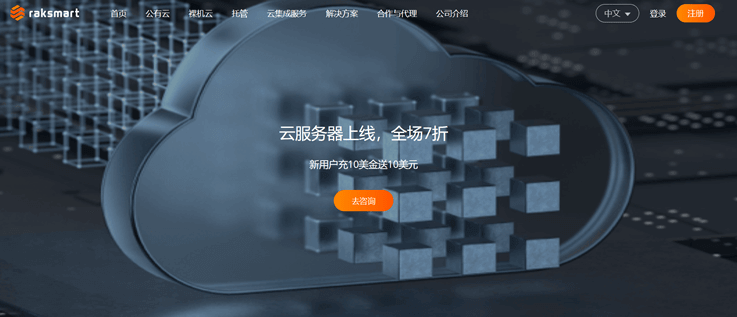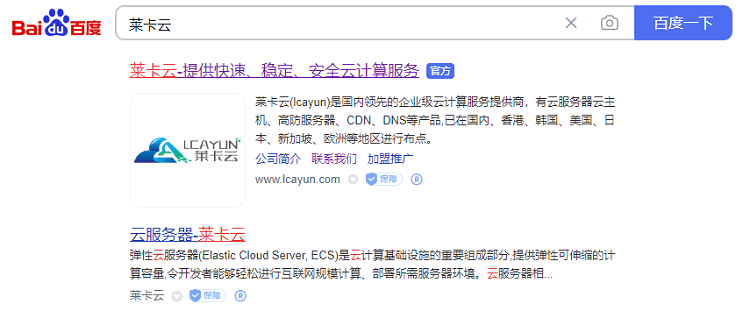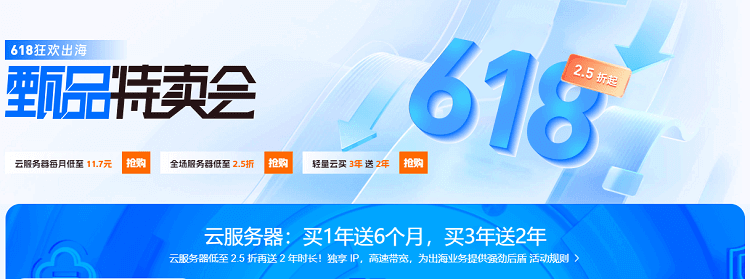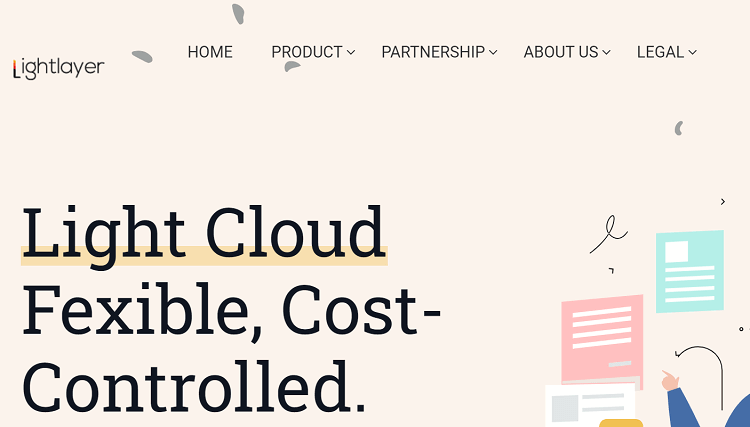-
Download and install the JDK (Java Development Kit): First, you need to download and install the JDK for your operating system. You can go to the official Oracle website( https://www.oracle.com/java/technologies/javase-jdk11-downloads.html )Or the official website of OpenJDK( https://adoptopenjdk.net )Get the JDK installation package. Select the version that matches your operating system and requirements, and install it according to the requirements of your operating system. -
Configure the JAVA_HOME environment variable: Before configuring the Java development environment, you need to set the JAVA_HOME environment variable. Open the system environment variable configuration interface ("Advanced System Settings" ->"Environment Variables" in Windows; macOS and Linux can be edited ~/.bash_profile or ~/.bashrc File), add a new environment variable named JAVA_HOME, and set its value to the JDK installation path. Make sure to add this environment variable to the user environment variable or system environment variable that you are using. -
Configure PATH environment variable: similarly, in the environment variable configuration interface, find the PATH environment variable and add it to its value %JAVA_HOME%\bin 。 This will allow you to directly call Java related executable files, such as javac and java, from the command line. -
Verify installation: open the terminal or command prompt, and enter java -version and javac -version Command to confirm whether Java and Java compilers are correctly configured and recognized. If the JDK version information is displayed, the installation is successful. -
Install integrated development environment (IDE): Select an appropriate Java integrated development environment (IDE) to write and manage Java code. Some common choices include Eclipse, IntelliJ IDEA, and NetBeans. These IDEs provide code editors, debuggers, construction tools and other functions, which can improve development efficiency. -
Create project directory: Before you start writing Java code, create a directory dedicated to storing project files. This keeps the organizational structure of the project clear and better manages the code. -
Write and run code: Open the project directory with the IDE you choose, and write Java code in it. After saving the file, you can execute the code through the run options or command line tools provided by the IDE. -
Learning and exploration: Java is a language widely used in enterprise development and Android development. Continue to learn Java syntax, core libraries and related technologies and frameworks, and explore more development skills and best practices.