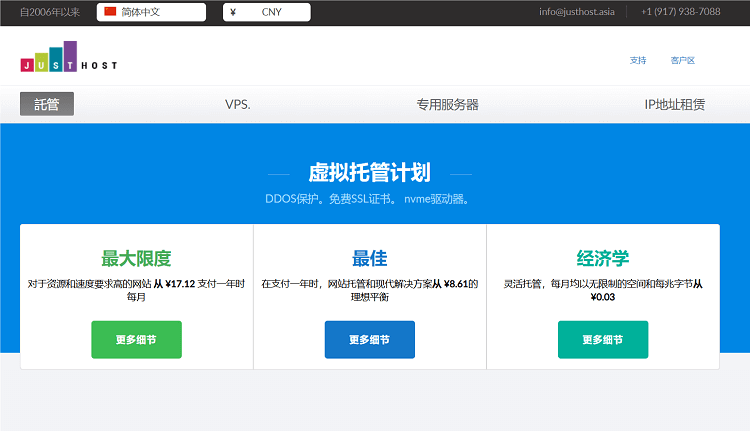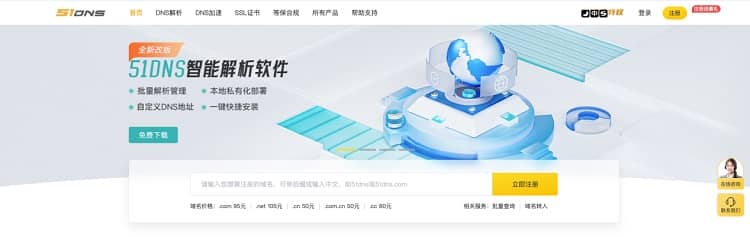-
Create Java source code file: select an appropriate directory in the project, right-click the directory or package name, and select "New" ->"Java Class" (or other relevant options) to create a new Java source code file. -
Write Java code: use the editor provided by IDEA to write Java code and save it. -
Build Project: Ensure that the project structure and dependencies are correctly configured. Then, click "Build" ->"Build Project" in the menu bar at the top of IDEA, or use the corresponding shortcut keys (such as Ctrl+F9) to build the entire project. -
Generate class file: If the build is successful, IDEA will automatically compile the Java source file into a class file and place it in the output directory. By default, the class file will be placed in the out/production Directory. -
Navigate to the class file: in the project panel of IDEA, find the corresponding Java source file, and find the corresponding class file in the directory structure above it. Right click the class file and select "Show in Explorer" or "Show in Finder" to open the folder in the explorer of the operating system.
-
If there are compilation errors in the project, resolve them first, and then rebuild the project. -
Ensure that the code in the Java source file is valid, has no syntax errors, and conforms to the Java language specification. -
Check the project settings of IDEA to ensure that the output directory and compilation options are correctly configured.