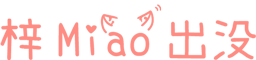Solution: Huawei Mobile Play Store cannot log in. You are not connected to the network

Causes

resolvent
If EMUI11 is available and GMS service has never been installed, please restore Dafa installation through backup first Google Service Assistant , then open the APP and click Activate. If you have clicked before, this step will be ignored. (Note: Please adjust the mobile phone time to before June 2020 when recovering, otherwise the recovery node may not be visible)
I will write a separate article on the detailed steps of installing GMS in EMUI11.
1. Uninstall Google Framework and Play related programs

2. Install the three applications in sequence

3. Log in to Google account

4. Replace Google Play service with the official version
-
If you do not replace it, you may not be able to open the Play store in a few days, and the store will be blank. -
It is unknown whether there will be problems after replacement, and testing is in progress.
5. Others
Full Huawei Mate 30 Pro Downgrade Firmware Install Google Play Store With USB
https://www. Tubing. com/watch? v=zy38ktdB700
Address of documents and data
1. APK file download

Link: https://pan.baidu.com/s/1VuPbMsbzC_Pzkmtzr7pD0Q Extraction code: pkaf 2. Github
https://github.com/EloYGomeZ/android_packages_apps_GmsCore-HUAWEI 3. ICTFIX source address
https://ictfix.net/install-google-for-huawei-solution/ Comment
Comment area
0F 
How to solve the play protection mechanism? It's great. No posts were found on the website 
I also want to ask
0F 
Mate30 pro used your method, but it's still useless 0F 
Mate pad pro is still the same. I used it normally yesterday. Today, I want to change my account number, but I can't even get on the ladder. No problem 0F 
Blogger, have you ever encountered the problem of different signatures after uninstalling with adb 0F 
adb uninstall –user 0 com.google.android.gsf Success adb uninstall –user 0 com.google.android.gms Success I tried to delete gsf and gms with adb, but when I did the second step of installation, I always prompted that the installation failed. There was a higher version 
Hello, have you solved it