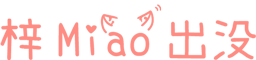Write a back to top component in React

Principle and demonstration
The Element.scrollTop property can obtain or set the number of pixels for an element's content to scroll vertically.
The scrollTop value of an element is a measure of the distance from the top of the element's content to the top of its viewport's visible content. When the content of an element does not generate a vertical scroll bar, its scrollTop value is 0.
assembly
1. Code
import React from 'react' import styled from 'styled-components' class ScrollToTopWrapper extends React.Component { constructor(props){ super(props); this.state = { hasScrolled: false } this.onScroll = this.onScroll.bind(this); } componentDidMount() { window.onscroll = this.onScroll; } onScroll = () => { if (document.documentElement.scrollTop > 100 && ! this.state.hasScrolled) { this.setState({ hasScrolled: true }) } else if (document.documentElement.scrollTop < 100 && this.state.hasScrolled) { this.setState({ hasScrolled: false }) } } scrollToTop = () => { document.documentElement.scrollTop = 0 } render() { return ( <React. Fragment> {this.state.hasScrolled && ( <ScrollToTopIconContainer onClick={this.scrollToTop}> <div>^</div> <Button>Back to the top</Button> </ScrollToTopIconContainer> )} <ScrollingWrapperContainer> {this.props.children} </ScrollingWrapperContainer> </React. Fragment> ) } } export default ScrollToTopWrapper const ScrollingWrapperContainer = styled.div` ` const ScrollToTopIconContainer = styled.div` position: fixed; bottom: 20px; left: calc(50% - 50px); z-index: 2; cursor: pointer; opacity: 0.4; text-align: center; &:hover { opacity: 1; animation: wiggle 1s ease; animation-iteration-count: 1; } @keyframes wiggle { 20% { transform: translateY(6px); } 40% { transform: translateY(-6px); } 60% { transform: translateY(4px); } 80% { transform: translateY(-2px); } 100% { transform: translateY(0); } } ` const Button = styled.div` background: black; color: white; font-family: Teko; font-size: 16px; line-height: 32px; border-radius: 15px; width: 100px; padding: 4px 2px 4px 2px; ` 2. Interpretation
use
<HashRouter history={hashHistory}> <div className={classes.root}> <AppBar position="sticky"> {……} </AppBar> <ScrollToTopWrapper> <Switch> <Route exact path="/" component={……}></Route> {……} </Switch> </ScrollToTopWrapper> </div> </HashRouter>