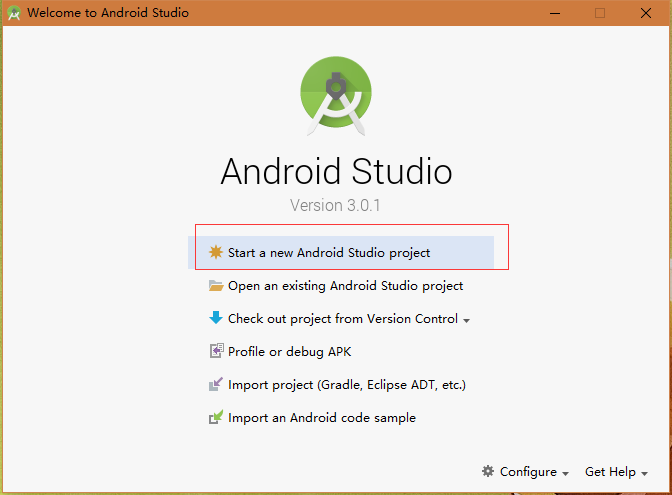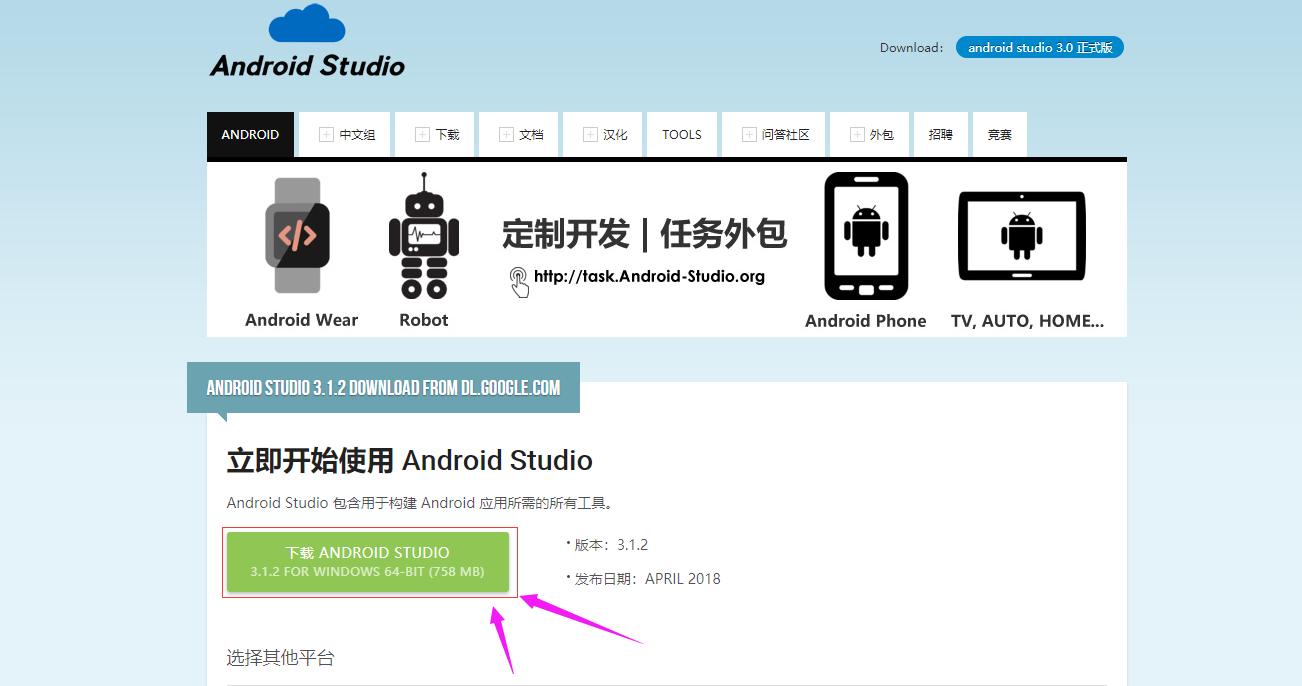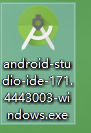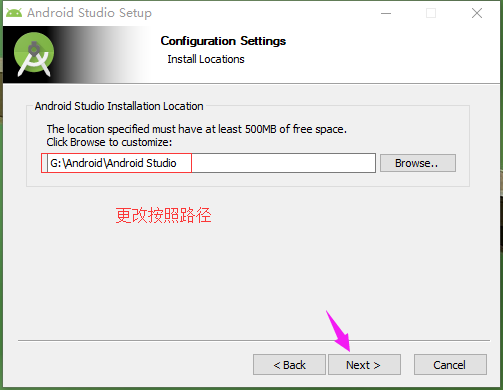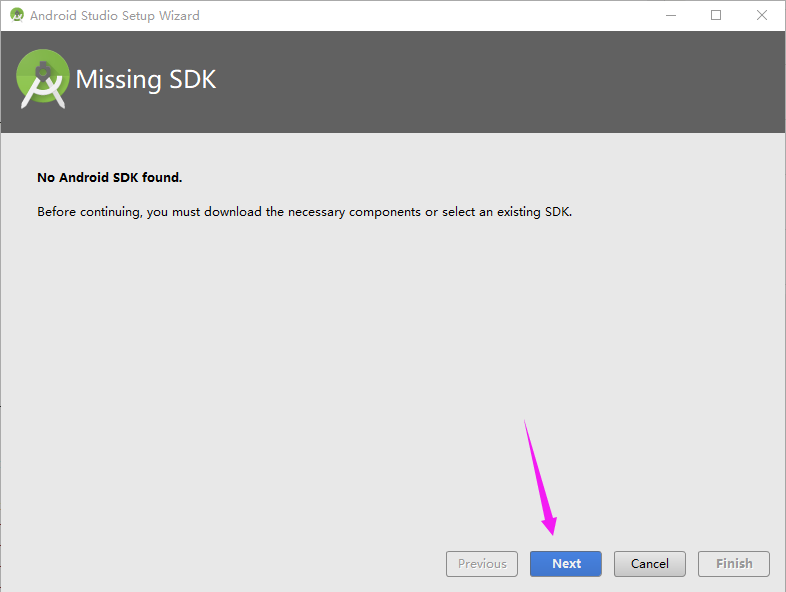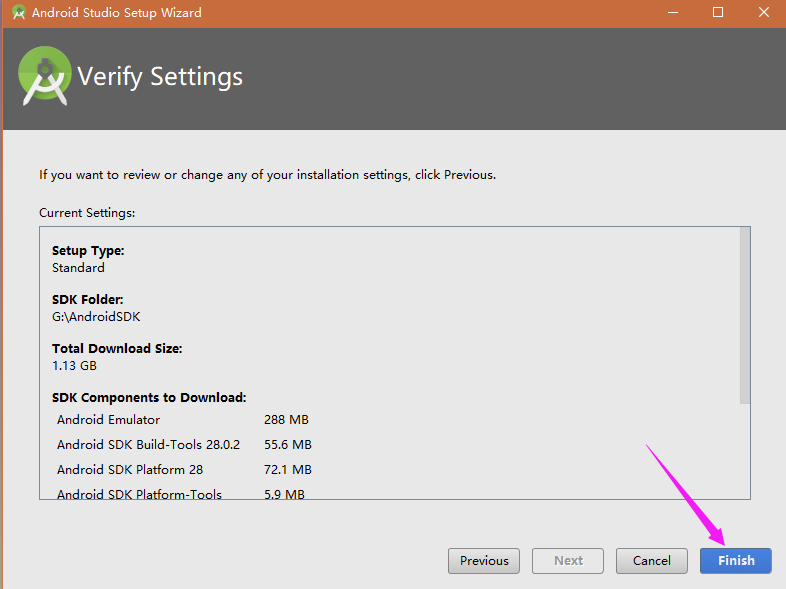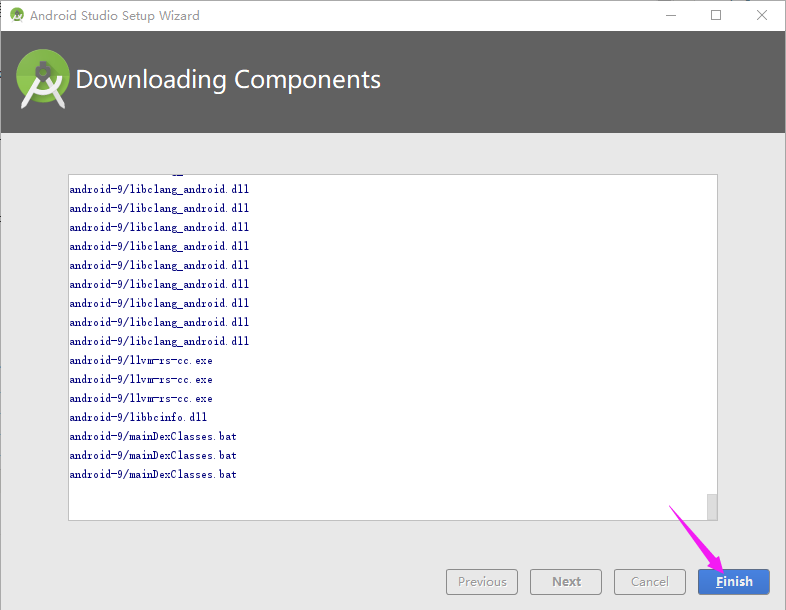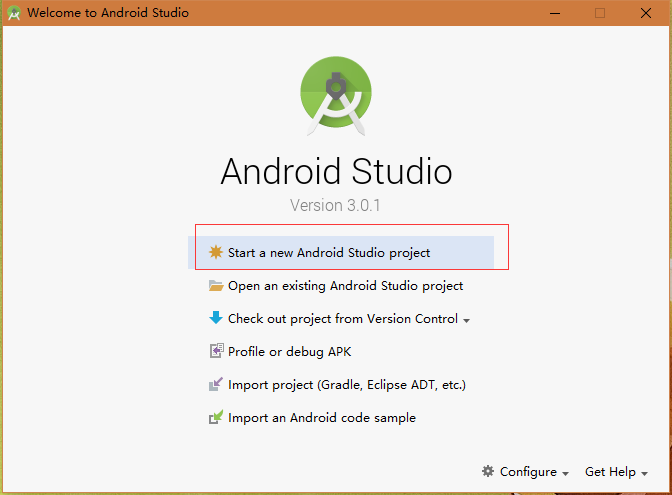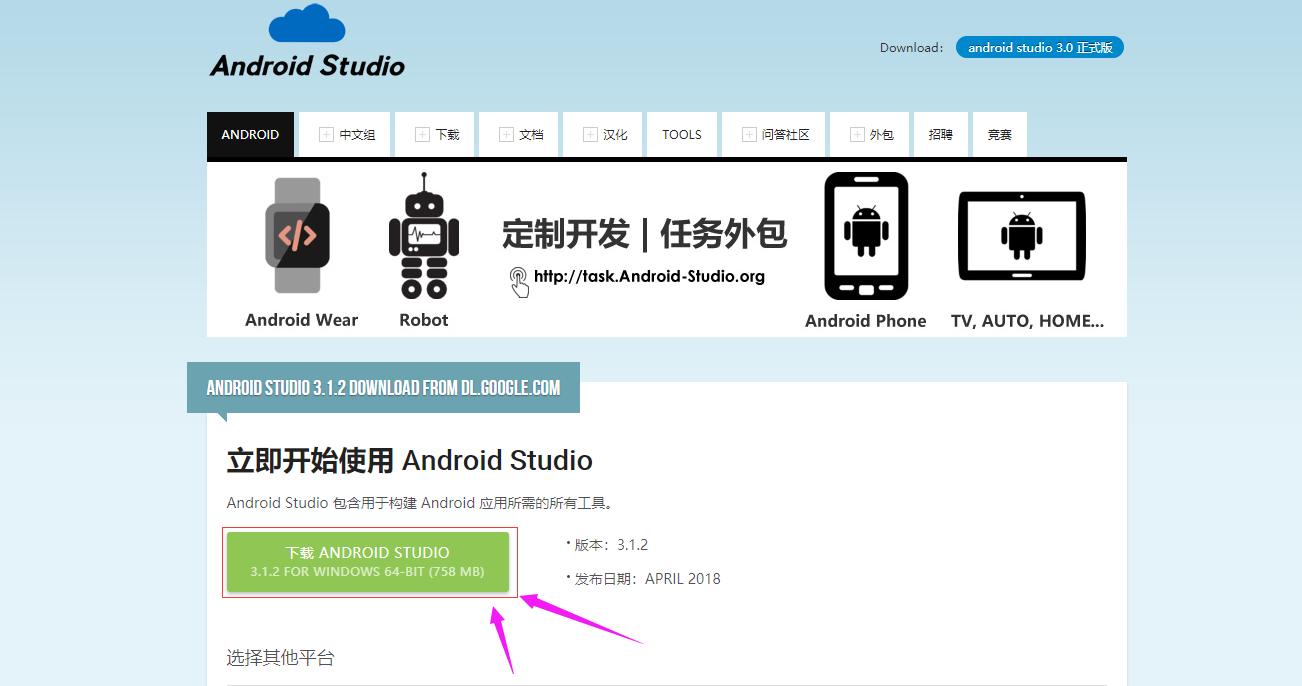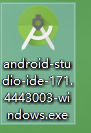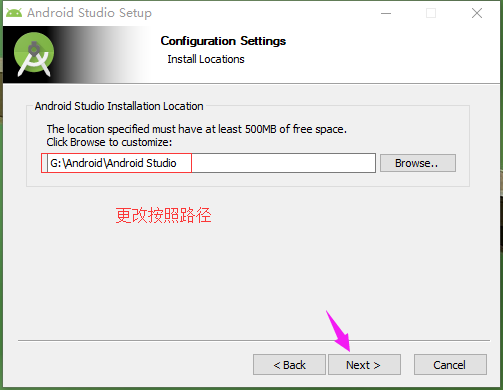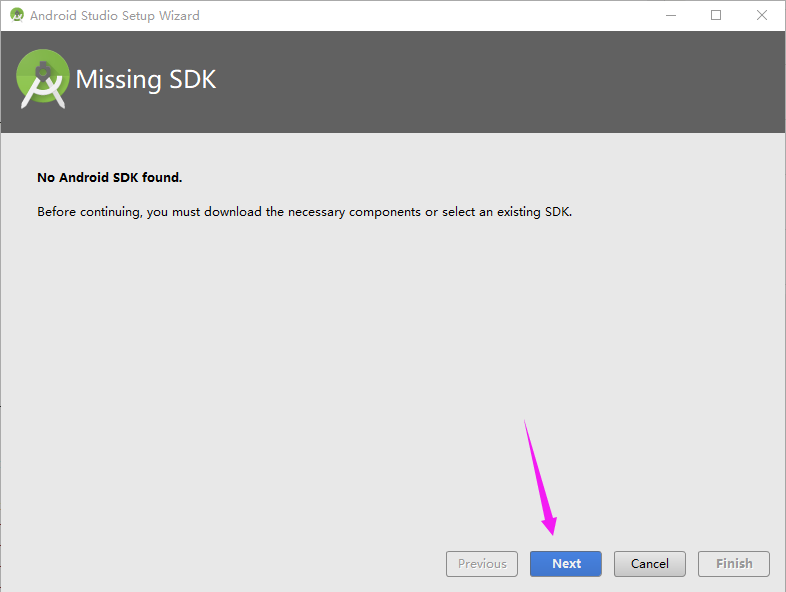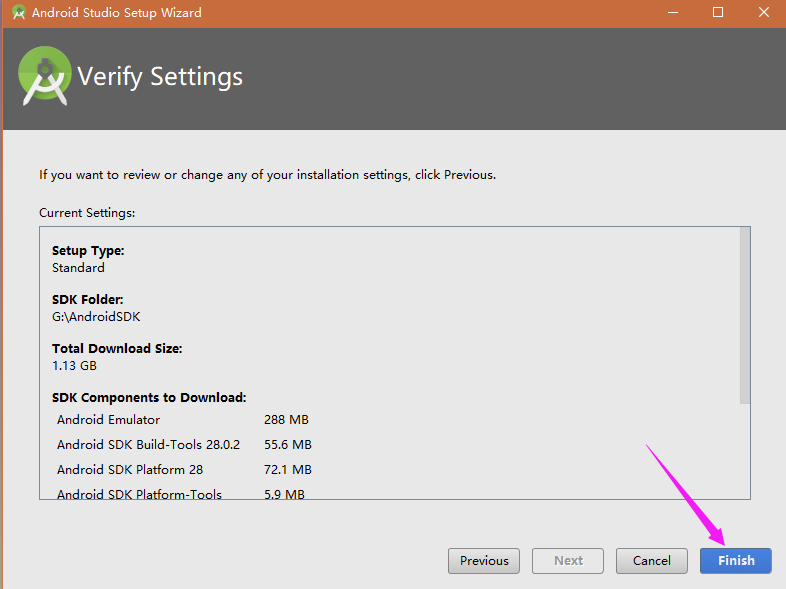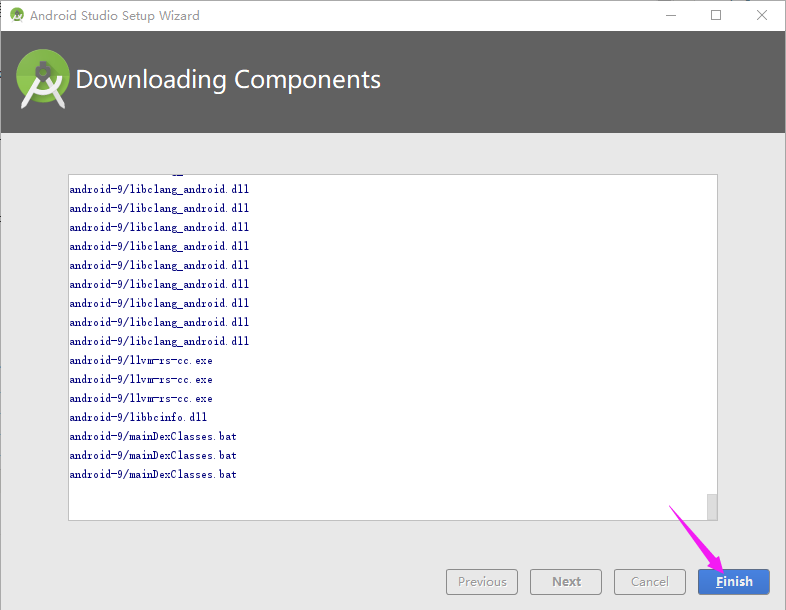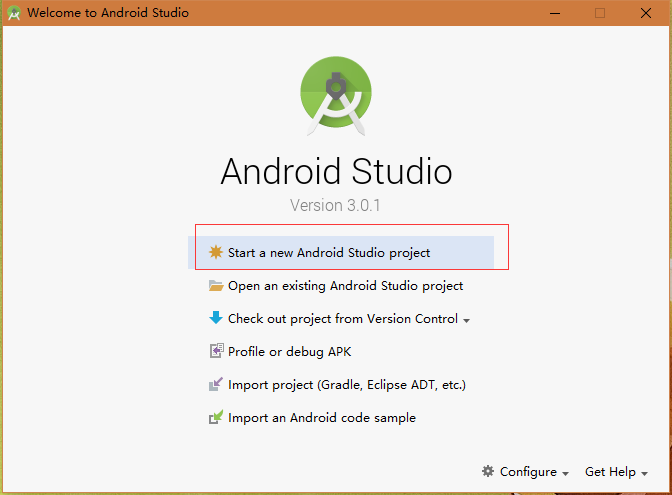Android Studio is an Android integrated development tool launched by Google, based on IntelliJ IDEA Similar to Eclipse ADT, Android Studio provides integrated Android development tools for development and debugging.
1. Download:
Normally, the Android Studio official website cannot be opened without FQ, so it is recommended to download it on the Android Studio Chinese website.
Click Direct: Android Studio
Select the latest version, as shown below
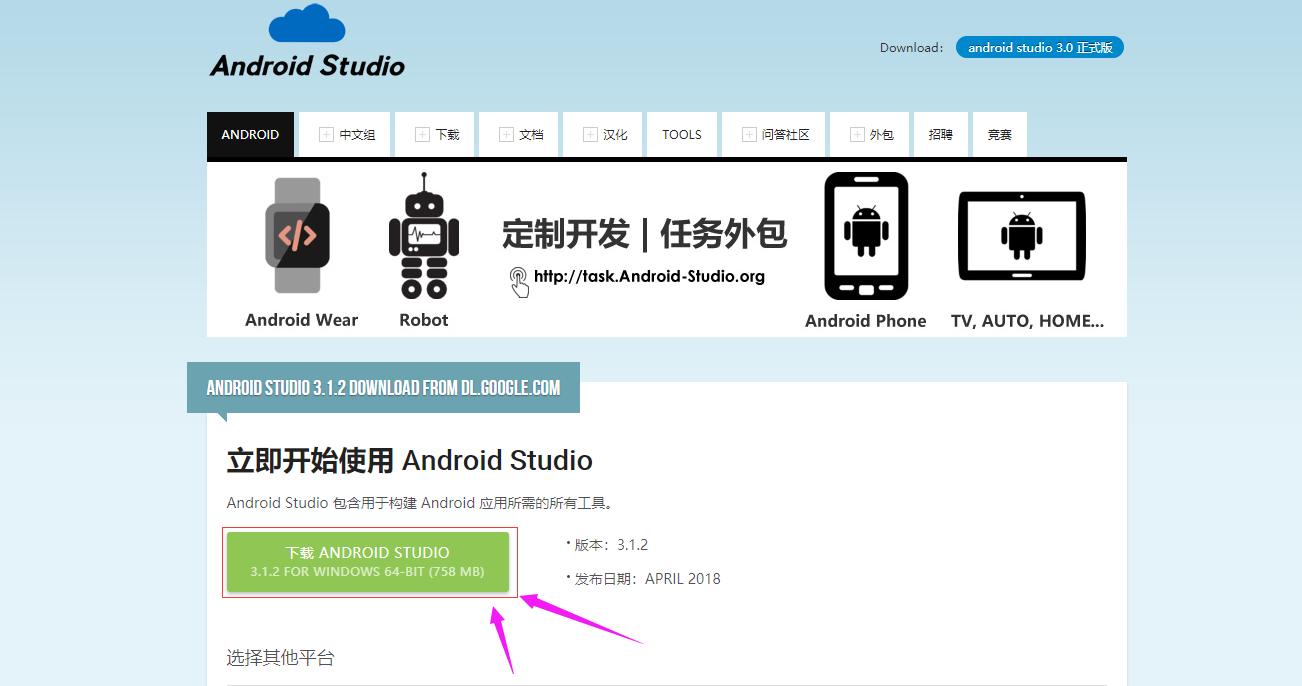
2. Environmental inspection
Java must be installed when installing Android Studio. It is better to switch to version 1.8+
win+R Open command line execution
java -version
javac -version
If not, please refer to the article: https://www.51it.wang/ll/10
3. Installation
1) Open the downloaded installation package. exe file
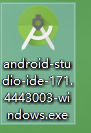
2) Click Next
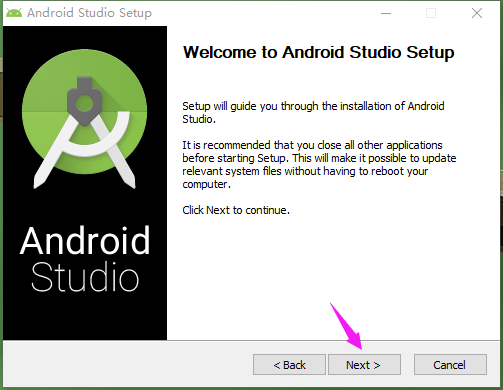
3) Check 2, next

4) The installation path can be changed chinese perhaps Space
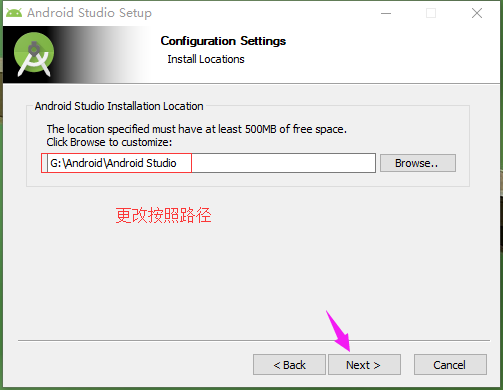
5) Click install to install
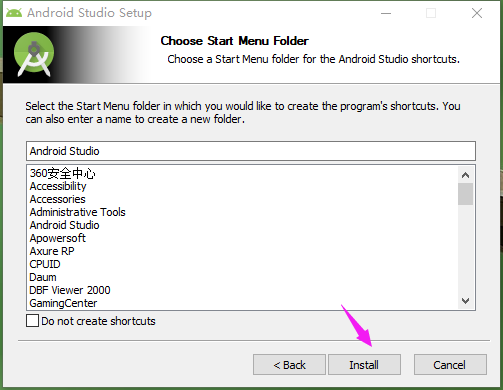
6) Click Next
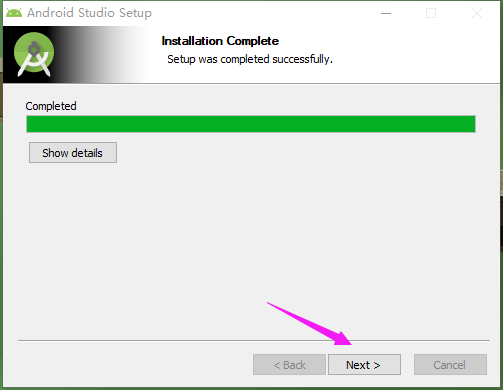
7) Finish and open
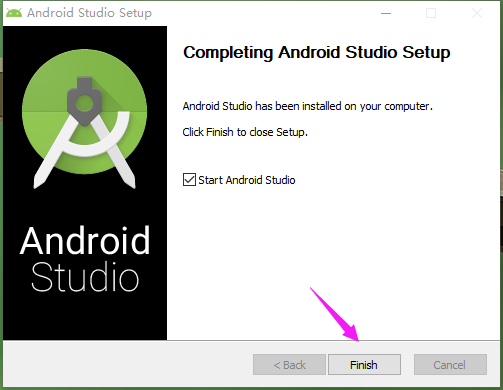
4. Startup configuration
1) For the first time, select whether to import the previous configuration and choose not to import. When starting, the following figure will appear. Click cancel

2) The wizard interface appears, click Next
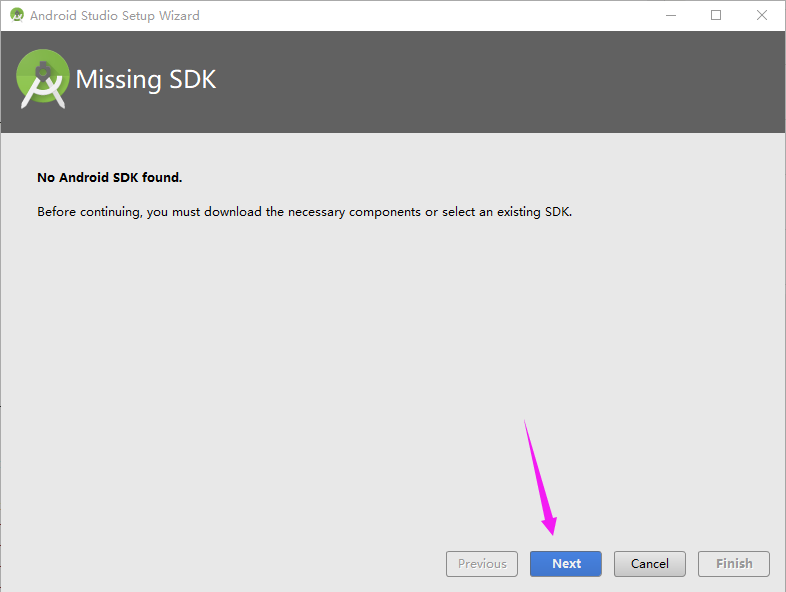
3) Select the installation type in the middle, you can choose Standard (using the default configuration) or Custom (changing the path by customization), and choose the UI style by yourself
Then select the SDK installation path:

4) Check the path to download more than one gigabyte of files. Click finish and wait patiently.
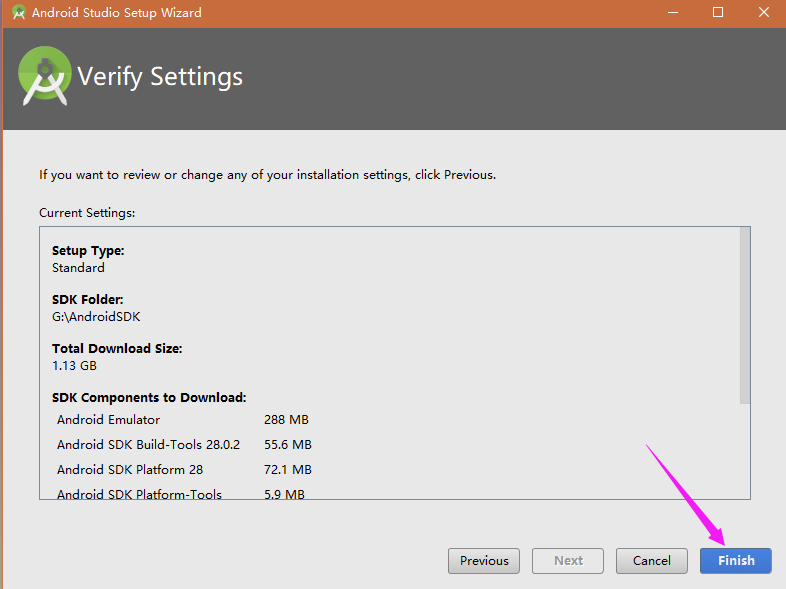
5) Download process
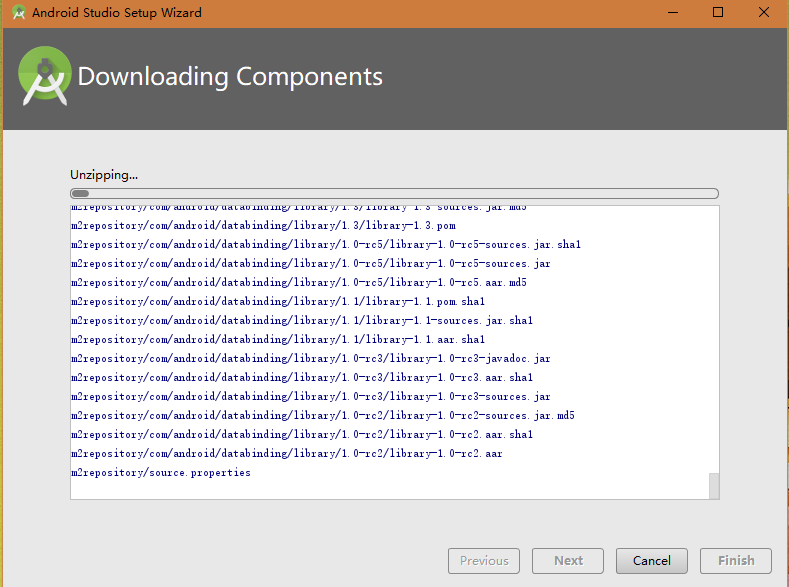
6) After downloading, click finish
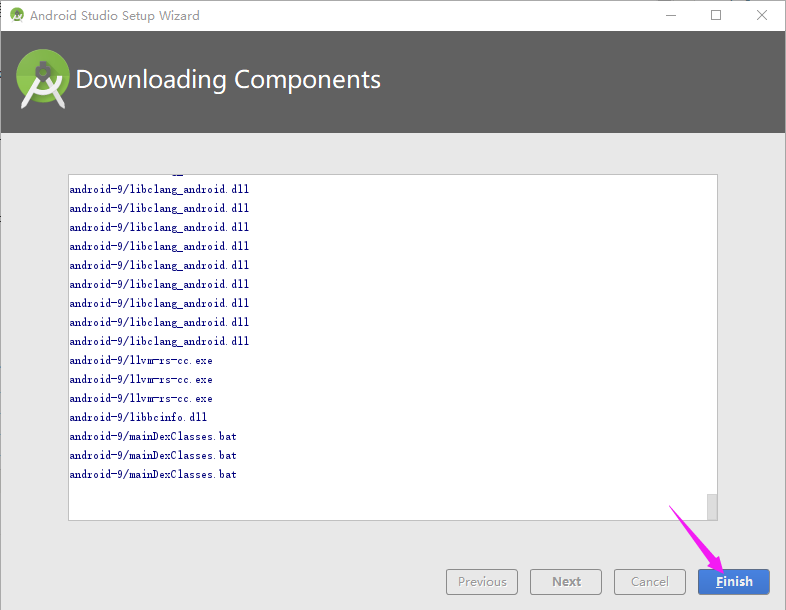
7) Now that the installation is complete, you can start the first Android project~~