Use Siri on all your Apple devices
How to use Siri on iPhone
Use your voice
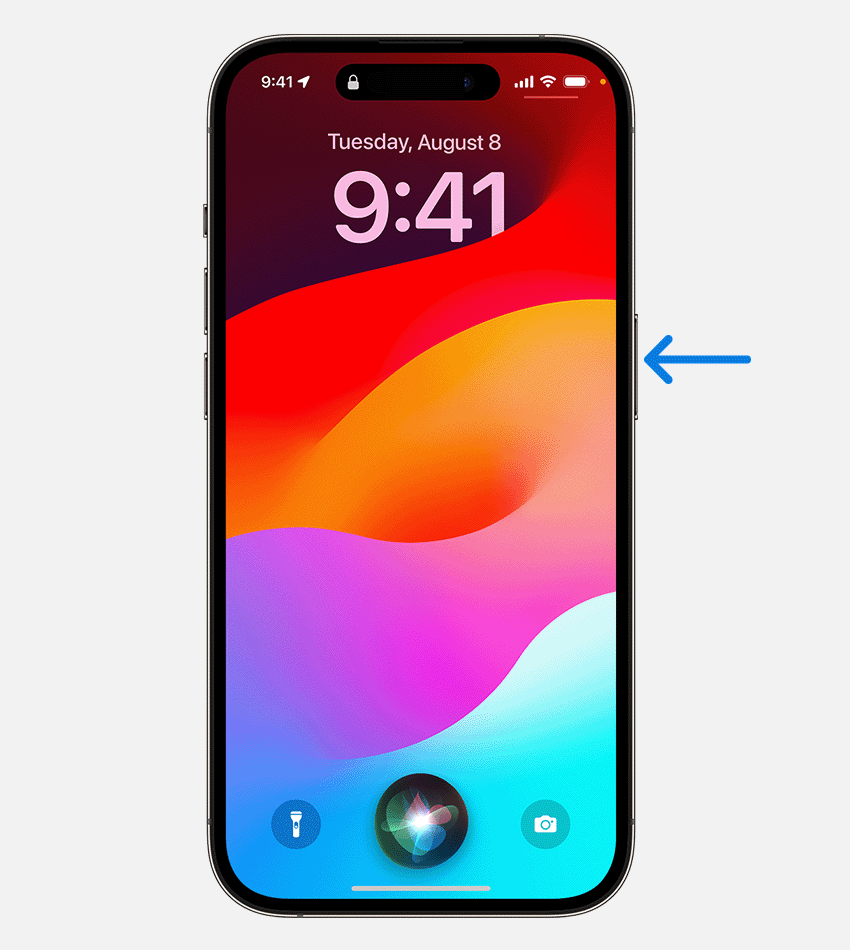
Press and release the button
If your iPhone has a home button, press the home button and make your request. If your iPhone doesn't have a home button, press the side button and make your request. To make a longer request, press and hold the side button or the home button until you finish making your request.
Use Siri by typing rather than speaking
How to use Siri on iPad
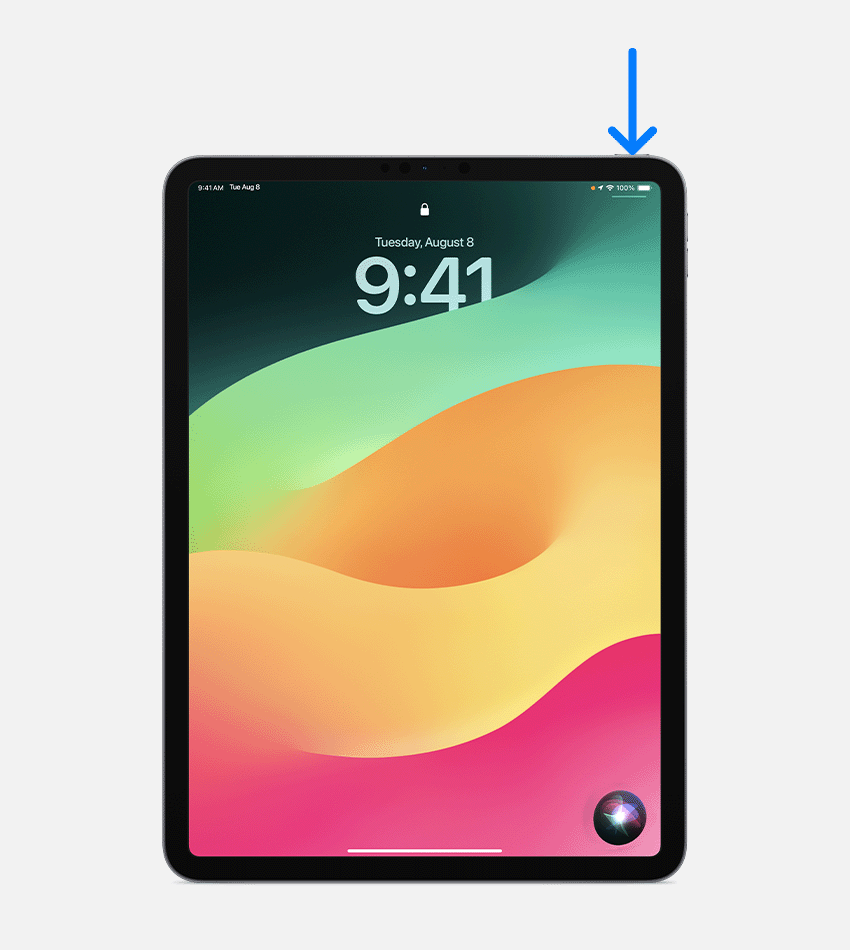
Use your voice
Press and release the button
If your iPad has a home button, press and hold the home button, and then make your request. If your iPad doesn't have a home button, press and hold the top button, and then make your request. To make a longer request, press and hold the Home button or the top button until you finish making your request.
Use Siri by typing rather than speaking
How to use Siri on AirPods
Use your voice
Tap or tap AirPod

For AirPods Pro or AirPods (3rd generation), Press and hold the force sensor on either AirPod earphone handle And then make your request. For AirPods (1st or 2nd generation), Tap twice on the outside of any AirPod , wait for the tone, and then make your request. For AirPods Max, press and hold the digital knob, and then make your request.
How to use Siri on a Mac
Use your voice
Use Siri button
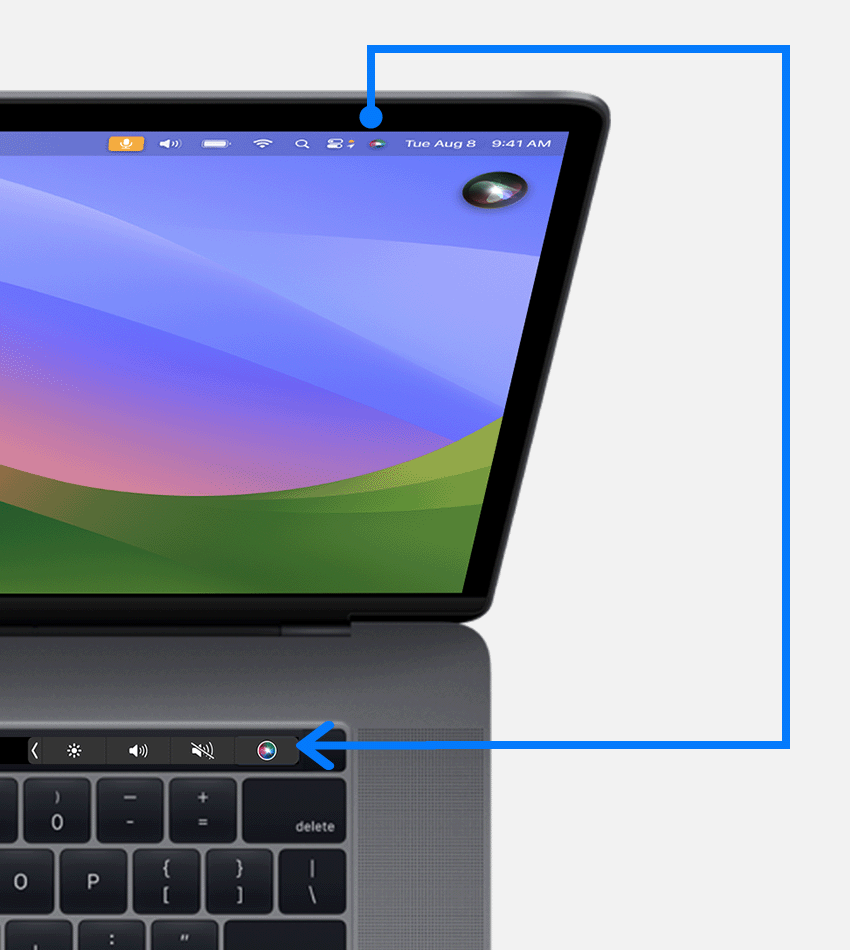
In the menu bar or dock, tap , and then say what you need. On a Mac with a touch bar, tap And then make your request. On the Apple keyboard with function keys, press and hold And then make your request. To make a longer request, press and hold , until your request is completed.
Use Siri by typing rather than speaking
How to use Siri on Apple Watch
Use your voice
Wrist raising dialogue
Press the digital watch crown
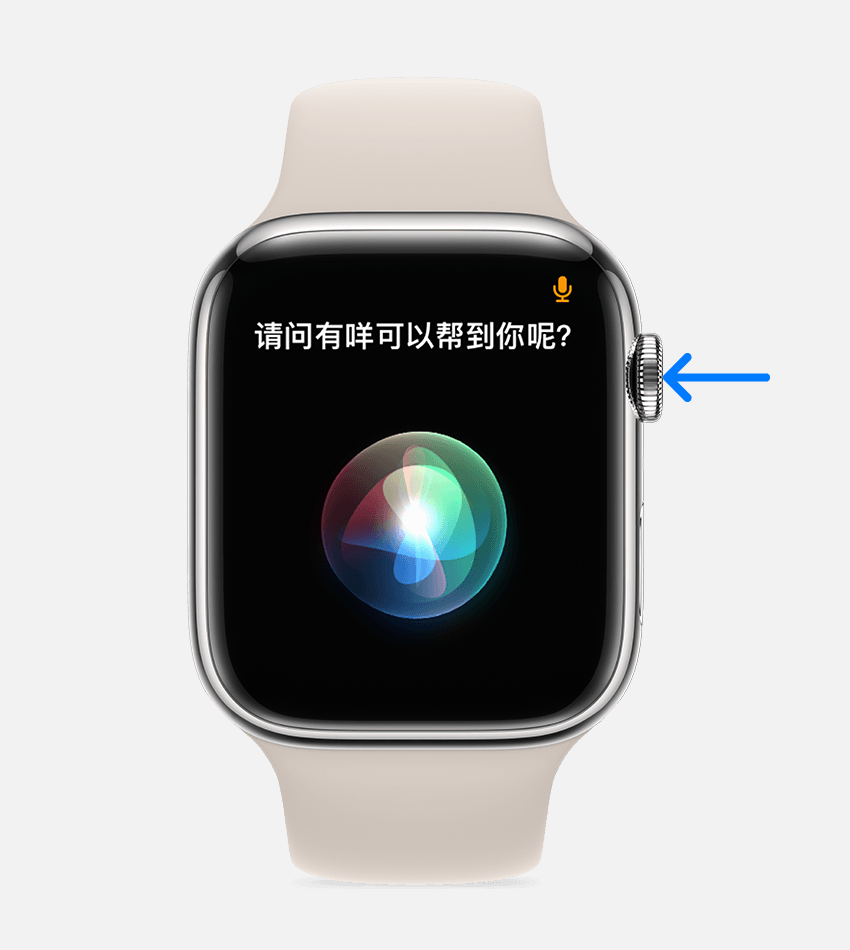
Press and hold the digital watch crown, and then say your needs. To make a longer request, press and hold the digital watch crown until your request is complete.
How to use Siri on HomePod
Use your voice
Touch the top of HomePod

Press and hold the top of HomePod, then make your request. To make a longer request, press and hold the top of the HomePod until you finish making your request.
How to use Siri on Apple TV
How to use Siri with CarPlay
Use Siri to do more
