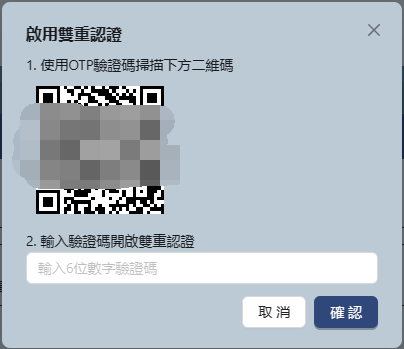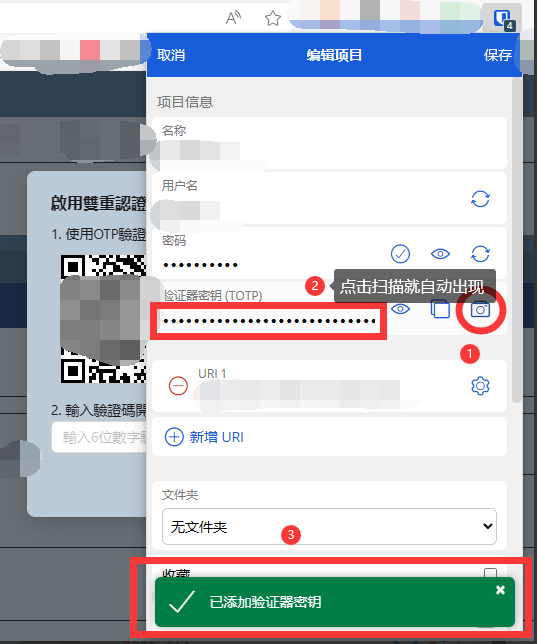It has always been said that bitwarden can be used as a second level verifier, but I don't know how to use bitwarden for second level verification. Today I saw the settings of bitwarden and found out how to use it
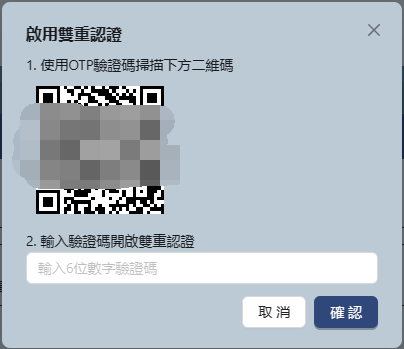

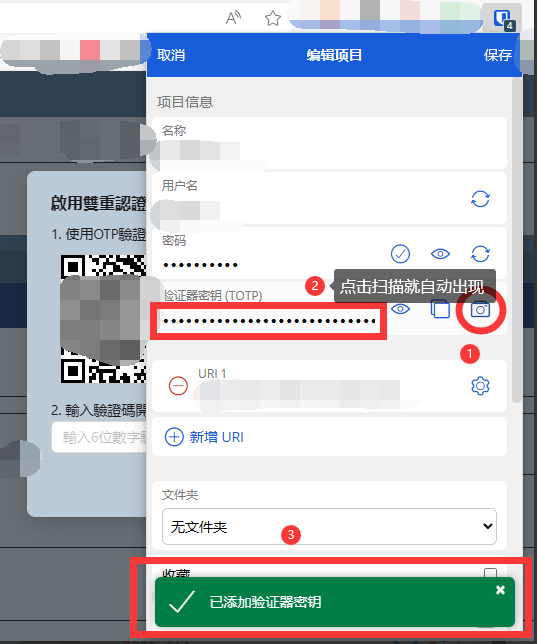

It has always been said that bitwarden can be used as a second level verifier, but I don't know how to use bitwarden for second level verification. Today I saw the settings of bitwarden and found out how to use it