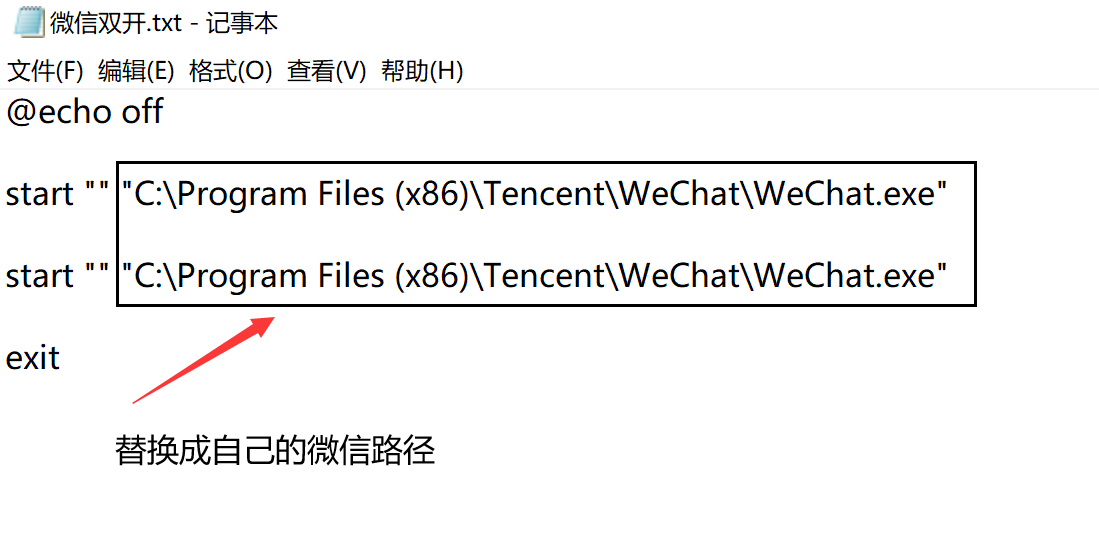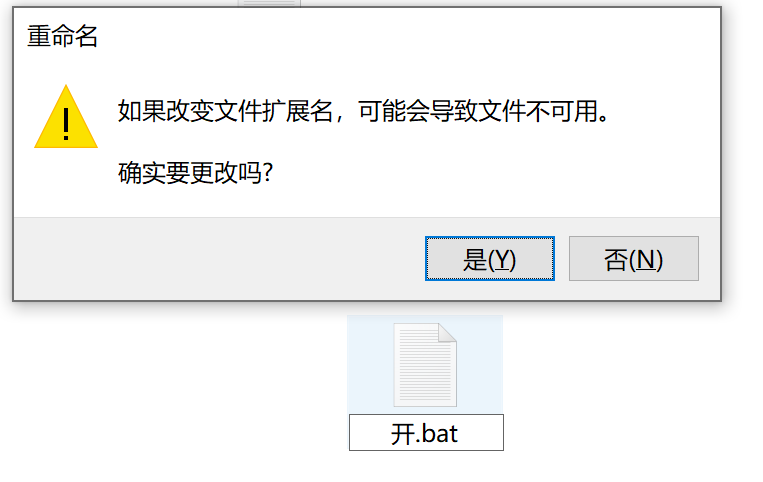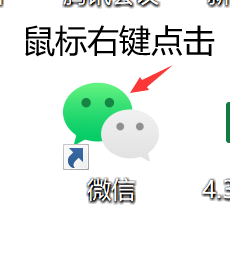
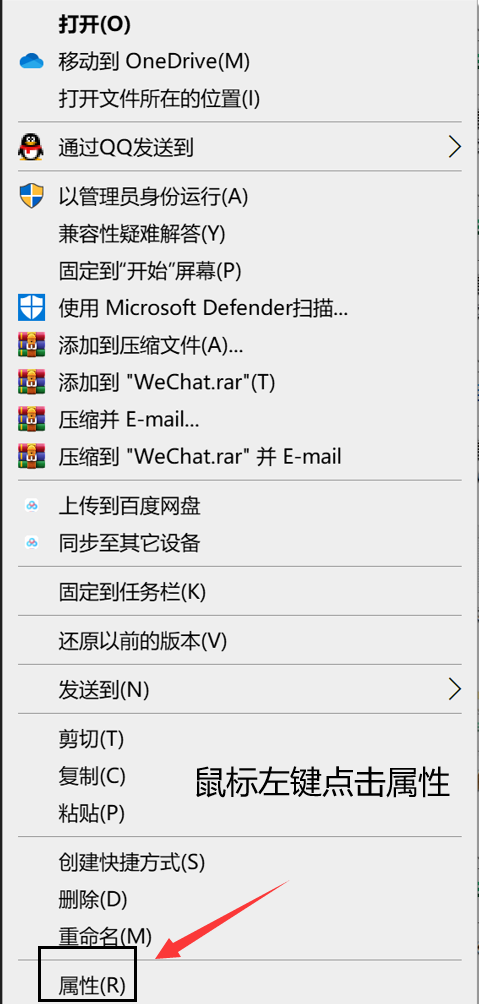
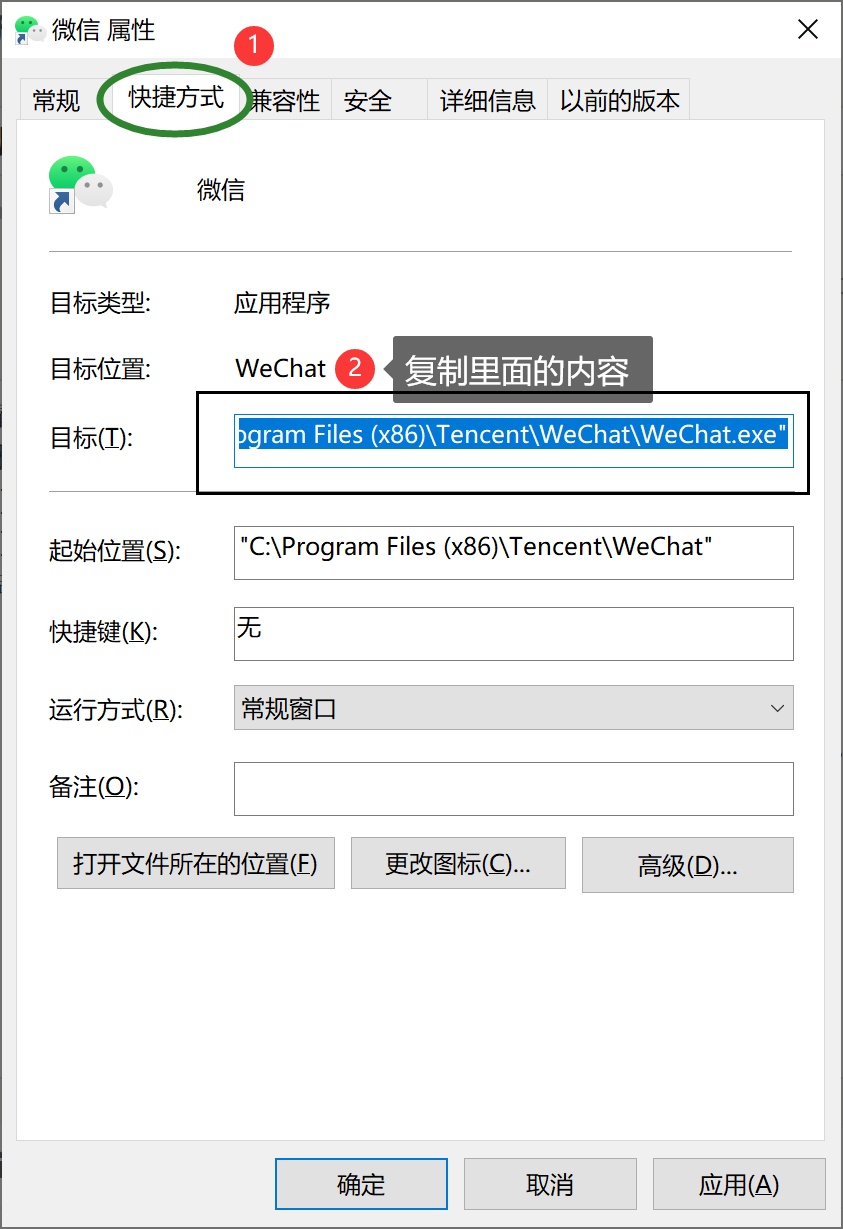
"C:\Program Files (x86)\Tencent\WeChat\WeChat.exe"
@echo off start "" "C:\Program Files (x86)\Tencent\WeChat\WeChat.exe" start "" "C:\Program Files (x86)\Tencent\WeChat\WeChat.exe" exit 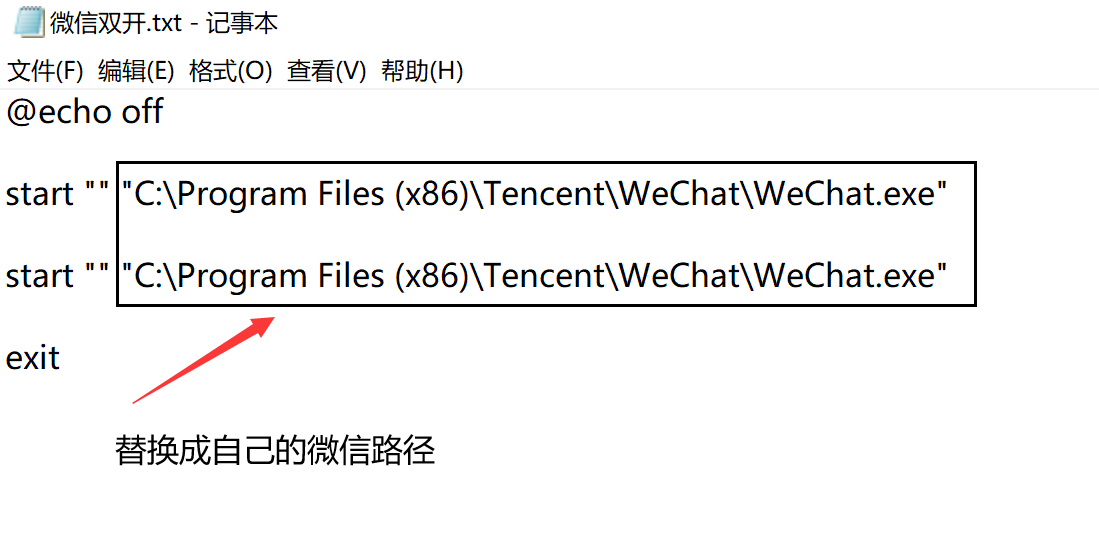
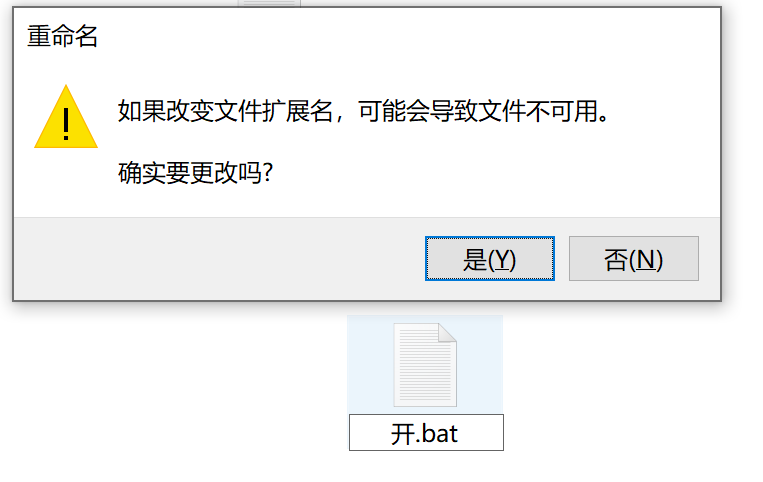


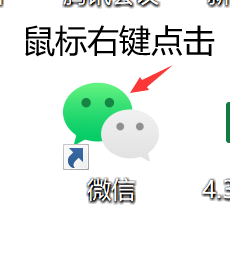
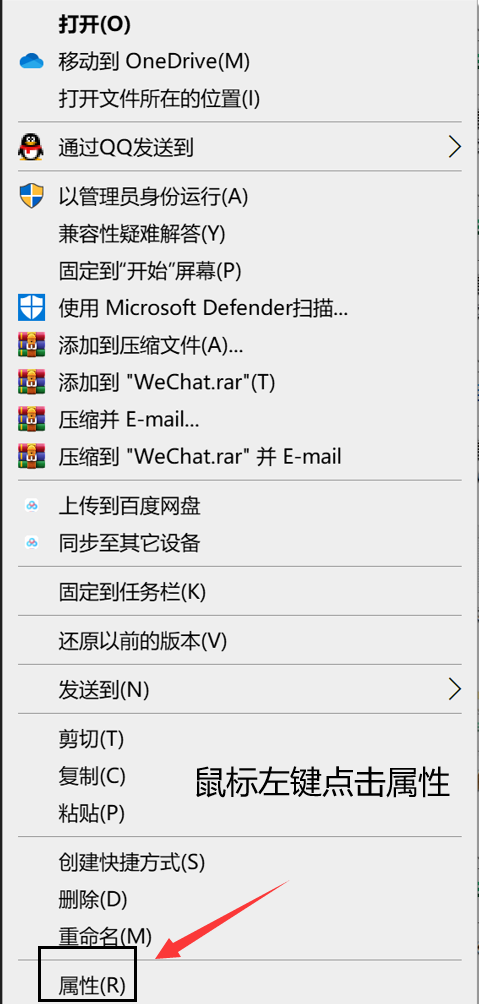
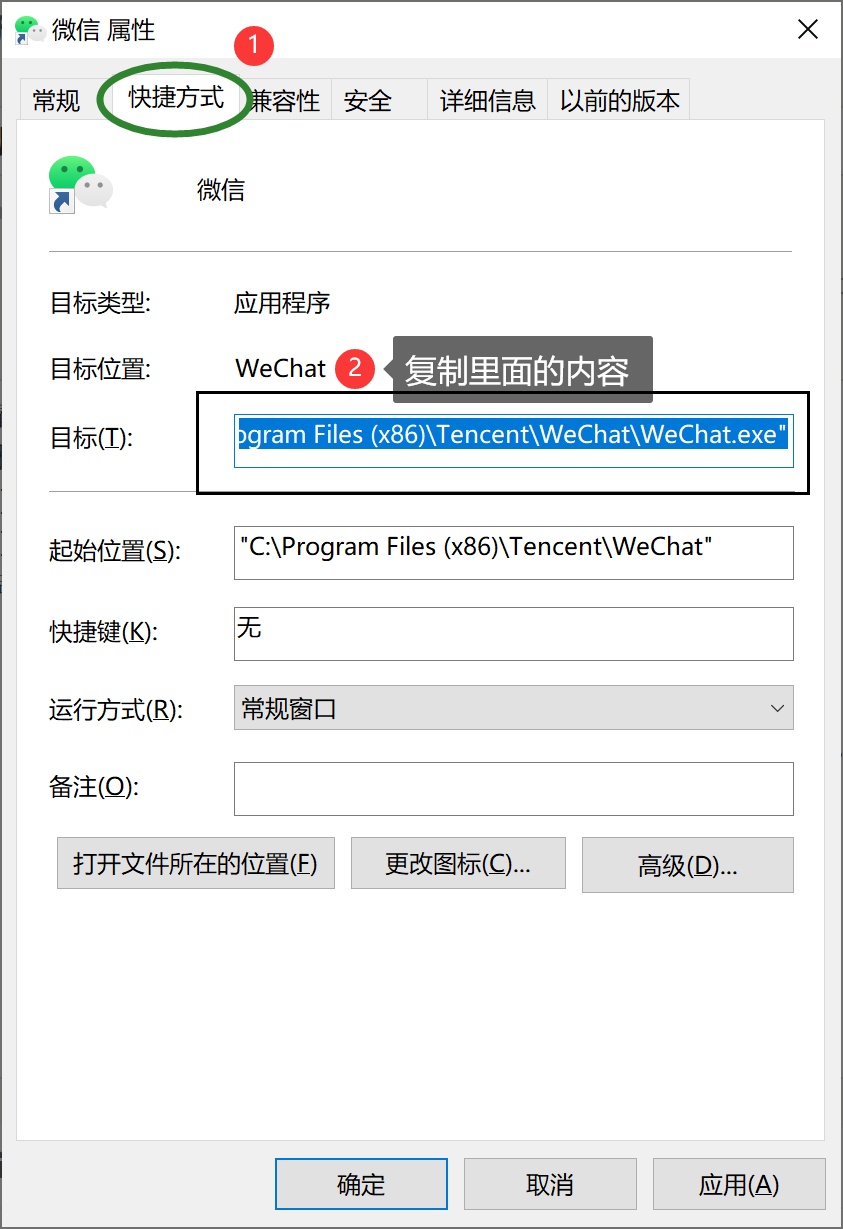
"C:\Program Files (x86)\Tencent\WeChat\WeChat.exe"
@echo off start "" "C:\Program Files (x86)\Tencent\WeChat\WeChat.exe" start "" "C:\Program Files (x86)\Tencent\WeChat\WeChat.exe" exit