This tutorial only talks about how to delete the downloaded file on the box and how to delete the seed task in the qb if you cannot access the webui. There are two ways to solve the problem, one is graphical interaction, the other is ssh command line, which can be selected according to your own situation. The file path here is only an example of the qb I installed. The installation path is/home/shi. Click here for the installation tutorial.
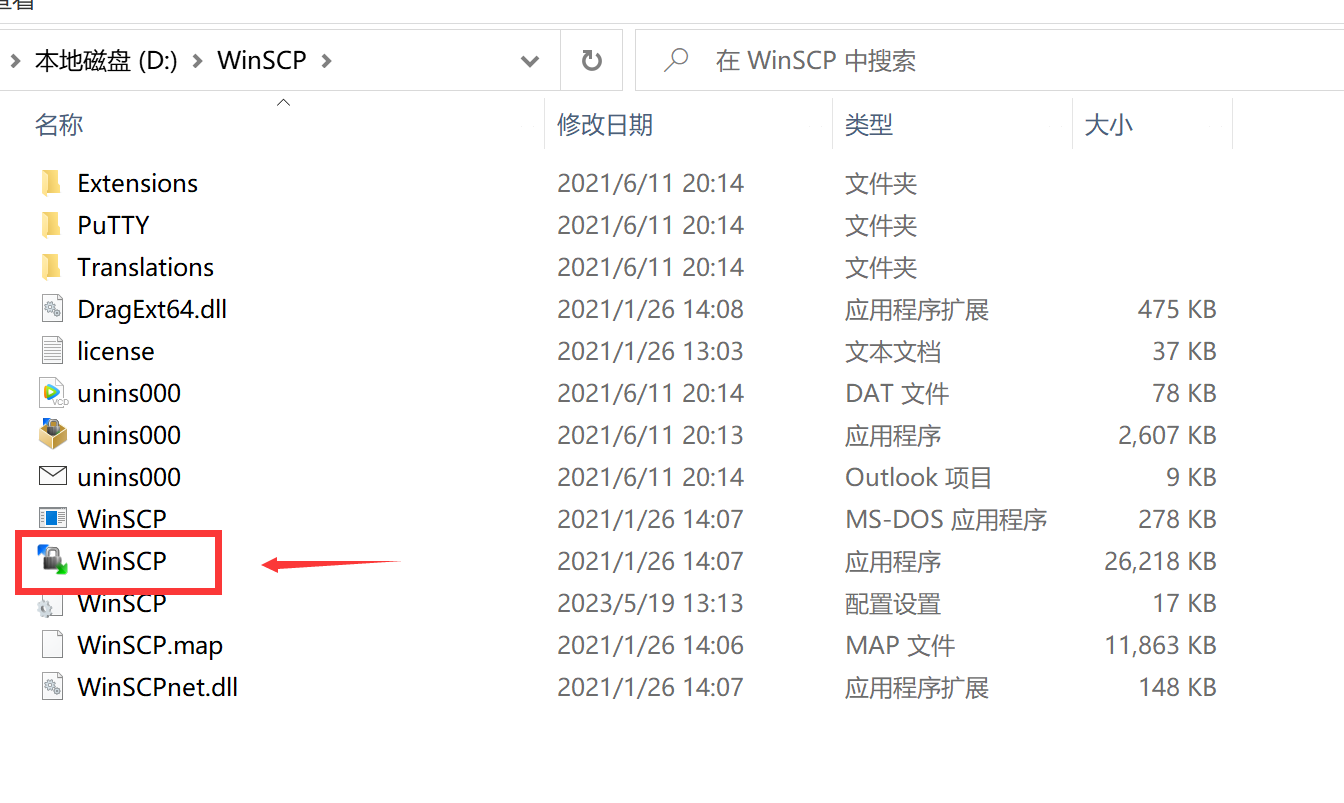
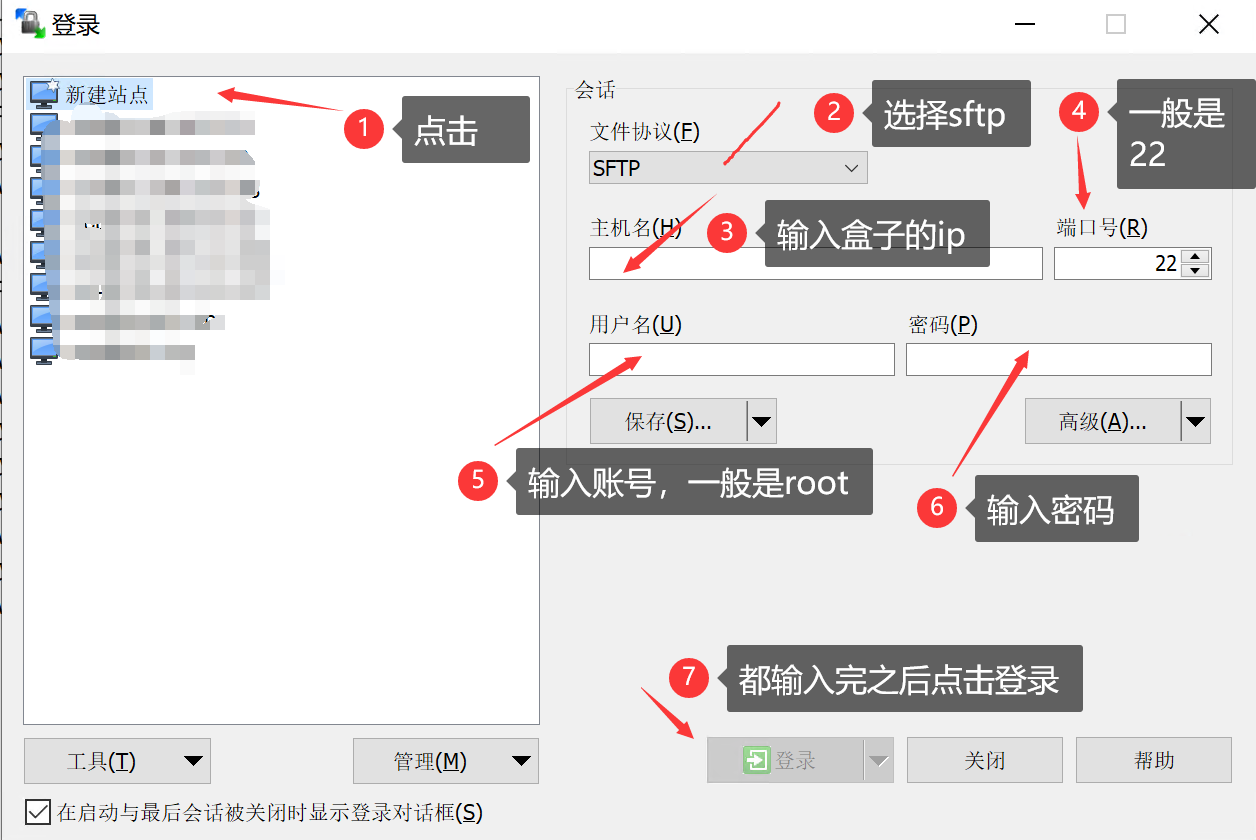
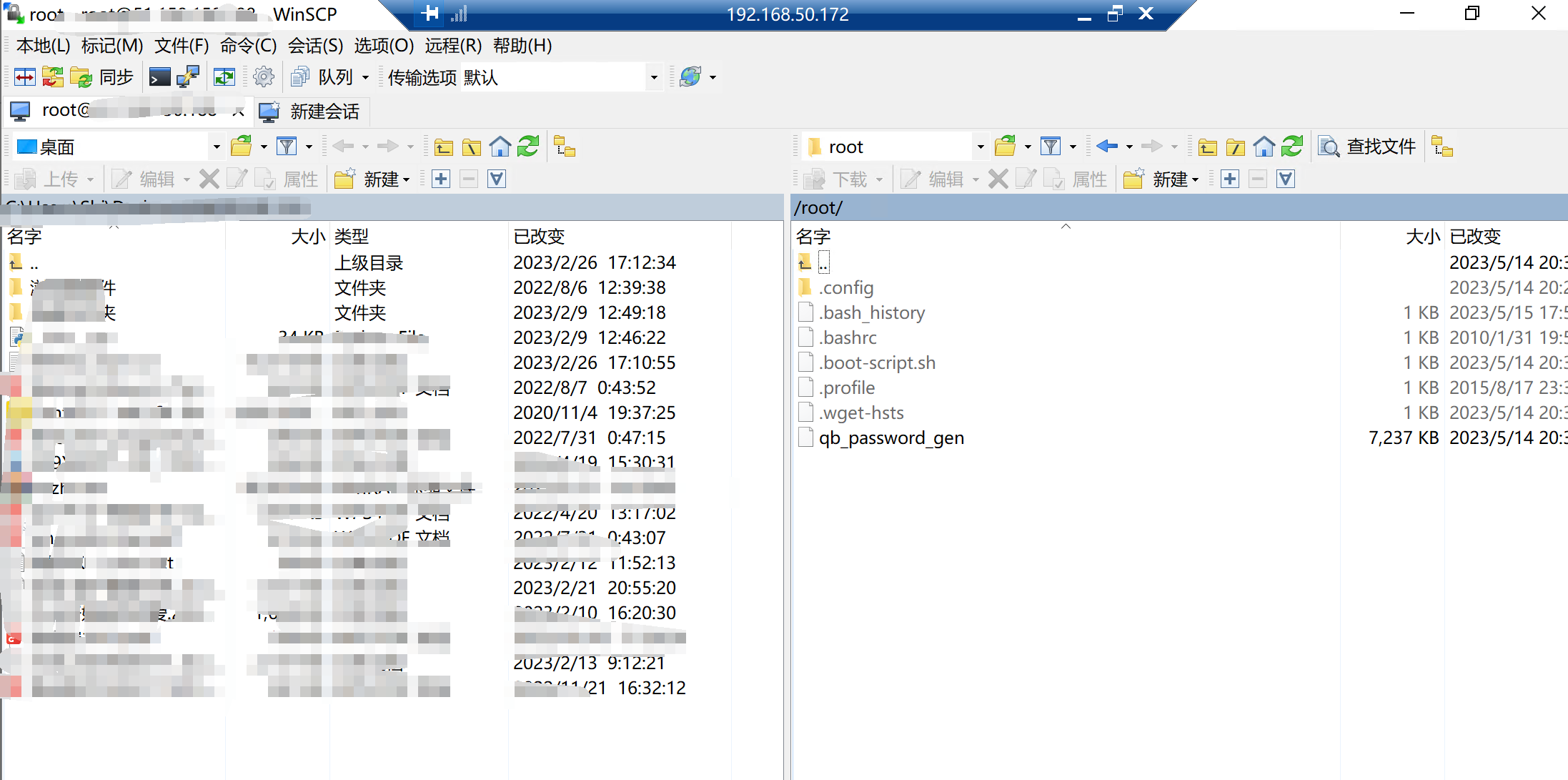
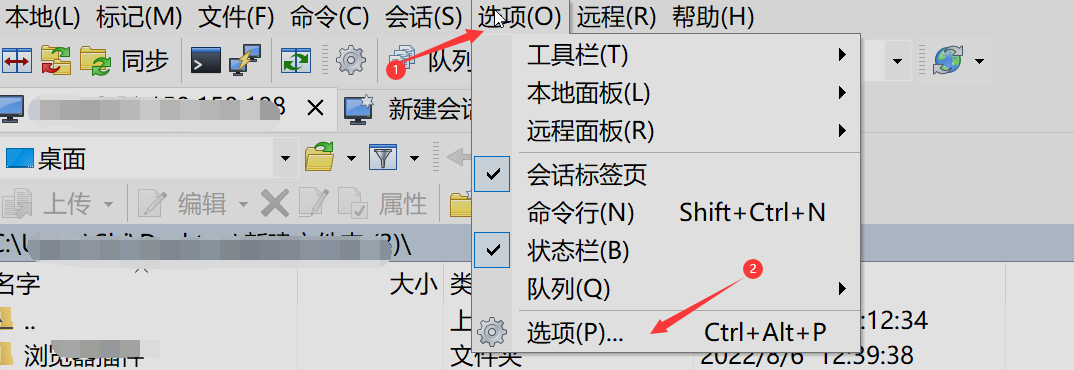
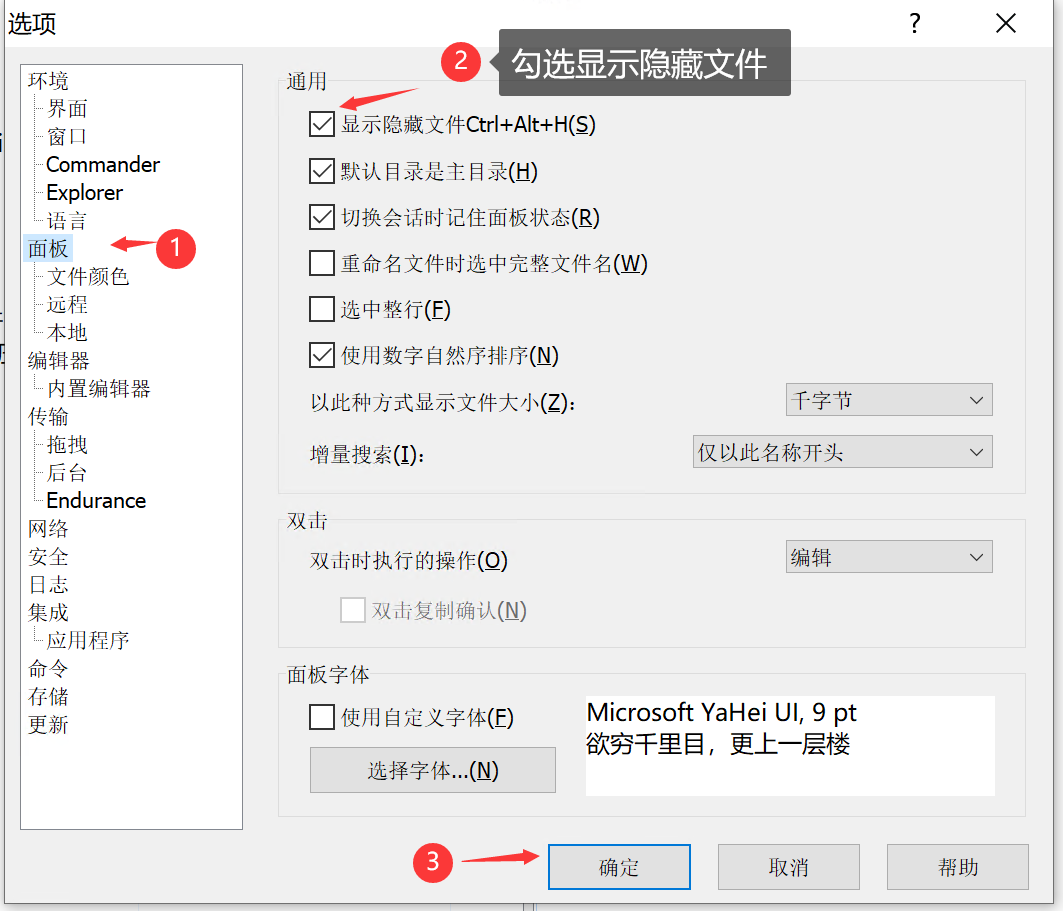
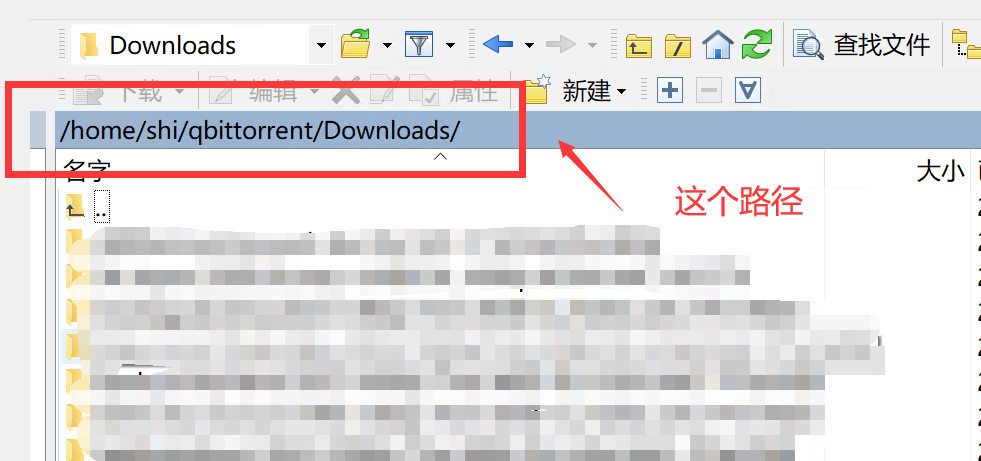
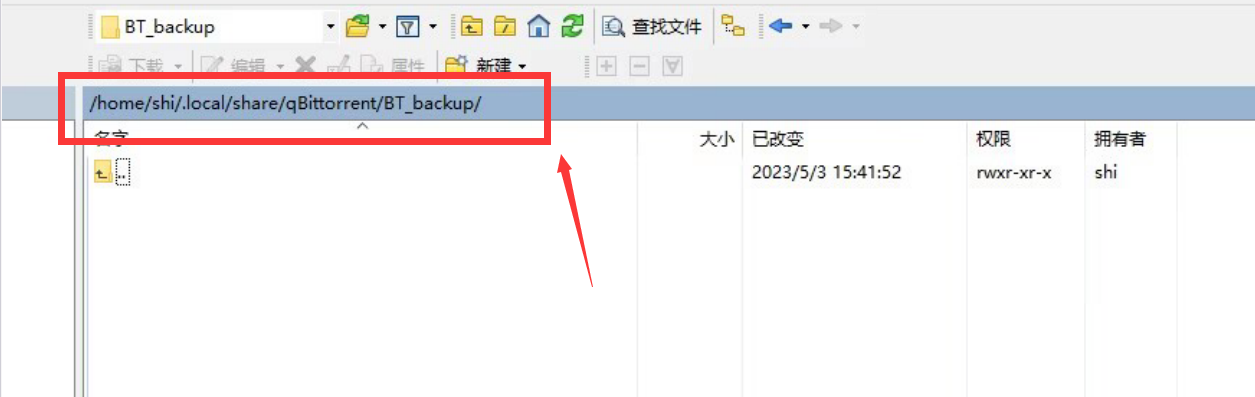
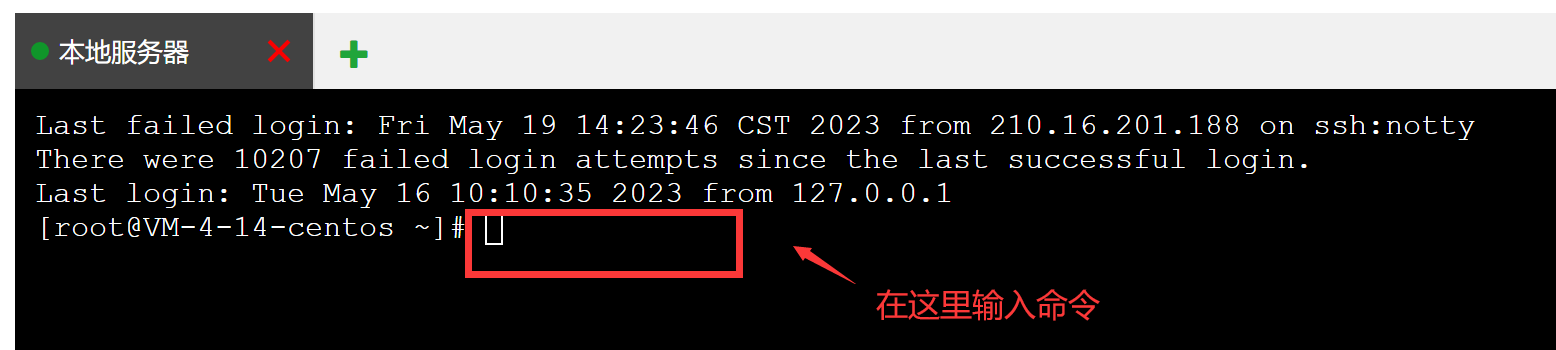
rm -rf /home/shi/qbittorrent/Downloads/*
rm -rf /home/shi/.local/share/qBittorrent/BT_backup/*
systemctl restart qbittorrent-nox@shi 