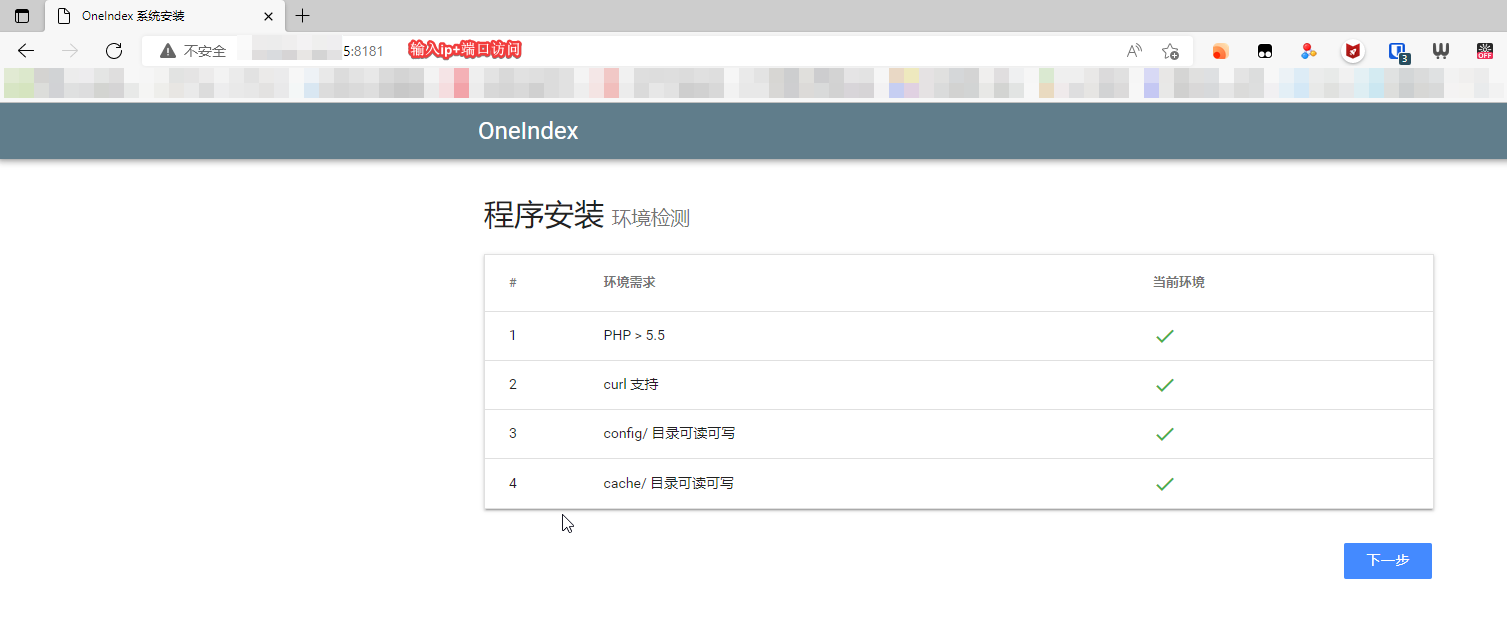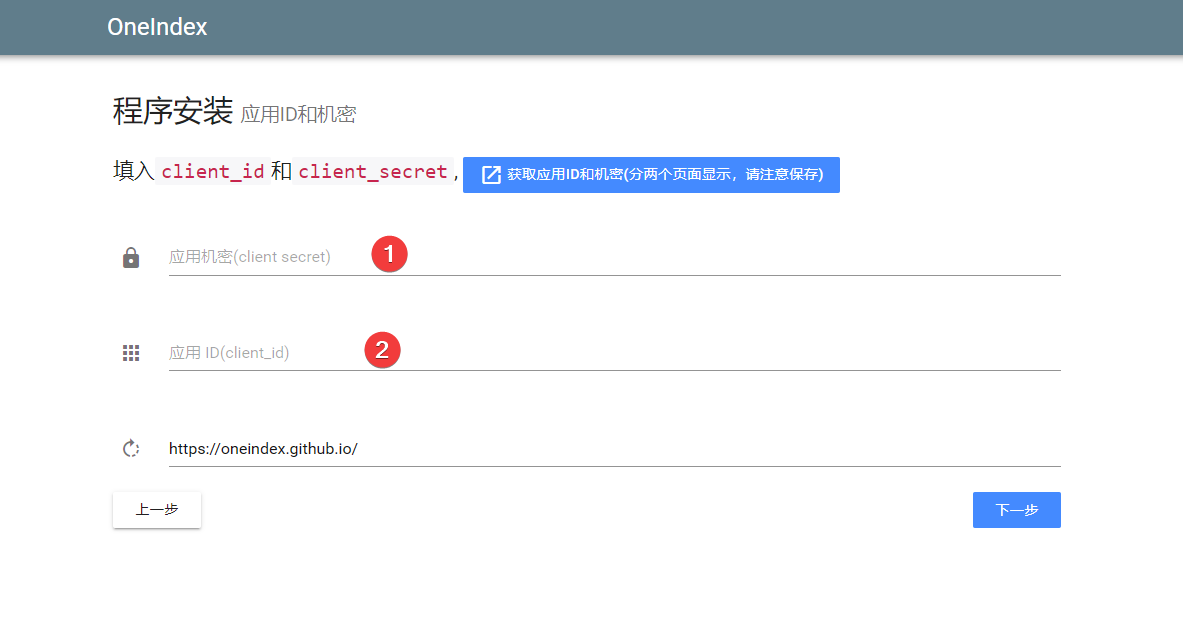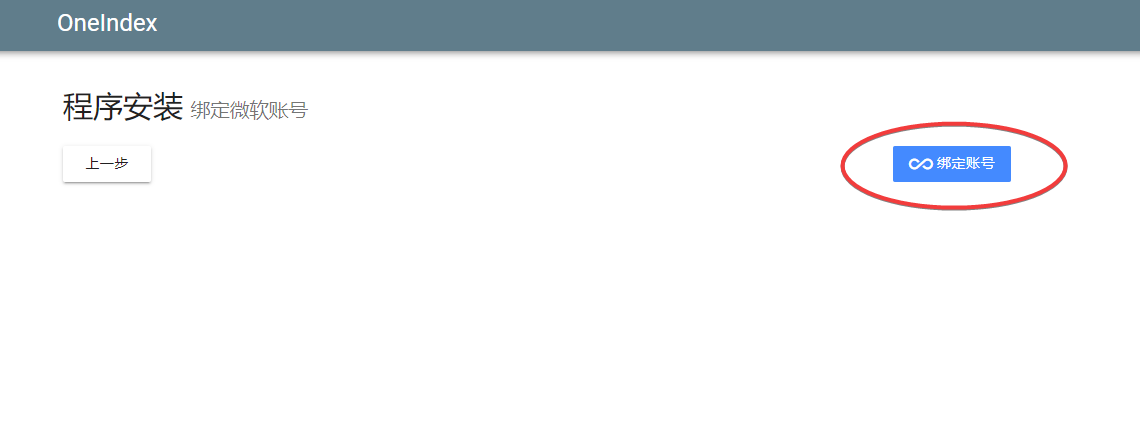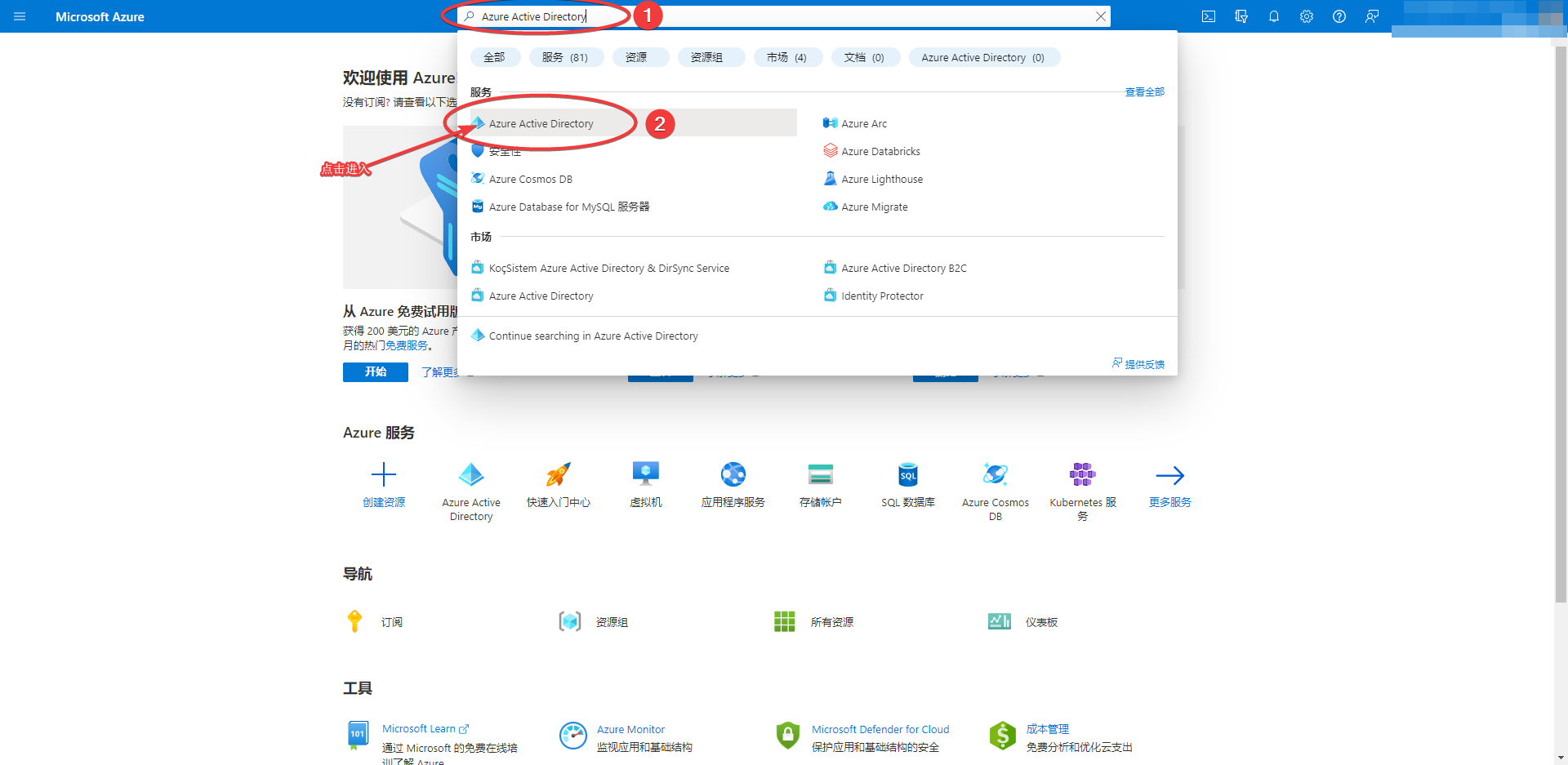



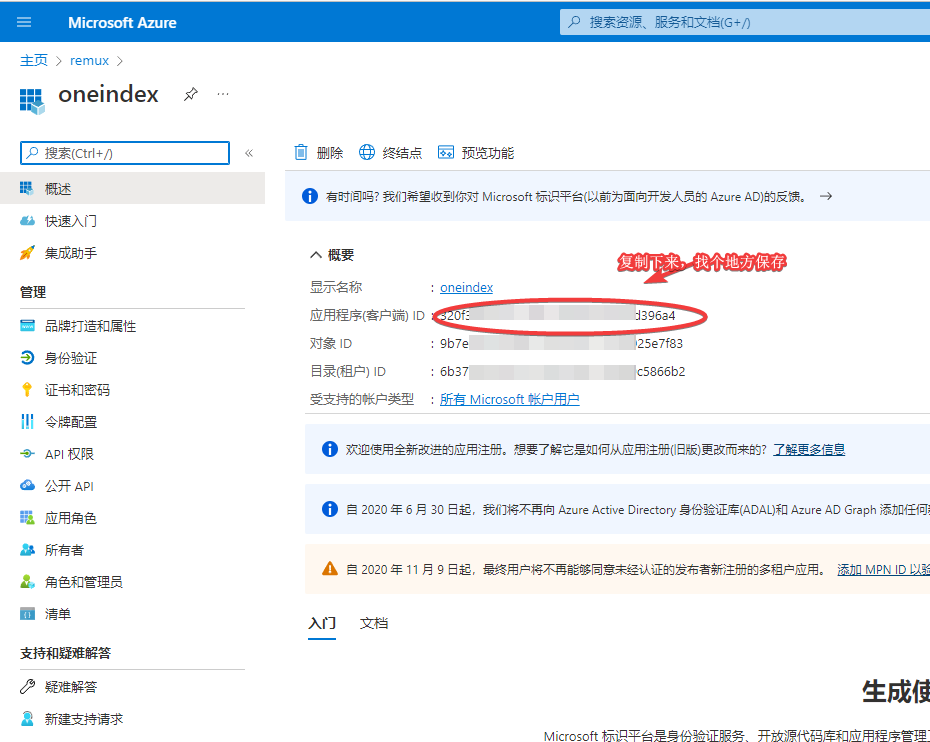
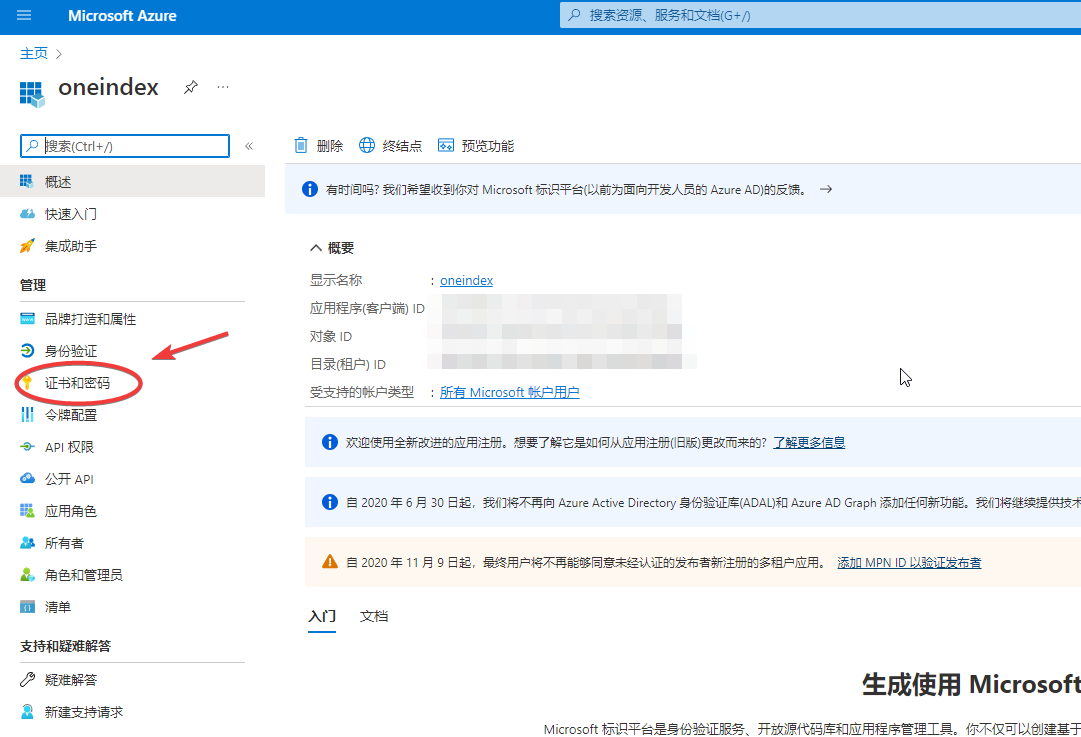

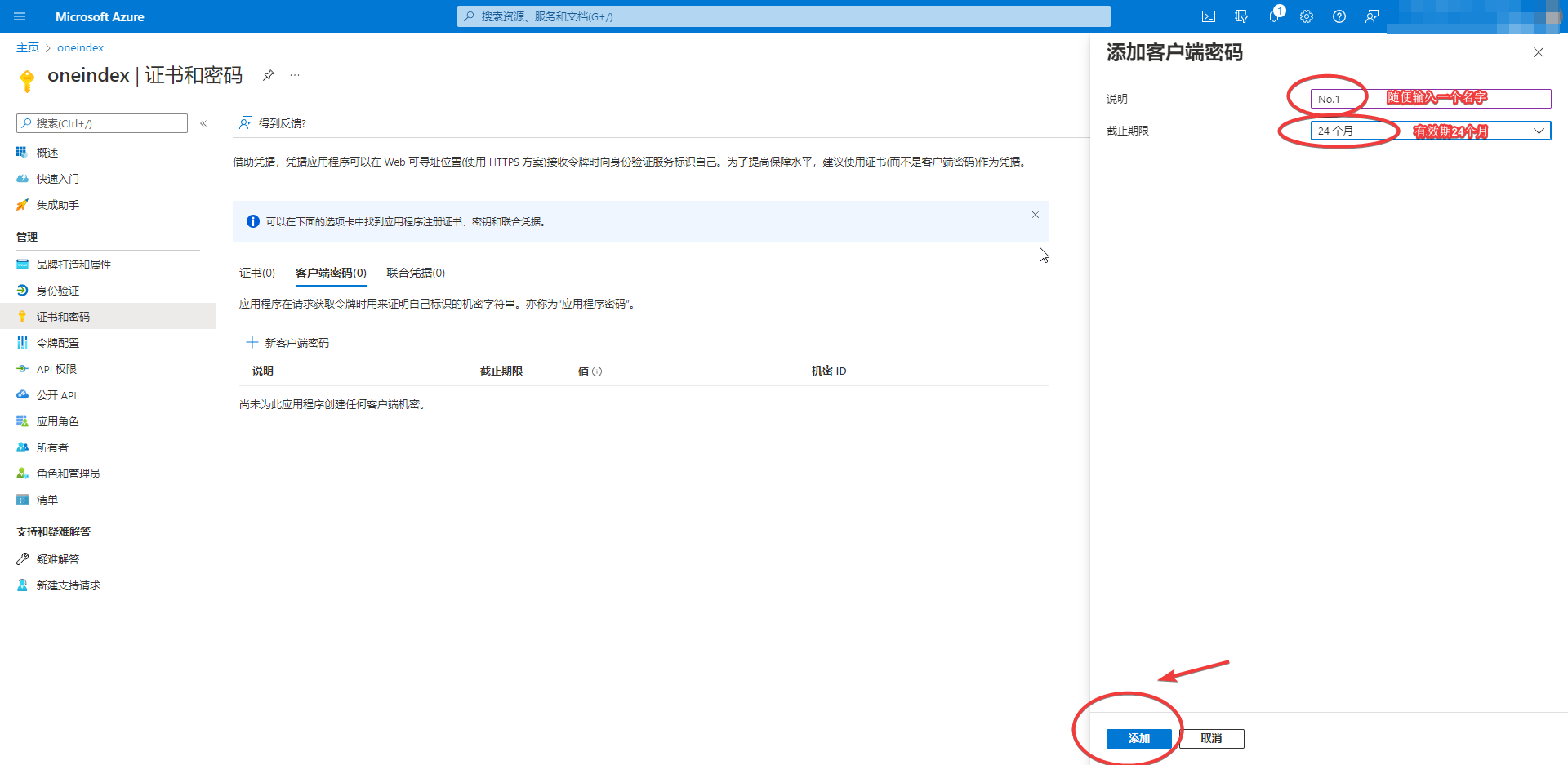
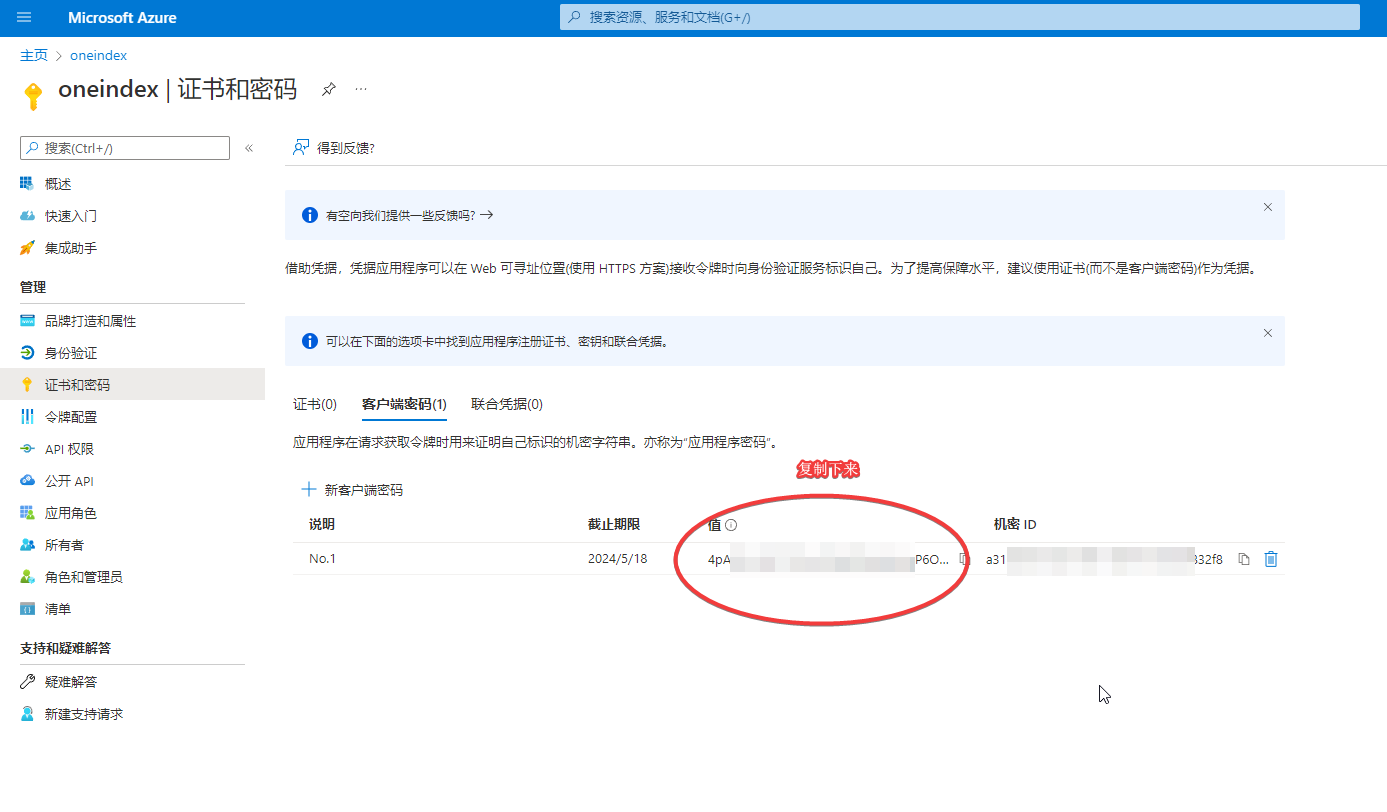
mkdir -p /home/docker/oneindex/config /home/docker/oneindex/cache
docker run -d --name oneindex \ -p 8181:80 --restart=always \ -v /home/docker/oneindex/config:/var/www/html/config \ -v /home/docker/oneindex/cache:/var/www/html/cache \ -e REFRESH_TOKEN='0 * * * *' \ -e REFRESH_CACHE='*/10 * * * *' \ setzero/oneindex