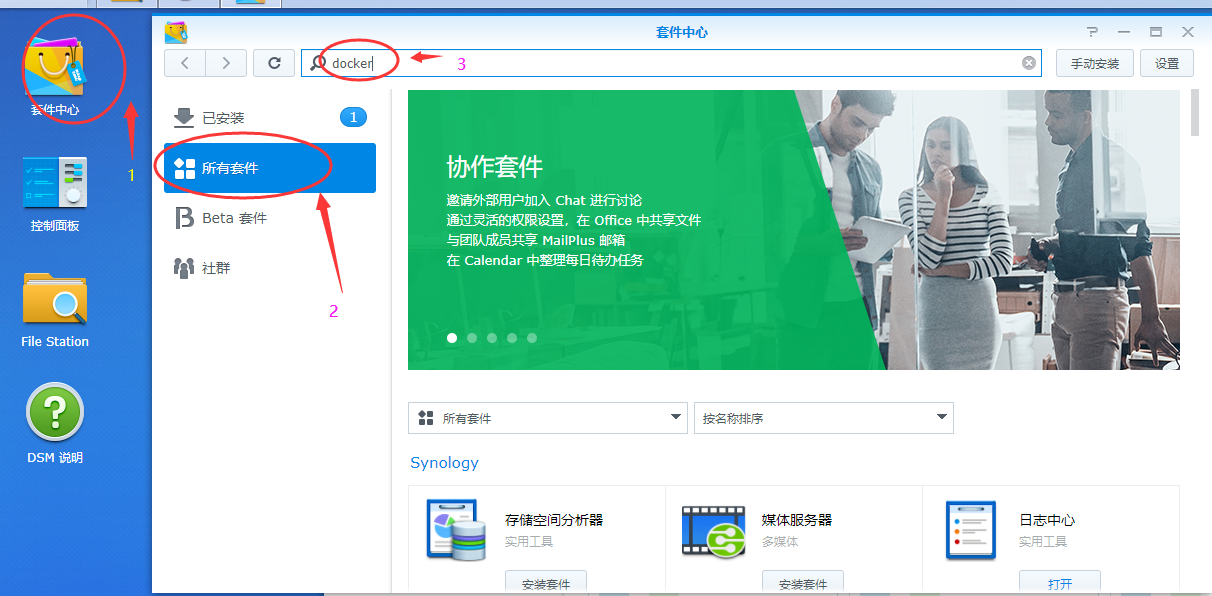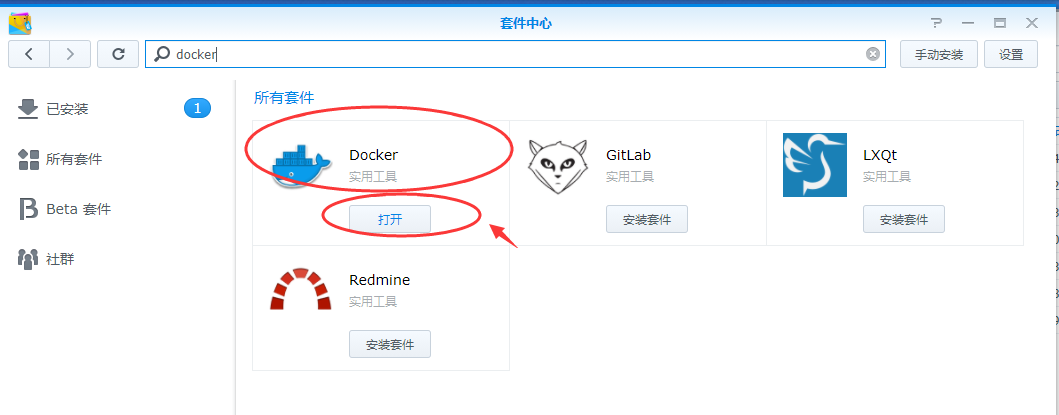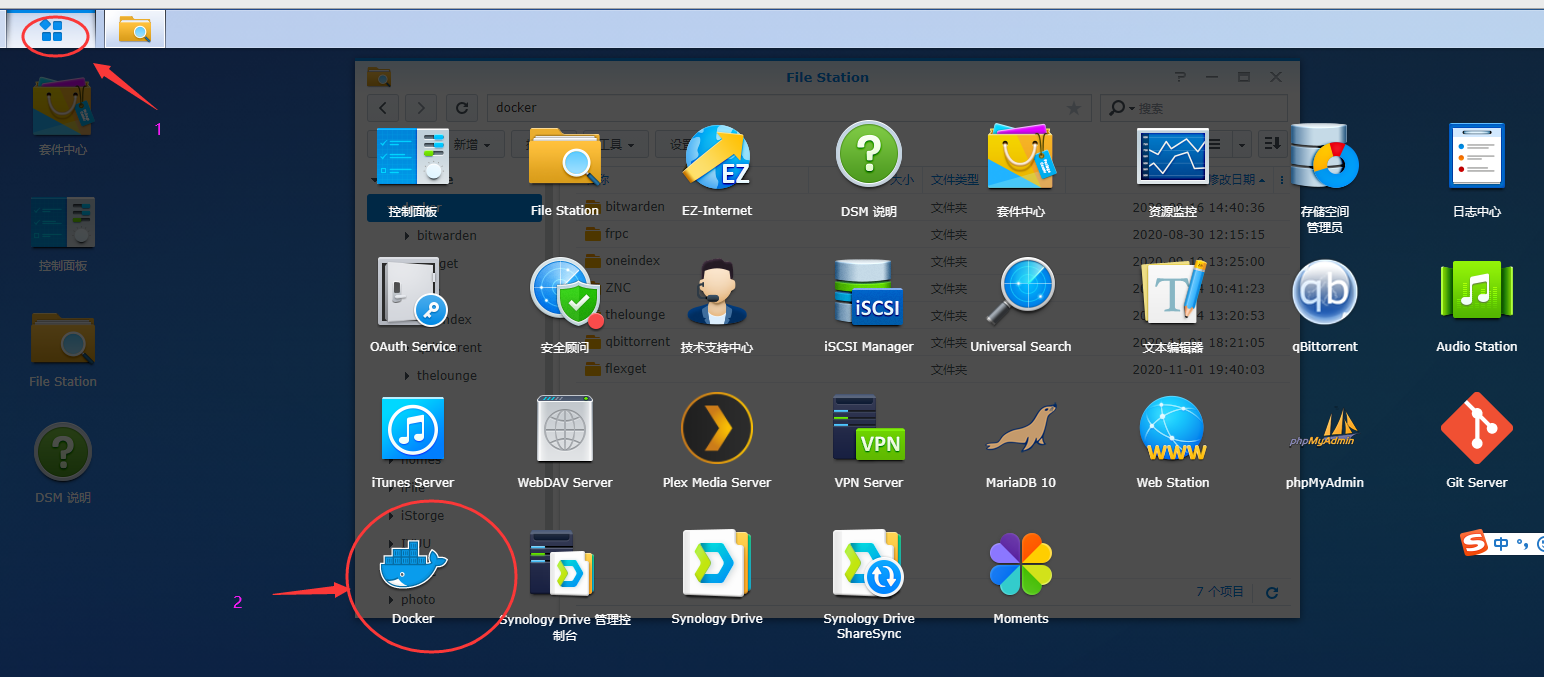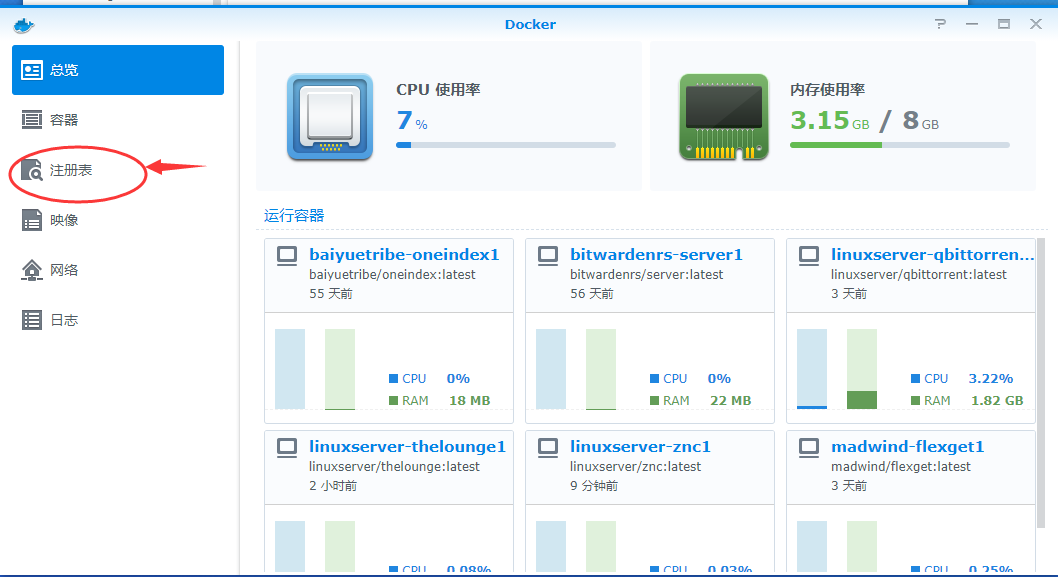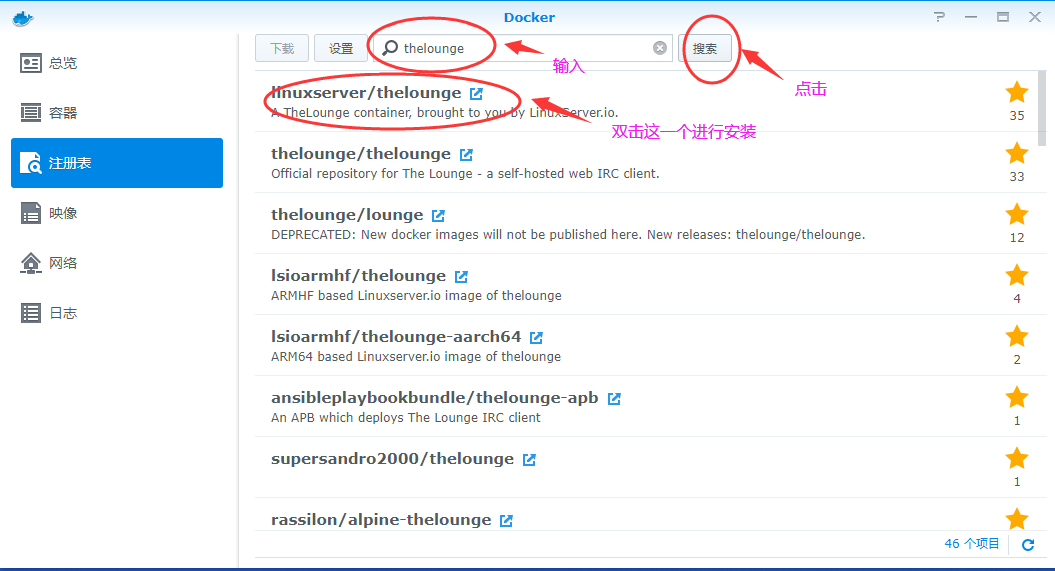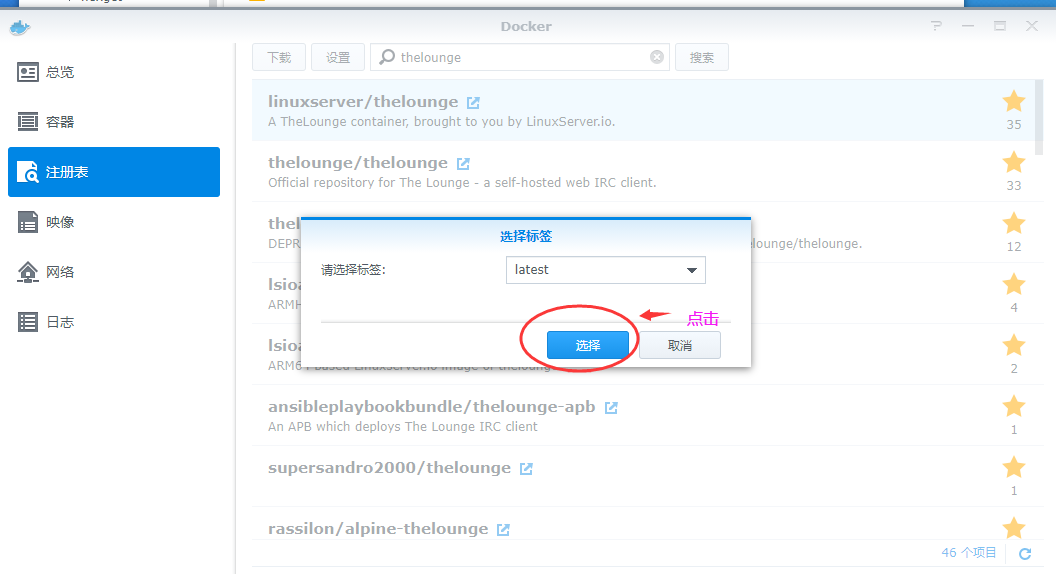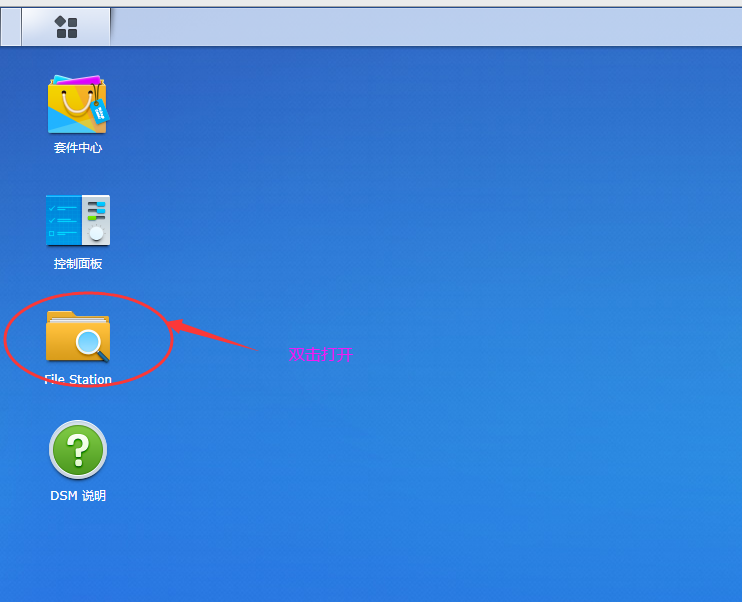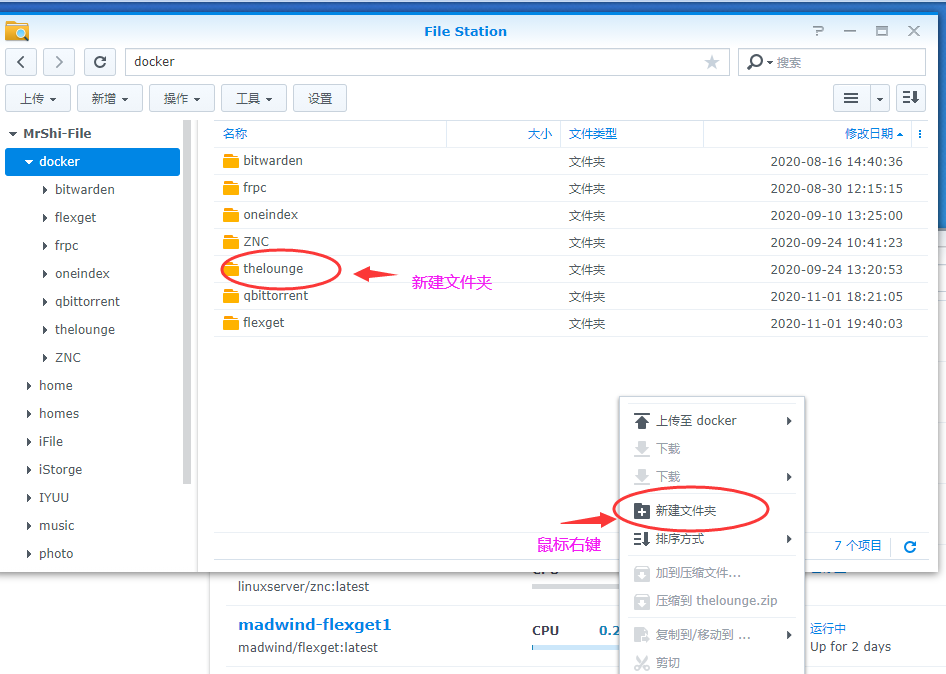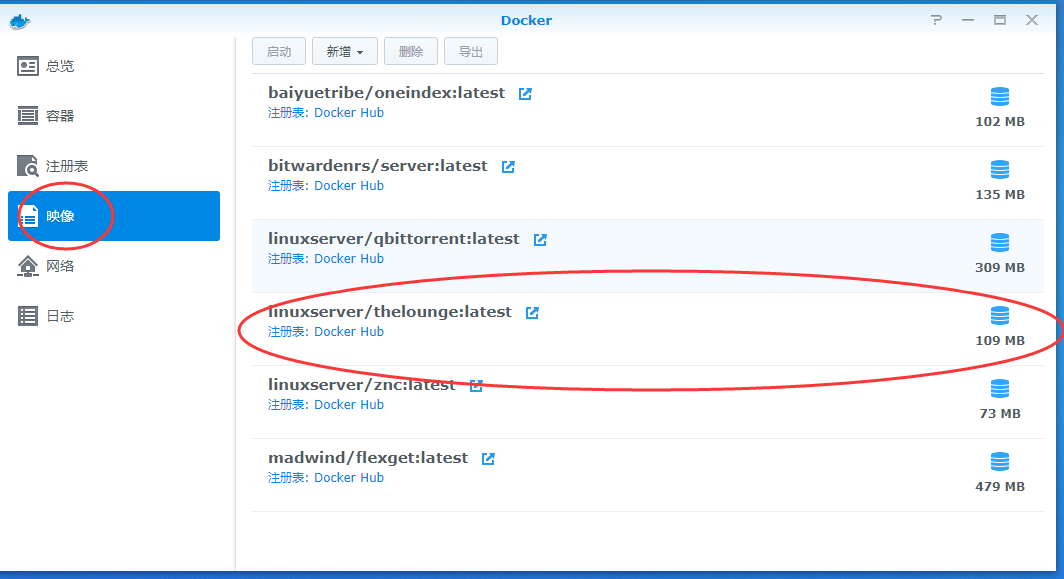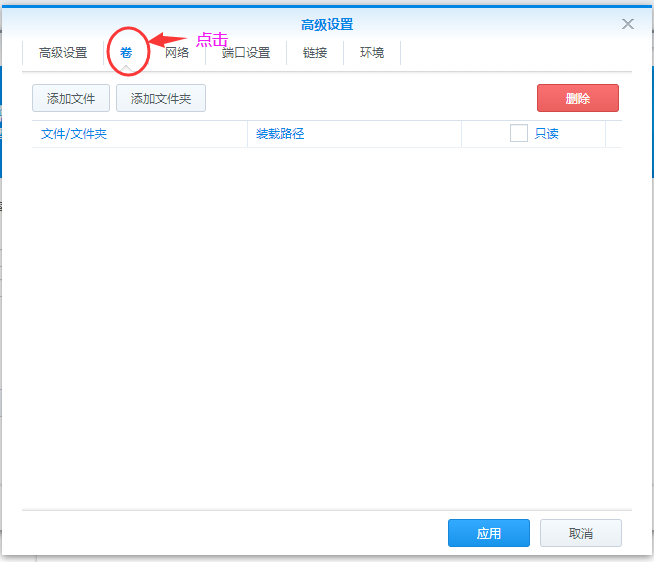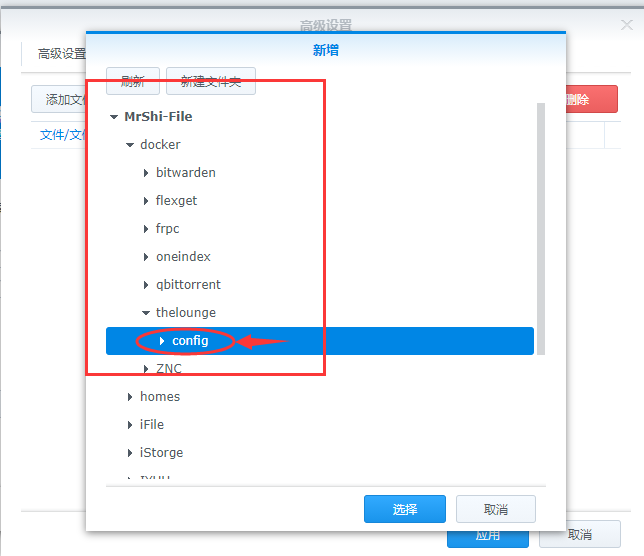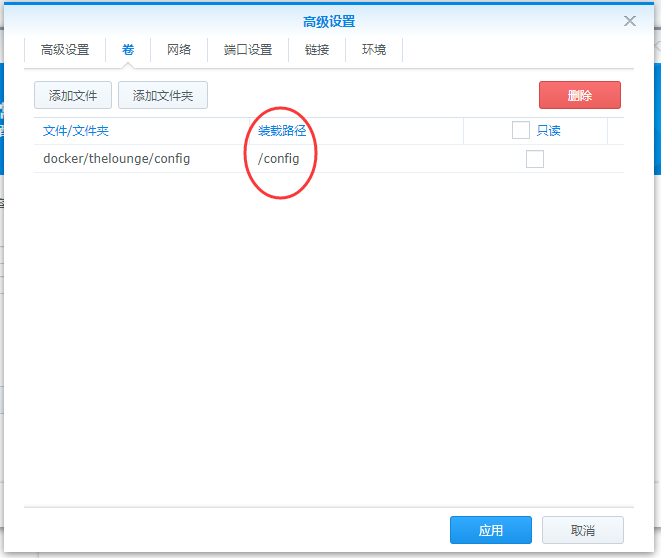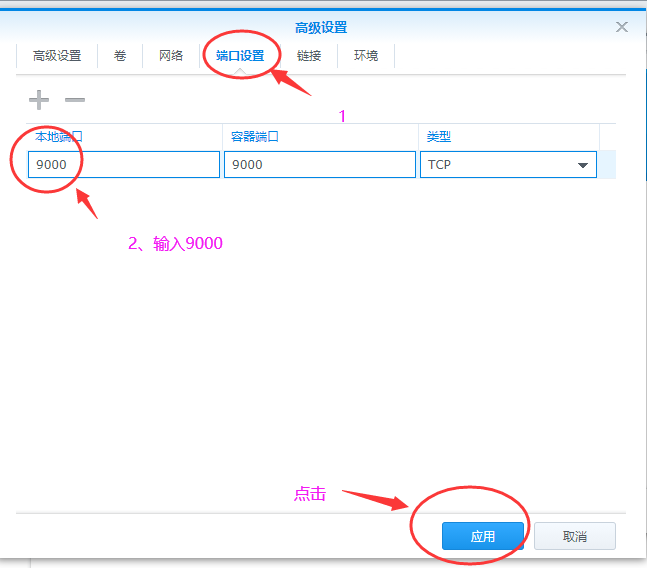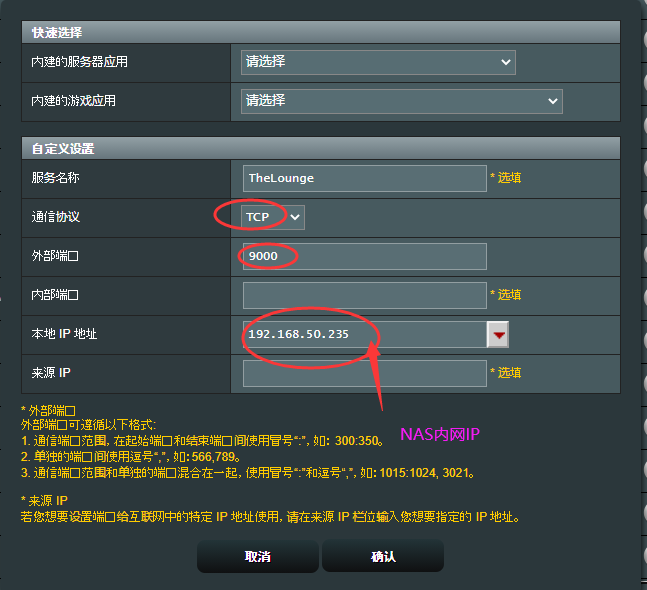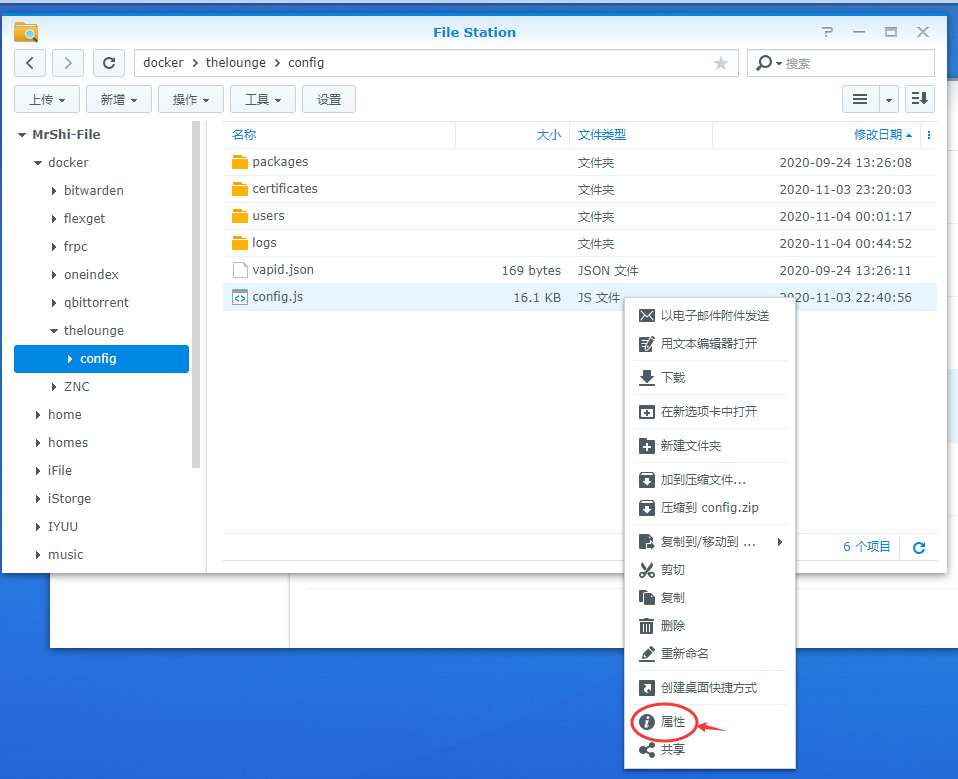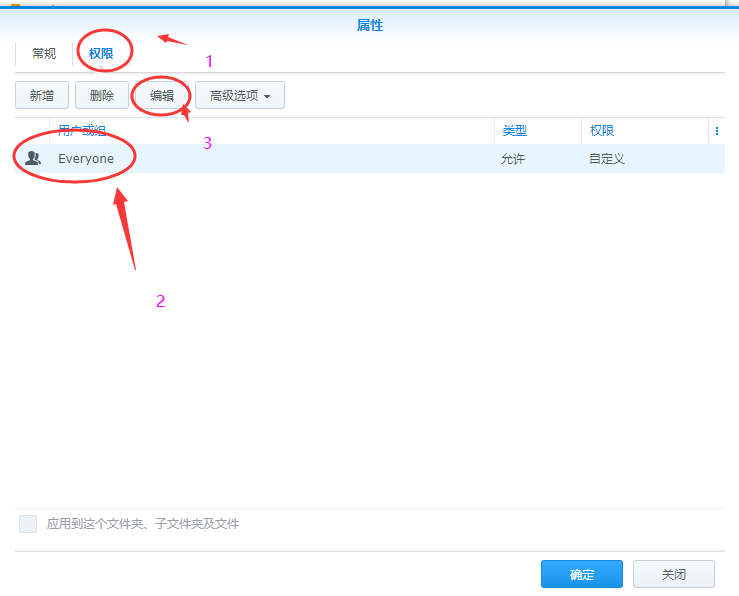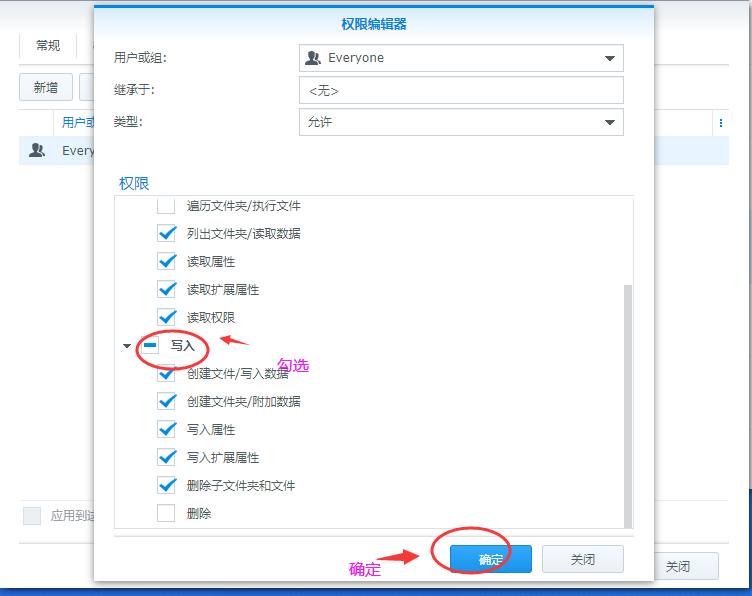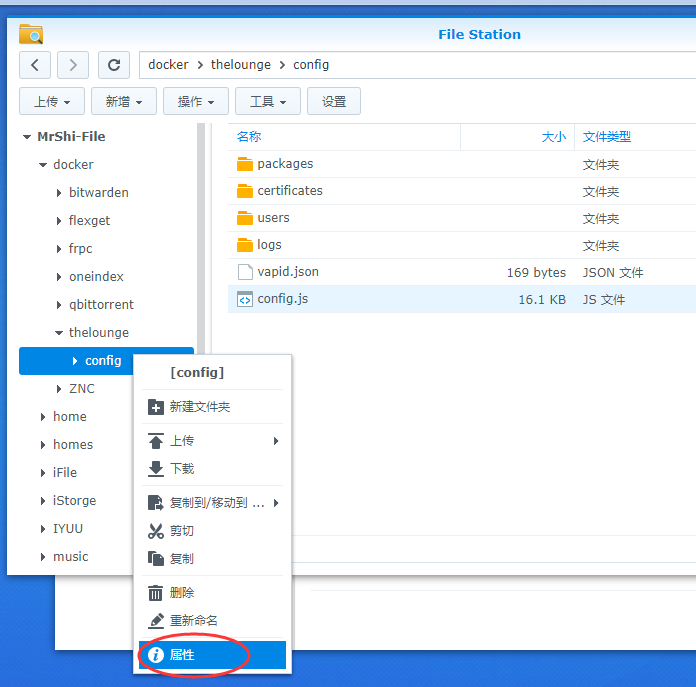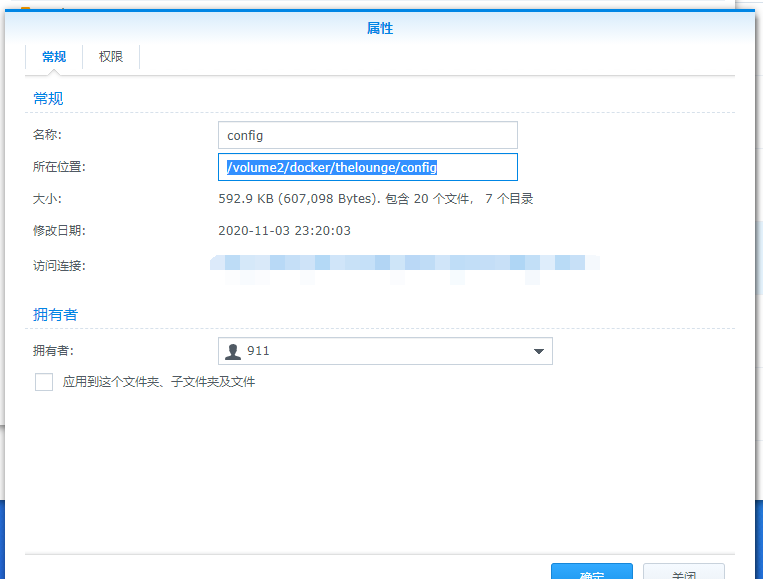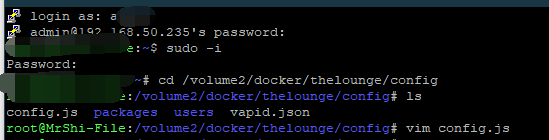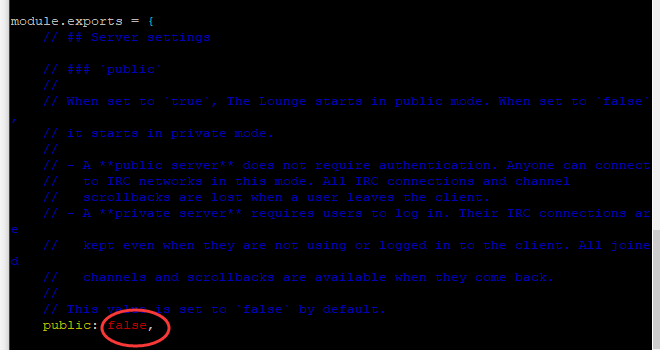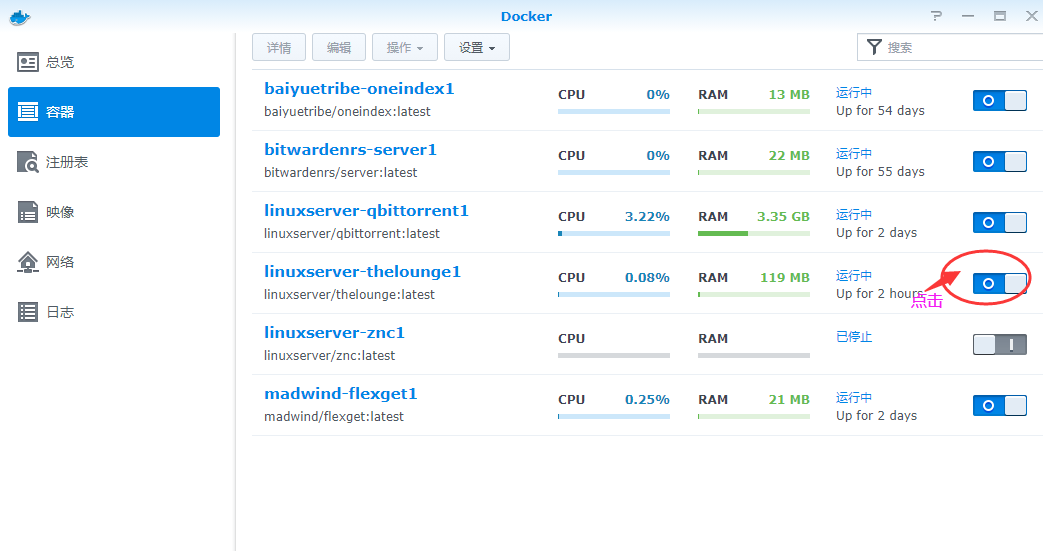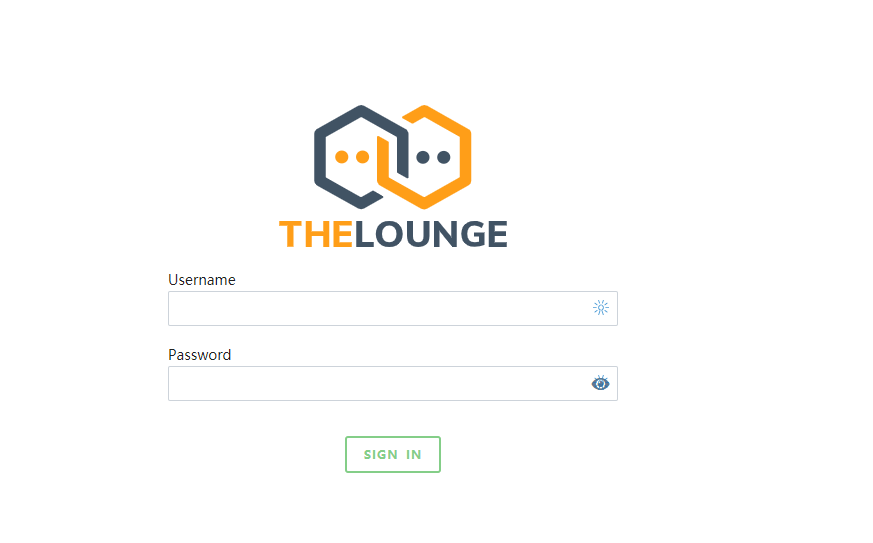The Lounge is an irc chat client. We can configure the Lounge on the NAS and run it for 7 * 24 hours. If we want to have water irc, we can directly connect to the webui water irc of the Lounge. Because the webui is used for water irc, we can directly right click the webpage translation